Page 392 of 592
4. For a rear tire, place the jack in the slot on the reartie-down bracket, just forward of the rear tire. Do not
raise the vehicle until you are sure the jack is fully
engaged.
5. Raise the vehicle by turning the jack screw clockwise. Raise the vehicle just enough to remove the flat tire.WARNING!
Raising the vehicle higher than necessary can make the
vehicle less stable. It could slip off the jack and hurt
someone near it. Raise the vehicle only enough to
remove the tire.
6. Remove the lug nuts and wheel.
7. Install the spare wheel/tire on the vehicle and install the lug nuts with the cone-shaped end toward the wheel.
Lightly tighten the nuts.
WARNING!
To avoid the risk of forcing the vehicle off the jack, do
not tighten the wheel nuts fully until the vehicle has
been lowered. Failure to follow this warning may
result in serious injury.
Rear Jacking Location
390 IN CASE OF EMERGENCY
Page 393 of 592

CAUTION!
Be sure to mount the spare tire with the valve stem
facing outward. The vehicle could be damaged if the
spare tire is mounted incorrectly.
8. Lower the vehicle by turning the jack screw counter- clockwise, and remove the jack and wheel blocks.
9. Finish tightening the lug nuts. Push down on the wrench while at the end of the handle for increased
leverage. Tighten the lug nuts in a star pattern until each nut has been tightened twice. Refer to “Torque Specifi-
cations” in “Technical Specifications” for proper lug nut
torque. If in doubt about the correct tightness, have
them checked with a torque wrench by an authorized
dealer or at a service station.
10. Push out the small center cap using the jack tool from inside the aluminum road wheel and position the
wheel behind the rear bumper with the protective plate
facing outward.
NOTE: The plastic plate will prevent the road wheel from
being scratched when sliding it under the vehicle.
Mounting Spare Tire
Installing Protective Plate On Damaged Wheel
7
IN CASE OF EMERGENCY 391
Page 394 of 592
11. Insert the two long tubes on the plastic protective platein the lug holes of the road wheel. Push the end of the
winch’s cable, spring, steel sleeve and stamped cone
shape wheel plate though the road wheel and protec-
tive plate.
12. Slide the road wheel on the ground using the protec- tive plate until it is directly under the winch and
between the rear bumper and exhaust system heat
shields. Raise the tire by turning the lug wrench on the
winch extension clockwise until it clicks/ratchets three
times to make sure the cable is tight. NOTE:
Double check to ensure the tire is snug against the
underbody of the vehicle. Damage to the winch cable may
result if the vehicle is driven with the tire loose.
CAUTION!
The winch mechanism is designed for use with the
jack wrench extension tool only. Use of air wrench or
power tool may damage the winch.
Installing Winch
Road Wheel Installed In Spare Location
392 IN CASE OF EMERGENCY
Page 395 of 592

13. Lower the jack to the fully closed position. Return thetools to the proper positions in the tool bag. Fold the
flap on the tool bag under the tools and roll the tools in
the bag underneath the others. Use the hook and loop
fasteners to secure the tool bag to the jack with the lug
wrench on the forward side of the jack. Expand the jack
on the bracket by turning the thumb screw clockwise
until it is tight to prevent rattles.
14. Reinstall the plastic plug into the floor of the cargo area. Roll up and store the Jack, Tool Kit and Tire
Changing Instructions. Reinstall the cover for the jack
in the rear storage bin.
15. Have the aluminum road wheel and tire repaired as soon as possible and properly secure the spare tire, jack
and tool kit.
WARNING!
A loose tire or jack thrown forward in a collision or
hard stop, could endanger the occupants of the vehicle.
Always stow the jack parts and the spare tire in the
places provided.
Road Tire Installation
1. Mount the road tire on the axle.
2. Install the remaining lug nuts with the cone shaped endof the nut toward the wheel. Lightly tighten the lug
nuts.
WARNING!
To avoid the risk of forcing the vehicle off the jack, do
not tighten the wheel nuts fully until the vehicle has
been lowered. Failure to follow this warning may
result in serious injury.
3. Lower the vehicle to the ground by turning the jack handle counterclockwise.
4. Refer to “Torque Specifications” in “Technical Specifica- tions” for proper lug nut torque.
5. After 25 miles (40 km), check the lug nut torque with a torque wrench to ensure that all lug nuts are properly
seated against the wheel.
7
IN CASE OF EMERGENCY 393
Page 490 of 592

Customer Programmable Features — Uconnect 4
Settings
Push the Settings button on the touchscreen display the
menu setting screen. In this mode the Uconnect systemallows you to access programmable features that may be
equipped such as Display, Voice, Clock & Date, Safety &
Assistance, Lights, Doors & Locks, Auto-On Comfort,
Engine Off Options, Compass Settings, Audio, Phone/
Bluetooth, Sirius Setup, Restore Settings, Clear Personal
Data, and System Information.
When making a selection, press the button on the touch-
screen to enter the desired mode. Once in the desired
mode, press and release the preferred setting and make
your selection. Once the setting is complete, either press
the Back Arrow/Done button on the touchscreen or the
Back button on the faceplate to return to the previous menu
or press the “X” button on the touchscreen to close out of
the settings screen. Pressing the “Up” or “Down” Arrow
buttons on the right side of the screen will allow you to
toggle up or down through the available settings.
NOTE:
All settings should be changed with the ignition in
the RUN position.
Uconnect 4C/4C NAV Buttons On Faceplate And Buttons
On Touchscreen
1 — Uconnect Buttons On The Touchscreen
2 — Uconnect Buttons On The Faceplate 488 MULTIMEDIA
Page 493 of 592
Voice
After pressing the “Voice” button on the touchscreen, the
following settings will be available:
Setting NameSelectable Options
Voice Response Length Brief Detailed
Show Command List AlwaysWith Help Never
Clock & Date
After pressing the “Clock & Date” button on the touch-
screen, the following settings will be available:
Setting Name Selectable Options
Set Time and Format 12 hr24 hr AMPM
NOTE:
Within the “Set Time and Format” setting, press the corresponding arrow buttons on the touchscreen to adjust to the
correct time. Set Date Month DayYear
NOTE:
Within the “Set Date” setting, press the corresponding arrow buttons on the touchscreen to adjust to the current date.
10
MULTIMEDIA 491
Page 508 of 592
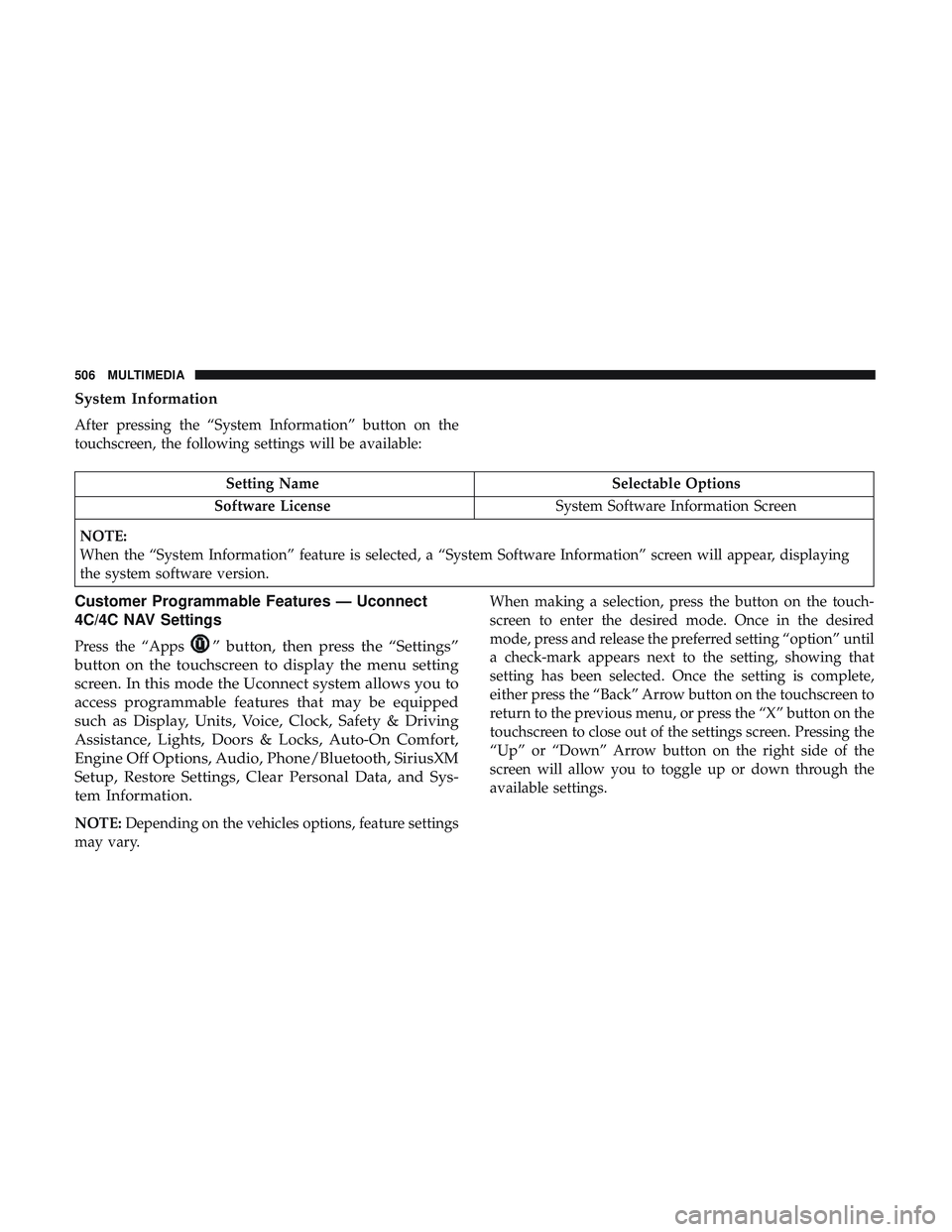
System Information
After pressing the “System Information” button on the
touchscreen, the following settings will be available:
Setting NameSelectable Options
Software License System Software Information Screen
NOTE:
When the “System Information” feature is selected, a “System Software Information” screen will appear, displaying
the system software version.
Customer Programmable Features — Uconnect
4C/4C NAV Settings
Press the “Apps” button, then press the “Settings”
button on the touchscreen to display the menu setting
screen. In this mode the Uconnect system allows you to
access programmable features that may be equipped
such as Display, Units, Voice, Clock, Safety & Driving
Assistance, Lights, Doors & Locks, Auto-On Comfort,
Engine Off Options, Audio, Phone/Bluetooth, SiriusXM
Setup, Restore Settings, Clear Personal Data, and Sys-
tem Information.
NOTE: Depending on the vehicles options, feature settings
may vary. When making a selection, press the button on the touch-
screen to enter the desired mode. Once in the desired
mode, press and release the preferred setting “option” until
a check-mark appears next to the setting, showing that
setting has been selected. Once the setting is complete,
either press the “Back” Arrow button on the touchscreen to
return to the previous menu, or press the “X” button on the
touchscreen to close out of the settings screen. Pressing the
“Up” or “Down” Arrow button on the right side of the
screen will allow you to toggle up or down through the
available settings.
506 MULTIMEDIA
Page 512 of 592
Voice
After pressing the “Voice” button on the touchscreen, the
following settings will be available:
Setting NameSelectable Options
Voice Response Length Brief Detailed
Show Command List AlwaysWith Help Never
Clock
After pressing the “Clock” button on the touchscreen, the
following settings will be available:
Setting Name Selectable Options
Sync Time With GPS OnOff
Set Time Hours +-
NOTE:
The “Set Time Hours” feature allows you to adjust the hours. The “Sync time with GPS” button on the touchscreen
must be unchecked. Set Time Minutes +-
510 MULTIMEDIA