Page 12 of 403
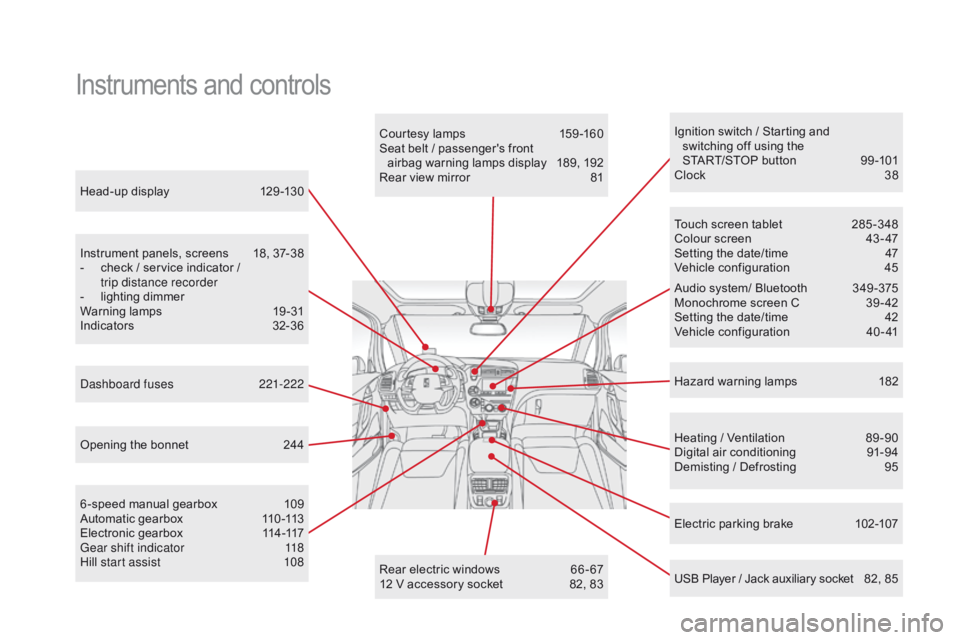
Head-up display 129 -130
Instrument panels, screens
1
8, 37-38
-
c
heck / service indicator /
trip distance recorder
-
l
ighting dimmer
Warning lamps
1
9-31
Indicators
32
-36
Electric parking brake
1
02-107
Ignition switch / Starting and
switching off using the
START/STOP button
9
9 -101
Clock
3
8
Hazard warning lamps
1
82
Instruments and controls
Courtesy lamps 159 -160
Seat belt / passenger's front airbag warning lamps display
1
89, 192
Rear view mirror
8
1
Heating / Ventilation
8
9 -90
Digital air conditioning
9
1-94
Demisting / Defrosting
9
5
USB Player / Jack auxiliary socket
8
2, 85
Dashboard fuses
2
21-222
6 -speed manual gearbox
1
09
Automatic gearbox
1
10 -113
Electronic gearbox
1
14-117
Gear shift indicator
1
18
Hill start assist
1
08 Audio system/ Bluetooth
3
49 -375
Monochrome screen C
3
9 - 42
Setting the date/time
4
2
Vehicle configuration
4
0 - 41
Touch screen tablet
2
85 -348
Colour screen
4
3 - 47
Setting the date/time
4
7
Vehicle configuration
4
5
Opening the bonnet
2
44 Rear electric windows
6
6 - 67
12 V accessory socket
8
2, 83
DS5_en_Chap00b_vue-ensemble_ed01-2015
Page 14 of 403
Instruments and controls
Automatic headlamps 149 -150
Lane departure warning system
1
25
Volumetric alarm monitoring
6
3-65
Electric windows, front /rear
6
6 - 67
Electric child lock
1
78
Central locking
6
1
Opening the fuel filler flap
2
41
Opening the boot
6
2
Parking sensors
1
39 -140
DSC/ASR systems
1
86 -187
Stop & Start
1
21-124
or
Blind spot sensors
1
26 -128
Side switch panel
Localised emergency call 1
83, 282-283
Localised assistance call
1
83, 282-283
Cockpit glass roof
6
8 - 69
Head-up display
1
29 -130Door mirrors
8
0
Headlamp height adjustment
1
52
centre switch panel
DS5_en_Chap00b_vue-ensemble_ed01-2015
Page 22 of 403
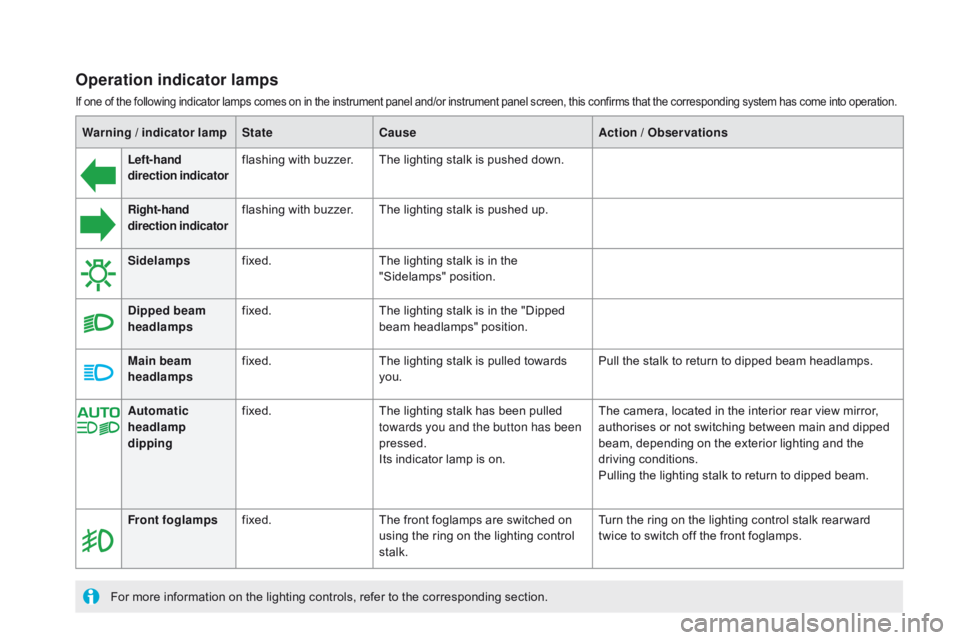
DS5_en_Chap01_controle-de-marche_ed01-2015
Warning / indicator lampStatecau seAction / Observations
Left-hand
direction indicato rflashing with buzzer.
The lighting stalk is pushed down.
Right-hand
direction indicator flashing with buzzer.
The lighting stalk is pushed up.
Sidelamps fixed. The lighting stalk is in the
"Sidelamps" position.
di
pped beam
headlamps fixed.
The lighting stalk is in the "Dipped
beam headlamps" position.
Main beam
headlamps fixed.
The lighting stalk is pulled towards
you. Pull the stalk to return to dipped beam headlamps.
Front foglamps fixed. The front foglamps are switched on
using the ring on the lighting control
stalk. Turn the ring on the lighting control stalk rear ward
twice to switch off the front foglamps.
For more information on the lighting controls, refer to the corresponding section. Automatic
headlamp
dipping
fixed.
The lighting stalk has been pulled
towards you and the button has been
pressed.
Its indicator lamp is on. The camera, located in the interior rear view mirror,
authorises or not switching between main and dipped
beam, depending on the exterior lighting and the
driving conditions.
Pulling the lighting stalk to return to dipped beam.
Operation indicator lamps
If one of the following indicator lamps comes on in the instrument panel and/or instrument panel screen, this confirms that the corresponding system has come into operation.
Page 87 of 403
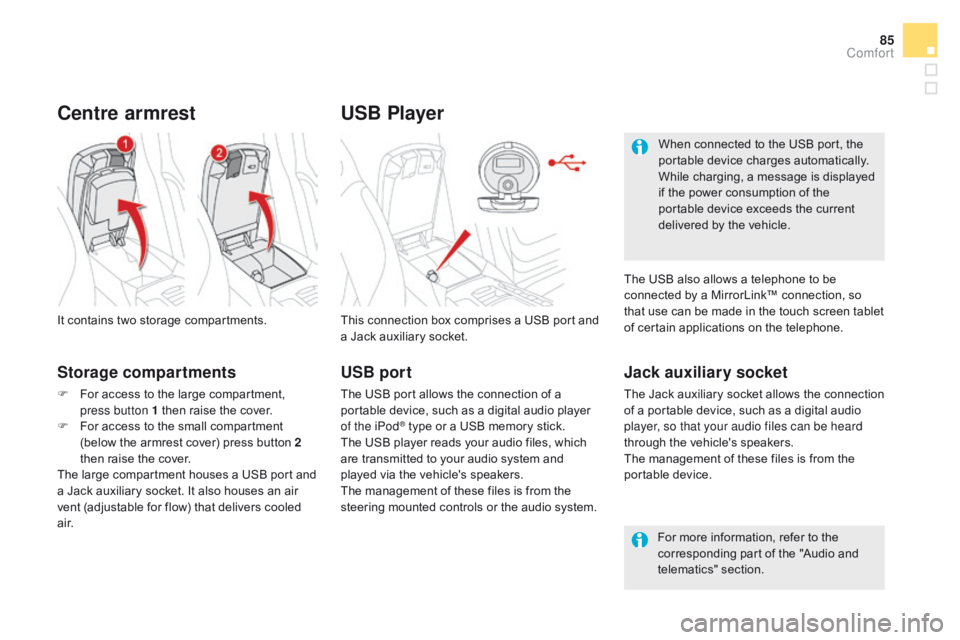
85
DS5_en_Chap03_confort_ed01-2015
USB Player
This connection box comprises a USB port and
a Jack auxiliary socket.
Jack auxiliary socket
The Jack auxiliary socket allows the connection
of a portable device, such as a digital audio
player, so that your audio files can be heard
through the vehicle's speakers.
The management of these files is from the
portable device.
It contains two storage compartments.
centre armrest
Storage compartments
F For access to the large compartment,
press button 1 then raise the cover.
F
F
or access to the small compartment
(below the armrest cover) press button 2
then raise the cover.
The large compartment houses a USB port and
a Jack auxiliary socket. It also houses an air
vent (adjustable for flow) that delivers cooled
a i r. For more information, refer to the
corresponding part of the "Audio and
telematics" section.
USB port
The USB port allows the connection of a
portable device, such as a digital audio player
of the iPod
® type or a USB memory stick.
The USB player reads your audio files, which
are transmitted to your audio system and
played via the vehicle's speakers.
The management of these files is from the
steering mounted controls or the audio system. When connected to the USB port, the
portable device charges automatically.
While charging, a message is displayed
if the power consumption of the
portable device exceeds the current
delivered by the vehicle.
The USB also allows a telephone to be
connected by a MirrorLink™ connection, so
that use can be made in the touch screen tablet
of certain applications on the telephone.
comfort
Page 287 of 403
285
DS5_en_Chap11c_SMEGplus_ed01-2015
7-inch touch screen tablet
GPS satellite navigation - Multimedia audio - Bluetooth® telephone
Contents
First steps
2 86
Steering mounted controls
2
88
Menus
28
9
Navigation
2
90
Navigation - Guidance
2
98
Tr a f fi c
3
0 2
Radio Media
3
04
Radio
31
0
DAB (Digital Audio Broadcasting) radio
3
12
Media
3
14
Settings
3
18
Internet
3
26
Internet browser
3
27
MirrorLink
® 330
Telephone
3
32
Frequently asked questions
3
40
The system is protected in such a way that it will only operate in
your vehicle. As a safety measure, the driver should only carry out operations
which require prolonged attention while the vehicle is stationary.
The display of the energy economy mode message signals
that the system is about to go into standby. Refer to the Energy
economy (mode) section.
Audio and Telematics
Page 290 of 403
DS5_en_Chap11c_SMEGplus_ed01-2015
Steering mounted controls
Media: change the multimedia
source.
Telephone: call.
Call in progress: access to the
telephone menu (end call, secret
mode, hands-free mode).
Telephone, press and hold: reject an
incoming call, end a call; when there
is no call in progress, access to the
telephone menu.
MirrorLink
®, press and hold:
start voice recognition on your
smartphone via the system. Decrease volume.
Radio, rotate: automatic search for
the previous
/ next station.
Media, rotate: previous
/ next track.
Press: confirm a selection. Radio: display the list of stations.
Media: display the list of tracks.
Radio, press and hold: update the list
of stations received.
Increase volume.
Page 291 of 403
289
DS5_en_Chap11c_SMEGplus_ed01-2015
Menus
Settings
Radio Media
Navigation
dr
iving
Internet Telephone
Set the sounds and brightness for the
instruments and controls.
Select radio, the different music sources and
view photos.
Enter navigation settings and choose a
destination.
Access the trip computer, activate, deactivate
or enter settings for certain vehicle functions.
Connect using the "Internet browser".
Operate certain application on your
smartphone via "MirrorLink". Connect a telephone by Bluetooth
®.
(Depending on equipment)
(Depending on equipment)
Audio and Telematics
Page 394 of 403
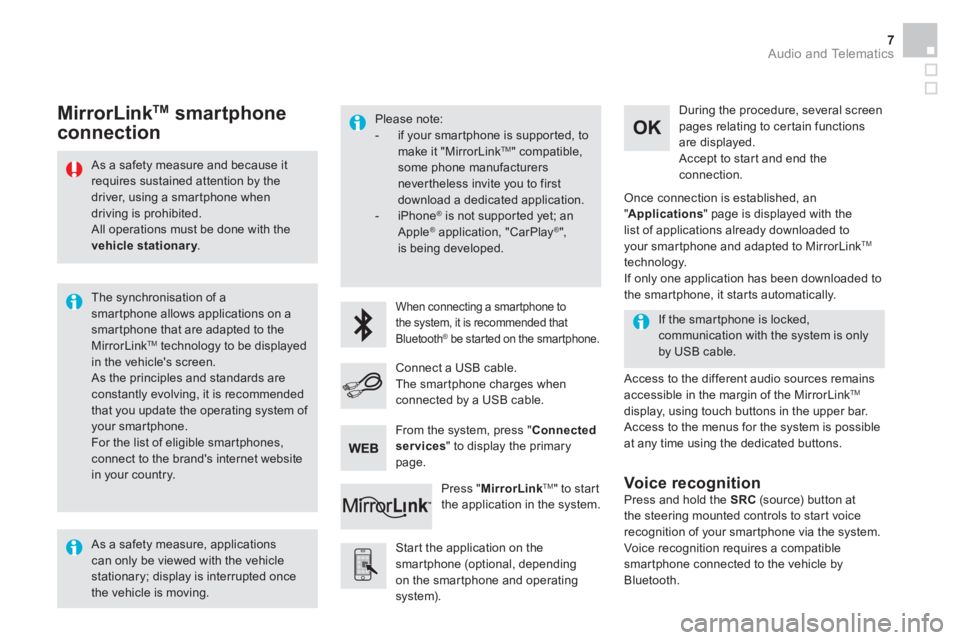
Audio and Telematics 7
As a safety measure and because it
requires sustained attention by the
driver, using a smartphone when
driving is prohibited.
All operations must be done with the
vehicle stationary
.
The synchronisation of a
smartphone allows applications on a
smartphone that are adapted to the
MirrorLink
TM technology to be displayed
in the vehicle's screen.
As the principles and standards are
constantly evolving, it is recommended
that you update the operating system of
your smartphone.
For the list of eligible smar tphones,
connect to the brand's internet website
in your country.
Please note:
- if your smartphone is supported, to
make it "MirrorLink
TM " compatible,
some phone manufacturers
nevertheless invite you to first
download a dedicated application.
- iPhone
®
is not supported yet; an
Apple ® application, "CarPlay ®
",
is being developed.
When connecting a smartphone to
the system, it is recommended that
Bluetooth
® be started on the smartphone.
Start the application on the
smartphone (optional, depending
on the smartphone and operating
system).
Access to the different audio sources remains
accessible in the margin of the MirrorLink
TM
display, using touch buttons in the upper bar.
Access to the menus for the system is possible
at any time using the dedicated buttons
.
If the smartphone is locked,
communication with the system is only
by USB cable.
During the procedure, several screen
pages relating to certain functions
are displayed.
Accept to start and end the
connection.
Connect a USB cable.
The smartphone charges when
connected by a USB cable.
Press " MirrorLink
TM
" to start
the application in the system.
Once connection is established, an
" Applications
" page is displayed with the
list of applications already downloaded to
your smartphone and adapted to MirrorLink
TM
technology.
If only one application has been downloaded to
the smartphone, it starts automatically.
MirrorLink TM
smartphone
connection
Press and hold the SRC
(source) button at
the steering mounted controls to start voice
recognition of your smartphone via the system.
Voice recognition requires a compatible
smartphone connected to the vehicle by
Bluetooth.
Voice recognition
As a safety measure, applications
can only be viewed with the vehicle
stationary; display is interrupted once
the vehicle is moving.
From the system, press " Connected
services
" to display the primary
page.