2018 CITROEN DS3 service
[x] Cancel search: servicePage 161 of 248

159
Brake pads
Brake wear depends on the style
of driving, particularly in the case
of vehicles used in town, over short
distances. It may be necessary to
have the condition of the brakes
checked, even between vehicle
services.
Unless there is a
leak in the circuit, a drop in
the brake fluid level indicates that the brake
pads are worn.
Brake disc/drum wear
For information on checking brake
disc wear, contact the dealer
network or a
qualified workshop. Only use products recommended by
DS
AUTOMOBILES or products of
equivalent quality and specification.
In order to optimise the operation of
components as important as those in
the braking system, DS AUTOMOBILES
selects and offers very specific products.
After washing the vehicle, dampness, or
in wintry conditions, ice can form on the
brake discs and pads: braking efficiency
may be reduced. Make light brake
applications to dry and defrost the brakes.
AdBlue® (BlueHDi
engines)
To respect the environment and ensure
compliance with the Euro 6
standard,
without adversely affecting the performance
or fuel consumption of diesel engines,
DS
AUTOMOBILES has taken the decision to
equip its vehicles with a
system that combines
SCR (Selective Catalytic Reduction) with
a
diesel particle filter (DPF) for the treatment of
exhaust gases.
SCR system
Using a liquid called AdBlue® that contains
urea, a catalytic converter turns up to 85% of
the oxides of nitrogen (NOx) into nitrogen and
water, which are harmless to health and the
environment.
During each scheduled ser vice of your vehicle
in the dealer network or a
qualified workshop,
the AdBlue
® tank is refilled in order to allow
normal operation of the SCR system.
If the estimated distance travelled between
two ser vices is greater than 12,500
miles
(20,000
km), it will be necessary to top up the
AdBlue
®.
The AdBlue
® is contained in a special tank
w
ith a
capacity of around 17 litres: its capacity
offers a
driving range of around 12,500 miles
(20,000
km) before triggering an alert system
that warns you when you can drive for a
further
1,500
miles (2,400 km).
07
Practical information
Page 205 of 248

1
7-inch touch screen tablet
GPS satellite navigation –
Multimedia audio system –
Bluetooth
® telephone
Contents
First steps
2
S
teering mounted controls
3
M
enus
3
N
avigation
4
R
adio
7
D
AB radio (Digital Audio Broadcasting)
9
M
edia
9
S
ettings
1
1
Connected services
1
2
Telephone
1
4
Frequently asked questions
1
7The system is protected in such a
way that
it will only operate in your vehicle.
As a safety measure, the driver should
only carry out operations that require
close attention with the vehicle stationary.
The display of the energy economy mode
message signals that the system is about
to go into standby. For more information,
refer to the "Energy economy mode"
section.
7-inch touch screen tablet
Page 207 of 248
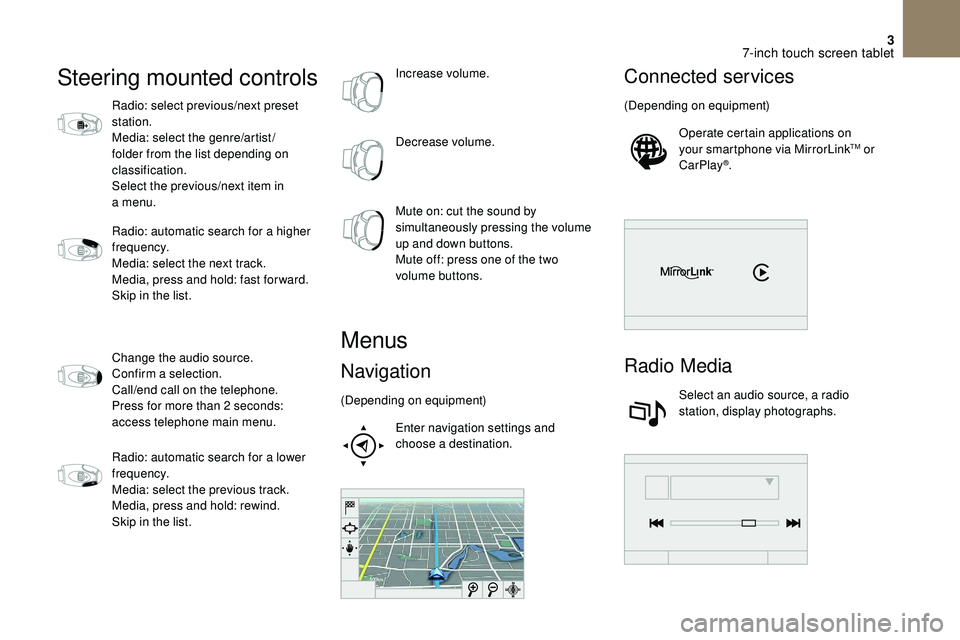
3
Steering mounted controls
Radio: select previous/next preset
station.
Media: select the genre/artist/
folder from the list depending on
classification.
Select the previous/next item in
a menu.
Radio: automatic search for a
higher
frequency.
Media: select the next track.
Media, press and hold: fast for ward.
Skip in the list.
Change the audio source.
Confirm a
selection.
Call/end call on the telephone.
Press for more than 2
seconds:
access telephone main menu.
Radio: automatic search for a
lower
frequency.
Media: select the previous track.
Media, press and hold: rewind.
Skip in the list. Increase volume.
Decrease volume.
Mute on: cut the sound by
simultaneously pressing the volume
up and down buttons.
Mute off: press one of the two
volume buttons.
Menus
Navigation
(Depending on equipment)
Enter navigation settings and
choose a
destination.
Connected services
(Depending on equipment)Operate certain applications on
your smartphone via MirrorLink
TM or
CarPlay®.
Radio Media
Select an audio source, a radio
station, display photographs.
7-inch touch screen tablet
Page 216 of 248
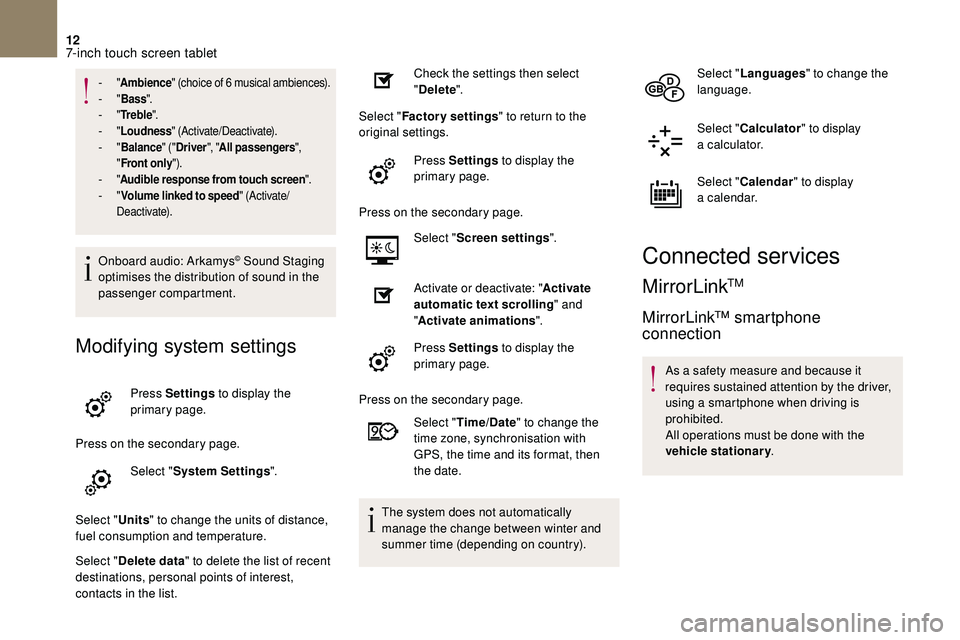
12
- "Ambience " (choice of 6 musical ambiences).- "Bass ".- "Tr e b l e ".- "Loudness " (Activate/Deactivate).- "Balance " ("Driver ", "All passengers ",
" Front only ").
- "Audible response from touch screen ".- "Volume linked to speed " (Activate/
Deactivate).
Onboard audio: Arkamys© Sound Staging
optimises the distribution of sound in the
passenger compartment.
Modifying system settings
Press Settings to display the
primary page.
Press on the secondary page. Select "System Settings ".
Select " Units" to change the units of distance,
fuel consumption and temperature.
Select " Delete data " to delete the list of recent
destinations, personal points of interest,
contacts in the list. Check the settings then select
"
Delete ".
Select " Factory settings " to return to the
original settings.
Press Settings to display the
primary page.
Press on the secondary page. Select "Screen settings ".
Activate or deactivate: " Activate
automatic text scrolling " and
" Activate animations ".
Press Settings to display the
primary page.
Press on the secondary page. Select "Time/Date " to change the
time zone, synchronisation with
GPS, the time and its format, then
the date.
The system does not automatically
manage the change between winter and
summer time (depending on country). Select "
Languages " to change the
language.
Select " Calculator " to display
a
calculator.
Select " Calendar " to display
a
calendar.
Connected services
MirrorLinkTM
MirrorLink™ smartphone
connection
As a safety measure and because it
r equires sustained attention by the driver,
using a
smartphone when driving is
prohibited.
All operations must be done with the
vehicle stationary .
7-inch touch screen tablet
Page 217 of 248
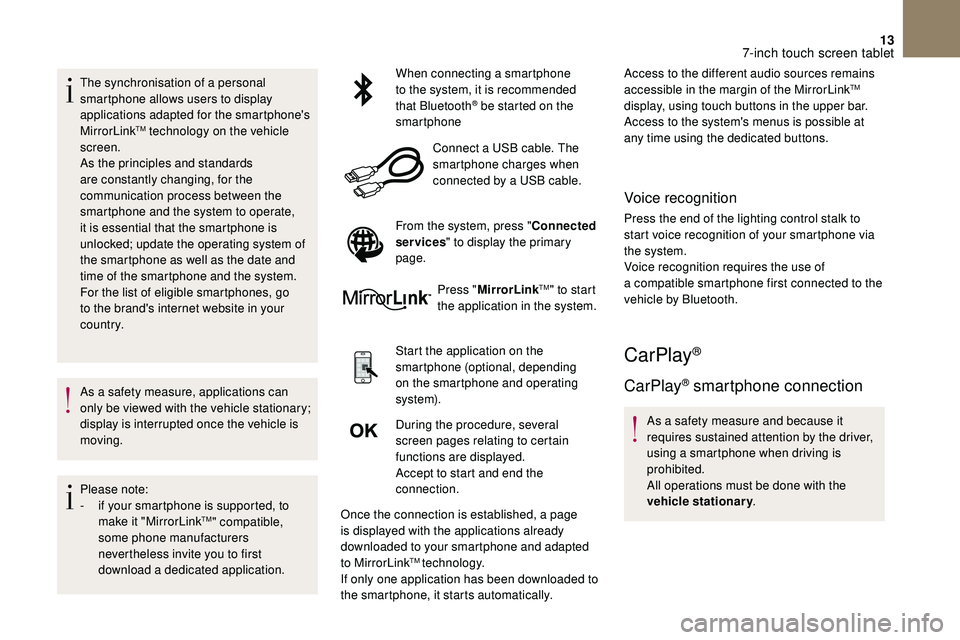
13
The synchronisation of a personal
sm artphone allows users to display
applications adapted for the smartphone's
MirrorLink
TM technology on the vehicle
screen.
As the principles and standards
are constantly changing, for the
communication process between the
smartphone and the system to operate,
it is essential that the smartphone is
unlocked; update the operating system of
the smartphone as well as the date and
time of the smartphone and the system.
For the list of eligible smartphones, go
to the brand's internet website in your
c o u nt r y.
As a
safety measure, applications can
only be viewed with the vehicle stationary;
display is interrupted once the vehicle is
moving.
Please note:
-
i
f your smartphone is supported, to
make it "MirrorLink
TM" compatible,
some phone manufacturers
nevertheless invite you to first
download a
dedicated application. When connecting a
smartphone
to the system, it is recommended
that Bluetooth
® be started on the
smartphone
Connect a
USB cable. The
smartphone charges when
connected by a
USB cable.
From the system, press " Connected
services " to display the primary
page.
Press "MirrorLink
TM" to start
the application in the system.
Start the application on the
smartphone (optional, depending
on the smartphone and operating
syste m).
During the procedure, several
screen pages relating to certain
functions are displayed.
Accept to start and end the
connection.
Once the connection is established, a page
is displayed with the applications already
downloaded to your smartphone and adapted
to MirrorLink
TM technology.
If only one application has been downloaded to
the smartphone, it starts automatically. Access to the different audio sources remains
accessible in the margin of the MirrorLink
TM
display, using touch buttons in the upper bar.
Access to the system's menus is possible at
any time using the dedicated buttons.
Voice recognition
Press the end of the lighting control stalk to
start voice recognition of your smartphone via
the system.
Voice recognition requires the use of
a
compatible smartphone first connected to the
vehicle by Bluetooth.
CarPlay®
CarPlay® smartphone connection
As a safety measure and because it
r equires sustained attention by the driver,
using a
smartphone when driving is
prohibited.
All operations must be done with the
vehicle stationary .
7-inch touch screen tablet
Page 218 of 248
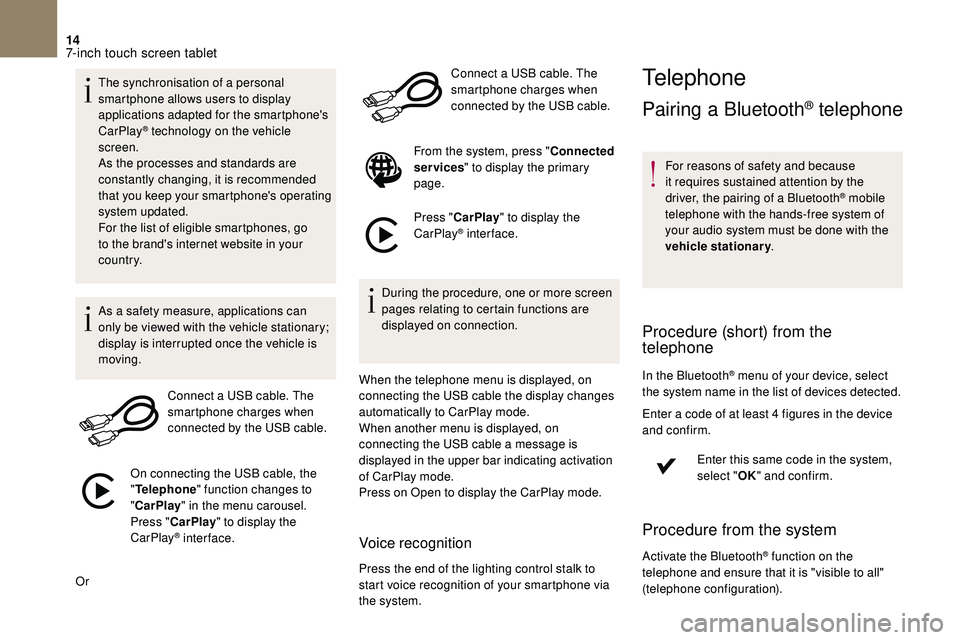
14
The synchronisation of a personal
sm artphone allows users to display
applications adapted for the smartphone's
CarPlay
® technology on the vehicle
screen.
As the processes and standards are
constantly changing, it is recommended
that you keep your smartphone's operating
system updated.
For the list of eligible smartphones, go
to the brand's internet website in your
c o u nt r y.
As a
safety measure, applications can
only be viewed with the vehicle stationary;
display is interrupted once the vehicle is
moving.
Connect a
USB cable. The
smartphone charges when
connected by the USB cable.
On connecting the USB cable, the
" Telephone " function changes to
" CarPlay " in the menu carousel.
Press " CarPlay " to display the
CarPlay
® inter face.
Or Connect a
USB cable. The
smartphone charges when
connected by the USB cable.
From the system, press " Connected
services " to display the primary
page.
Press " CarPlay " to display the
CarPlay
® inter face.
During the procedure, one or more screen
pages relating to certain functions are
displayed on connection.
When the telephone menu is displayed, on
connecting the USB cable the display changes
automatically to CarPlay mode.
When another menu is displayed, on
connecting the USB cable a
message is
displayed in the upper bar indicating activation
of CarPlay mode.
Press on Open to display the CarPlay mode.
Voice recognition
Press the end of the lighting control stalk to
start voice recognition of your smartphone via
the system.
Telephone
Pairing a Bluetooth® telephone
For reasons of safety and because
it requires sustained attention by the
driver, the pairing of a
Bluetooth
® mobile
telephone with the hands-free system of
your audio system must be done with the
vehicle stationary .
Procedure (short) from the
telephone
In the Bluetooth® menu of your device, select
the system name in the list of devices detected.
Enter a
code of at least 4 figures in the device
and confirm.
Enter this same code in the system,
select "OK" and confirm.
Procedure from the system
Activate the Bluetooth® function on the
telephone and ensure that it is "visible to all"
(telephone configuration).
7-inch touch screen tablet
Page 219 of 248
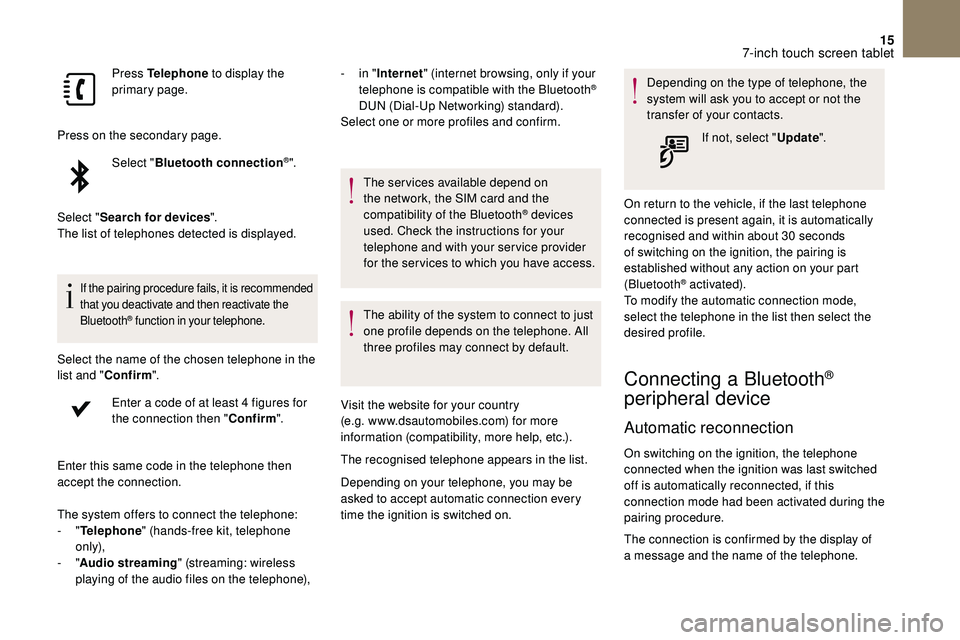
15
Press Telephone to display the
primary page.
Press on the secondary page. Select "Bluetooth connection
®".
Select " Search for devices ".
The list of telephones detected is displayed.
If the pairing procedure fails, it is recommended
that you deactivate and then reactivate the
Bluetooth
® function in your telephone.
Select the name of the chosen telephone in the
list and " Confirm ".
Enter a
code of at least 4 figures for
the connection then " Confirm".
Enter this same code in the telephone then
accept the connection. -
i
n "
Internet " (internet browsing, only if your
telephone is compatible with the Bluetooth
®
DUN (Dial-Up Networking) standard).
Select one or more profiles and confirm.
The system offers to connect the telephone:
-
" Telephone " (hands-free kit, telephone
only),
-
" Audio streaming " (streaming: wireless
playing of the audio files on the telephone), The services available depend on
the network, the SIM card and the
compatibility of the Bluetooth
® devices
used. Check the instructions for your
telephone and with your service provider
for the ser vices to which you have access.
The ability of the system to connect to just
one profile depends on the telephone. All
three profiles may connect by default.
Visit the website for your country
(e.g. www.dsautomobiles.com) for more
information (compatibility, more help, etc.).
The recognised telephone appears in the list.
Depending on your telephone, you may be
asked to accept automatic connection every
time the ignition is switched on. Depending on the type of telephone, the
system will ask you to accept or not the
transfer of your contacts.
If not, select " Update".
On return to the vehicle, if the last telephone
connected is present again, it is automatically
recognised and within about 30 seconds
of switching on the ignition, the pairing is
established without any action on your part
(Bluetooth
® activated).
To modify the automatic connection mode,
select the telephone in the list then select the
desired profile.
Connecting a Bluetooth®
peripheral device
Automatic reconnection
On switching on the ignition, the telephone
connected when the ignition was last switched
off is automatically reconnected, if this
connection mode had been activated during the
pairing procedure.
The connection is confirmed by the display of
a
message and the name of the telephone.
7-inch touch screen tablet
Page 226 of 248
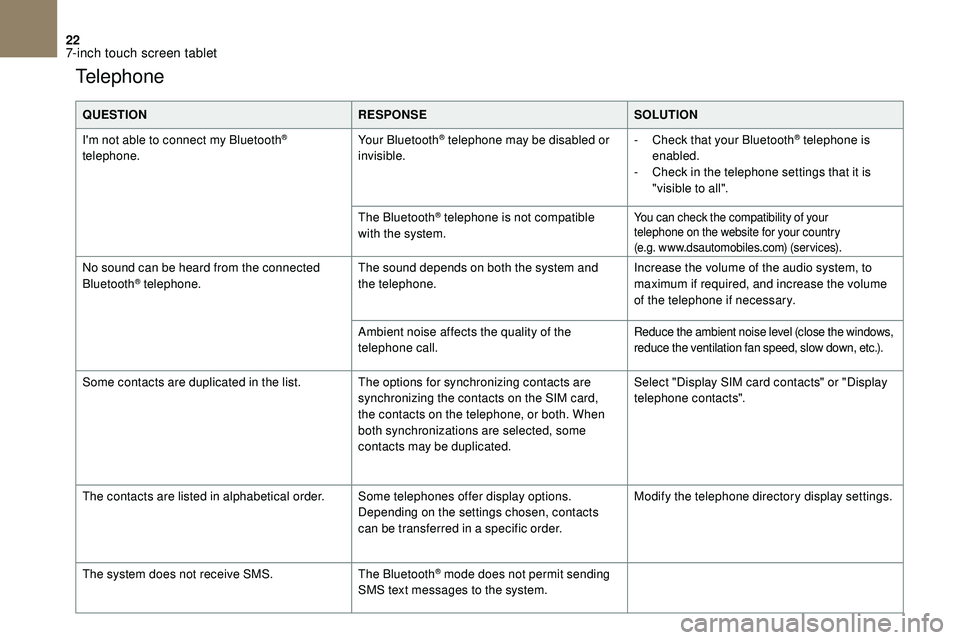
22
Telephone
QUESTIONRESPONSESOLUTION
I'm not able to connect my Bluetooth
®
telephone. Your Bluetooth® telephone may be disabled or
invisible. -
C heck that your Bluetooth® telephone is
enabled.
-
C
heck in the telephone settings that it is
"visible to all".
The Bluetooth
® telephone is not compatible
with the system.You can check the compatibility of your
telephone on the website for your country
(e.g. www.dsautomobiles.com) (services).
No sound can be heard from the connected
Bluetooth® telephone. The sound depends on both the system and
the telephone. Increase the volume of the audio system, to
maximum if required, and increase the volume
of the telephone if necessary.
Ambient noise affects the quality of the
telephone call.
Reduce the ambient noise level (close the windows,
reduce the ventilation fan speed, slow down, etc.).
Some contacts are duplicated in the list. The options for synchronizing contacts are synchronizing the contacts on the SIM card,
the contacts on the telephone, or both. When
both synchronizations are selected, some
contacts may be duplicated.Select "Display SIM card contacts" or "Display
telephone contacts".
The contacts are listed in alphabetical order. Some telephones offer display options.
Depending on the settings chosen, contacts
can be transferred in a
specific order.Modify the telephone directory display settings.
The system does not receive SMS. The Bluetooth
® mode does not permit sending
SMS text messages to the system.
7-inch touch screen tablet