Page 345 of 400
4
21,518,5
or Increase volume.
or Mute/Restore the sound.
Or
Mute by pressing the volume
increase and decrease buttons
simultaneously.
Restore the sound by pressing one
of the two volume buttons.
or Decrease volume.
or Media
(short press): change the
multimedia source.
Telephone (short press): start
telephone call.
Call in progress (short press):
access telephone menu.
Telephone (long press): reject an
incoming call, end call; when no call
is in progress, access telephone
menu. or
Radio
(rotate): previous/next preset.
Media (rotate): previous/next track,
move in a list.
Short press : confirm a selection; if
nothing selected, access to presets.
Radio : display the list of stations.
Media : display the list of tracks.
Radio (press and hold): update the
list of stations received.
Menus
Depending on model/Depending on version
Air conditioning
Manage the different temperature
and air flow settings.
CITROËN Connect Radio
Page 361 of 400
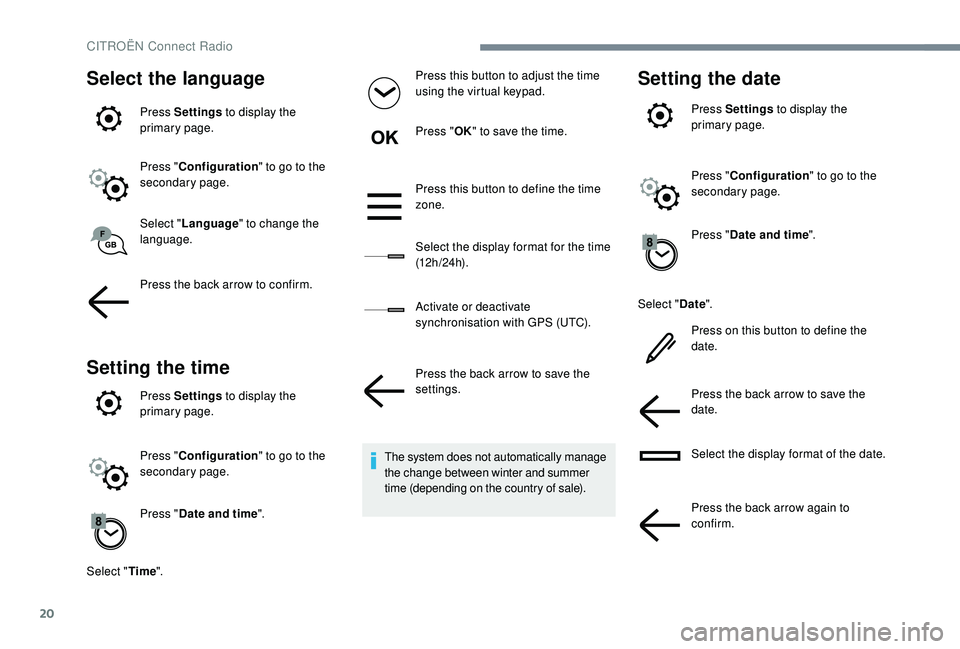
20
Select the language
Press Settings to display the
primary page.
Press " Configuration " to go to the
secondary page.
Select " Language " to change the
language.
Press the back arrow to confirm.
Setting the time
Press Settings to display the
primary page.
Press " Configuration " to go to the
secondary page.
Press " Date and time ".
Select " Time". Press this button to adjust the time
using the virtual keypad.
Press "
OK" to save the time.
Press this button to define the time
zone.
Select the display format for the time
(12 h / 24 h).
Activate or deactivate
synchronisation with GPS (UTC).
Press the back arrow to save the
settings.
The system does not automatically manage
the change between winter and summer
time (depending on the country of sale).
Setting the date
Press Settings to display the
primary page.
Press " Configuration " to go to the
secondary page.
Press " Date and time ".
Select " Date".
Press on this button to define the
date.
Press the back arrow to save the
date.
Select the display format of the date.
Press the back arrow again to
confirm.
CITROËN Connect Radio
Page 362 of 400
21
Adjustment of the time and date is only
available if "GPS Synchronisation:" is
deactivated.
The change between winter and summer
time is done by changing the time zone.Frequently asked
questions
The following information groups together the
answers to the most frequently asked questions
concerning your audio system.
.
CITROËN Connect Radio
Page 376 of 400
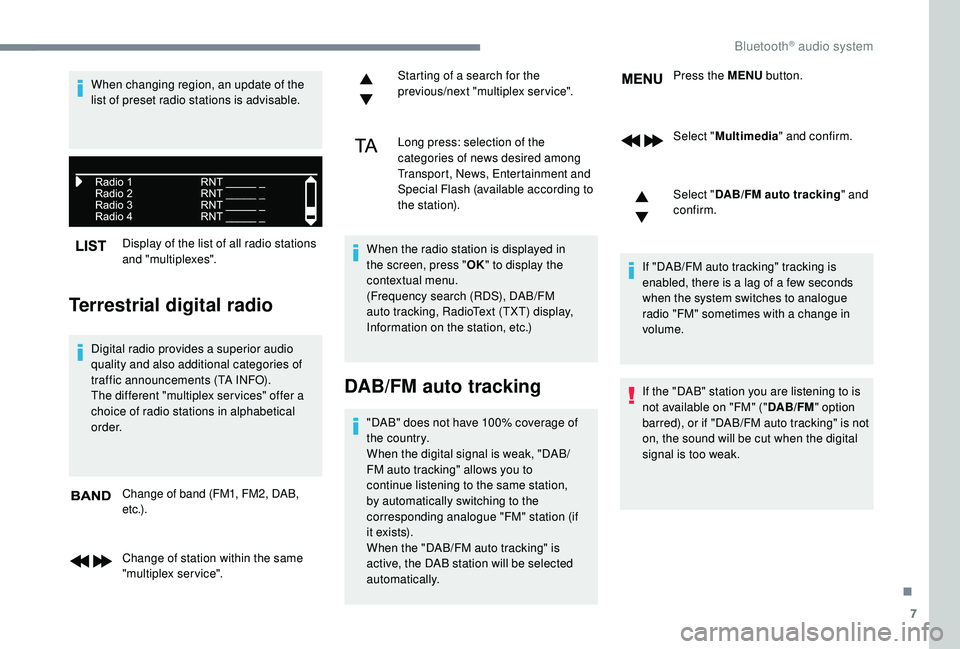
7
Display of the list of all radio stations
and "multiplexes".
Terrestrial digital radio
Digital radio provides a superior audio
quality and also additional categories of
traffic announcements (TA INFO).
The different "multiplex ser vices" offer a
choice of radio stations in alphabetical
o r d e r.Change of band (FM1, FM2, DAB,
e t c .) .
Change of station within the same
"multiplex service". Starting of a search for the
previous/next "multiplex service".
Long press: selection of the
categories of news desired among
Transport, News, Entertainment and
Special Flash (available according to
the station).
When the radio station is displayed in
the screen, press " OK" to display the
contextual menu.
(Frequency search (RDS), DAB/FM
auto tracking, RadioText (TXT) display,
Information on the station, etc.)
DAB/FM auto tracking
"DAB" does not have 100% coverage of
the country.
When the digital signal is weak, "DAB/
FM auto tracking" allows you to
continue listening to the same station,
by automatically switching to the
corresponding analogue "FM" station (if
i t ex i st s).
When the "DAB/FM auto tracking" is
active, the DAB station will be selected
automatically. Press the MENU
button.
Select " Multimedia " and confirm.
Select " DAB/FM auto tracking " and
confirm.
If "DAB/FM auto tracking" tracking is
enabled, there is a lag of a few seconds
when the system switches to analogue
radio "FM" sometimes with a change in
volume.
If the "DAB" station you are listening to is
not available on "FM" (" DAB/FM" option
barred), or if "DAB/FM auto tracking" is not
on, the sound will be cut when the digital
signal is too weak.
When changing region, an update of the
list of preset radio stations is advisable.
.
Bluetooth® audio system
Page 377 of 400
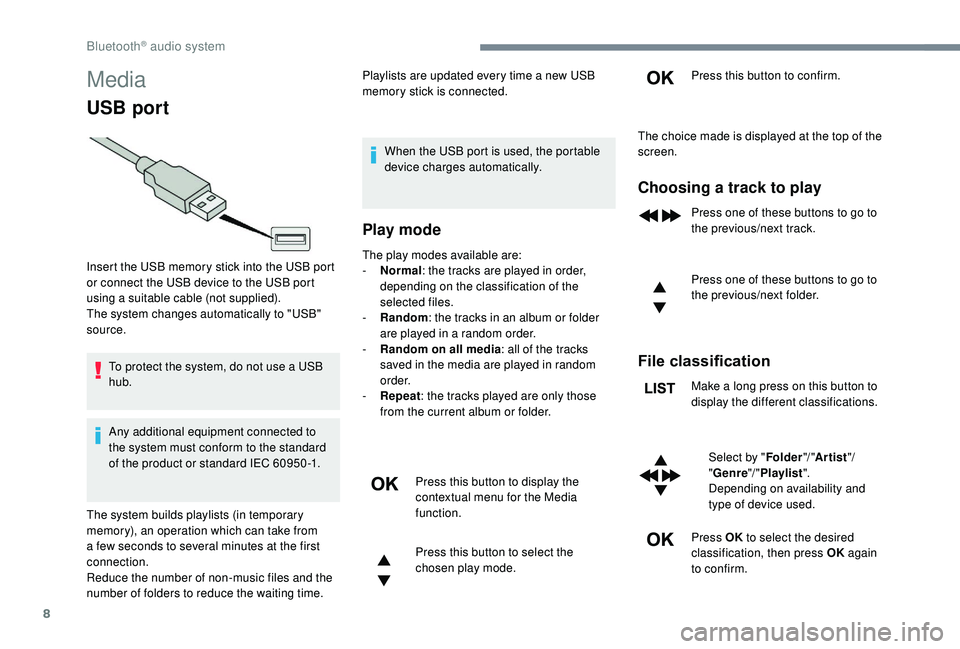
8
Media
USB port
To protect the system, do not use a USB
hub.
Any additional equipment connected to
the system must conform to the standard
of the product or standard IEC 60950 -1.Playlists are updated every time a new USB
memory stick is connected.
When the USB port is used, the portable
device charges automatically.
Play mode
The play modes available are:
- No rmal: the tracks are played in order,
depending on the classification of the
selected files.
-
Ra
ndom: the tracks in an album or folder
are played in a random order.
-
R
andom on all media: all of the tracks
saved in the media are played in random
o r d e r.
-
R
epeat : the tracks played are only those
from the current album or folder.
Press this button to display the
contextual menu for the Media
function.
Press this button to select the
chosen play mode. Press this button to confirm.
Insert the USB memory stick into the USB port
or connect the USB device to the USB port
using a suitable cable (not supplied).
The system changes automatically to "USB"
source.
The system builds playlists (in temporary
memory), an operation which can take from
a few seconds to several minutes at the first
connection.
Reduce the number of non-music files and the
number of folders to reduce the waiting time. The choice made is displayed at the top of the
screen.
Choosing a track to play
Press one of these buttons to go to
the previous/next track.
Press one of these buttons to go to
the previous/next folder.
File classification
Make a long press on this button to
display the different classifications.
Select by " Folder"/ "Artist "/
" Genre "/ "Playlist ".
Depending on availability and
type of device used.
Press OK to select the desired
classification, then press OK again
to confirm.
Bluetooth® audio system