2018 CITROEN C-ELYSÉE Control
[x] Cancel search: ControlPage 205 of 260

11
Selecting the source
Press "Radio Media " to display the
primary page.
Press the " SOURCES " button.
Choose the source.
Bluetooth® Audio Streaming
Streaming allows you to listen to music from
your smartphone.
The Bluetooth profile must be activated, first
adjust the volume on your portable device (to a
high level).
Then adjust the volume of your system.
If play does not start automatically, it may be
necessary to start the audio playback from the
smartphone.
Control is from the portable device or by using
the system's touch buttons.
Once connected in Streaming mode, the
smartphone is considered to be a media
source.
Connecting Apple® players
Connect the Apple® player to the USB port
using a suitable cable (not supplied).
Play starts automatically.
Control is via the audio system.
The classifications available are those
of the portable device connected
(artists / albums / genres / playlists /
audiobooks / podcasts), you can also use
a classification structured in the form of a
library.
The default classification used is by artist.
To modify the classification used, return
to the first level of the menu then select
the desired classification (playlists for
example) and confirm to go down through
the menu to the desired track.
The version of software in the audio system
may not be compatible with the generation of
your Apple
® p l aye r.
Information and advice
The system supports USB Mass Storage
devices, BlackBerry® devices or Apple®
players via USB ports. The adapter cable
is not supplied.
Device management is via the audio
system controls.
Other peripherals, not recognised on
connection, must be connected to the
auxiliary socket using a Jack cable (not
supplied) or via Bluetooth streaming,
depending on compatibility.
To protect the system, do not use a USB
hub.
The audio equipment will only play audio files
with ".wav", ".wma", ".aac", ".ogg" and ".mp3"
file extensions and with a bit rate of between
32
Kbps and 320
Kbps.
It also supports VBR (Variable Bit Rate) mode.
No other file types (.mp4, etc.) can be read.
".wma" files must be of the standard wma
9
type.
Sampling frequencies supported are 11, 22,
44
and 48
KHz.
.
CITROËN Connect Radio
Page 211 of 260
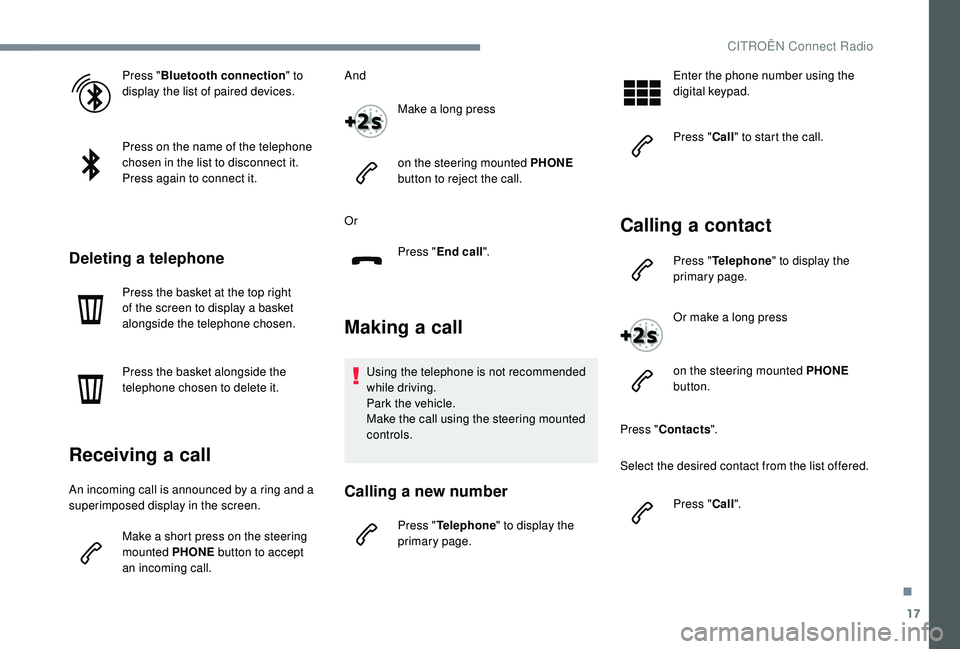
17
Press "Bluetooth connection " to
display the list of paired devices.
Press on the name of the telephone
chosen in the list to disconnect it.
Press again to connect it.
Deleting a telephone
Press the basket at the top right
of the screen to display a basket
alongside the telephone chosen.
Press the basket alongside the
telephone chosen to delete it.
Receiving a call
An incoming call is announced by a ring and a
superimposed display in the screen.
Make a short press on the steering
mounted PHONE button to accept
an incoming call. And
Make a long press
on the steering mounted PHONE
button to reject the call.
Or Press "End call".
Making a call
Using the telephone is not recommended
while driving.
Park the vehicle.
Make the call using the steering mounted
controls.
Calling a new number
Press "Telephone " to display the
primary page. Enter the phone number using the
digital keypad.
Press "
Call" to start the call.
Calling a contact
Press " Telephone " to display the
primary page.
Or make a long press
on the steering mounted PHONE
button.
Press " Contacts ".
Select the desired contact from the list offered.
Press "Call".
.
CITROËN Connect Radio
Page 223 of 260

1
VOL+
TA
Bluetooth® audio system
Contents
First steps
1
S
teering mounted controls
2
M
enus
3
R
adio
3
M
edia
5
T
elephone
9
A
udio settings
1
5
Frequently asked questions
1
6As a safety measure and because it
requires sustained attention by the
driver, the pairing of a Bluetooth mobile
telephone with the Bluetooth hands-free
system of your audio system must be
done with the vehicle stationary
and the
ignition on.
Your audio system is coded in such a way
that it will only operate in your vehicle.
All work on the system must be
carried out exclusively by a dealer or a
qualified workshop, to avoid any risk of
electrocution, fire or mechanical faults.
To avoid discharging the battery, the audio
system may switch off after a few minutes
if the engine is not running.
First steps
Volume adjustment.
On / Off
TA (Traffic Announcements)
on/of f.
Long press: access to type of
information.
Select the source:
Radio, CD, AUX, USB,
Streaming.
Accept an incoming call.
Manual step by step search
up / down for radio stations.
Select previous / next
MP3
track.
Select previous/next folder /
genre / artist / playlist of the
USB device.
Scroll in a list.
Access to the main menu.
.
Bluetooth® audio system
Page 224 of 260

2
BACK
Select AM / FM wavebands.
Steering mounted controls
Radio: automatic search for lower
frequency.
CD /MP3
/ USB: selection of the
previous track.
CD / USB: press and hold: rewind.
Skip in the list.
Change the audio source.
Confirm a selection.
Call/end call on the telephone.
Press for more than 2
seconds:
access telephone main menu.
Radio: automatic search for a higher
frequency.
CD / MP3
/ USB: select the next
track.
CD / USB: press and hold: fast
forward.
Skip in the list.
Increase volume.
Decrease volume.
Automatic search for a lower/
higher radio frequency.
Select previous / next CD,
USB, streaming track.
Scroll in a list.
Select preset radio station.
Long press: preset a radio
station.
Abandon the current
operation.
Go up one level (menu or
folder).
Confirm or display contextual
menu.
Display the list of stations
received, the CD/MP3
tracks
or folders.
Long press: manage the
classification of MP3/ WMA
files / update the list of
stations received. Adjust audio settings: sound
ambience, treble, bass,
loudness, distribution, left/
right balance, front/rear
balance, automatic volume.
Select the screen display
mode, between:
Full screen: Audio (or
telephone if call in progress) /
In a window: Audio (or
telephone if call in progress) –
Time or Trip computer.
Long press: black screen
(DARK).
Bluetooth® audio system
Page 229 of 260

7
BACK
USB memory stick – File
sorting
Having selected the desired
sorting (" By folders ", "By
artists ", "By genres ", "By
playlists ") press the thumb
wheel.
Then press the thumb wheel to
confirm and save the changes.
-
B
y folders : all folders
containing audio files
recognised on the peripheral
device, in alphabetical order
without following the folder
structure.
-
B
y ar tists : all of the artist
names defined in the
ID3
Tags, in alphabetical
o r d e r.
-
B
y genres : all of the genres
defined in the ID3
Tags.
-
By
playlists : if playlists have
been saved.
Select a line in the list.
Select a track or a folder.
Up a level in the menu.
Skip a track.
Make a long press on LIST
or press MENU , select
" Multimedia ", then "Media
settings " and finally " Choice
of track listing " to display the
different types of sorting.
APPLE® players or portable
player
* Check the manual for your player. Audio files on a portable mass storage player*
can be heard through the vehicle's speakers
by connecting it to the USB port (cable not
supplied). Management of the device is via the audio
system controls.
If the portable player is not recognised by
the USB port, connect it to the auxiliary
Jack socket.
The Apple
® player software must be
updated regularly for the best connection.
The playlists are those defined in the
Apple
® p l aye r.
The Apple® player must be generation 5 or
l
ater.
JACK socket
The auxiliary Jack socket permits the
connection of a portable non-mass
storage device or an Apple
® player if not
recognised by the USB port.
Auxiliary input (AUX)
Do not connect a device to the USB port
and to the auxiliary Jack socket at the
same time.
.
Bluetooth® audio system
Page 230 of 260

8
VOL+
VOL-
Press the SRC/TEL button
repeatedly and select " AUX".
The display and management of controls
is on the portable device.
Streaming – Playing audio
files via Bluetooth
Depending on the compatibility
of the phone
Streaming allows music files on a
telephone to be heard via the vehicle's
speakers.
The telephone must support the
appropriate Bluetooth profiles (Profiles
A 2DP / AVRCP).
Pair/connect the telephone: see the
TELEPHONE section.
In certain cases, playing of the audio files
must be initiated from the telephone.
The audio quality depends on the quality
of transmission by the telephone.
Play mode
The play modes available are:
- N ormal: the tracks are played in order,
depending on the classification of the
selected files.
-
R
andom: the tracks in an album or
folder are played in a random order.
-
R
andom all: all of the tracks saved
in the medium are played in random
o r d e r.
-
R
epeat: the tracks played are only
those from the current album or folder.
Connect the portable device to the auxiliary
Jack socket using a suitable cable (not
supplied).
First adjust the volume on your portable device.
Then adjust the volume of the
audio system. Activate the streaming source
by pressing SRC/TEL
.
Control of playback is via the
audio system. The contextual
information can be displayed
in the screen. Press the thumb wheel to
access the contextual menu.
or
Press MENU
.
Bluetooth® audio system
Page 232 of 260

10
Press MENU.
Select " Bluetooth
connection " and confirm.
Select " Search for a device ".
In some cases, the reference number of
the telephone or the Bluetooth address
may appear instead of the name of the
telephone. A virtual keypad is displayed
on the screen: enter a code of
at least 4
digits then press the
control knob to confirm.
A message is displayed on the screen of the If pairing fails, the number of attempts is
not restricted.
Accept the connection on the telephone.
A message appears in the screen to confirm
the success of the connection.
Pairing can also be initiated from the
telephone by searching for detected
Bluetooth devices.
The directory and the call list can
be accessed after the necessary
synchronisation period (if the telephone is
compatible).
Automatic connection must be configured
in the telephone to allow the connection
each time the vehicle is started.
Streaming – Playing audio
files via Bluetooth
Pair/connect the telephone and listen: see the
AUDIO chapter.
Status of the telephone
Select " Telephone " and
confirm
Select " Telephone
management " and confirm
Select " Telephone status "
and confirm
The screen displays the name of the
telephone, the name of the network, the quality
of network reception, and the confirmation of
the Bluetooth and streaming connections.
Select the telephone to be
connected from the list. Only one
telephone can be connected at
a time.
A window is displayed with "
Search in
progress ".
telephone: enter the same code and confirm. To find out the status of the
telephone, press MENU
.
Bluetooth® audio system
Page 247 of 260

5
To play a disc which has already
been inserted, press the SRC/
BAND button repeatedly until the
source CD is displayed.
Press one of the buttons to select
the next or previous track.
Press one of the buttons to select
the next or previous folder in the
order chosen.
Press and hold one of these
buttons for fast for ward or rewind.
Press LIST to display the
structure of the folders in the
compilation.
Auxiliary input (AUX)
JACK socket
The auxiliary Jack input makes it possible
to connect a portable device. Press the SRC/BAND
button
repeatedly until the source
appears AUX.
The display and management of controls
is on the portable device.
Select a line in the list.
Jump a page.
Select a folder /Playlist.
Start play of the chosen track.
Up a level in the menu. Connect the portable device to the auxiliary Jack
socket using a suitable cable (not supplied).
First adjust the volume on your portable device.
Then adjust the volume of the
audio system.
.
Audio system