Page 195 of 260
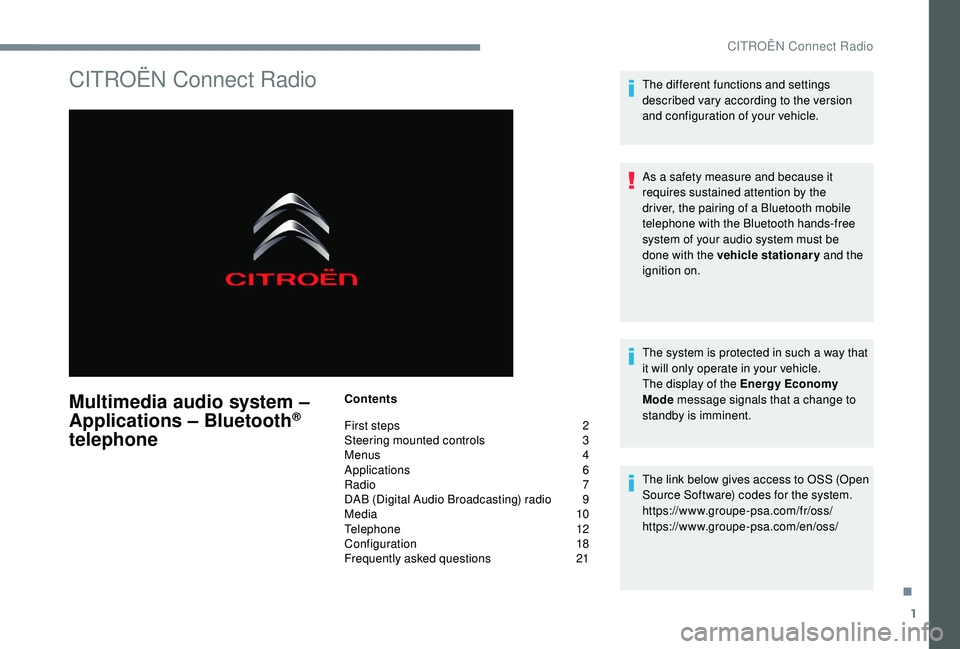
1
CITROËN Connect Radio
Multimedia audio system –
Applications – Bluetooth®
telephone
Contents
First steps
2
S
teering mounted controls
3
M
enus
4
A
pplications
6
R
adio
7
D
AB (Digital Audio Broadcasting) radio
9
M
edia
10
T
elephone
1
2
Configuration
1
8
Frequently asked questions
2
1The different functions and settings
described vary according to the version
and configuration of your vehicle.
As a safety measure and because it
requires sustained attention by the
driver, the pairing of a Bluetooth mobile
telephone with the Bluetooth hands-free
system of your audio system must be
done with the vehicle stationary
and the
ignition on.
The system is protected in such a way that
it will only operate in your vehicle.
The display of the Energy Economy
Mode message signals that a change to
standby is imminent.
The link below gives access to OSS (Open
Source Software) codes for the system.
https://www.groupe-psa.com/fr/oss/
https://www.groupe-psa.com/en/oss/
.
CITROËN Connect Radio
Page 198 of 260
4
21,518,5
or Increase volume.
or Mute / Restore the sound.
Or
Mute by pressing the volume
increase and decrease buttons
simultaneously.
Restore the sound by pressing one
of the two volume buttons.
or Decrease volume.
or Media
(short press): change the
multimedia source.
Telephone (short press): start
telephone call.
Call in progress (short press):
access telephone menu.
Telephone (long press): reject an
incoming call, end call; when no call
is in progress, access telephone
menu. or
Radio
(rotate): previous / next
preset.
Media (rotate): previous / next track,
move in a list.
Short press : confirm a selection; if
nothing selected, access to presets.
Radio : display the list of stations.
Media : display the list of tracks.
Radio (press and hold): update the
list of stations received.
Menus
Depending on model / Depending on version
Air conditioning
Manage the different temperature
and air flow settings.
CITROËN Connect Radio
Page 214 of 260

20
Selecting the language
Press "Settings " to display the
primary page.
Press " Configuration " to go to the
secondary page.
Select " Language " to change the
language.
Press the back arrow to confirm.
Setting the time
Press " Settings " to display the
primary page.
Press " Configuration " to go to the
secondary page.
Press " Date and time ".
Select " Time". Press this button to adjust the time
using the virtual keypad.
Press "
OK" to save the time.
Press this button to define the time
zone.
Select the display format for the time
(12h / 24h).
Activate or deactivate
synchronisation with GPS (UTC).
Press the back arrow to save the
settings.
The system does not automatically
manage the change between winter and
summer time (depending on the country
of s a l e).
Setting the date
Press " Settings " to display the
primary page.
Press " Configuration " to go to the
secondary page.
Press " Date and time ".
Select " Date".
Press on this button to define the
date.
Press the back arrow to save the
date.
Select the display format of the date.
Press the back arrow again to
confirm.
CITROËN Connect Radio
Page 215 of 260
21
Adjustment of the time and date is only
available if "GPS Synchronisation:" is
deactivated.
The change between winter and summer
time is done by changing the time zone.Frequently asked
questions
The following information groups together the
answers to the most frequently asked questions
concerning your audio system.
.
CITROËN Connect Radio
Page 224 of 260

2
BACK
Select AM / FM wavebands.
Steering mounted controls
Radio: automatic search for lower
frequency.
CD /MP3
/ USB: selection of the
previous track.
CD / USB: press and hold: rewind.
Skip in the list.
Change the audio source.
Confirm a selection.
Call/end call on the telephone.
Press for more than 2
seconds:
access telephone main menu.
Radio: automatic search for a higher
frequency.
CD / MP3
/ USB: select the next
track.
CD / USB: press and hold: fast
forward.
Skip in the list.
Increase volume.
Decrease volume.
Automatic search for a lower/
higher radio frequency.
Select previous / next CD,
USB, streaming track.
Scroll in a list.
Select preset radio station.
Long press: preset a radio
station.
Abandon the current
operation.
Go up one level (menu or
folder).
Confirm or display contextual
menu.
Display the list of stations
received, the CD/MP3
tracks
or folders.
Long press: manage the
classification of MP3/ WMA
files / update the list of
stations received. Adjust audio settings: sound
ambience, treble, bass,
loudness, distribution, left/
right balance, front/rear
balance, automatic volume.
Select the screen display
mode, between:
Full screen: Audio (or
telephone if call in progress) /
In a window: Audio (or
telephone if call in progress) –
Time or Trip computer.
Long press: black screen
(DARK).
Bluetooth® audio system
Page 229 of 260

7
BACK
USB memory stick – File
sorting
Having selected the desired
sorting (" By folders ", "By
artists ", "By genres ", "By
playlists ") press the thumb
wheel.
Then press the thumb wheel to
confirm and save the changes.
-
B
y folders : all folders
containing audio files
recognised on the peripheral
device, in alphabetical order
without following the folder
structure.
-
B
y ar tists : all of the artist
names defined in the
ID3
Tags, in alphabetical
o r d e r.
-
B
y genres : all of the genres
defined in the ID3
Tags.
-
By
playlists : if playlists have
been saved.
Select a line in the list.
Select a track or a folder.
Up a level in the menu.
Skip a track.
Make a long press on LIST
or press MENU , select
" Multimedia ", then "Media
settings " and finally " Choice
of track listing " to display the
different types of sorting.
APPLE® players or portable
player
* Check the manual for your player. Audio files on a portable mass storage player*
can be heard through the vehicle's speakers
by connecting it to the USB port (cable not
supplied). Management of the device is via the audio
system controls.
If the portable player is not recognised by
the USB port, connect it to the auxiliary
Jack socket.
The Apple
® player software must be
updated regularly for the best connection.
The playlists are those defined in the
Apple
® p l aye r.
The Apple® player must be generation 5 or
l
ater.
JACK socket
The auxiliary Jack socket permits the
connection of a portable non-mass
storage device or an Apple
® player if not
recognised by the USB port.
Auxiliary input (AUX)
Do not connect a device to the USB port
and to the auxiliary Jack socket at the
same time.
.
Bluetooth® audio system
Page 231 of 260

9
Select "Multimedia " and
confirm
Select " Media settings " and
confirm
Select " Play mode " and
confirm Choose the desired playback
method then press the thumb
wheel to validate and save
the changes.Telephone
Pairing a telephone
First connection
The services offered depend on
the network, the SIM card and the
compatibility of the Bluetooth telephone
used.
Check the instructions for your telephone
and with your ser vice provider for the
ser vices to which you have access.
As a safety measure and because they
require prolonged attention on the part
of the driver, the operations for pairing
of the Bluetooth mobile telephone with
the Bluetooth hands-free system of your
audio system must be carried out with the
vehicle stationary
and the ignition on.
Visit the website for your country for more
information (compatibility, more help, etc.).
Activate the telephone's Bluetooth function
and ensure that it is "visible to all" (refer to the
telephone user guide).
.
Bluetooth® audio system
Page:
< prev 1-8 9-16 17-24