Page 334 of 614
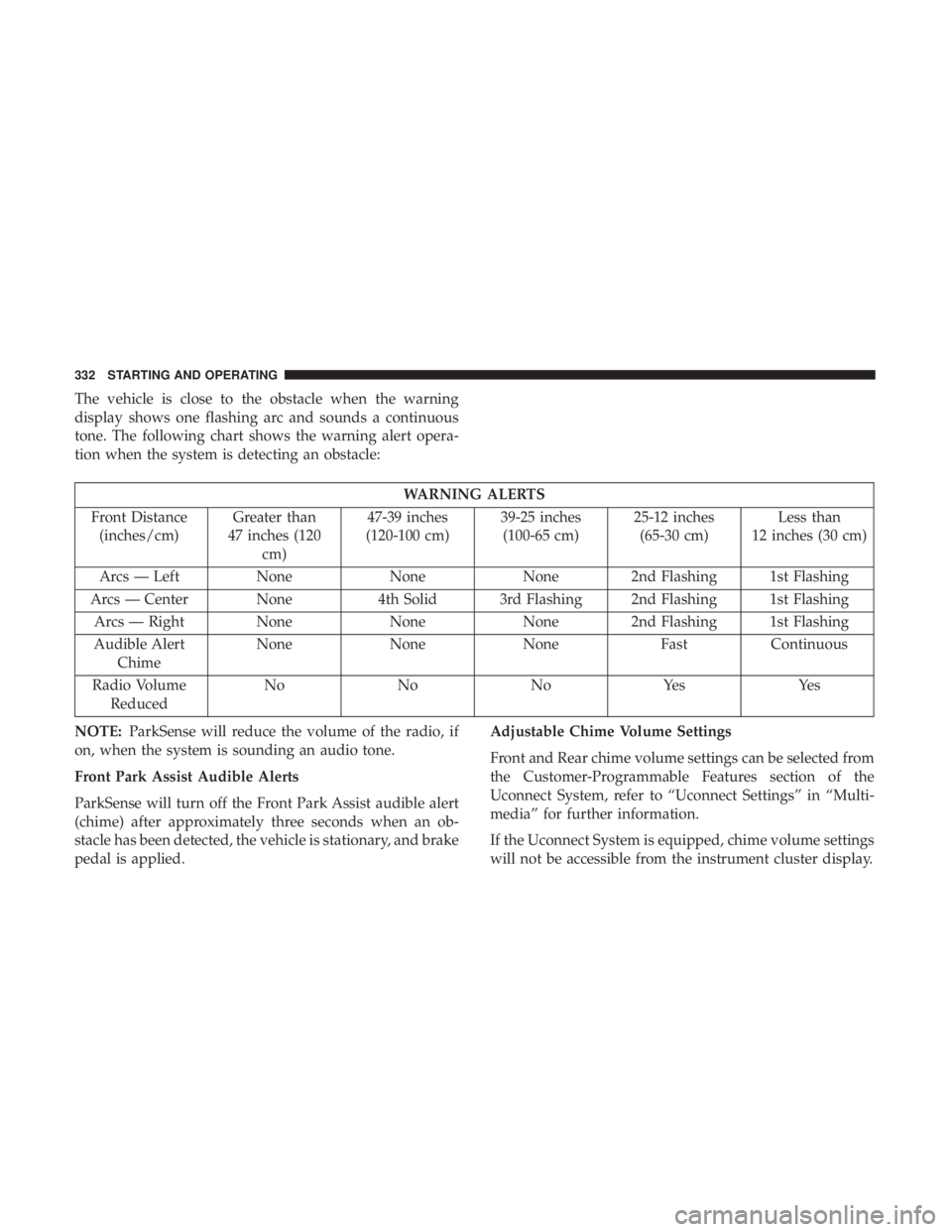
The vehicle is close to the obstacle when the warning
display shows one flashing arc and sounds a continuous
tone. The following chart shows the warning alert opera-
tion when the system is detecting an obstacle:
WARNING ALERTS
Front Distance (inches/cm) Greater than
47 inches (120 cm) 47-39 inches
(120-100 cm) 39-25 inches
(100-65 cm) 25-12 inches
(65-30 cm) Less than
12 inches (30 cm)
Arcs — Left None None None 2nd Flashing 1st Flashing
Arcs — Center None 4th Solid 3rd Flashing 2nd Flashing 1st Flashing
Arcs — Right None NoneNone 2nd Flashing 1st Flashing
Audible Alert Chime None
NoneNone FastContinuous
Radio Volume Reduced No
NoNoYes Yes
NOTE: ParkSense will reduce the volume of the radio, if
on, when the system is sounding an audio tone.
Front Park Assist Audible Alerts
ParkSense will turn off the Front Park Assist audible alert
(chime) after approximately three seconds when an ob-
stacle has been detected, the vehicle is stationary, and brake
pedal is applied. Adjustable Chime Volume Settings
Front and Rear chime volume settings can be selected from
the Customer-Programmable Features section of the
Uconnect System, refer to “Uconnect Settings” in “Multi-
media” for further information.
If the Uconnect System is equipped, chime volume settings
will not be accessible from the instrument cluster display.
332 STARTING AND OPERATING
Page 363 of 614

NOTE:The ParkView Rear Back Up Camera has program-
mable modes of operation that may be selected through the
Uconnect System. Refer to “Uconnect Settings” in “Multi-
media” for further information. When the vehicle is shifted out of REVERSE (with camera
delay turned off), the rear camera mode is exited and the
navigation or audio screen appears again.
When the vehicle is shifted out of REVERSE (with camera
delay turned on), the camera image will continue to be
displayed for up to 10 seconds after shifting out of RE-
VERSE unless the vehicle speed exceeds 8 mph (13 km/h),
the vehicle is shifted into PARK or the ignition is switched
to the OFF position.
A touch screen button to disable display of the camera
image is made available when the vehicle is not in RE-
VERSE gear. Display of the camera image after shifting out
of REVERSE can be disabled via a touch screen button
personalization entry in the camera settings menu.
When enabled, active guide lines are overlaid on the image
to illustrate the width of the vehicle and its projected
backup path based on the steering wheel position.
Different colored zones indicate the distance to the rear of
the vehicle.
ParkView Camera Location
6
STARTING AND OPERATING 361
Page 382 of 614
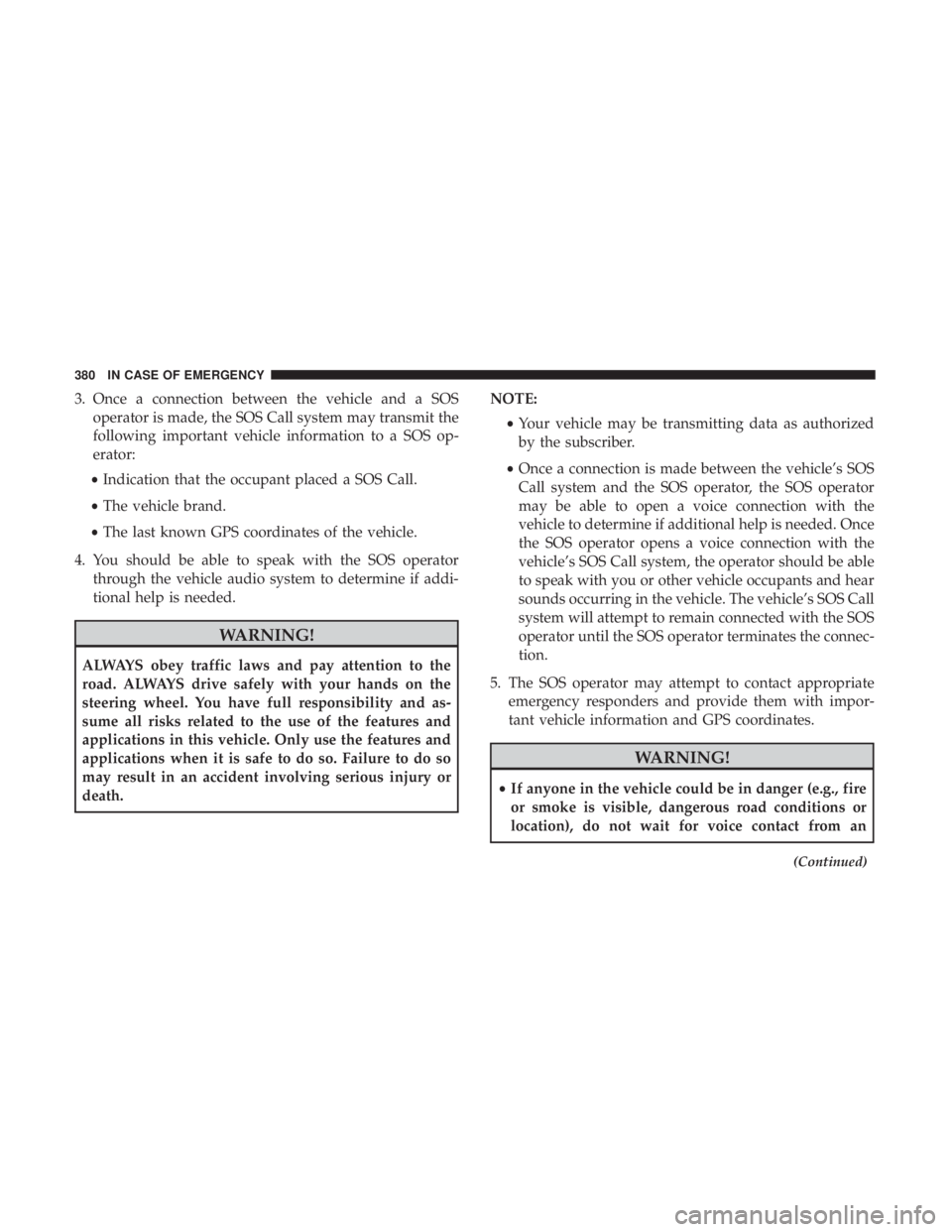
3. Once a connection between the vehicle and a SOSoperator is made, the SOS Call system may transmit the
following important vehicle information to a SOS op-
erator:
• Indication that the occupant placed a SOS Call.
• The vehicle brand.
• The last known GPS coordinates of the vehicle.
4. You should be able to speak with the SOS operator through the vehicle audio system to determine if addi-
tional help is needed.
WARNING!
ALWAYS obey traffic laws and pay attention to the
road. ALWAYS drive safely with your hands on the
steering wheel. You have full responsibility and as-
sume all risks related to the use of the features and
applications in this vehicle. Only use the features and
applications when it is safe to do so. Failure to do so
may result in an accident involving serious injury or
death. NOTE:
•Your vehicle may be transmitting data as authorized
by the subscriber.
• Once a connection is made between the vehicle’s SOS
Call system and the SOS operator, the SOS operator
may be able to open a voice connection with the
vehicle to determine if additional help is needed. Once
the SOS operator opens a voice connection with the
vehicle’s SOS Call system, the operator should be able
to speak with you or other vehicle occupants and hear
sounds occurring in the vehicle. The vehicle’s SOS Call
system will attempt to remain connected with the SOS
operator until the SOS operator terminates the connec-
tion.
5. The SOS operator may attempt to contact appropriate emergency responders and provide them with impor-
tant vehicle information and GPS coordinates.
WARNING!
•If anyone in the vehicle could be in danger (e.g., fire
or smoke is visible, dangerous road conditions or
location), do not wait for voice contact from an
(Continued)
380 IN CASE OF EMERGENCY
Page 383 of 614
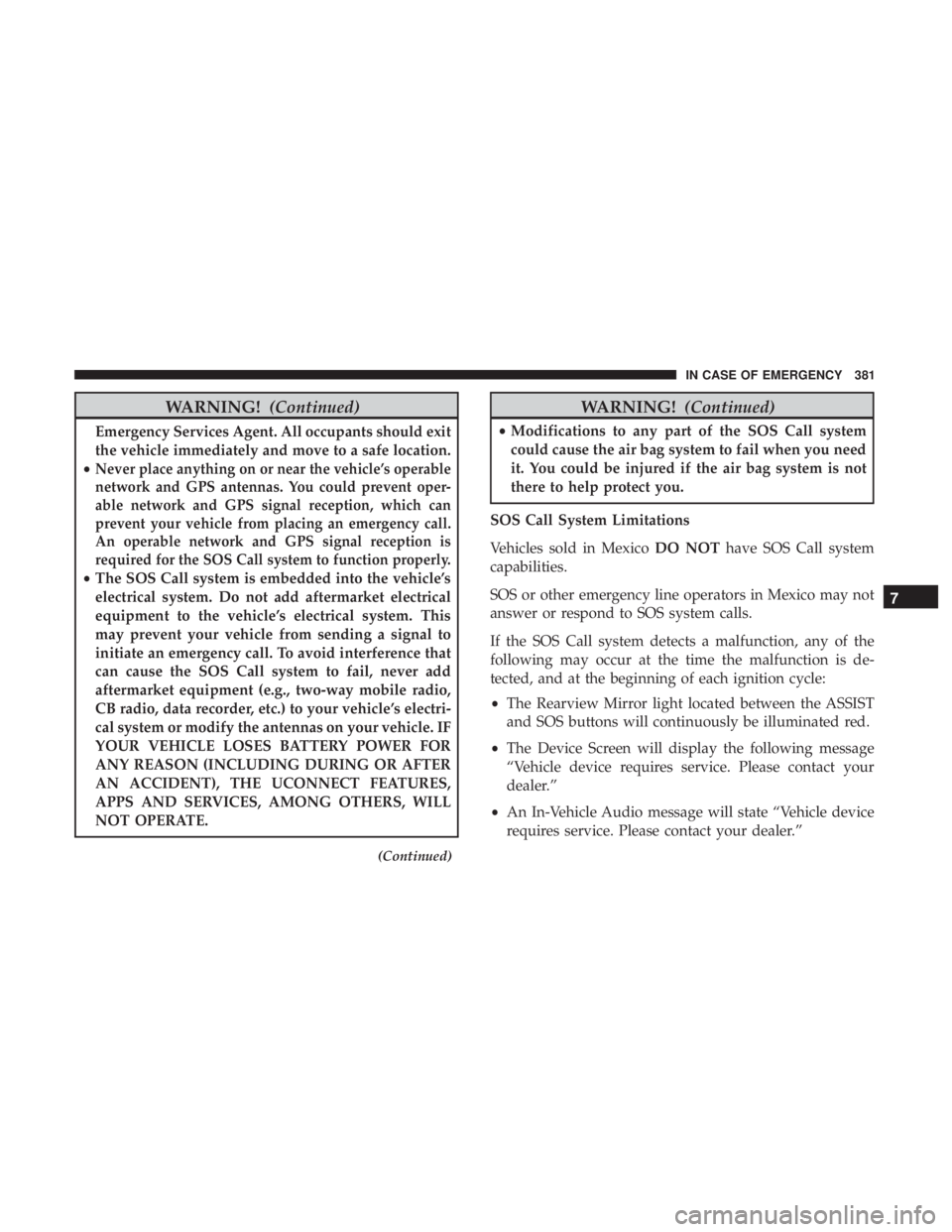
WARNING!(Continued)
Emergency Services Agent. All occupants should exit
the vehicle immediately and move to a safe location.
•
Never place anything on or near the vehicle’s operable
network and GPS antennas. You could prevent oper-
able network and GPS signal reception, which can
prevent your vehicle from placing an emergency call.
An operable network and GPS signal reception is
required for the SOS Call system to function properly.
• The SOS Call system is embedded into the vehicle’s
electrical system. Do not add aftermarket electrical
equipment to the vehicle’s electrical system. This
may prevent your vehicle from sending a signal to
initiate an emergency call. To avoid interference that
can cause the SOS Call system to fail, never add
aftermarket equipment (e.g., two-way mobile radio,
CB radio, data recorder, etc.) to your vehicle’s electri-
cal system or modify the antennas on your vehicle. IF
YOUR VEHICLE LOSES BATTERY POWER FOR
ANY REASON (INCLUDING DURING OR AFTER
AN ACCIDENT), THE UCONNECT FEATURES,
APPS AND SERVICES, AMONG OTHERS, WILL
NOT OPERATE.
(Continued)
WARNING! (Continued)
•Modifications to any part of the SOS Call system
could cause the air bag system to fail when you need
it. You could be injured if the air bag system is not
there to help protect you.
SOS Call System Limitations
Vehicles sold in Mexico DO NOThave SOS Call system
capabilities.
SOS or other emergency line operators in Mexico may not
answer or respond to SOS system calls.
If the SOS Call system detects a malfunction, any of the
following may occur at the time the malfunction is de-
tected, and at the beginning of each ignition cycle:
• The Rearview Mirror light located between the ASSIST
and SOS buttons will continuously be illuminated red.
• The Device Screen will display the following message
“Vehicle device requires service. Please contact your
dealer.”
• An In-Vehicle Audio message will state “Vehicle device
requires service. Please contact your dealer.”
7
IN CASE OF EMERGENCY 381
Page 505 of 614
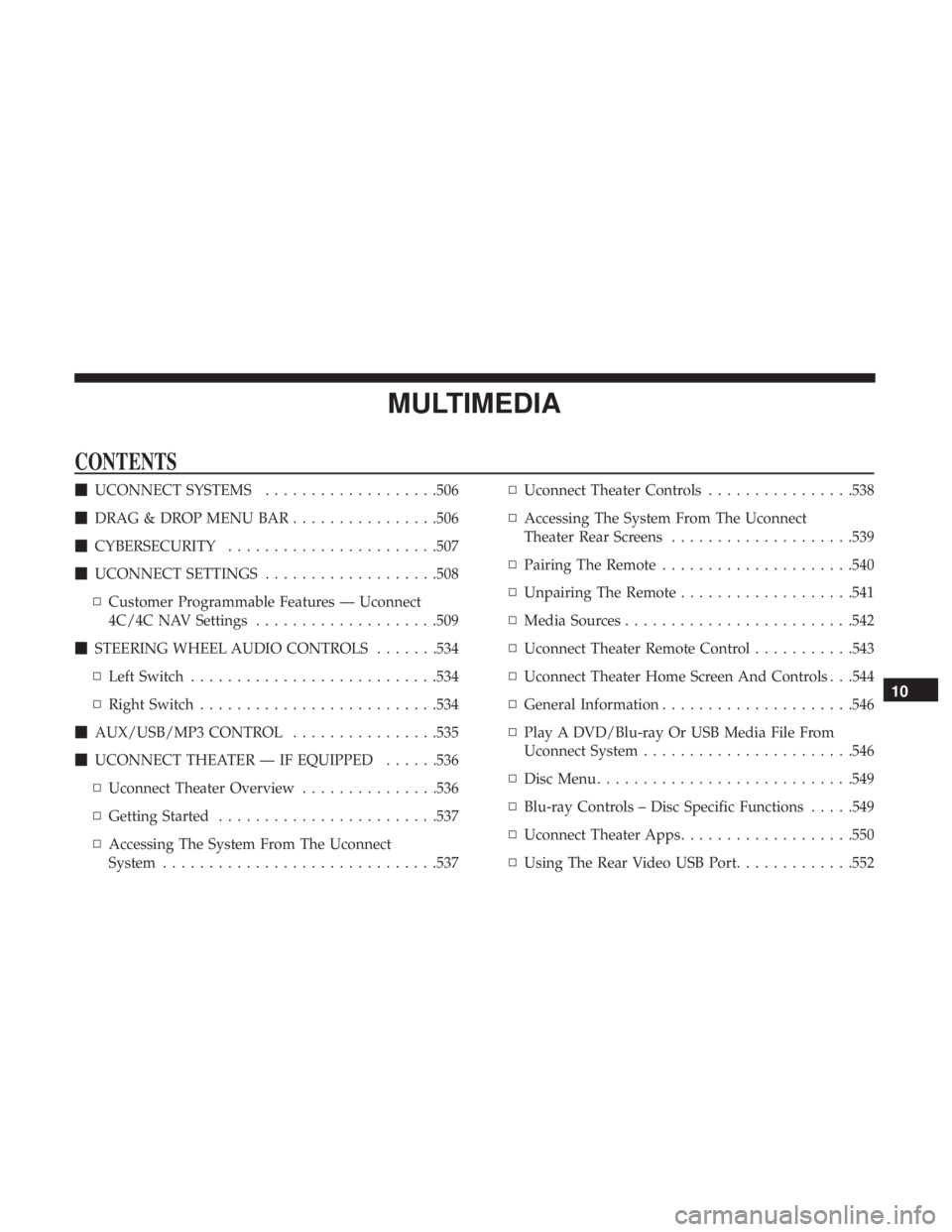
MULTIMEDIA
CONTENTS
�UCONNECT SYSTEMS ...................506
� DRAG & DROP MENU BAR ................506
� CYBERSECURITY ...................... .507
� UCONNECT SETTINGS ...................508
▫ Customer Programmable Features — Uconnect
4C/4C NAV Settings ....................509
� STEERING WHEEL AUDIO CONTROLS .......534
▫ Left Switch .......................... .534
▫ Right Switch ......................... .534
� AUX/USB/MP3 CONTROL ................535
� UCONNECT THEATER — IF EQUIPPED ......536
▫ Uconnect Theater Overview ...............536
▫ Getting Started ....................... .537
▫ Accessing The System From The Uconnect
System ............................. .537▫
Uconnect Theater Controls ................538
▫ Accessing The System From The Uconnect
Theater Rear Screens ....................539
▫ Pairing The Remote .....................540
▫ Unpairing The Remote ...................541
▫ Media Sources ........................ .542
▫ Uconnect Theater Remote Control ...........543
▫ Uconnect Theater Home Screen And Controls . . .544
▫ General Information .....................546
▫ Play A DVD/Blu-ray Or USB Media File From
Uconnect System ...................... .546
▫ Disc Menu ........................... .549
▫ Blu-ray Controls – Disc Specific Functions .....549
▫ Uconnect Theater Apps .................. .550
▫ Using
The Rear Video USB Port .............552
10
Page 506 of 614

▫Play Video Games ..................... .553
▫ Headphones Operation ...................553
▫ Display Settings ....................... .556
▫ Listening To Audio With The Screen Closed . . . .556
▫ Rear Climate Controls....................557
▫ Accessibility — If Equipped ...............559
▫ Wireless Streaming — If Equipped ...........559
▫ BD And DVD Region Codes ...............562
▫ Product Agreement .....................564
▫ General Information .....................567
▫ FCC/IC Regulatory Notices ...............568
� RADIO OPERATION AND MOBILE PHONES . . .569
▫ Regulatory And Safety Information ..........569
� UCONNECT VOICE RECOGNITION
QUICK TIPS .......................... .570
▫ Introducing Uconnect ....................570
▫ Get Started .......................... .571▫
Basic Voice Commands ...................572
▫ Radio .............................. .572
▫ Media .............................. .573
▫ Phone .............................. .574
▫ Voice Text Reply ...................... .575
▫ Climate (4C/4C NAV) ...................576
▫ Navigation (4C NAV) ....................577
▫ SiriusXM Guardian (4C/4C NAV) —
If Equipped .......................... .578
▫ Register (4C/4C NAV) ...................579
▫ Vehicle Health Report/Alert (4C/4C NAV) .....579
▫ Mobile
App (4C/4C NAV) ................579
▫ SiriusXM Travel Link (4C NAV) .............580
▫ Siri Eyes Free — If Equipped ..............581
▫ Do Not Disturb ....................... .582
▫ Android Auto — If Equipped ..............582
▫ Apple CarPlay — If Equipped ..............583
504 MULTIMEDIA
Page 530 of 614
Audio
After pressing the “Audio” button on the touchscreen, the
following settings will be available:
Setting NameSelectable Options
Balance/Fade Speaker Icon
NOTE:
When in this display you may adjust the “Balance/Fade” of the audio by pressing and dragging the “Speaker Icon”
toward any location in the box. Equalizer BassMid Treble
NOTE:
When in this display you may adjust the “Bass”, “Mid” and “Treble” settings. Adjust the settings with the “+” and
“–” setting buttons on the touchscreen or by selecting any point on the scale between the “+” and “–” buttons on the
touchscreen. Bass/Mid/Treble also allow you to simply slide your finger up or down to change the setting, as well as
press directly on the desired setting.
528 MULTIMEDIA
Page 531 of 614
Setting NameSelectable Options
Speed Adjusted Volume Off12 3
Surround Sound — If Equipped OnOff
AUX Volume Offset — If Equipped +-
NOTE:
This feature provides the ability to tune the audio level for portable devices connected through the AUX input. Auto Play OnOff
Phone/Bluetooth
After pressing the “Phone/Bluetooth” button on the touch-
screen, the following settings will be available:
Setting Name Selectable Options
Phone Pop-ups Displayed in Cluster OnOff
Do Not Disturb List Of Settings
NOTE:
Press “Do Not Disturb” to access the available settings. The following settings are: Auto Reply (both, text, call), Auto
Reply Message (custom, default) and Custom Auto Reply Message (create message).
10
MULTIMEDIA 529