2018 CHEVROLET TAHOE change wheel
[x] Cancel search: change wheelPage 8 of 20
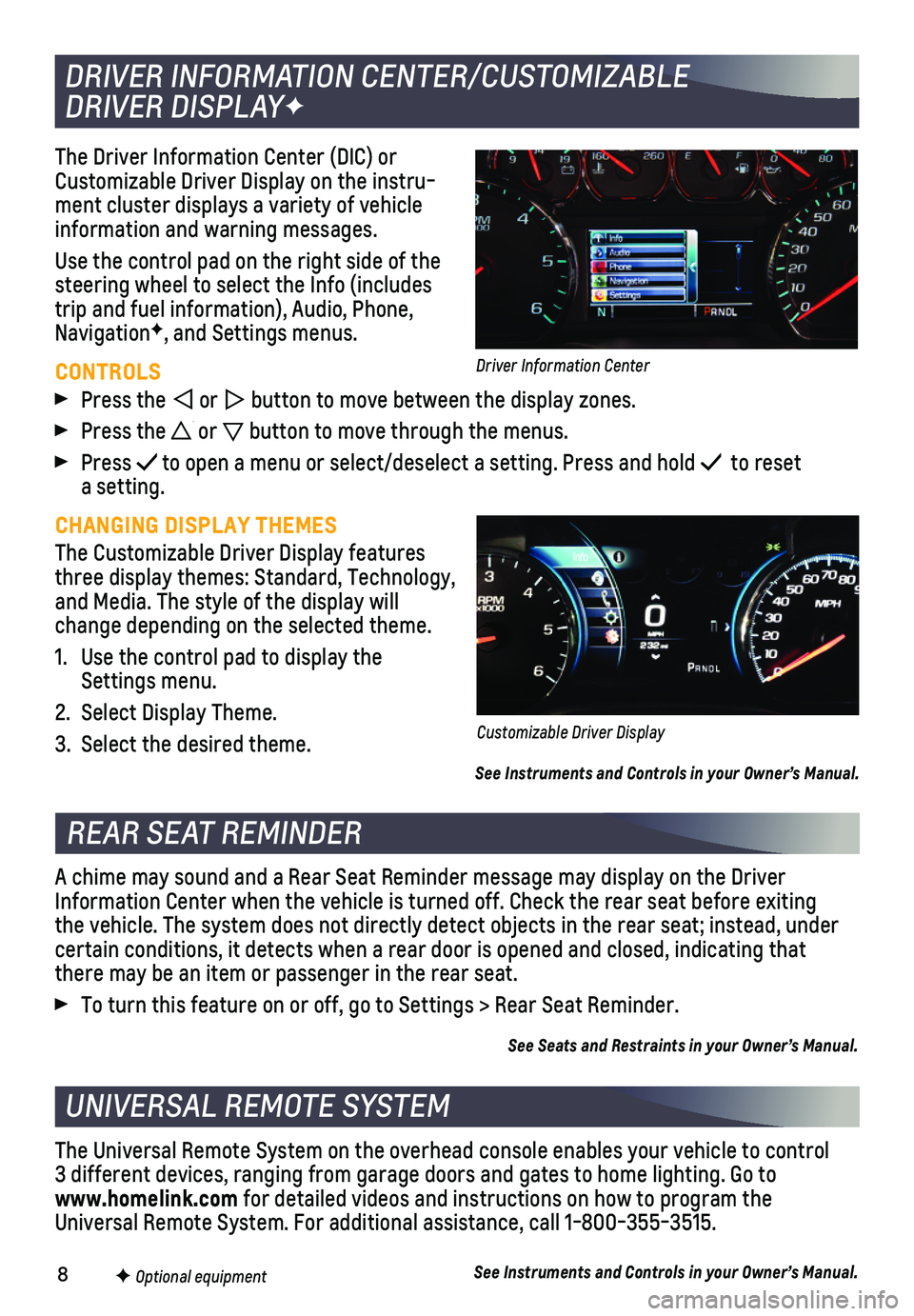
8
The Driver Information Center (DIC) or Customizable Driver Display on the instru-ment cluster displays a variety of vehicle information and warning messages.
Use the control pad on the right side of the steering wheel to select the Info (includes trip and fuel information), Audio, Phone, NavigationF, and Settings menus.
CONTROLS
Press the or button to move between the display zones.
Press the or button to move through the menus.
Press to open a menu or select/deselect a setting. Press and hold to reset a setting.
CHANGING DISPLAY THEMES
The Customizable Driver Display features three display themes: Standard, Technology, and Media. The style of the display will change depending on the selected theme.
1. Use the control pad to display the Settings menu.
2. Select Display Theme.
3. Select the desired theme.
See Instruments and Controls in your Owner’s Manual.
DRIVER INFORMATION CENTER/CUSTOMIZABLE
DRIVER DISPLAYF
REAR SEAT REMINDER
UNIVERSAL REMOTE SYSTEM
F Optional equipment
A chime may sound and a Rear Seat Reminder message may display on the Dr\
iver Information Center when the vehicle is turned off. Check the rear seat b\
efore exiting the vehicle. The system does not directly detect objects in the rear sea\
t; instead, under
certain conditions, it detects when a rear door is opened and closed, in\
dicating that there may be an item or passenger in the rear seat.
To turn this feature on or off, go to Settings > Rear Seat Reminder.
See Seats and Restraints in your Owner’s Manual.
The Universal Remote System on the overhead console enables your vehicle\
to control 3 different devices, ranging from garage doors and gates to home lightin\
g. Go to www.homelink.com for detailed videos and instructions on how to program the Universal Remote System. For additional assistance, call 1-800-355-3515.\
See Instruments and Controls in your Owner’s Manual.
Customizable Driver Display
Driver Information Center
Page 11 of 20
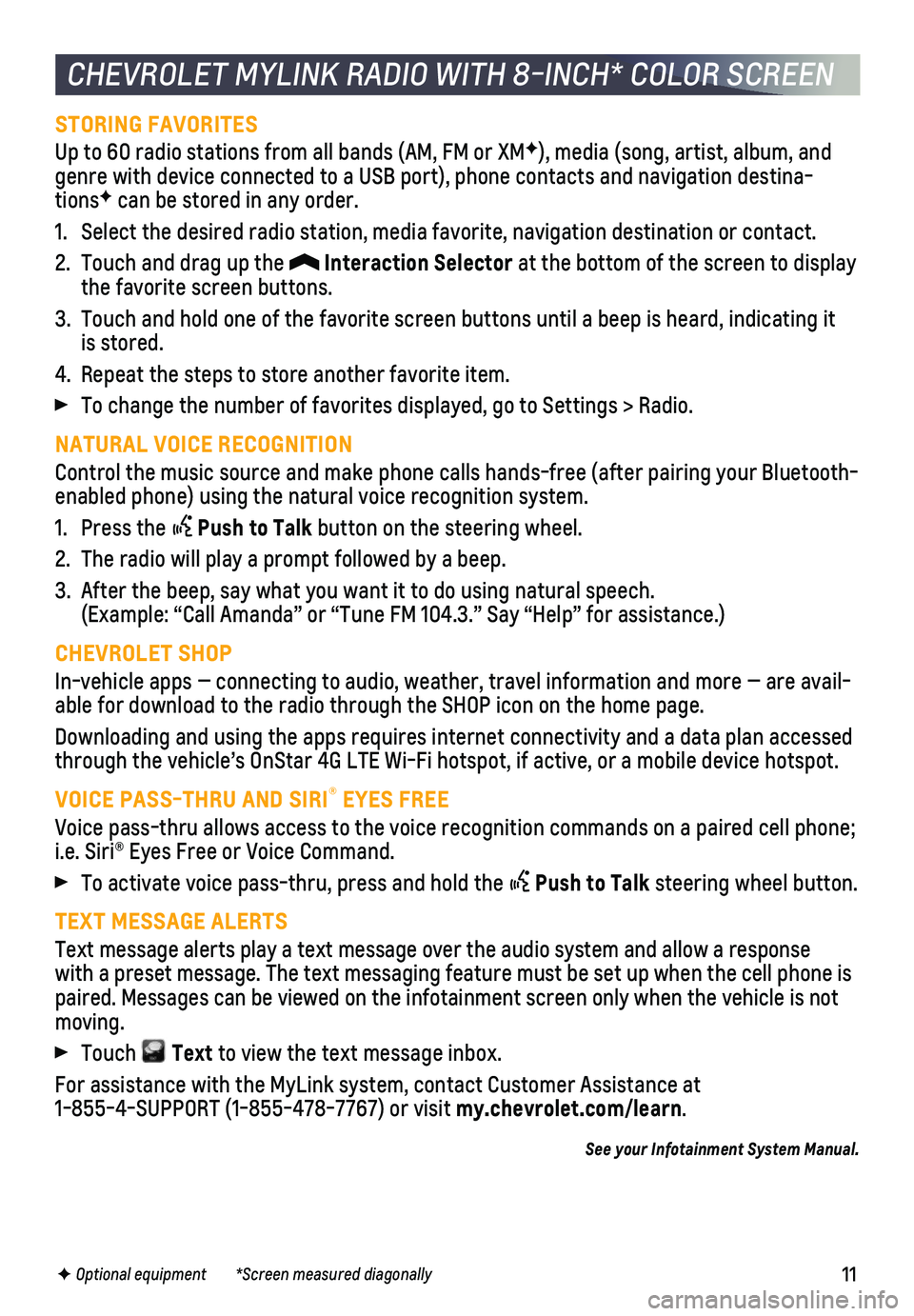
11
STORING FAVORITES
Up to 60 radio stations from all bands (AM, FM or XMF), media (song, artist, album, and genre with device connected to a USB port), phone contacts and navigati\
on destina-tionsF can be stored in any order.
1. Select the desired radio station, media favorite, navigation destination\
or contact.
2. Touch and drag up the Interaction Selector at the bottom of the screen to display the favorite screen buttons.
3. Touch and hold one of the favorite screen buttons until a beep is heard,\
indicating it is stored.
4. Repeat the steps to store another favorite item.
To change the number of favorites displayed, go to Settings > Radio.
NATURAL VOICE RECOGNITION
Control the music source and make phone calls hands-free (after pairing\
your Bluetooth-enabled phone) using the natural voice recognition system.
1. Press the Push to Talk button on the steering wheel.
2. The radio will play a prompt followed by a beep.
3. After the beep, say what you want it to do using natural speech. (Example: “Call Amanda” or “Tune FM 104.3.” Say “Help”\
for assistance.)
CHEVROLET SHOP
In-vehicle apps — connecting to audio, weather, travel information an\
d more — are avail-able for download to the radio through the SHOP icon on the home page.
Downloading and using the apps requires internet connectivity and a data\
plan accessed through the vehicle’s OnStar 4G LTE Wi-Fi hotspot, if active, or a mo\
bile device hotspot.
VOICE PASS-THRU AND SIRI® EYES FREE
Voice pass-thru allows access to the voice recognition commands on a pai\
red cell phone; i.e. Siri® Eyes Free or Voice Command.
To activate voice pass-thru, press and hold the Push to Talk steering wheel button.
TEXT MESSAGE ALERTS
Text message alerts play a text message over the audio system and allow \
a response with a preset message. The text messaging feature must be set up when th\
e cell phone is paired. Messages can be viewed on the infotainment screen only when the \
vehicle is not moving.
Touch Text to view the text message inbox.
For assistance with the MyLink system, contact Customer Assistance at 1-855-4-SUPPORT (1-855-478-7767) or visit my.chevrolet.com/learn.
See your Infotainment System Manual.
CHEVROLET MYLINK RADIO WITH 8-INCH* COLOR SCREEN
F Optional equipment *Screen measured diagonally
Page 14 of 20
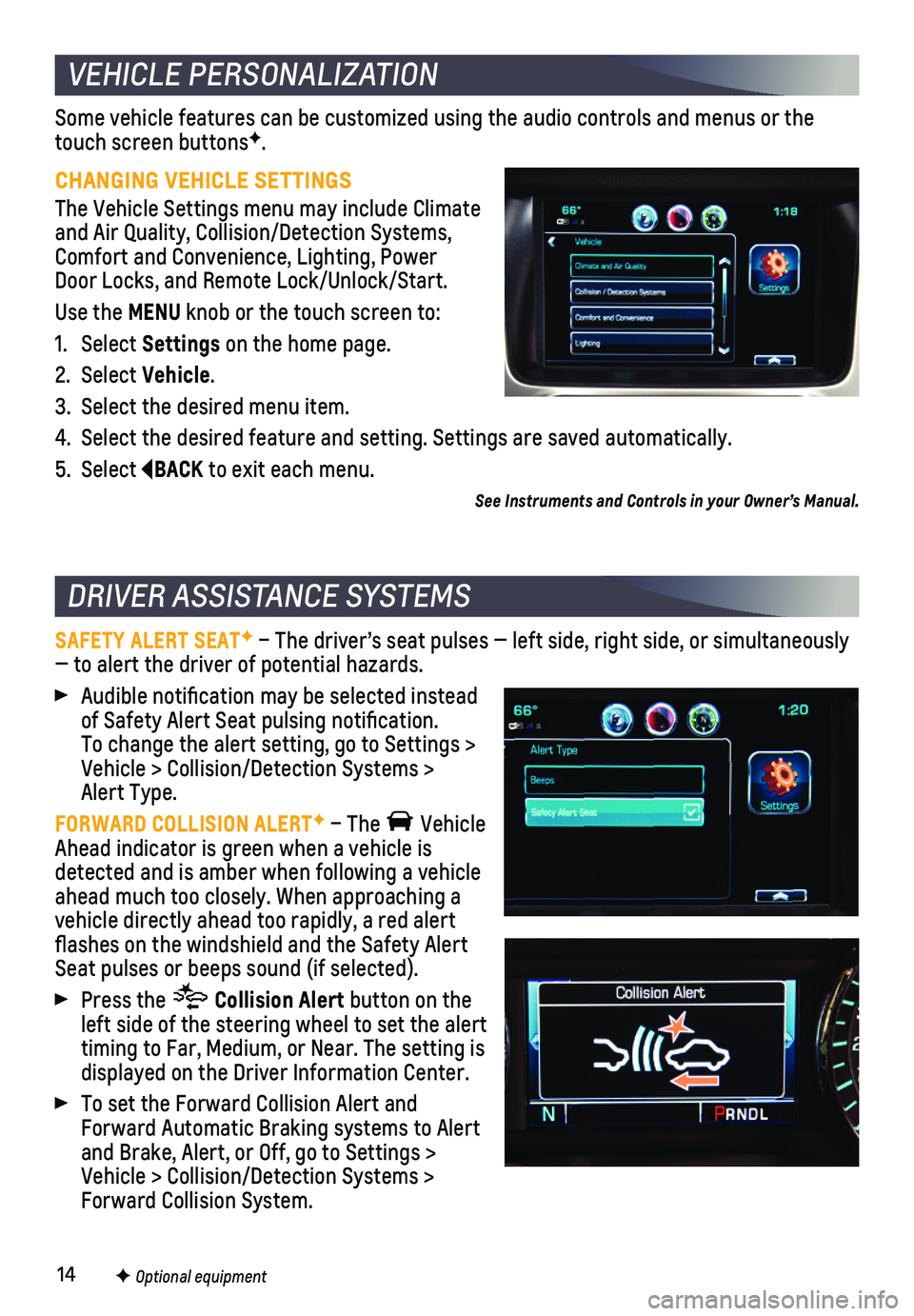
14
Some vehicle features can be customized using the audio controls and men\
us or the touch screen buttonsF.
CHANGING VEHICLE SETTINGS
The Vehicle Settings menu may include Climate and Air Quality, Collision/Detection Systems, Comfort and Convenience, Lighting, Power Door Locks, and Remote Lock/Unlock/Start.
Use the MENU knob or the touch screen to:
1. Select Settings on the home page.
2. Select Vehicle.
3. Select the desired menu item.
4. Select the desired feature and setting. Settings are saved automatically\
.
5. Select BACK to exit each menu.
SAFETY ALERT SEATF – The driver’s seat pulses — left side, right side, or simulta\
neously — to alert the driver of potential hazards.
Audible notification may be selected instead of Safety Alert Seat pulsing notification. To change the alert setting, go to Settings > Vehicle > Collision/Detection Systems > Alert Type.
FORWARD COLLISION ALERTF – The Vehicle Ahead indicator is green when a vehicle is detected and is amber when following a vehicle ahead much too closely. When approaching a vehicle directly ahead too rapidly, a red alert flashes on the windshield and the Safety Alert Seat pulses or beeps sound (if selected).
Press the Collision Alert button on the left side of the steering wheel to set the alert timing to Far, Medium, or Near. The setting is displayed on the Driver Information Center.
To set the Forward Collision Alert and Forward Automatic Braking systems to Alert and Brake, Alert, or Off, go to Settings > Vehicle > Collision/Detection Systems > Forward Collision System.
VEHICLE PERSONALIZATION
DRIVER ASSISTANCE SYSTEMS
F Optional equipment
See Instruments and Controls in your Owner’s Manual.
Page 15 of 20

15
FORWARD AUTOMATIC BRAKINGF – The brakes may be applied automatically in potential collision situations to help reduce damage or help avoid collisions with\
vehicles directly ahead.
To set the Forward Automatic Braking and Forward Collision Alert systems\
to Alert and Brake, Alert, or Off, go to Settings > Vehicle > Collision/Detection\
Systems > Forward Collision System.
LANE KEEP ASSIST WITH LANE DEPARTURE WARNINGF – The system may help avoid
collisions due to unintentional lane departures. The Lane Keep Assist indicator is green if the system is available to assist. If the vehicle approaches\
a detected lane
marking without using a turn signal in that direction, the system may as\
sist by gently turning the steering wheel and displaying an amber .
If active driver steering is not detected, the amber may flash and the Safety Alert Seat may pulse or beeps may sound (if selected) on the side of the dep\
arture direction as the lane marking is crossed. In order to use this system safely, the dri\
ver needs to steer and be in complete control of the vehicle.
Press the Lane Keep Assist button on the left side of the instrument panel to turn the system on or off.
LANE CHANGE ALERT WITH SIDE BLIND ZONE ALERTF – While driving, the system displays a warning symbol on the left or right side mirror when a vehicle is detec\
ted in that side blind zone area or rapidly approaching that area. The warni\
ng symbol flashes if a turn signal is activated when a vehicle has been detected on the sa\
me side.
To turn the system on or off, go to Settings > Vehicle > Collision/Detec\
tion Systems > Lane Change Alert.
REAR VISION CAMERA – When the vehicle is in Reverse, a view of the area behind the vehicle displays on the infotainment system. Vehicle speed must be below\
5 mph.
To turn the Rear Vision Camera Guidelines or Rear Park Assist Symbols on\
or off, go to Settings > Rear Camera.
REAR CROSS TRAFFIC ALERTF – When the vehicle is in Reverse, the system warns of traffic coming in either direction by displaying a red alert on the in\
fotainment screen and pulsing the left or right side of the Safety Alert Seat or sounding beep\
s (if selected).
To turn the system on or off, go to Settings > Vehicle > Collision/Detec\
tion Systems > Rear Cross Traffic Alert.
FRONTF AND REAR PARKING ASSIST – During low-speed parking maneuvers, the system provides “distance to closest object” information on the Driver Information Center and the Safety Alert Seat pulses or a beep sounds (if selected). When an object is very close, the Safety Alert Seat pulses 5 times or beeps sound (if selected).
To turn the system on or off, press the Parking Assist button on the left side of the instrument panel.
DRIVER ASSISTANCE SYSTEMS
F Optional equipmentSee Driving and Operating in your Owner’s Manual.