2018 CHEVROLET TAHOE ad blue
[x] Cancel search: ad bluePage 9 of 20
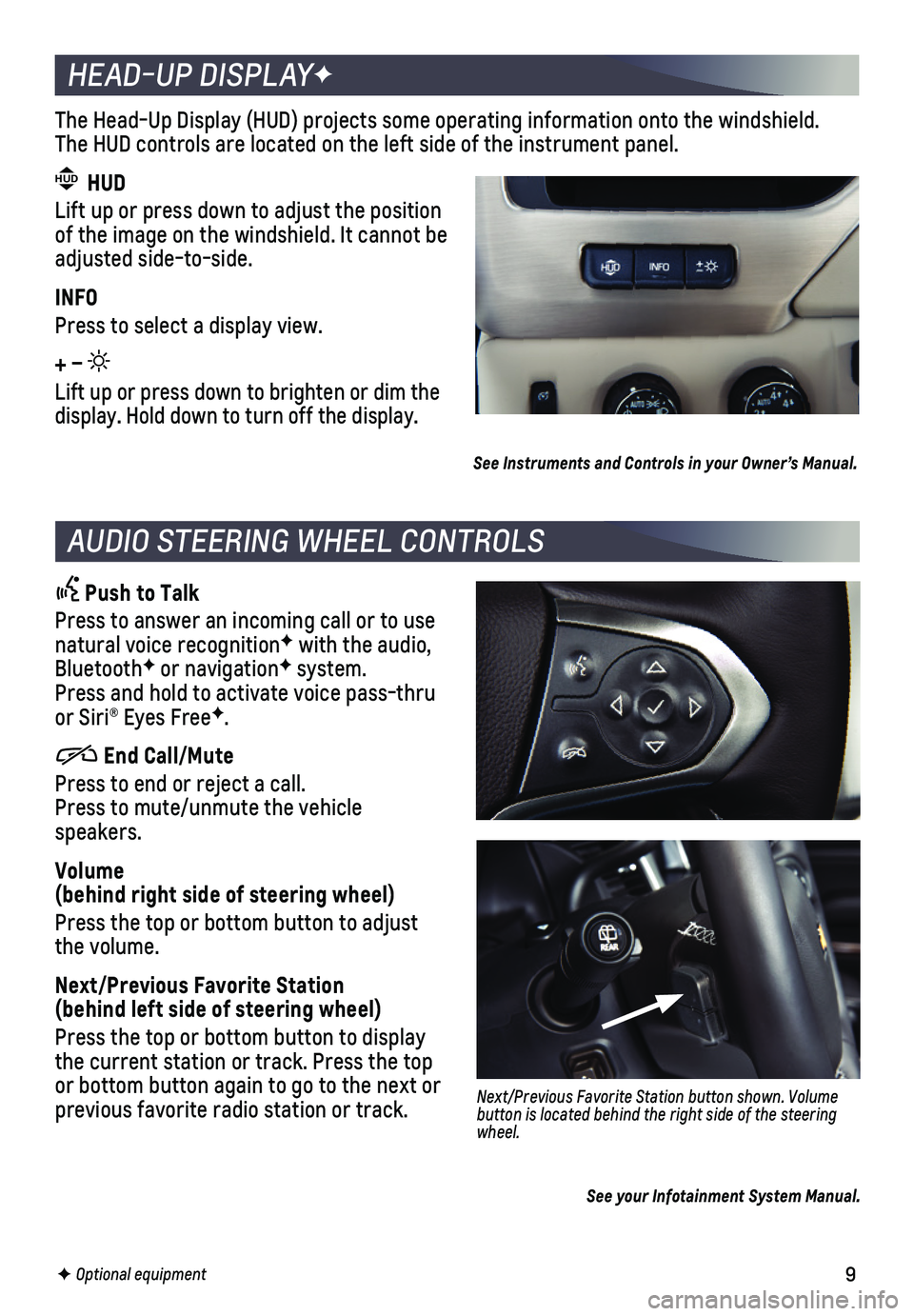
9
Push to Talk
Press to answer an incoming call or to use natural voice recognitionF with the audio, BluetoothF or navigationF system. Press and hold to activate voice pass-thru or Siri® Eyes FreeF.
End Call/Mute
Press to end or reject a call. Press to mute/unmute the vehicle speakers.
Volume (behind right side of steering wheel)
Press the top or bottom button to adjust the volume.
Next/Previous Favorite Station (behind left side of steering wheel)
Press the top or bottom button to display the current station or track. Press the top or bottom button again to go to the next or previous favorite radio station or track.Next/Previous Favorite Station button shown. Volume button is located behind the right side of the steering wheel.
AUDIO STEERING WHEEL CONTROLS
HEAD-UP DISPLAYF
F Optional equipment
HEAD-UP DISPLAY
The Head-Up Display (HUD) projects some operating information onto the\
windshield. The HUD controls are located on the left side of the instrument panel.
HUD HUD
Lift up or press down to adjust the position of the image on the windshield. It cannot be adjusted side-to-side.
INFO
Press to select a display view.
+ –
Lift up or press down to brighten or dim the display. Hold down to turn off the display.
See Instruments and Controls in your Owner’s Manual.
See your Infotainment System Manual.
Page 11 of 20
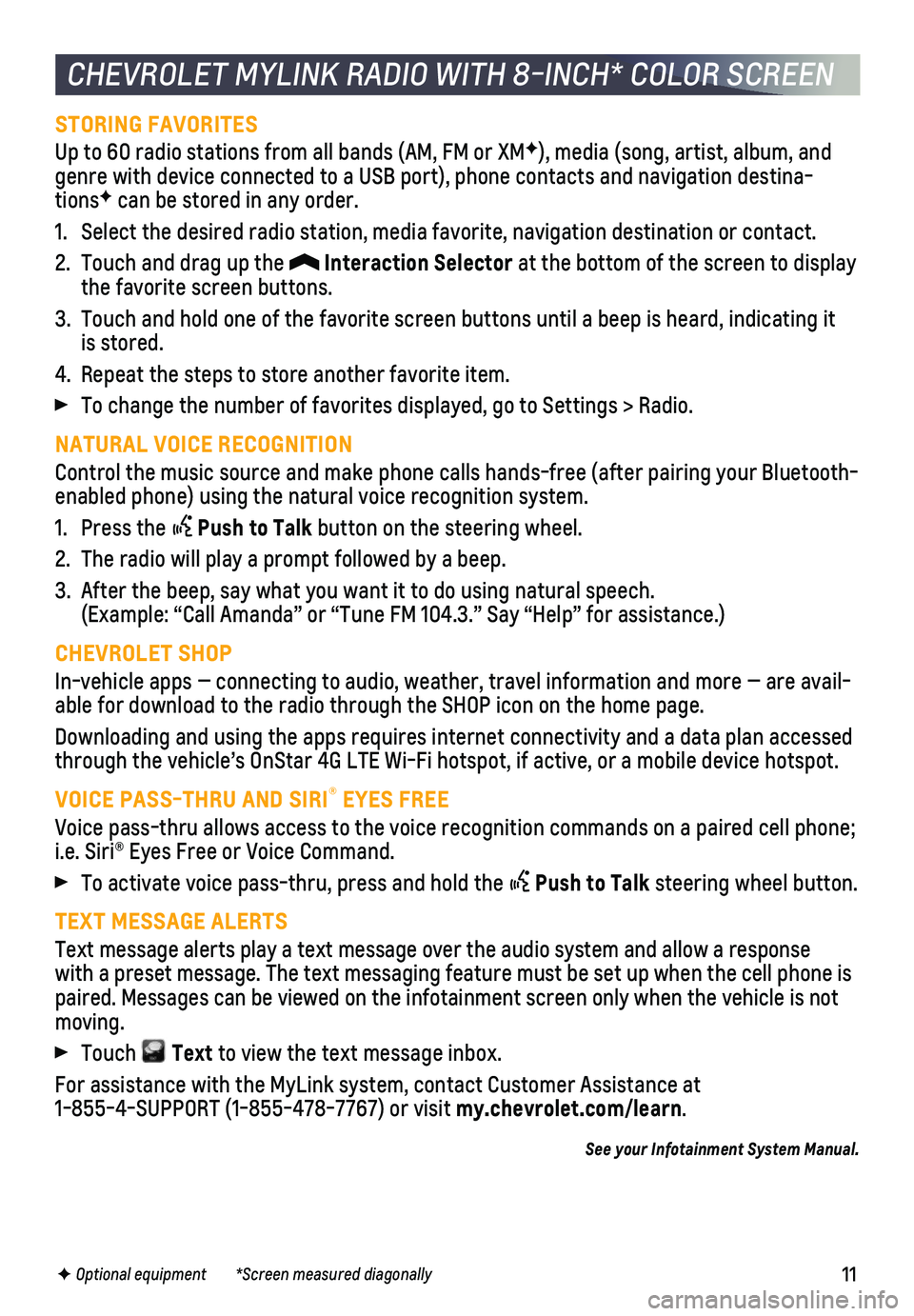
11
STORING FAVORITES
Up to 60 radio stations from all bands (AM, FM or XMF), media (song, artist, album, and genre with device connected to a USB port), phone contacts and navigati\
on destina-tionsF can be stored in any order.
1. Select the desired radio station, media favorite, navigation destination\
or contact.
2. Touch and drag up the Interaction Selector at the bottom of the screen to display the favorite screen buttons.
3. Touch and hold one of the favorite screen buttons until a beep is heard,\
indicating it is stored.
4. Repeat the steps to store another favorite item.
To change the number of favorites displayed, go to Settings > Radio.
NATURAL VOICE RECOGNITION
Control the music source and make phone calls hands-free (after pairing\
your Bluetooth-enabled phone) using the natural voice recognition system.
1. Press the Push to Talk button on the steering wheel.
2. The radio will play a prompt followed by a beep.
3. After the beep, say what you want it to do using natural speech. (Example: “Call Amanda” or “Tune FM 104.3.” Say “Help”\
for assistance.)
CHEVROLET SHOP
In-vehicle apps — connecting to audio, weather, travel information an\
d more — are avail-able for download to the radio through the SHOP icon on the home page.
Downloading and using the apps requires internet connectivity and a data\
plan accessed through the vehicle’s OnStar 4G LTE Wi-Fi hotspot, if active, or a mo\
bile device hotspot.
VOICE PASS-THRU AND SIRI® EYES FREE
Voice pass-thru allows access to the voice recognition commands on a pai\
red cell phone; i.e. Siri® Eyes Free or Voice Command.
To activate voice pass-thru, press and hold the Push to Talk steering wheel button.
TEXT MESSAGE ALERTS
Text message alerts play a text message over the audio system and allow \
a response with a preset message. The text messaging feature must be set up when th\
e cell phone is paired. Messages can be viewed on the infotainment screen only when the \
vehicle is not moving.
Touch Text to view the text message inbox.
For assistance with the MyLink system, contact Customer Assistance at 1-855-4-SUPPORT (1-855-478-7767) or visit my.chevrolet.com/learn.
See your Infotainment System Manual.
CHEVROLET MYLINK RADIO WITH 8-INCH* COLOR SCREEN
F Optional equipment *Screen measured diagonally
Page 12 of 20

12
Refer to your Owner’s Manual for important information about using the Bluetooth system while driving.
Before using a Bluetooth-enabled device in the vehicle, it must be paire\
d with the in- vehicle Bluetooth system. The pairing process is disabled when the vehic\
le is moving. Not all devices will support all functions. Bluetooth streaming audio is available with the MyLink system. For more information, visit my.chevrolet.com/learn.
PAIR A PHONE
1. To use voice recognition, press the Push to Talk button; after the beep, say “Pair phone,” or use the MENU knob or the infotainment screen to select the Phone icon > Phones > Pair Device.
2. Start the pairing process on the phone. From your phone’s Bluetooth s\
ettings, select the name shown on the infotainment screen.
3. Confirm the codes that appear on the infotainment screen and the phone\
.
4. When pairing is complete, the phone screen is displayed. Your phone book\
may be downloaded depending on the phone.
STREAMING AUDIO
With a paired device connected via Bluetooth, press the MEDIA button until Bluetooth is displayed on the touch screen to stream audio from the device. Contro\
l audio oper-ation using the device controls. For full control of the device, connect\
it to a USB port.
See your Infotainment System Manual.
The Wireless Charging system for mobile devices is located on the storag\
e tray on top of the center console. To check mobile device compatibility, visit my.chevrolet.com/learn. See your phone retailer for details on required phone accessories.
1. The vehicle must be on or Retained Accessory Power must be active.
2. Remove all objects from the charging pad.
3. Place the device, face up, on the symbol on the pad, aligned with the rear rib.
4. Move the device slowly until the battery charging symbol displays on the\
infotainment screen. If not charging, remove the device for 3 seconds and rotate it 1\
80 degrees.
See Instruments and Controls in your Owner’s Manual.
BLUETOOTH® SYSTEM
WIRELESS CHARGINGF
TEEN DRIVER MODE
Teen Driver Mode allows multiple keys to be registered for beginning dri\
vers. When active, the system automatically activates certain safety systems, allow\
s setting of some features, and limits the use of others. A Report Card records vehicle da\
ta about driving behavior. When the vehicle is started with a registered key, a Driver In\
formation Center message displays that Teen Driver is active.
To create a Personal Identification Number, register a key, change Tee\
n Driver Mode settings, or access the Report Card, go to Settings > Teen Driver.
See your Infotainment System Manual.F Optional equipment
Page 13 of 20
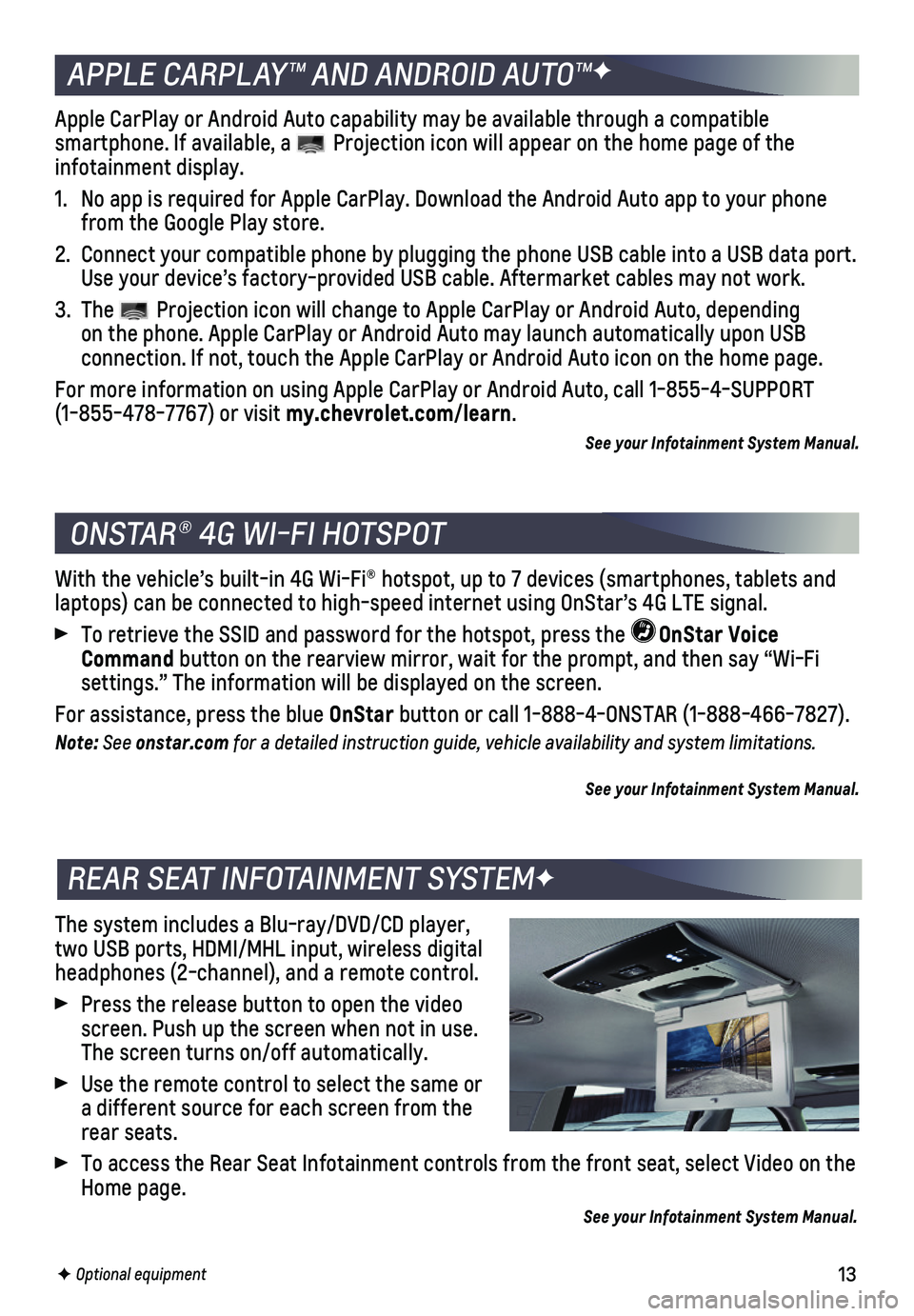
13
The system includes a Blu-ray/DVD/CD player, two USB ports, HDMI/MHL input, wireless digital headphones (2-channel), and a remote control.
Press the release button to open the video screen. Push up the screen when not in use. The screen turns on/off automatically.
Use the remote control to select the same or a different source for each screen from the rear seats.
To access the Rear Seat Infotainment controls from the front seat, selec\
t Video on the Home page.
See your Infotainment System Manual.
With the vehicle’s built-in 4G Wi-Fi® hotspot, up to 7 devices (s\
martphones, tablets and laptops) can be connected to high-speed internet using OnStar’s 4G L\
TE signal.
To retrieve the SSID and password for the hotspot, press the OnStar Voice Command button on the rearview mirror, wait for the prompt, and then say “Wi\
-Fi
settings.” The information will be displayed on the screen.
For assistance, press the blue OnStar button or call 1-888-4-ONSTAR (1-888-466-7827).
Note: See onstar.com for a detailed instruction guide, vehicle availability and system limitations.
See your Infotainment System Manual.
ONSTAR® 4G WI-FI HOTSPOT
REAR SEAT INFOTAINMENT SYSTEMF
F Optional equipment
APPLE CARPLAY™ AND ANDROID AUTO™F
Apple CarPlay or Android Auto capability may be available through a comp\
atible
smartphone. If available, a Projection icon will appear on the home page of the infotainment display.
1. No app is required for Apple CarPlay. Download the Android Auto app to y\
our phone from the Google Play store.
2. Connect your compatible phone by plugging the phone USB cable into a USB\
data port. Use your device’s factory-provided USB cable. Aftermarket cables may \
not work.
3. The Projection icon will change to Apple CarPlay or Android Auto, depending on the phone. Apple CarPlay or Android Auto may launch automatically upo\
n USB
connection. If not, touch the Apple CarPlay or Android Auto icon on the \
home page.
For more information on using Apple CarPlay or Android Auto, call 1-855-\
4-SUPPORT (1-855-478-7767) or visit my.chevrolet.com/learn.
See your Infotainment System Manual.
Page 20 of 20

20
1-800-CHEV-USA TTY Users: 1-888-889-2438 (1-800-243-8872)
As the owner of a new Chevrolet, you are automatically enrolled in the C\
hevrolet Roadside Assistance program for up to 5 years/60,000 miles, whichever oc\
curs first, at no expense to you. Chevrolet’s Roadside Assistance toll-free numbe\
r is staffed by a team of trained advisors who are available 24 hours a day, 365 days a ye\
ar, to contact a
service provider for light services (fuel delivery, jump-starts, flat\
tire and lock-outs) or make arrangements to tow your vehicle to the nearest Chevrolet dealer fo\
r any repairs.
Roadside Assistance and OnStar®
If you require roadside service and have a current OnStar service plan, \
press the OnStar button and the vehicle will send your current GPS location to an OnStar \
Advisor who will speak to you, assess your problem, contact Roadside Assistance and relay\
your exact
location so you will get the help you need.
To learn more about OnStar services, press the blue OnStar button, visit onstar.com, call 1-888-4-ONSTAR (1-888-466-7827), or refer to your Owner’s Manual.
Get to know your vehicle inside and out with the Chevrolet Owner Center.\
Check out personalized information, including an online Owner’s Manual and help\
ful how-to videos, track your service history and warranty status, review your current OnSt\
ar Vehicle Diagnostics report (active OnStar account required) and more. Create a\
n account today at my.chevrolet.com.
The myChevrolet mobile app connects owners with a compatible mobile devi\
ce to a variety of vehicle information and services, such as a searchable O\
wner’s Manual, real-time fuel information, vehicle diagnostic information and R\
oadside Assistance.
The myChevrolet mobile app also enables users to send remote commands —\
including remotely starting the vehicle and locking/unlocking the doors \
— as well as to locate the vehicle on a map and send destinations to the navigation syst\
em (vehicles must be properly equipped).
Download the mobile app from your compatible mobile device’s app stor\
e.
ROADSIDE ASSISTANCE
CHEVROLET OWNER CENTER
MYCHEVROLET MOBILE APP
84016529 A!84016529=A!
Certain restrictions, precautions and safety procedures apply to your ve\
hicle. Please read your Owner’s Manual for complete instructions. All information contained in this guide is ba\
sed on the latest information available at the time of printing and is subject to change without notice. Copyright \
2017 General Motors. All rights reserved.
We recommend always using ACDelco or genuine GM service parts.