2018 CHEVROLET SUBURBAN light
[x] Cancel search: lightPage 2 of 20

2
Instrument Panel Illumination Control/Exterior Lamp Control4WD ControlF
Traction Control and StabiliTrak/Front and Rear Parking AssistF/Lane Keep AssistF/Hill Descent ControlF/Adjustable PedalsF/Power Assist StepF Buttons
Driver Information Center
Turn Signal/Windshield Wipers Lever
Audio Next/Previous Favorite Station Controls (behind steering wheel)
Integrated Trailer Brake ControlF
Cruise Control/ Collision AlertF/Heated Steering WheelF Buttons
INSTRUMENT PANEL
Audio Volume Controls (behind steering wheel)
Voice Recognition Buttons/Driver Information Center Controls
Tilt/TelescopicF Steering Wheel Control
Low Fuel
Traction Control Off
Lane Keep Assist Warning
Vehicle Ahead
Brake System
Cruise Control Set
StabiliTrak Active
StabiliTrak Off
Security
Tow/Haul Mode
Lights On Reminder
Airbag Readiness
SYMBOLS
Page 3 of 20

3
Tow/Haul Button
Driver’s Heated/Ventilated Seat ButtonsF
Climate Controls
Passenger’s Heated/Ventilated Seat ButtonsF
Accessory Power Outlet/USB Ports
Engine Start/Stop ButtonF
Chevrolet MyLink Radio
Rear Climate Controls
Refer to your Owner’s Manual to learn about the information being relayed by the lights, gauges and indicators on the instrument cluster.
See In Brief in your Owner’s Manual.
Check Engine
Antilock Brake System
Low Tire Pressure
Door Ajar
F Optional equipment
Oil Pressure
Charging System
Safety Belt Reminder
Hill Descent Control
Page 8 of 20
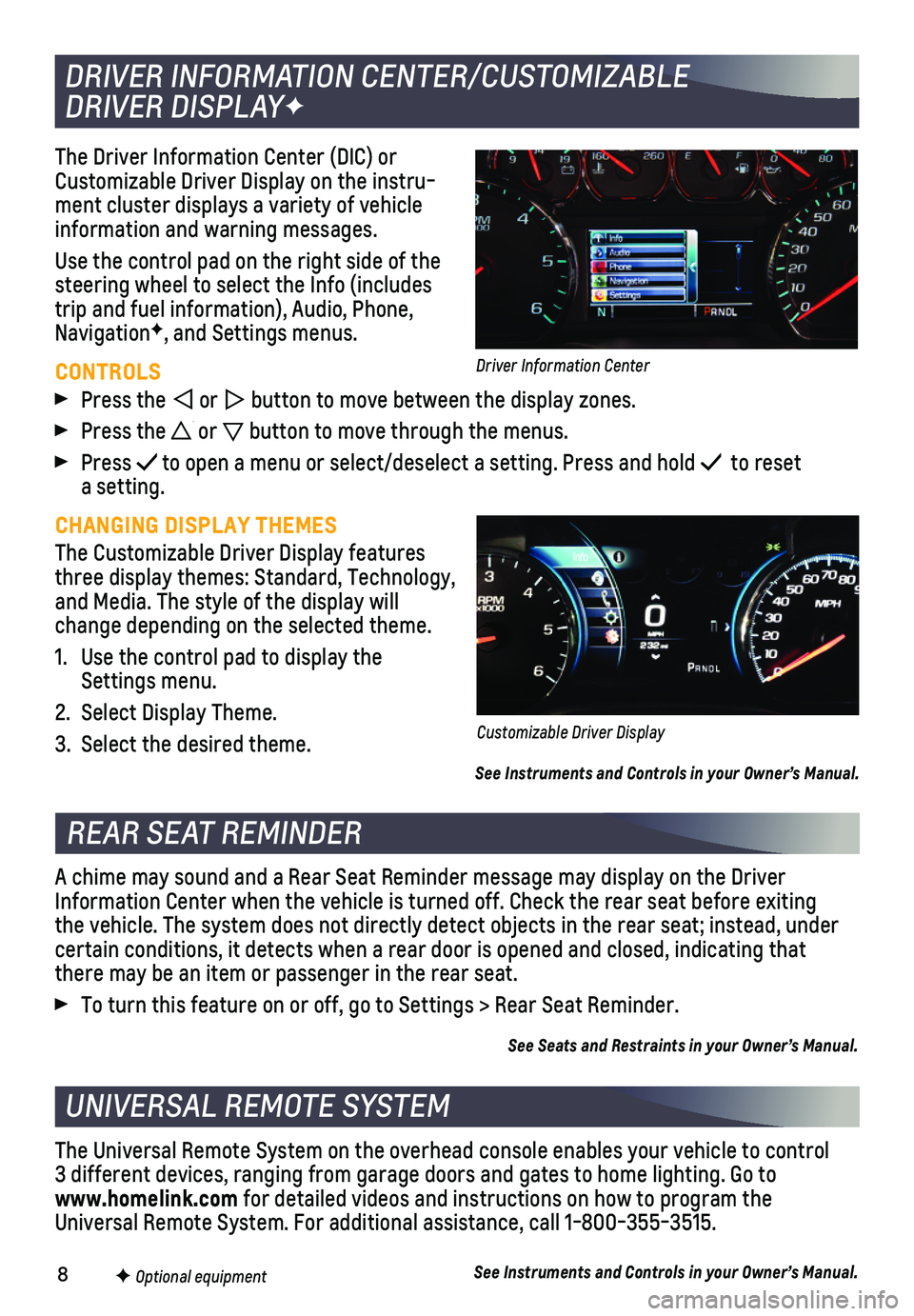
8
The Driver Information Center (DIC) or Customizable Driver Display on the instru-ment cluster displays a variety of vehicle information and warning messages.
Use the control pad on the right side of the steering wheel to select the Info (includes trip and fuel information), Audio, Phone, NavigationF, and Settings menus.
CONTROLS
Press the or button to move between the display zones.
Press the or button to move through the menus.
Press to open a menu or select/deselect a setting. Press and hold to reset a setting.
CHANGING DISPLAY THEMES
The Customizable Driver Display features three display themes: Standard, Technology, and Media. The style of the display will change depending on the selected theme.
1. Use the control pad to display the Settings menu.
2. Select Display Theme.
3. Select the desired theme.
See Instruments and Controls in your Owner’s Manual.
DRIVER INFORMATION CENTER/CUSTOMIZABLE
DRIVER DISPLAYF
REAR SEAT REMINDER
UNIVERSAL REMOTE SYSTEM
F Optional equipment
A chime may sound and a Rear Seat Reminder message may display on the Dr\
iver Information Center when the vehicle is turned off. Check the rear seat b\
efore exiting the vehicle. The system does not directly detect objects in the rear sea\
t; instead, under
certain conditions, it detects when a rear door is opened and closed, in\
dicating that there may be an item or passenger in the rear seat.
To turn this feature on or off, go to Settings > Rear Seat Reminder.
See Seats and Restraints in your Owner’s Manual.
The Universal Remote System on the overhead console enables your vehicle\
to control 3 different devices, ranging from garage doors and gates to home lightin\
g. Go to www.homelink.com for detailed videos and instructions on how to program the Universal Remote System. For additional assistance, call 1-800-355-3515.\
See Instruments and Controls in your Owner’s Manual.
Customizable Driver Display
Driver Information Center
Page 14 of 20
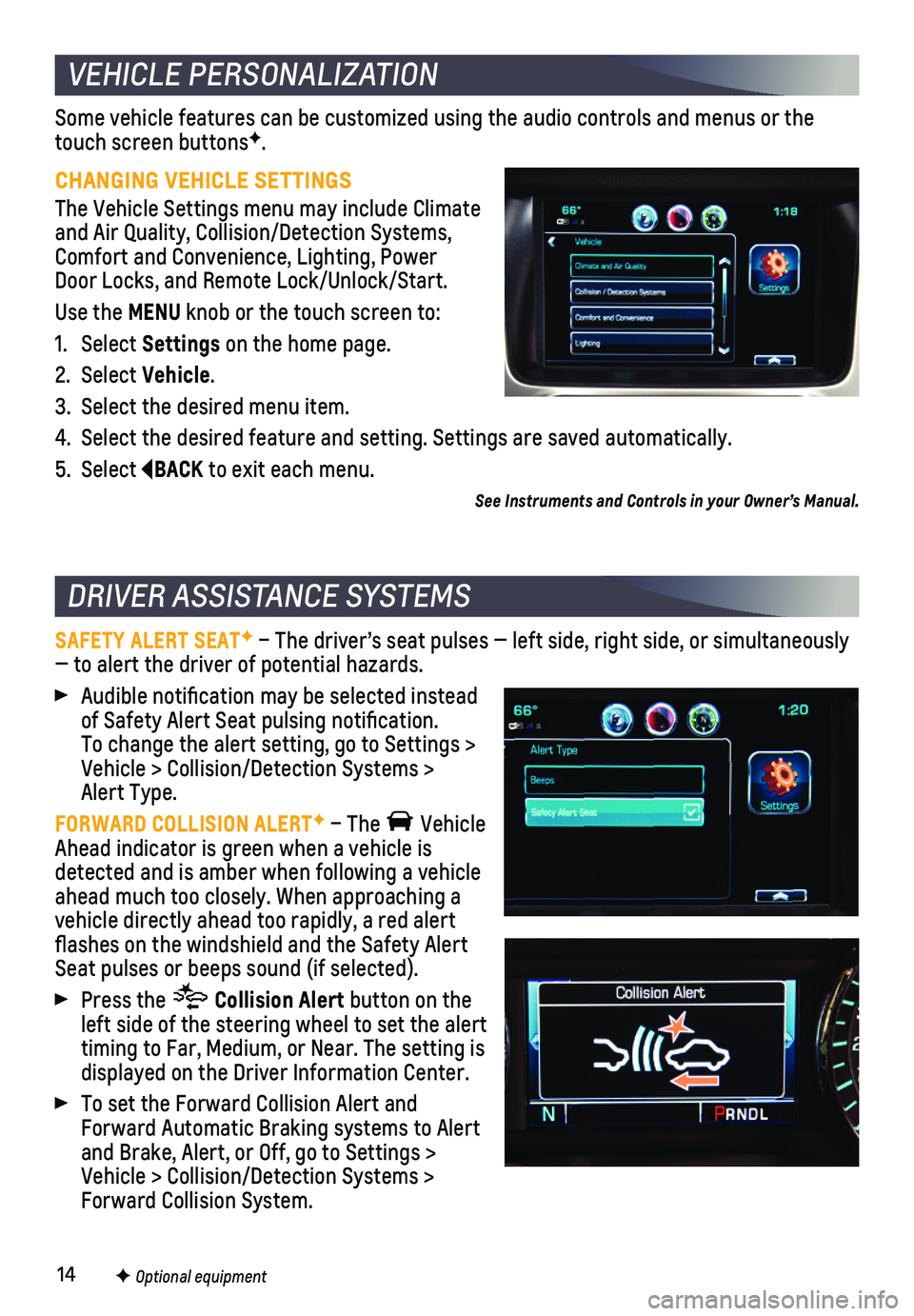
14
Some vehicle features can be customized using the audio controls and men\
us or the touch screen buttonsF.
CHANGING VEHICLE SETTINGS
The Vehicle Settings menu may include Climate and Air Quality, Collision/Detection Systems, Comfort and Convenience, Lighting, Power Door Locks, and Remote Lock/Unlock/Start.
Use the MENU knob or the touch screen to:
1. Select Settings on the home page.
2. Select Vehicle.
3. Select the desired menu item.
4. Select the desired feature and setting. Settings are saved automatically\
.
5. Select BACK to exit each menu.
SAFETY ALERT SEATF – The driver’s seat pulses — left side, right side, or simulta\
neously — to alert the driver of potential hazards.
Audible notification may be selected instead of Safety Alert Seat pulsing notification. To change the alert setting, go to Settings > Vehicle > Collision/Detection Systems > Alert Type.
FORWARD COLLISION ALERTF – The Vehicle Ahead indicator is green when a vehicle is detected and is amber when following a vehicle ahead much too closely. When approaching a vehicle directly ahead too rapidly, a red alert flashes on the windshield and the Safety Alert Seat pulses or beeps sound (if selected).
Press the Collision Alert button on the left side of the steering wheel to set the alert timing to Far, Medium, or Near. The setting is displayed on the Driver Information Center.
To set the Forward Collision Alert and Forward Automatic Braking systems to Alert and Brake, Alert, or Off, go to Settings > Vehicle > Collision/Detection Systems > Forward Collision System.
VEHICLE PERSONALIZATION
DRIVER ASSISTANCE SYSTEMS
F Optional equipment
See Instruments and Controls in your Owner’s Manual.
Page 17 of 20

17
WINDSHIELD WIPERS
Rotate the band on the lever to activate the wipers.
Fast Wipes
Slow Wipes
INT Intermittent
Rotate the band to adjust the delay between wipes. The wipers activate more often as the band is rotated upward.
AUTO – Rainsense™ On/Off
Press to have the wipers operate auto-matically when moisture is detected on the windshield. Rotate the INT band to adjust the sensitivity setting.
OFF
Single Wipe
Washer Fluid
Push the paddle forward to spray washer fluid on the windshield.
REAR WIPER
Slide the switch to activate the rear wipers.
OFF
INT Intermittent
ON
DOME LAMPS
OFF
Press to turn off the lamps at all times, even when a door is open.
DOOR
Press to have the lamps turn on automati-cally when a door is open.
ON
Press to turn on all dome lamps.
INSTRUMENT PANEL LIGHTING
Instrument Panel Brightness
Rotate the thumbwheel on the left side of the instrument panel to adjust the instru-ment panel lighting.
See Instruments and Controls in your Owner’s Manual.
WIPERS AND WASHERS
LIGHTING
See Lighting in your Owner’s Manual.
Page 19 of 20

19
The traction control system limits wheelspin and the StabiliTrak® stability control system assists with directional control of the vehicle in difficult driving c\
onditions. Both systems turn on automatically every time the vehicle is started.
Turn off traction control if the vehicle is stuck and rocking the vehicl\
e is required.
Press the Traction Control/StabiliTrak Off button on the left side of the instrument panel to turn traction control off or back on. The Traction Control Off light will
illuminate on the instrument cluster when the system is off.
See Driving and Operating in your Owner’s Manual.
The ITBC system can be used to adjust the amount of power output, or Trailer Gain, available to the trailer brakes. The control panel is located on the left side of the instrument panel. ITBC information is displayed on the Driver Information Center.
Adjust the Trailer Gain by pressing the +/– adjustment buttons on the control panel.
Squeeze the levers together (left lever does not move) on the control panel to manually apply the trailer brakes.
See Driving and Operating in your Owner’s Manual.
The Low Tire Pressure warning light on the instrument cluster illuminates when one or more of the vehicle’s tires is significantly underinflated. Fi\
ll the tires to the proper tire pressures listed on the Tire and Loading Information label, located belo\
w the driver’s door latch. Current tire pressures can be viewed on the Driver Information Center.
The Tire Fill Alert provides visual and audible alerts to help when infl\
ating a tire to the recommended tire pressure.
Refer to your Owner’s Manual for information about normal monthly tire maintenance.
See Vehicle Care in your Owner’s Manual.
The Tow/Haul Mode adjusts the transmission shifts to reduce shift cyclin\
g, such as when towing or hauling heavy loads or driving on steep grades.
Press the Tow/Haul Mode button on the end of the shift lever to turn the system on or off.
See Driving and Operating in your Owner’s Manual.
TRACTION CONTROL AND STABILITRAK SYSTEMS
INTEGRATED TRAILER BRAKE CONTROL (ITBC)F
TIRE PRESSURE MONITOR
TOW/HAUL MODE
F Optional equipment
Page 20 of 20

20
1-800-CHEV-USA TTY Users: 1-888-889-2438 (1-800-243-8872)
As the owner of a new Chevrolet, you are automatically enrolled in the C\
hevrolet Roadside Assistance program for up to 5 years/60,000 miles, whichever oc\
curs first, at no expense to you. Chevrolet’s Roadside Assistance toll-free numbe\
r is staffed by a team of trained advisors who are available 24 hours a day, 365 days a ye\
ar, to contact a
service provider for light services (fuel delivery, jump-starts, flat\
tire and lock-outs) or make arrangements to tow your vehicle to the nearest Chevrolet dealer fo\
r any repairs.
Roadside Assistance and OnStar®
If you require roadside service and have a current OnStar service plan, \
press the OnStar button and the vehicle will send your current GPS location to an OnStar \
Advisor who will speak to you, assess your problem, contact Roadside Assistance and relay\
your exact
location so you will get the help you need.
To learn more about OnStar services, press the blue OnStar button, visit onstar.com, call 1-888-4-ONSTAR (1-888-466-7827), or refer to your Owner’s Manual.
Get to know your vehicle inside and out with the Chevrolet Owner Center.\
Check out personalized information, including an online Owner’s Manual and help\
ful how-to videos, track your service history and warranty status, review your current OnSt\
ar Vehicle Diagnostics report (active OnStar account required) and more. Create a\
n account today at my.chevrolet.com.
The myChevrolet mobile app connects owners with a compatible mobile devi\
ce to a variety of vehicle information and services, such as a searchable O\
wner’s Manual, real-time fuel information, vehicle diagnostic information and R\
oadside Assistance.
The myChevrolet mobile app also enables users to send remote commands —\
including remotely starting the vehicle and locking/unlocking the doors \
— as well as to locate the vehicle on a map and send destinations to the navigation syst\
em (vehicles must be properly equipped).
Download the mobile app from your compatible mobile device’s app stor\
e.
ROADSIDE ASSISTANCE
CHEVROLET OWNER CENTER
MYCHEVROLET MOBILE APP
84016529 A!84016529=A!
Certain restrictions, precautions and safety procedures apply to your ve\
hicle. Please read your Owner’s Manual for complete instructions. All information contained in this guide is ba\
sed on the latest information available at the time of printing and is subject to change without notice. Copyright \
2017 General Motors. All rights reserved.
We recommend always using ACDelco or genuine GM service parts.