2018 CHEVROLET SONIC apple carplay
[x] Cancel search: apple carplayPage 140 of 349

Chevrolet Sonic Owner Manual (GMNA-Localizing-U.S./Canada-11373973) -
2018 - crc - 10/9/17
Infotainment System 139
Infotainment
System
Introduction
Introduction . . . . . . . . . . . . . . . . . . . 139
Overview . . . . . . . . . . . . . . . . . . . . . 140
Using the System . . . . . . . . . . . . 142
Radio
AM-FM Radio . . . . . . . . . . . . . . . . 144
Satellite Radio . . . . . . . . . . . . . . . . 146
Radio Reception . . . . . . . . . . . . . . 146
Backglass Antenna . . . . . . . . . . . 146
Multi-Band Antenna . . . . . . . . . . 147
Audio Players
Avoiding Untrusted MediaDevices . . . . . . . . . . . . . . . . . . . . . 147
USB Port . . . . . . . . . . . . . . . . . . . . . 147
Auxiliary Jack . . . . . . . . . . . . . . . . 150
Bluetooth Audio . . . . . . . . . . . . . . 151
OnStar System
OnStar System . . . . . . . . . . . . . . . 152
Phone
Bluetooth (Overview) . . . . . . . . . 153
Bluetooth (Pairing and Using a Phone) . . . . . . . . . . . . . . . . . . . . . . 154 Apple CarPlay and
Android Auto . . . . . . . . . . . . . . . . 158
Settings
Settings . . . . . . . . . . . . . . . . . . . . . . 160
Trademarks and License
Agreements
Trademarks and LicenseAgreements . . . . . . . . . . . . . . . . . 163
Introduction
Read the following pages to
become familiar with the features.
{Warning
Taking your eyes off the road for
too long or too often while using
any infotainment feature can
cause a crash. You or others
could be injured or killed. Do not
give extended attention to
infotainment tasks while driving.
Limit your glances at the vehicle
displays and focus your attention
on driving. Use voice commands
whenever possible.
Page 143 of 349

Chevrolet Sonic Owner Manual (GMNA-Localizing-U.S./Canada-11373973) -
2018 - crc - 10/9/17
142 Infotainment System
4.d
.Radio: Press and release to
fast seek the next strongest
station or channel.
. USB/Music/Pictures: Press
to go to the next content.
Press and hold to fast
forward.
5.
5
. Press and release to
access the phone screen,
answer an incoming call,
or access the device home
screen.
Home Page
The Home Page is where
application icons are accessed.
Some features are disabled when
the vehicle is moving.
Slide a finger left/right across the
screen to access the pages of
icons. Managing Home Page Icons
1. Touch and hold any of the Home Page icons to edit
that icon.
2. Drag the icon to a new location on the Home Page.
Using the System
Infotainment Display Icons
Infotainment display icons show
when available. When a function is
unavailable, the icon may gray out.
When a function is selected, the
icon may highlight.
Audio
Touch the Audio icon to display the
active audio source page. Examples
of available sources are AM, FM,
SXM, MyMedia, USB, and AUX.
Phone
Touch the Phone icon to display the
Phone main page.
See Bluetooth (Overview) 0153 or
Bluetooth (Pairing and Using a
Phone) 0154.
Settings
Touch the Settings icon to display
the Settings menu. See Settings
0 160.
Apple CarPlay
Touch the Apple CarPlay icon to
activate Apple CarPlay (if equipped)
after a supported device is
connected. See Apple CarPlay and
Android Auto 0158.
Android Auto
Touch the Android Auto icon to
activate Android Auto (if equipped)
after a supported device is
connected. See Apple CarPlay and
Android Auto 0158.
OnStar Services
If equipped, touch the OnStar icon
to display the OnStar Services and
Account pages. See OnStar
Overview 0325.
Page 159 of 349

Chevrolet Sonic Owner Manual (GMNA-Localizing-U.S./Canada-11373973) -
2018 - crc - 10/9/17
158 Infotainment System
Call Waiting
Call waiting must be supported on
the Bluetooth phone and enabled by
the wireless service carrier to work.
Accepting a Call
There are three ways to accept a
call-waiting call:
.Press
gon the steering wheel
controls.
. Touch Switch on the
infotainment display.
. Select Switch on the instrument
cluster using the select control.
Declining a Call
There are three ways to decline a
call-waiting call:
. Press
ion the steering wheel
controls.
. Touch Ignore on the infotainment
display.
. Select Ignore on the instrument
cluster using the select control. Switching Between Calls (Call
Waiting Calls Only)
To switch between calls, press the
Phone icon on the Home Page to
display Call View. While in Call
View, press the call information of
the call on hold to change calls.
Three-Way Calling
Three-way calling must be
supported on the Bluetooth phone
and enabled by the wireless service
carrier to work.
To start a three-way call while in a
current call:
1. In the Call View, select Add Call to add another call.
2. Initiate the second call by selecting from Recents,
Contacts, or Keypad.
3. When the second call is active, press the merge icon to
conference the three-way call
together.
Ending a Call
.Pression the steering wheel
controls.
. Touch
bnext to a call to end
only that call.
. Select End on the instrument
cluster using the select control.
Dual Tone Multi-Frequency
(DTMF) Tones
The in-vehicle Bluetooth system can
send numbers during a call. This is
used when calling a menu-driven
phone system. Use the Keypad to
enter the number.
Apple CarPlay and
Android Auto
If equipped, Android Auto and/or
Apple CarPlay capability may be
available through a compatible
smartphone. If available, the
Android Auto and Apple CarPlay
icons will appear on the Home Page
of the infotainment display.
Page 160 of 349

Chevrolet Sonic Owner Manual (GMNA-Localizing-U.S./Canada-11373973) -
2018 - crc - 10/9/17
Infotainment System 159
To use Android Auto and/or Apple
CarPlay:1. Download the Android Auto app to your smartphone from
the Google Play store. There is
no app required for Apple
CarPlay.
2. Connect your Android smartphone or Apple iPhone
by using the compatible phone
USB cable and plugging into a
USB data port. For best
performance, use the device’ s
factory-provided USB cable.
Aftermarket or third-party
cables may not work.
3. When the phone is first connected to activate Apple
CarPlay or Android Auto, the
message “Device Projection
Privacy Consent” will appear.
. Touch Continue to launch
Apple CarPlay or
Android Auto. .
Touch Disable to remove
Apple CarPlay and Android
Auto capability from the
vehicle Settings menu.
Other functions may
still work.
The Android Auto and Apple
CarPlay icons on the Home Page
will illuminate depending on the
smartphone. Android Auto and/or
Apple CarPlay may automatically
launch upon USB connection. If not,
touch the Android Auto or Apple
CarPlay icon on the Home Page to
launch.
Press
{on the center stack to
return to the Home Page.
For further information on how to set
up Android Auto and Apple CarPlay
in the vehicle, see my.chevrolet.com
or see Customer Assistance Offices
0 313.
Android Auto is provided by Google
and is subject to Google’s terms
and privacy policy. Apple CarPlay is
provided by Apple and is subject to
Apple’ s terms and privacy policy.
Data plan rates apply. For Android Auto support see https://
support.google.com/androidauto.
For Apple CarPlay support see
www.apple.com/ios/carplay/. Apple
or Google may change or suspend
availability at any time. Android
Auto, Android, Google, Google Play,
and other marks are trademarks of
Google Inc.; Apple CarPlay is a
trademark of Apple Inc.
Press
{on the center stack to exit
Android Auto or Apple CarPlay. To
enter back into Android Auto or
Apple CarPlay, press and hold {on
the center stack.
Apple CarPlay and Android Auto
can be disabled from the
Infotainment system. To do this,
touch Home, Settings, and then
touch the Apps tab along the top of
the display. Use the On/Off toggled
to turn off Apple CarPlay or
Android Auto.
Page 163 of 349

Chevrolet Sonic Owner Manual (GMNA-Localizing-U.S./Canada-11373973) -
2018 - crc - 10/9/17
162 Infotainment System
.Set Number of Audio Favorites:
Touch to select how many
favorites pages can be viewed
from the audio application.
Select Auto for the system to
automatically adjust this number
based on the number of favorites
you have saved. Select Auto, 5,
10, 15, 20, 25, 30, 35, or 40.
About
Touch to view the infotainment
system software information.
Return to Factory Settings
Touch and the following may
display:
. Reset Vehicle Settings: Resets
all vehicle settings for the
current user.
Touch Cancel or Reset.
. Erase Settings and Personal
Data: Erases app data settings,
user profiles, and personal data
including mobile device data.
Touch Cancel or Erase.Apps
The menu may contain the
following:
Android Auto
This feature allows you to interact
directly with your phone on the
infotainment display. See Apple
CarPlay and Android Auto 0158.
Touch Off or On.
Apple CarPlay
This feature allows you to interact
directly with your phone on the
infotainment display. See Apple
CarPlay and Android Auto 0158.
Touch Off or On.
Audio
Depending on the current audio
source, different options will be
available.
Touch and the following may
display: .
Tone Settings: Touch to adjust
Equalizer, Fade/Balance,
or Sound Mode. See
“Infotainment System Sound
Menu” inAM-FM Radio 0144.
. Auto Volume: This feature
adjusts the volume based on the
vehicle speed.
Touch Off, Low, Medium-Low,
Medium, Medium-High, or High.
. Manage Favorites: Touch to
display a list of Audio or Mobile
Devices favorites.
Favorites can be moved,
renamed, or deleted.
To move, touch and hold on the
favorite, and then drag up or
down to rearrange the position.
. Set Number of Audio Favorites:
Touch to select how many
favorites pages can be viewed
from the audio application. The
auto setting will automatically
adjust this number based on the
number of favorites you have
saved. Touch Auto, 5, 10, 15,
20, 25, 30, 35, or 40.
Page 338 of 349

Chevrolet Sonic Owner Manual (GMNA-Localizing-U.S./Canada-11373973) -
2018 - crc - 10/9/17
Index 337
IndexA
Accessories andModifications . . . . . . . . . . . . . . . . . . 216
Accessory Power . . . . . . . . . . . . . . . 187
Add-On Electrical Equipment . . . 213
Additional Information OnStar . . . . . . . . . . . . . . . . . . . . . . . 331
Additional Maintenance and Care . . . . . . . . . . . . . . . . . . . . . . 301
Adjustments
Lumbar, Front Seats . . . . . . . . . . . . 56
Agreements Trademarks and License . . . . . 163
Air Cleaner/Filter, Engine . . . . . . . 226
Air Conditioning . . . . . . . . . . . . . . . . 165
Air Filter, Passenger
Compartment . . . . . . . . . . . . . . . . . 168
Air Intake . . . . . . . . . . . . . . . . . . . . . . . 168
Air Vents . . . . . . . . . . . . . . . . . . . . . . . 167
Airbag System Check . . . . . . . . . . . . . . . . . . . . . . . . . . 78
How Does an AirbagRestrain? . . . . . . . . . . . . . . . . . . . . . 72
Passenger Sensing System . . . . 73
What Makes an Airbag
Inflate? . . . . . . . . . . . . . . . . . . . . . . . . 71
What Will You See after an Airbag Inflates? . . . . . . . . . . . . . . . 72 Airbag System (cont'd)
When Should an Airbag
Inflate? . . . . . . . . . . . . . . . . . . . . . . . . 70
Where Are the Airbags? . . . . . . . . 69
Airbags Adding Equipment to theVehicle . . . . . . . . . . . . . . . . . . . . . . . . 78
Passenger Status Indicator . . . .112
Readiness Light . . . . . . . . . . . . . . . 111
Servicing Airbag-Equipped Vehicles . . . . . . . . . . . . . . . . . . . . . . . 77
System Check . . . . . . . . . . . . . . . . . . 67
Alarm Vehicle Security . . . . . . . . . . . . . . . . 44
All-Season Tires . . . . . . . . . . . . . . . . 251
AM-FM Radio . . . . . . . . . . . . . . . . . . . 144
Antenna Backglass . . . . . . . . . . . . . . . . . . . . 146
Multi-band . . . . . . . . . . . . . . . . . . . . 147
Antilock Brake System (ABS) . . . 196 Warning Light . . . . . . . . . . . . . . . . . .116
Appearance Care Exterior . . . . . . . . . . . . . . . . . . . . . . . 283
Interior . . . . . . . . . . . . . . . . . . . . . . . . 288
Apple CarPlay and Android Auto . . . . . . . . . . . . . . . . . . 158
Armrest Front Seat . . . . . . . . . . . . . . . . . . . . . . 58
Page 345 of 349
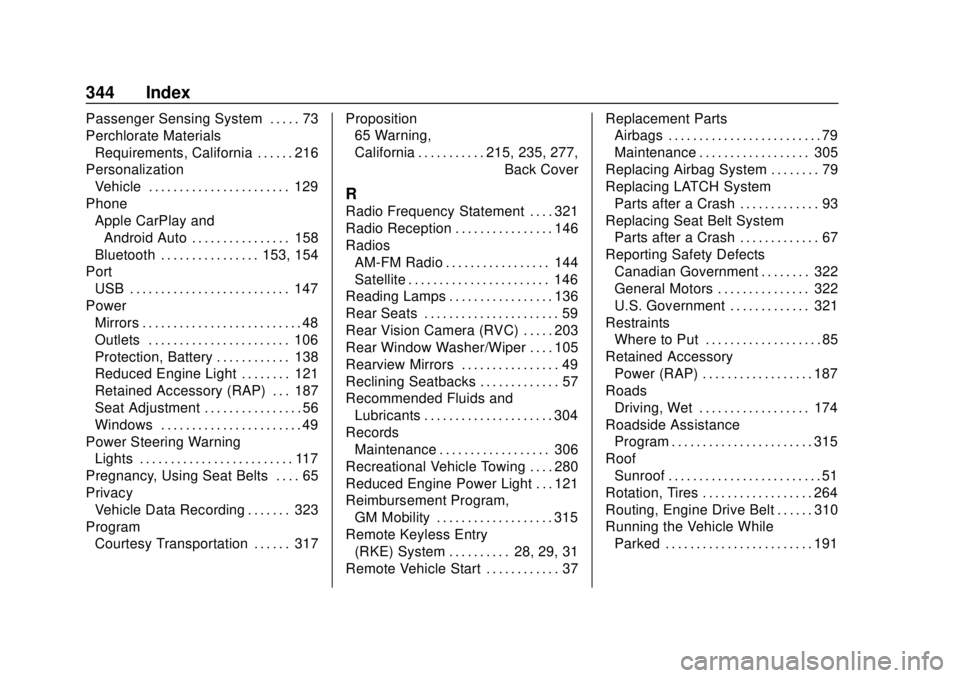
Chevrolet Sonic Owner Manual (GMNA-Localizing-U.S./Canada-11373973) -
2018 - crc - 10/9/17
344 Index
Passenger Sensing System . . . . . 73
Perchlorate MaterialsRequirements, California . . . . . . 216
Personalization Vehicle . . . . . . . . . . . . . . . . . . . . . . . 129
Phone Apple CarPlay and
Android Auto . . . . . . . . . . . . . . . . 158
Bluetooth . . . . . . . . . . . . . . . . 153, 154
Port USB . . . . . . . . . . . . . . . . . . . . . . . . . . 147
Power Mirrors . . . . . . . . . . . . . . . . . . . . . . . . . . 48
Outlets . . . . . . . . . . . . . . . . . . . . . . . 106
Protection, Battery . . . . . . . . . . . . 138
Reduced Engine Light . . . . . . . . 121
Retained Accessory (RAP) . . . 187
Seat Adjustment . . . . . . . . . . . . . . . . 56
Windows . . . . . . . . . . . . . . . . . . . . . . . 49
Power Steering Warning Lights . . . . . . . . . . . . . . . . . . . . . . . . . 117
Pregnancy, Using Seat Belts . . . . 65
Privacy Vehicle Data Recording . . . . . . . 323
Program
Courtesy Transportation . . . . . . 317 Proposition
65 Warning,
California . . . . . . . . . . . .215, 235, 277,
Back Cover
R
Radio Frequency Statement . . . . 321
Radio Reception . . . . . . . . . . . . . . . . 146
RadiosAM-FM Radio . . . . . . . . . . . . . . . . . 144
Satellite . . . . . . . . . . . . . . . . . . . . . . . 146
Reading Lamps . . . . . . . . . . . . . . . . . 136
Rear Seats . . . . . . . . . . . . . . . . . . . . . . 59
Rear Vision Camera (RVC) . . . . . 203
Rear Window Washer/Wiper . . . . 105
Rearview Mirrors . . . . . . . . . . . . . . . . 49
Reclining Seatbacks . . . . . . . . . . . . . 57
Recommended Fluids and
Lubricants . . . . . . . . . . . . . . . . . . . . . 304
Records Maintenance . . . . . . . . . . . . . . . . . . 306
Recreational Vehicle Towing . . . . 280
Reduced Engine Power Light . . . 121
Reimbursement Program, GM Mobility . . . . . . . . . . . . . . . . . . . 315
Remote Keyless Entry
(RKE) System . . . . . . . . . . 28, 29, 31
Remote Vehicle Start . . . . . . . . . . . . 37 Replacement Parts
Airbags . . . . . . . . . . . . . . . . . . . . . . . . . 79
Maintenance . . . . . . . . . . . . . . . . . . 305
Replacing Airbag System . . . . . . . . 79
Replacing LATCH System Parts after a Crash . . . . . . . . . . . . . 93
Replacing Seat Belt System
Parts after a Crash . . . . . . . . . . . . . 67
Reporting Safety Defects Canadian Government . . . . . . . . 322
General Motors . . . . . . . . . . . . . . . 322
U.S. Government . . . . . . . . . . . . . 321
Restraints Where to Put . . . . . . . . . . . . . . . . . . . 85
Retained Accessory Power (RAP) . . . . . . . . . . . . . . . . . . 187
Roads Driving, Wet . . . . . . . . . . . . . . . . . . 174
Roadside Assistance Program . . . . . . . . . . . . . . . . . . . . . . . 315
Roof
Sunroof . . . . . . . . . . . . . . . . . . . . . . . . . 51
Rotation, Tires . . . . . . . . . . . . . . . . . . 264
Routing, Engine Drive Belt . . . . . . 310
Running the Vehicle While Parked . . . . . . . . . . . . . . . . . . . . . . . . 191