Page 2 of 16
2
Electric Parking Brake Switch
Instrument Panel Illumination Control
Cruise Control/Forward Collision AlertF/Heated Steering WheelF ButtonsWindshield Wipers Lever
Tilt/Telescope Steering Wheel Lever
Turn Signal Lever/ Exterior Lamp Controls
Audio Next/Previous Favorite Station Controls (behind steering wheel)
Trunk Release/Parking Assist/Lane Departure WarningF Buttons
INSTRUMENT PANEL
Audio Volume Controls (behind steering wheel)
Voice Recognition Buttons/Driver Information Center Controls
Low Fuel
Door Ajar
Traction Control Off
Engine Coolant Temperature
Brake System
Cruise Control Set
StabiliTrak Active
StabiliTrak Off
Security
! Speed Sensitive Power Steering
Reduced Engine Power
Parking Assist
SYMBOLS
Page 6 of 16

6
POWER SEATSF
SET MEMORY POSITIONS
1. With the vehicle in Park, adjust the driver’s seat, power outside mir\
rors and the power steering columnF to the desired positions.
2. Press and release the SET button on the driver’s door. A beep will sound. Immediately press and hold button 1 until two beeps sound.
3. Repeat the steps using button 2 for a second driver.
SET EXIT POSITION
1. With the vehicle in Park, adjust the driver’s seat, power outside mir\
rors and the power steering columnF to the desired positions.
2. Press and release the SET button on the driver’s door. A beep will sound. Immediately press and hold the EXIT button until two beeps sound.
RECALL POSITIONS Press and hold button 1 or 2 or the EXIT button until the stored position is reached. Releasing the button before the stored position is reached canc\
els the recall.
The memory/exit positions can be programmed to be recalled automatically\
.
To set the Auto Memory Recall or Easy Exit options, go to Settings > Veh\
icle > Comfort and Convenience.
See Seats and Restraints in your Owner’s Manual.
TILT/TELESCOPE STEERING WHEEL
With the vehicle parked, push down the lever or use the power controlF on the left side of the steering column to adjust the position of the steering wheel\
. The steering wheel can be moved up or down and in or out. Pull up the lever to lock t\
he steering wheel in place.
See Instruments and Controls in your Owner’s Manual.
SEAT CONTROLS
A. Seat Adjustment
Move the front horizontal control to move the seat forward or rearward, or to tilt, raise or lower the seat.
B. Seatback Recline Adjustment
Move the vertical control to recline or raise the seatback.
C. Lumbar Adjustment
Move the rear control to adjust the lumbar support.
F Optional equipment
CAB
Page 9 of 16
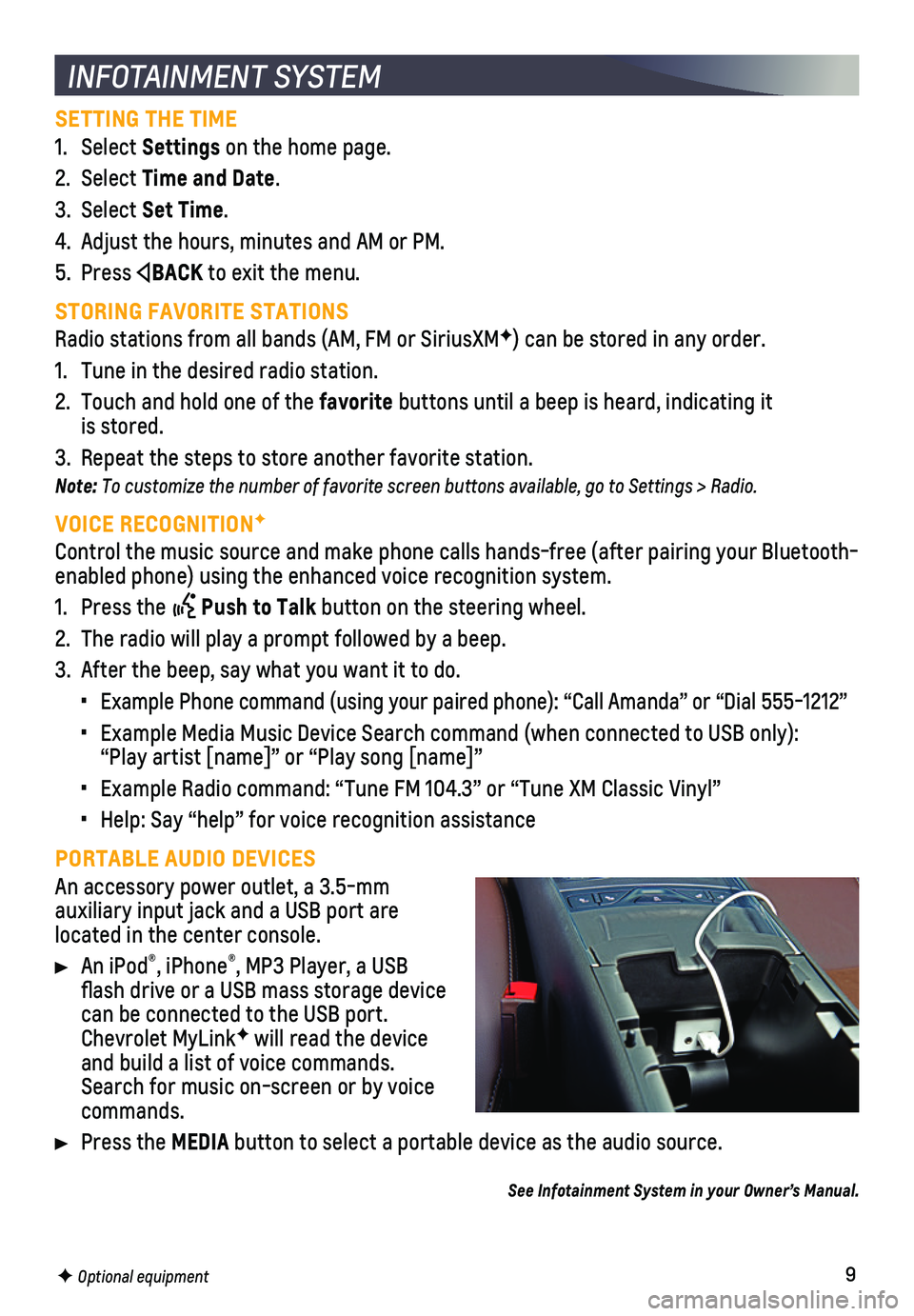
9
SETTING THE TIME
1. Select Settings on the home page.
2. Select Time and Date.
3. Select Set Time.
4. Adjust the hours, minutes and AM or PM.
5. Press BACK to exit the menu.
STORING FAVORITE STATIONS
Radio stations from all bands (AM, FM or SiriusXMF) can be stored in any order.
1. Tune in the desired radio station.
2. Touch and hold one of the favorite buttons until a beep is heard, indicating it is stored.
3. Repeat the steps to store another favorite station.
Note: To customize the number of favorite screen buttons available, go to Settings > Radio.
VOICE RECOGNITIONF
Control the music source and make phone calls hands-free (after pairing\
your Bluetooth-enabled phone) using the enhanced voice recognition system.
1. Press the Push to Talk button on the steering wheel.
2. The radio will play a prompt followed by a beep.
3. After the beep, say what you want it to do.
• Example Phone command (using your paired phone): “Call Amanda” o\
r “Dial 555-1212”
• Example Media Music Device Search command (when connected to USB only)\
: “Play artist [name]” or “Play song [name]”
• Example Radio command: “Tune FM 104.3” or “Tune XM Classic Viny\
l”
• Help: Say “help” for voice recognition assistance
PORTABLE AUDIO DEVICES
An accessory power outlet, a 3.5-mm
auxiliary input jack and a USB port are located in the center console.
An iPod®, iPhone®, MP3 Player, a USB flash drive or a USB mass storage device can be connected to the USB port. Chevrolet MyLinkF will read the device and build a list of voice commands. Search for music on-screen or by voice commands.
Press the MEDIA button to select a portable device as the audio source.
See Infotainment System in your Owner’s Manual.
INFOTAINMENT SYSTEM
F Optional equipment