2018 CHEVROLET IMPALA phone
[x] Cancel search: phonePage 8 of 16
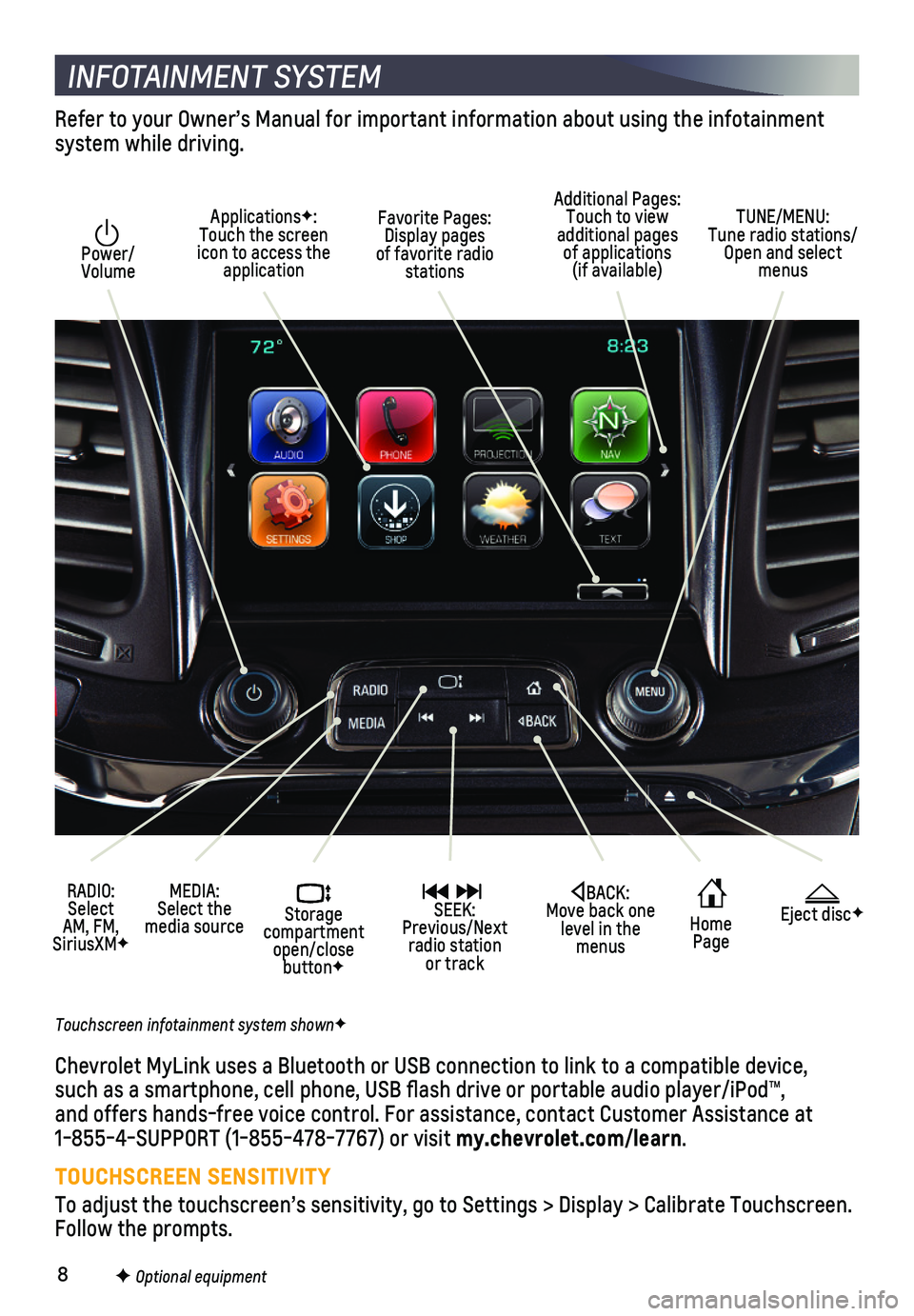
8
INFOTAINMENT SYSTEM
Power/ Volume
RADIO: Select AM, FM, SiriusXMF
ApplicationsF: Touch the screen icon to access the application
Additional Pages: Touch to view additional pages of applications (if available)
Home Page
Storage compartment open/close buttonF
MEDIA: Select the media source
SEEK: Previous/Next radio station or track
TUNE/MENU: Tune radio stations/Open and select menus
Eject discFBACK: Move back one level in the menus
Touchscreen infotainment system shownF
Refer to your Owner’s Manual for important information about using th\
e infotainment system while driving.
Chevrolet MyLink uses a Bluetooth or USB connection to link to a compati\
ble device, such as a smartphone, cell phone, USB flash drive or portable audio pl\
ayer/iPod™, and offers hands-free voice control. For assistance, contact Customer As\
sistance at 1-855-4-SUPPORT (1-855-478-7767) or visit my.chevrolet.com/learn.
TOUCHSCREEN SENSITIVITY
To adjust the touchscreen’s sensitivity, go to Settings > Display > C\
alibrate Touchscreen. Follow the prompts.
Favorite Pages: Display pages of favorite radio stations
F Optional equipment
Page 9 of 16
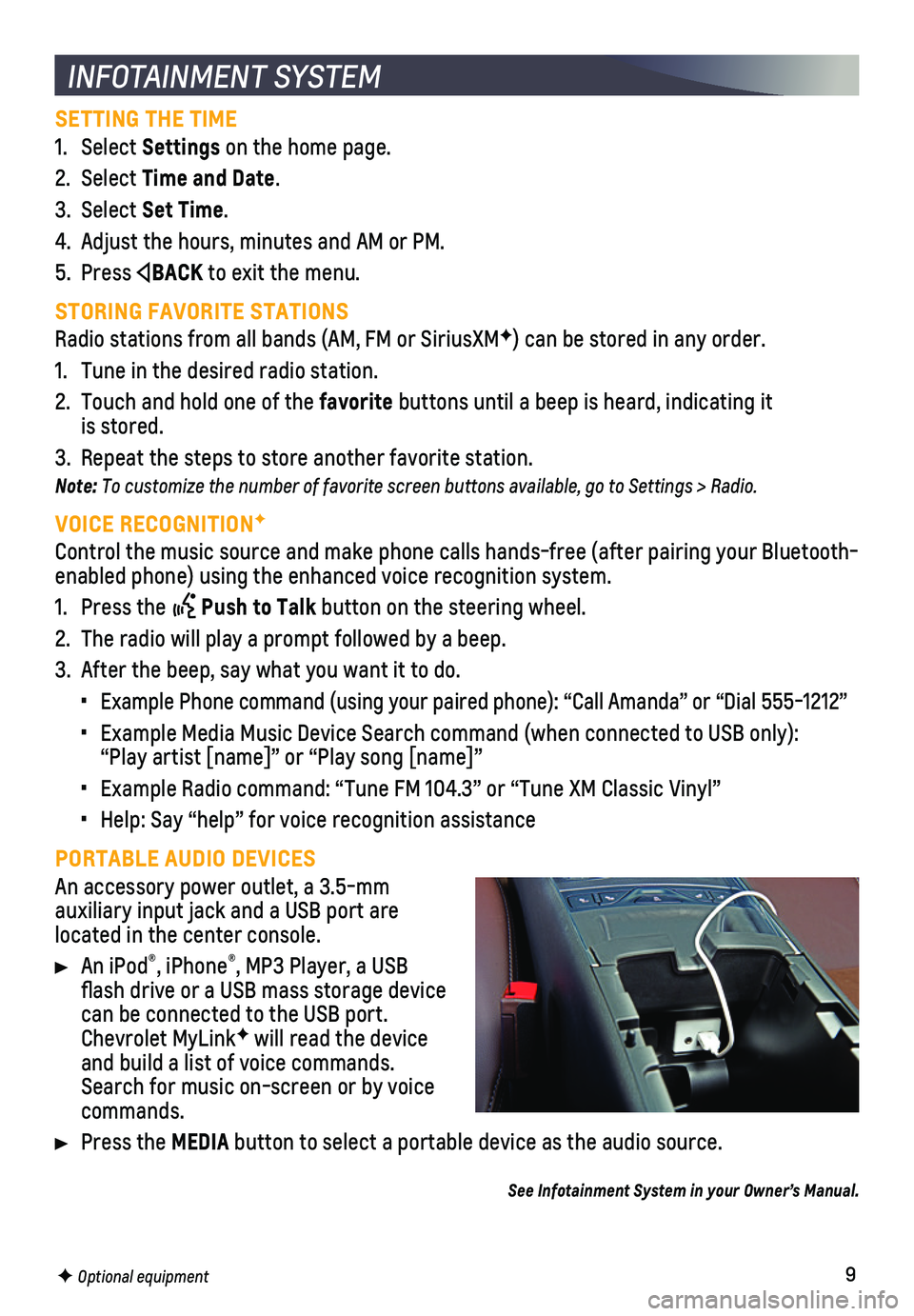
9
SETTING THE TIME
1. Select Settings on the home page.
2. Select Time and Date.
3. Select Set Time.
4. Adjust the hours, minutes and AM or PM.
5. Press BACK to exit the menu.
STORING FAVORITE STATIONS
Radio stations from all bands (AM, FM or SiriusXMF) can be stored in any order.
1. Tune in the desired radio station.
2. Touch and hold one of the favorite buttons until a beep is heard, indicating it is stored.
3. Repeat the steps to store another favorite station.
Note: To customize the number of favorite screen buttons available, go to Settings > Radio.
VOICE RECOGNITIONF
Control the music source and make phone calls hands-free (after pairing\
your Bluetooth-enabled phone) using the enhanced voice recognition system.
1. Press the Push to Talk button on the steering wheel.
2. The radio will play a prompt followed by a beep.
3. After the beep, say what you want it to do.
• Example Phone command (using your paired phone): “Call Amanda” o\
r “Dial 555-1212”
• Example Media Music Device Search command (when connected to USB only)\
: “Play artist [name]” or “Play song [name]”
• Example Radio command: “Tune FM 104.3” or “Tune XM Classic Viny\
l”
• Help: Say “help” for voice recognition assistance
PORTABLE AUDIO DEVICES
An accessory power outlet, a 3.5-mm
auxiliary input jack and a USB port are located in the center console.
An iPod®, iPhone®, MP3 Player, a USB flash drive or a USB mass storage device can be connected to the USB port. Chevrolet MyLinkF will read the device and build a list of voice commands. Search for music on-screen or by voice commands.
Press the MEDIA button to select a portable device as the audio source.
See Infotainment System in your Owner’s Manual.
INFOTAINMENT SYSTEM
F Optional equipment
Page 10 of 16
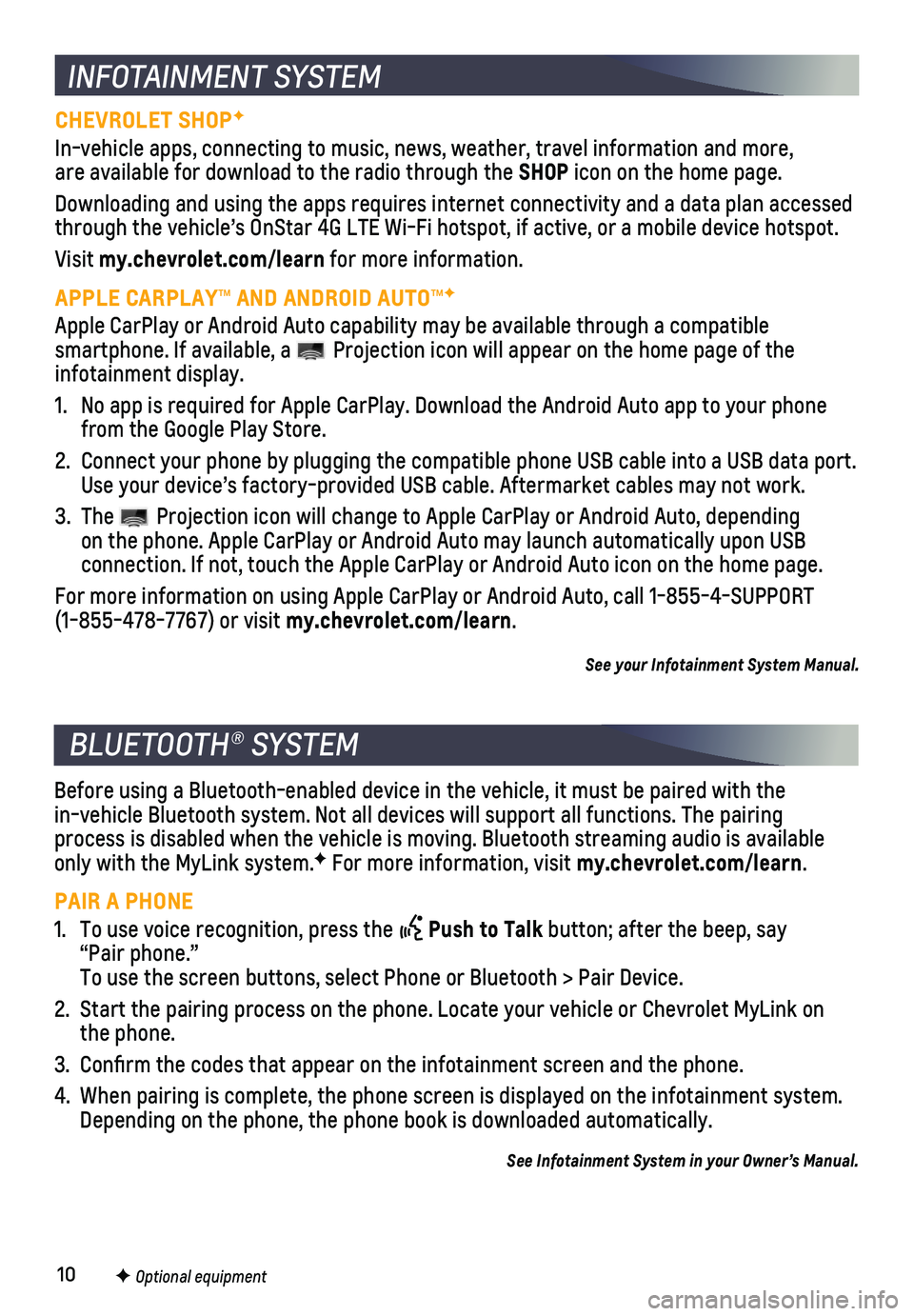
10
BLUETOOTH® SYSTEM
INFOTAINMENT SYSTEM
CHEVROLET SHOPF
In-vehicle apps, connecting to music, news, weather, travel information \
and more, are available for download to the radio through the SHOP icon on the home page.
Downloading and using the apps requires internet connectivity and a data\
plan accessed through the vehicle’s OnStar 4G LTE Wi-Fi hotspot, if active, or a mo\
bile device hotspot.
Visit my.chevrolet.com/learn for more information.
APPLE CARPLAY™ AND ANDROID AUTO™F
Apple CarPlay or Android Auto capability may be available through a comp\
atible
smartphone. If available, a Projection icon will appear on the home page of the infotainment display.
1. No app is required for Apple CarPlay. Download the Android Auto app to y\
our phone from the Google Play Store.
2. Connect your phone by plugging the compatible phone USB cable into a USB\
data port. Use your device’s factory-provided USB cable. Aftermarket cables may \
not work.
3. The Projection icon will change to Apple CarPlay or Android Auto, depending on the phone. Apple CarPlay or Android Auto may launch automatically upo\
n USB
connection. If not, touch the Apple CarPlay or Android Auto icon on the \
home page.
For more information on using Apple CarPlay or Android Auto, call 1-855-\
4-SUPPORT (1-855-478-7767) or visit my.chevrolet.com/learn.
See your Infotainment System Manual.
Before using a Bluetooth-enabled device in the vehicle, it must be paire\
d with the in-vehicle Bluetooth system. Not all devices will support all functions.\
The pairing
process is disabled when the vehicle is moving. Bluetooth streaming audi\
o is available only with the MyLink system.F For more information, visit my.chevrolet.com/learn.
PAIR A PHONE
1. To use voice recognition, press the Push to Talk button; after the beep, say “Pair phone.” To use the screen buttons, select Phone or Bluetooth > Pair Device.
2. Start the pairing process on the phone. Locate your vehicle or Chevrolet\
MyLink on the phone.
3. Confirm the codes that appear on the infotainment screen and the phone\
.
4. When pairing is complete, the phone screen is displayed on the infotainm\
ent system. Depending on the phone, the phone book is downloaded automatically.
See Infotainment System in your Owner’s Manual.
F Optional equipment
Page 11 of 16
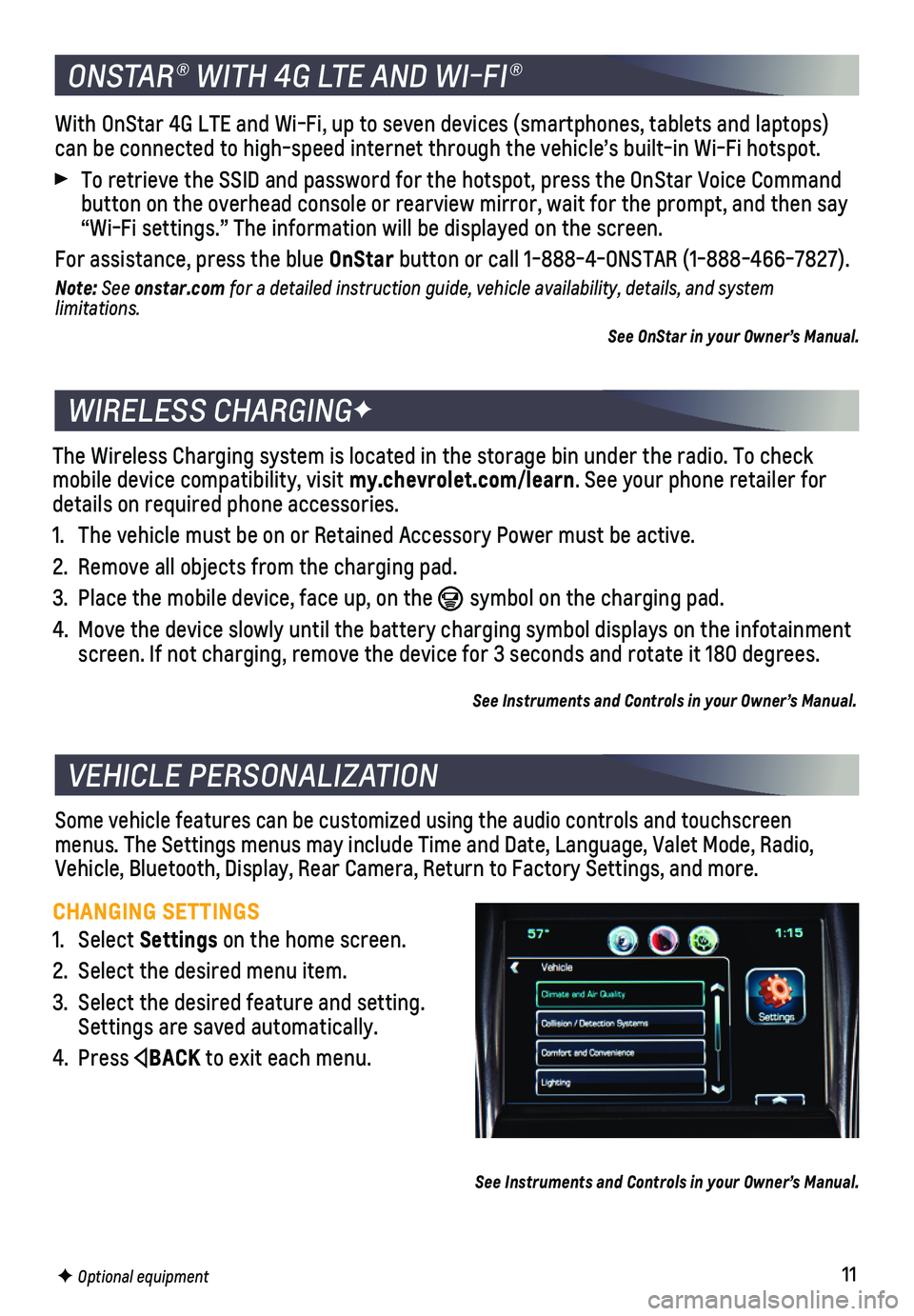
11
Some vehicle features can be customized using the audio controls and tou\
chscreen menus. The Settings menus may include Time and Date, Language, Valet Mode, Radi\
o, Vehicle, Bluetooth, Display, Rear Camera, Return to Factory Settings, an\
d more.
VEHICLE PERSONALIZATION
CHANGING SETTINGS
1. Select Settings on the home screen.
2. Select the desired menu item.
3. Select the desired feature and setting. Settings are saved automatically.
4. Press BACK to exit each menu.
See Instruments and Controls in your Owner’s Manual.
F Optional equipment
The Wireless Charging system is located in the storage bin under the rad\
io. To check mobile device compatibility, visit my.chevrolet.com/learn. See your phone retailer for details on required phone accessories.
1. The vehicle must be on or Retained Accessory Power must be active.
2. Remove all objects from the charging pad.
3. Place the mobile device, face up, on the symbol on the charging pad.
4. Move the device slowly until the battery charging symbol displays on the\
infotainment screen. If not charging, remove the device for 3 seconds and rotate it 1\
80 degrees.
See Instruments and Controls in your Owner’s Manual.
WIRELESS CHARGINGF
ONSTAR® WITH 4G LTE AND WI-FI®
With OnStar 4G LTE and Wi-Fi, up to seven devices (smartphones, tablets\
and laptops) can be connected to high-speed internet through the vehicle’s built-i\
n Wi-Fi hotspot.
To retrieve the SSID and password for the hotspot, press the OnStar Voic\
e Command button on the overhead console or rearview mirror, wait for the prompt, \
and then say “Wi-Fi settings.” The information will be displayed on the screen.\
For assistance, press the blue OnStar button or call 1-888-4-ONSTAR (1-888-466-7827).
Note: See onstar.com for a detailed instruction guide, vehicle availability, details, and system limitations.
See OnStar in your Owner’s Manual.
Page 13 of 16
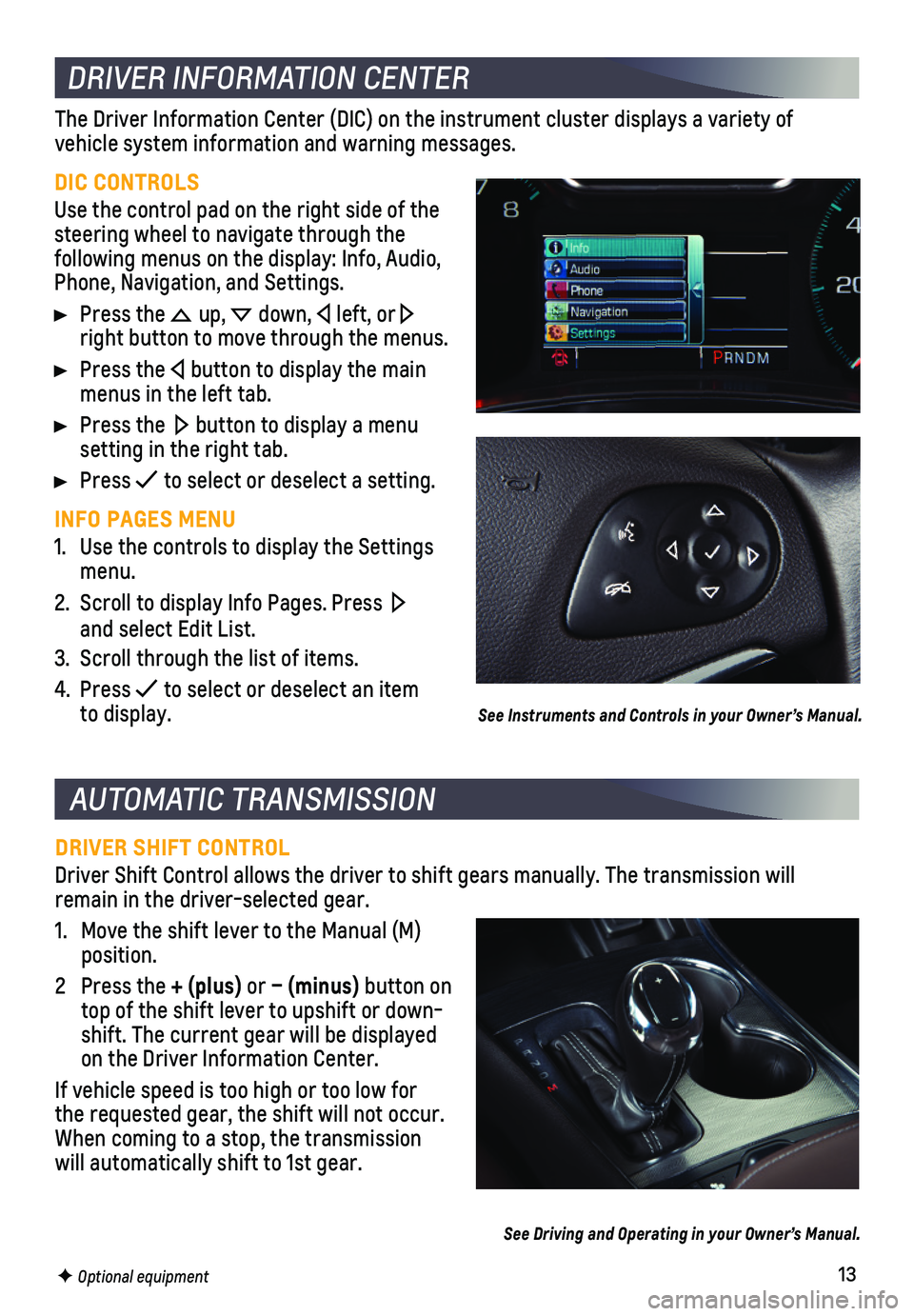
13
AUTOMATIC TRANSMISSION
DRIVER SHIFT CONTROL
Driver Shift Control allows the driver to shift gears manually. The tran\
smission will remain in the driver-selected gear.
1. Move the shift lever to the Manual (M) position.
2 Press the + (plus) or – (minus) button on top of the shift lever to upshift or down-shift. The current gear will be displayed on the Driver Information Center.
If vehicle speed is too high or too low for the requested gear, the shift will not occur. When coming to a stop, the transmission will automatically shift to 1st gear.
See Driving and Operating in your Owner’s Manual.
F Optional equipment
DRIVER INFORMATION CENTER
DIC CONTROLS
Use the control pad on the right side of the steering wheel to navigate through the
following menus on the display: Info, Audio, Phone, Navigation, and Settings.
Press the up, down, left, or right button to move through the menus.
Press the button to display the main menus in the left tab.
Press the button to display a menu setting in the right tab.
Press to select or deselect a setting.
INFO PAGES MENU
1. Use the controls to display the Settings menu.
2. Scroll to display Info Pages. Press and select Edit List.
3. Scroll through the list of items.
4. Press to select or deselect an item to display.
The Driver Information Center (DIC) on the instrument cluster displays\
a variety of
vehicle system information and warning messages.
See Instruments and Controls in your Owner’s Manual.