2018 CHEVROLET CRUZE USB port
[x] Cancel search: USB portPage 172 of 404
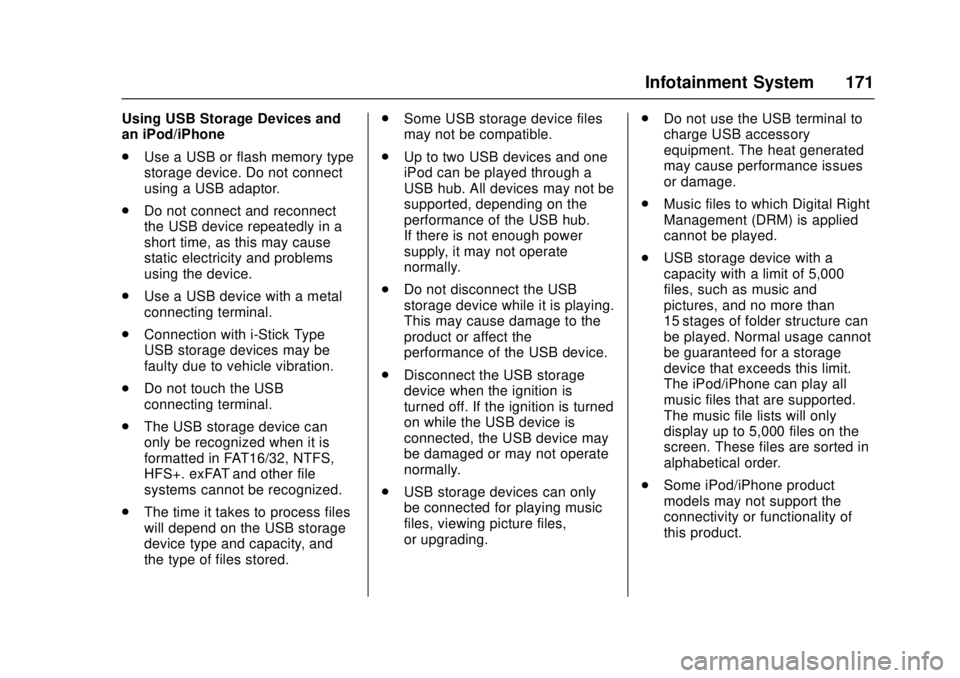
Chevrolet Cruze Owner Manual (GMNA-Localizing-U.S./Canada/Mexico-
11348462) - 2018 - crc - 5/15/17
Infotainment System 171
Using USB Storage Devices and
an iPod/iPhone
.Use a USB or flash memory type
storage device. Do not connect
using a USB adaptor.
. Do not connect and reconnect
the USB device repeatedly in a
short time, as this may cause
static electricity and problems
using the device.
. Use a USB device with a metal
connecting terminal.
. Connection with i-Stick Type
USB storage devices may be
faulty due to vehicle vibration.
. Do not touch the USB
connecting terminal.
. The USB storage device can
only be recognized when it is
formatted in FAT16/32, NTFS,
HFS+. exFAT and other file
systems cannot be recognized.
. The time it takes to process files
will depend on the USB storage
device type and capacity, and
the type of files stored. .
Some USB storage device files
may not be compatible.
. Up to two USB devices and one
iPod can be played through a
USB hub. All devices may not be
supported, depending on the
performance of the USB hub.
If there is not enough power
supply, it may not operate
normally.
. Do not disconnect the USB
storage device while it is playing.
This may cause damage to the
product or affect the
performance of the USB device.
. Disconnect the USB storage
device when the ignition is
turned off. If the ignition is turned
on while the USB device is
connected, the USB device may
be damaged or may not operate
normally.
. USB storage devices can only
be connected for playing music
files, viewing picture files,
or upgrading. .
Do not use the USB terminal to
charge USB accessory
equipment. The heat generated
may cause performance issues
or damage.
. Music files to which Digital Right
Management (DRM) is applied
cannot be played.
. USB storage device with a
capacity with a limit of 5,000
files, such as music and
pictures, and no more than
15 stages of folder structure can
be played. Normal usage cannot
be guaranteed for a storage
device that exceeds this limit.
The iPod/iPhone can play all
music files that are supported.
The music file lists will only
display up to 5,000 files on the
screen. These files are sorted in
alphabetical order.
. Some iPod/iPhone product
models may not support the
connectivity or functionality of
this product.
Page 173 of 404
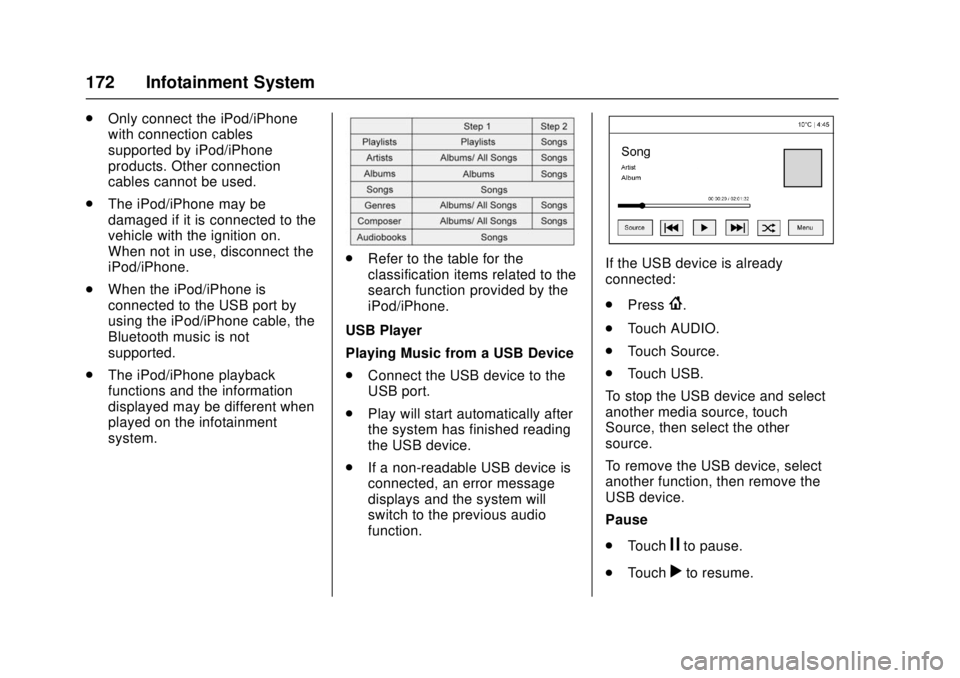
Chevrolet Cruze Owner Manual (GMNA-Localizing-U.S./Canada/Mexico-
11348462) - 2018 - crc - 5/15/17
172 Infotainment System
.Only connect the iPod/iPhone
with connection cables
supported by iPod/iPhone
products. Other connection
cables cannot be used.
. The iPod/iPhone may be
damaged if it is connected to the
vehicle with the ignition on.
When not in use, disconnect the
iPod/iPhone.
. When the iPod/iPhone is
connected to the USB port by
using the iPod/iPhone cable, the
Bluetooth music is not
supported.
. The iPod/iPhone playback
functions and the information
displayed may be different when
played on the infotainment
system.
.Refer to the table for the
classification items related to the
search function provided by the
iPod/iPhone.
USB Player
Playing Music from a USB Device
. Connect the USB device to the
USB port.
. Play will start automatically after
the system has finished reading
the USB device.
. If a non-readable USB device is
connected, an error message
displays and the system will
switch to the previous audio
function.If the USB device is already
connected:
.Press
{.
. Touch AUDIO.
. Touch Source.
. Touch USB.
To stop the USB device and select
another media source, touch
Source, then select the other
source.
To remove the USB device, select
another function, then remove the
USB device.
Pause
. Touch
jto pause.
. Touch
rto resume.
Page 174 of 404
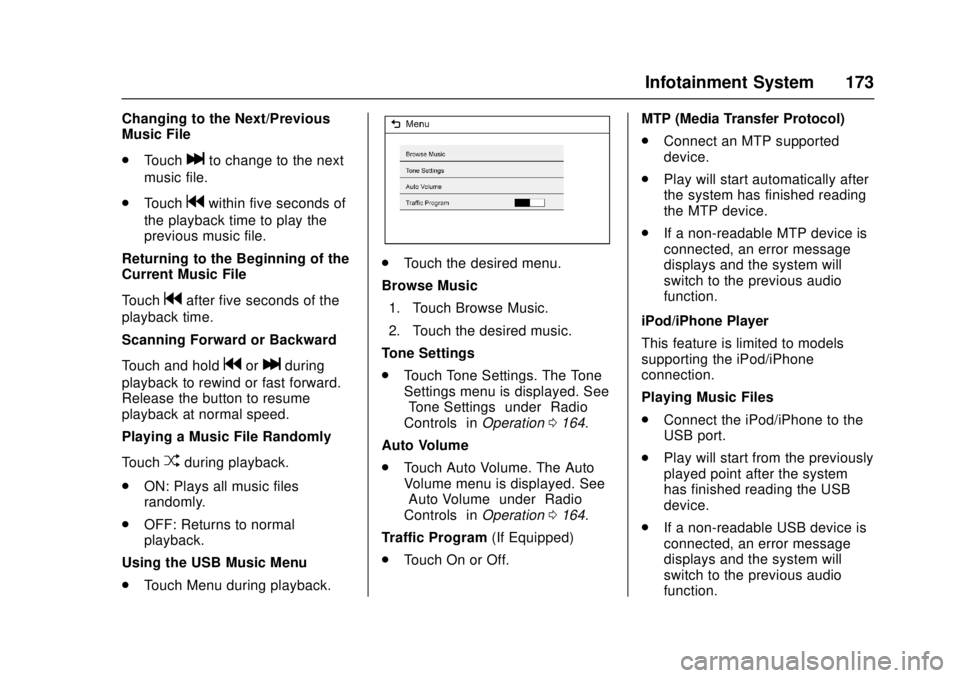
Chevrolet Cruze Owner Manual (GMNA-Localizing-U.S./Canada/Mexico-
11348462) - 2018 - crc - 5/15/17
Infotainment System 173
Changing to the Next/Previous
Music File
.Touch
lto change to the next
music file.
. Touch
gwithin five seconds of
the playback time to play the
previous music file.
Returning to the Beginning of the
Current Music File
Touch
gafter five seconds of the
playback time.
Scanning Forward or Backward
Touch and hold
gorlduring
playback to rewind or fast forward.
Release the button to resume
playback at normal speed.
Playing a Music File Randomly
Touch
Zduring playback.
. ON: Plays all music files
randomly.
. OFF: Returns to normal
playback.
Using the USB Music Menu
. Touch Menu during playback.
.Touch the desired menu.
Browse Music 1. Touch Browse Music.
2. Touch the desired music.
Tone Settings
. Touch Tone Settings. The Tone
Settings menu is displayed. See
“Tone Settings” under“Radio
Controls” inOperation 0164.
Auto Volume
. Touch Auto Volume. The Auto
Volume menu is displayed. See
“Auto Volume” under“Radio
Controls” inOperation 0164.
Traffic Program (If Equipped)
. Touch On or Off. MTP (Media Transfer Protocol)
.
Connect an MTP supported
device.
. Play will start automatically after
the system has finished reading
the MTP device.
. If a non-readable MTP device is
connected, an error message
displays and the system will
switch to the previous audio
function.
iPod/iPhone Player
This feature is limited to models
supporting the iPod/iPhone
connection.
Playing Music Files
. Connect the iPod/iPhone to the
USB port.
. Play will start from the previously
played point after the system
has finished reading the USB
device.
. If a non-readable USB device is
connected, an error message
displays and the system will
switch to the previous audio
function.
Page 175 of 404
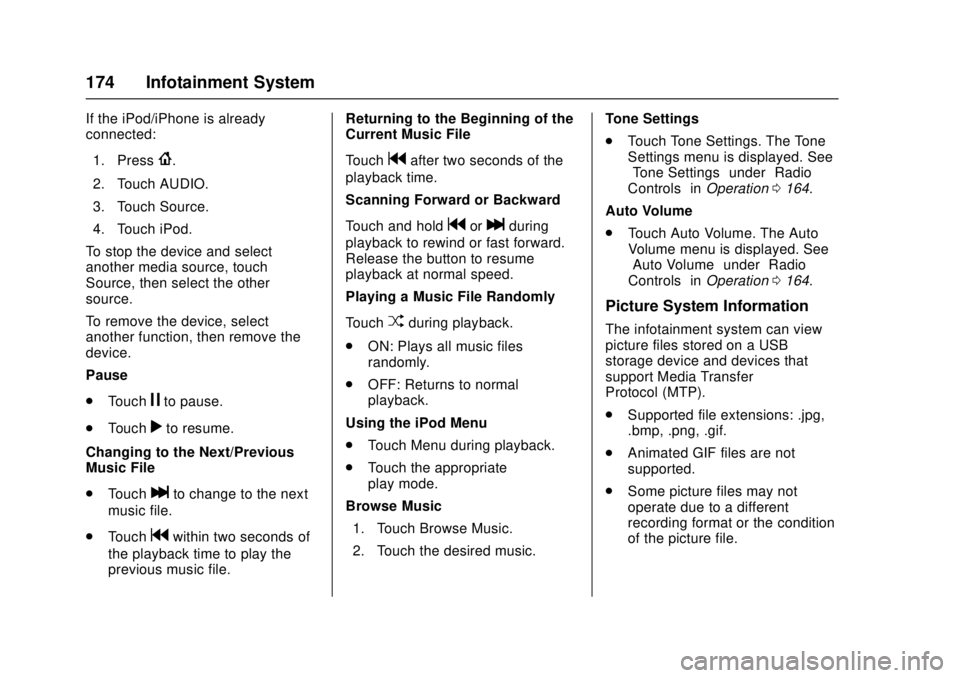
Chevrolet Cruze Owner Manual (GMNA-Localizing-U.S./Canada/Mexico-
11348462) - 2018 - crc - 5/15/17
174 Infotainment System
If the iPod/iPhone is already
connected:1. Press
{.
2. Touch AUDIO.
3. Touch Source.
4. Touch iPod.
To stop the device and select
another media source, touch
Source, then select the other
source.
To remove the device, select
another function, then remove the
device.
Pause
. Touch
jto pause.
. Touch
rto resume.
Changing to the Next/Previous
Music File
. Touch
lto change to the next
music file.
. Touch
gwithin two seconds of
the playback time to play the
previous music file. Returning to the Beginning of the
Current Music File
Touch
gafter two seconds of the
playback time.
Scanning Forward or Backward
Touch and hold
gorlduring
playback to rewind or fast forward.
Release the button to resume
playback at normal speed.
Playing a Music File Randomly
Touch
Zduring playback.
. ON: Plays all music files
randomly.
. OFF: Returns to normal
playback.
Using the iPod Menu
. Touch Menu during playback.
. Touch the appropriate
play mode.
Browse Music 1. Touch Browse Music.
2. Touch the desired music. Tone Settings
.
Touch Tone Settings. The Tone
Settings menu is displayed. See
“Tone Settings” under“Radio
Controls” inOperation 0164.
Auto Volume
. Touch Auto Volume. The Auto
Volume menu is displayed. See
“Auto Volume” under“Radio
Controls” inOperation 0164.
Picture System Information
The infotainment system can view
picture files stored on a USB
storage device and devices that
support Media Transfer
Protocol (MTP).
.
Supported file extensions: .jpg,
.bmp, .png, .gif.
. Animated GIF files are not
supported.
. Some picture files may not
operate due to a different
recording format or the condition
of the picture file.
Page 176 of 404

Chevrolet Cruze Owner Manual (GMNA-Localizing-U.S./Canada/Mexico-
11348462) - 2018 - crc - 5/15/17
Infotainment System 175
Viewing Pictures1. Connect the USB device to the USB port.
2. Touch the screen to open to full screen. Touch the screen again
to return to the previous
screen.
If the USB device is already
connected:
1. Press
{.
2. Touch GALLERY.
Some features are disabled while
the vehicle is in motion.
Viewing a Slide Show
1. Touch
zfrom the picture
screen.
2. Touch the screen to cancel the slide show during the slide
show playback.
Viewing a Previous or Next
Picture
Touch
SorTfrom the picture
screen. Rotating a Picture
Touch
wfrom the picture screen.
Enlarging a Picture
Touch
xfrom the picture screen.
Using the USB Picture Menu 1. Touch MENU from the picture screen.
2. Touch the appropriate menu: .Slide Show Time: Allows
selection of the slide show
interval.
. Clock, Temp. Display:
Allows selection of On or
Off to show the clock and
temperature on the full
screen.
. Display Settings: Adjusts
for Brightness and Contrast.
3. Touch
0to exit.
Auxiliary Devices
Using the Auxiliary Input Jack
Settings menus and functions may
vary depending on vehicle options. The auxiliary input jack can be used
to connect external audio devices
such as an iPod, iPhone, MP3
player, CD player and other
supported devices for use as
another source for audio listening.
This input jack is not an audio
output; do not plug headphones into
the front auxiliary input jack.
The auxiliary input jack is on the
center stack. The infotainment
system can play music connected
by the auxiliary device.
Play will begin when the system has
finished reading the information on
the device.
Playing Music
To play music from the device, if the
device is already connected:
1. Press
{.
2. Touch AUDIO.
3. Touch Source.
4. Touch AUX.
5. Touch
3.
To adjust the tone settings, see
“Tone Settings” inOperation 0164.
Page 182 of 404
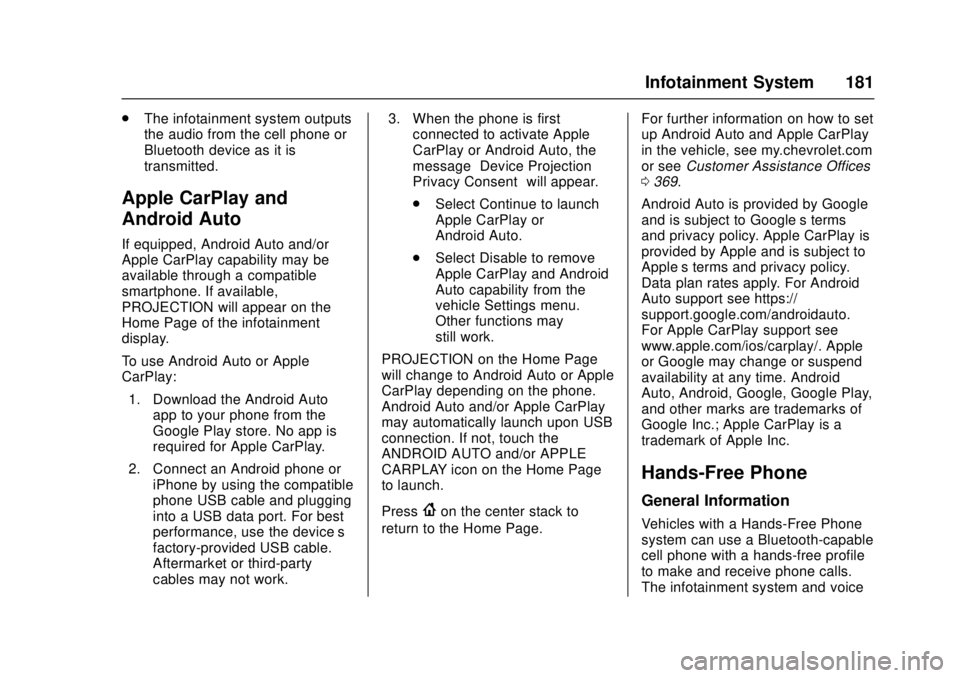
Chevrolet Cruze Owner Manual (GMNA-Localizing-U.S./Canada/Mexico-
11348462) - 2018 - crc - 5/15/17
Infotainment System 181
.The infotainment system outputs
the audio from the cell phone or
Bluetooth device as it is
transmitted.
Apple CarPlay and
Android Auto
If equipped, Android Auto and/or
Apple CarPlay capability may be
available through a compatible
smartphone. If available,
PROJECTION will appear on the
Home Page of the infotainment
display.
To use Android Auto or Apple
CarPlay:
1. Download the Android Auto app to your phone from the
Google Play store. No app is
required for Apple CarPlay.
2. Connect an Android phone or iPhone by using the compatible
phone USB cable and plugging
into a USB data port. For best
performance, use the device’ s
factory-provided USB cable.
Aftermarket or third-party
cables may not work. 3. When the phone is first
connected to activate Apple
CarPlay or Android Auto, the
message “Device Projection
Privacy Consent” will appear.
. Select Continue to launch
Apple CarPlay or
Android Auto.
. Select Disable to remove
Apple CarPlay and Android
Auto capability from the
vehicle Settings menu.
Other functions may
still work.
PROJECTION on the Home Page
will change to Android Auto or Apple
CarPlay depending on the phone.
Android Auto and/or Apple CarPlay
may automatically launch upon USB
connection. If not, touch the
ANDROID AUTO and/or APPLE
CARPLAY icon on the Home Page
to launch.
Press
{on the center stack to
return to the Home Page. For further information on how to set
up Android Auto and Apple CarPlay
in the vehicle, see my.chevrolet.com
or see
Customer Assistance Offices
0 369.
Android Auto is provided by Google
and is subject to Google’s terms
and privacy policy. Apple CarPlay is
provided by Apple and is subject to
Apple’ s terms and privacy policy.
Data plan rates apply. For Android
Auto support see https://
support.google.com/androidauto.
For Apple CarPlay support see
www.apple.com/ios/carplay/. Apple
or Google may change or suspend
availability at any time. Android
Auto, Android, Google, Google Play,
and other marks are trademarks of
Google Inc.; Apple CarPlay is a
trademark of Apple Inc.
Hands-Free Phone
General Information
Vehicles with a Hands-Free Phone
system can use a Bluetooth-capable
cell phone with a hands-free profile
to make and receive phone calls.
The infotainment system and voice
Page 400 of 404
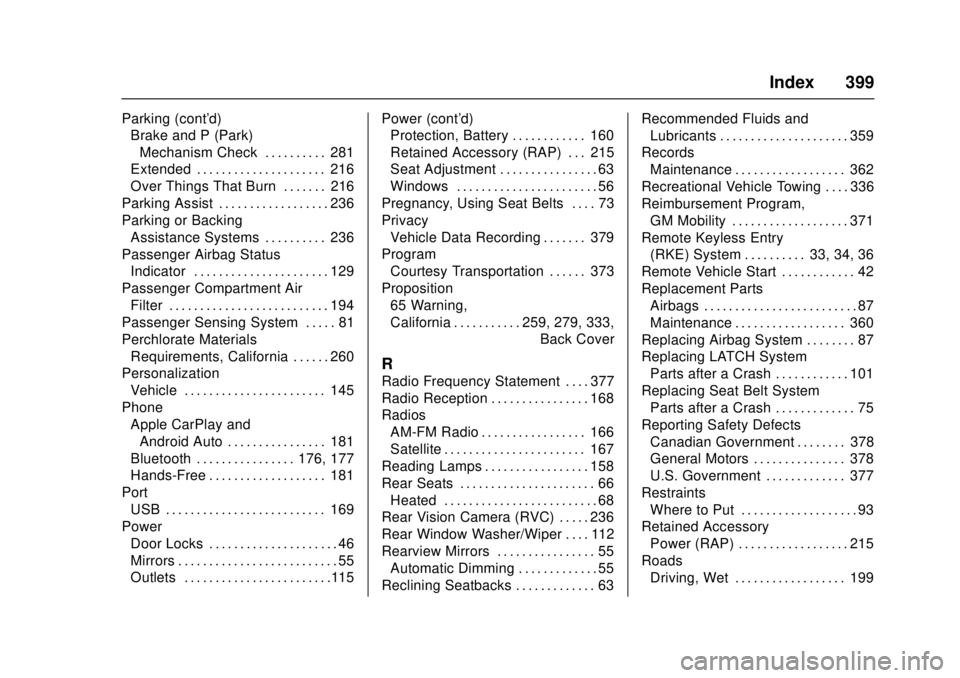
Chevrolet Cruze Owner Manual (GMNA-Localizing-U.S./Canada/Mexico-
11348462) - 2018 - crc - 5/15/17
Index 399
Parking (cont'd)Brake and P (Park)
Mechanism Check . . . . . . . . . . 281
Extended . . . . . . . . . . . . . . . . . . . . . 216
Over Things That Burn . . . . . . . 216
Parking Assist . . . . . . . . . . . . . . . . . . 236
Parking or Backing Assistance Systems . . . . . . . . . . 236
Passenger Airbag Status
Indicator . . . . . . . . . . . . . . . . . . . . . . 129
Passenger Compartment Air Filter . . . . . . . . . . . . . . . . . . . . . . . . . . 194
Passenger Sensing System . . . . . 81
Perchlorate Materials Requirements, California . . . . . . 260
Personalization Vehicle . . . . . . . . . . . . . . . . . . . . . . . 145
Phone
Apple CarPlay andAndroid Auto . . . . . . . . . . . . . . . . 181
Bluetooth . . . . . . . . . . . . . . . . 176, 177
Hands-Free . . . . . . . . . . . . . . . . . . . 181
Port
USB . . . . . . . . . . . . . . . . . . . . . . . . . . 169
Power Door Locks . . . . . . . . . . . . . . . . . . . . . 46
Mirrors . . . . . . . . . . . . . . . . . . . . . . . . . . 55
Outlets . . . . . . . . . . . . . . . . . . . . . . . .115 Power (cont'd)
Protection, Battery . . . . . . . . . . . . 160
Retained Accessory (RAP) . . . 215
Seat Adjustment . . . . . . . . . . . . . . . . 63
Windows . . . . . . . . . . . . . . . . . . . . . . . 56
Pregnancy, Using Seat Belts . . . . 73
Privacy Vehicle Data Recording . . . . . . . 379
Program
Courtesy Transportation . . . . . . 373
Proposition 65 Warning,
California . . . . . . . . . . . .259, 279, 333, Back Cover
R
Radio Frequency Statement . . . . 377
Radio Reception . . . . . . . . . . . . . . . . 168
Radios
AM-FM Radio . . . . . . . . . . . . . . . . . 166
Satellite . . . . . . . . . . . . . . . . . . . . . . . 167
Reading Lamps . . . . . . . . . . . . . . . . . 158
Rear Seats . . . . . . . . . . . . . . . . . . . . . . 66 Heated . . . . . . . . . . . . . . . . . . . . . . . . . 68
Rear Vision Camera (RVC) . . . . . 236
Rear Window Washer/Wiper . . . . 112
Rearview Mirrors . . . . . . . . . . . . . . . . 55 Automatic Dimming . . . . . . . . . . . . . 55
Reclining Seatbacks . . . . . . . . . . . . . 63 Recommended Fluids and
Lubricants . . . . . . . . . . . . . . . . . . . . . 359
Records Maintenance . . . . . . . . . . . . . . . . . . 362
Recreational Vehicle Towing . . . . 336
Reimbursement Program, GM Mobility . . . . . . . . . . . . . . . . . . . 371
Remote Keyless Entry (RKE) System . . . . . . . . . . 33, 34, 36
Remote Vehicle Start . . . . . . . . . . . . 42
Replacement Parts Airbags . . . . . . . . . . . . . . . . . . . . . . . . . 87
Maintenance . . . . . . . . . . . . . . . . . . 360
Replacing Airbag System . . . . . . . . 87
Replacing LATCH System Parts after a Crash . . . . . . . . . . . . 101
Replacing Seat Belt System Parts after a Crash . . . . . . . . . . . . . 75
Reporting Safety Defects Canadian Government . . . . . . . . 378
General Motors . . . . . . . . . . . . . . . 378
U.S. Government . . . . . . . . . . . . . 377
Restraints Where to Put . . . . . . . . . . . . . . . . . . . 93
Retained Accessory
Power (RAP) . . . . . . . . . . . . . . . . . . 215
Roads Driving, Wet . . . . . . . . . . . . . . . . . . 199
Page 403 of 404

Chevrolet Cruze Owner Manual (GMNA-Localizing-U.S./Canada/Mexico-
11348462) - 2018 - crc - 5/15/17
402 Index
UpdatesSoftware . . . . . . . . . . . . . . . . . . . . . . 165
USB Port . . . . . . . . . . . . . . . . . . . . . . . 169
Using This Manual . . . . . . . . . . . . . . . . 2
V
Vehicle Alarm System . . . . . . . . . . . . . . . . . . 51
Canadian Owners . . . . . . . . . . . . . . . 2
Control . . . . . . . . . . . . . . . . . . . . . . . 197
Identification Number (VIN) . . . 363
Load Limits . . . . . . . . . . . . . . . . . . . 202
Messages . . . . . . . . . . . . . . . . . . . . 144
Personalization . . . . . . . . . . . . . . . 145
Remote Start . . . . . . . . . . . . . . . . . . . 42
Security . . . . . . . . . . . . . . . . . . . . . . . . 51
Speed Messages . . . . . . . . . . . . . 144
Towing . . . . . . . . . . . . . . . . . . . . . . . . 336
Vehicle Ahead Indicator . . . . . . . . 133
Vehicle Care Storing the Tire Sealant
and Compressor Kit . . . . . . . . . 326
Tire Pressure . . . . . . . . . . . . . . . . . 305
Vehicle Data Recording and Privacy . . . . . . . . . . . . . . . . . . . . . . . . 379
Ventilation, Air . . . . . . . . . . . . . . . . . . 193
Visors . . . . . . . . . . . . . . . . . . . . . . . . . . . 58
W
Wait to Start Light . . . . . . . . . . . . . . 135
Warning
Brake System Light . . . . . . . . . . . 132
Caution and Danger . . . . . . . . . . . . . 3
Lane Departure (LDW) . . . . . . . 242
Warning Lights, Gauges, and Indicators . . . . . . . . . . . . . . . . . . . . . 119
Warnings Hazard Flashers . . . . . . . . . . . . . . 156
Washer Fluid . . . . . . . . . . . . . . . . . . . 276
Water in Fuel . . . . . . . . . . . . . . . . . . . 250
What Fuel to Use in Canada . . . . 248
What Fuel to Use in the U.S. . . . 246
Wheels Alignment and Tire Balance . . 316
Different Size . . . . . . . . . . . . . . . . . 314
Replacement . . . . . . . . . . . . . . . . . 316
When It Is Time for New
Tires . . . . . . . . . . . . . . . . . . . . . . . . . . 312
Where to Put the Restraint . . . . . . 93
Wi-Fi . . . . . . . . . . . . . . . . . . . . . . . . . . . 384
Windows . . . . . . . . . . . . . . . . . . . . . . . . 56 Power . . . . . . . . . . . . . . . . . . . . . . . . . . 56
Windshield Wiper/Washer . . . . . . . . . . . . . . . . . 111
Winter Driving . . . . . . . . . . . . . . . . . . . . . . . . 201 Winter Tires . . . . . . . . . . . . . . . . . . . . 299
Wiper Blade Replacement . . . . . . 282
Wipers
Rear Washer . . . . . . . . . . . . . . . . . .112
Wireless Charging . . . . . . . . . . . . . . 117