Page 12 of 20
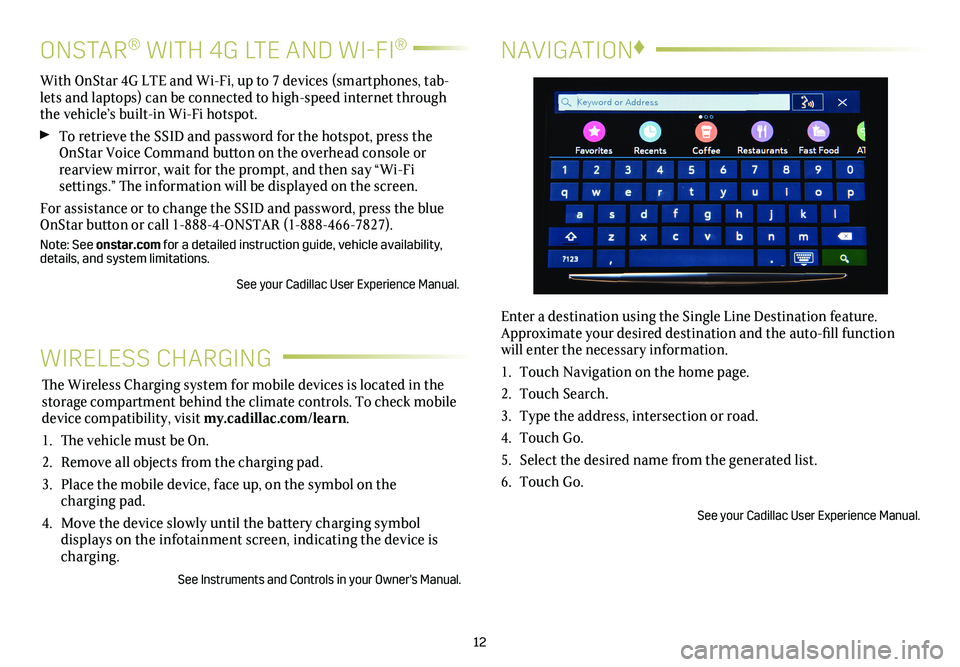
12
NAVIGATION♦
Enter a destination using the Single Line Destination feature. Approximate your desired destination and the auto-fill function will enter the necessary information.
1. Touch Navigation on the home page.
2. Touch Search.
3. Type the address, intersection or road.
4. Touch Go.
5. Select the desired name from the generated list.
6. Touch Go.
See your Cadillac User Experience Manual.
WIRELESS CHARGING
The Wireless Charging system for mobile devices is located in the storage compartment behind the climate controls. To check mobile device com patibility, visit my.cadillac.com/learn.
1. The vehicle must be On.
2. Remove all objects from the charging pad.
3. Place the mobile device, face up, on the symbol on the
charging pad.
4. Move the device slowly until the battery charging symbol
displays on the infotainment screen, indicating the device is charging.
See Instruments and Controls in your Owner's Manual.
ONSTAR® WITH 4G LTE AND WI-FI®
With OnStar 4G LTE and Wi-Fi, up to 7 devices (smartphones, tab-lets and laptops) can be connected to high-speed internet through the vehicle’s built-in Wi-Fi hotspot.
To retrieve the SSID and password for the hotspot, press the OnStar Voice Command button on the overhead console or rearview mirror, wait for the prompt, and then say “Wi-Fi
settings.” The information will be displayed on the screen.
For assistance or to change the SSID and password, press the blue OnStar button or call 1-888-4-ONSTAR (1-888-466-7827).
Note: See onstar.com for a detailed instruction guide, vehicle availability, details, and system limitations.
See your Cadillac User Experience Manual.
Page 15 of 20
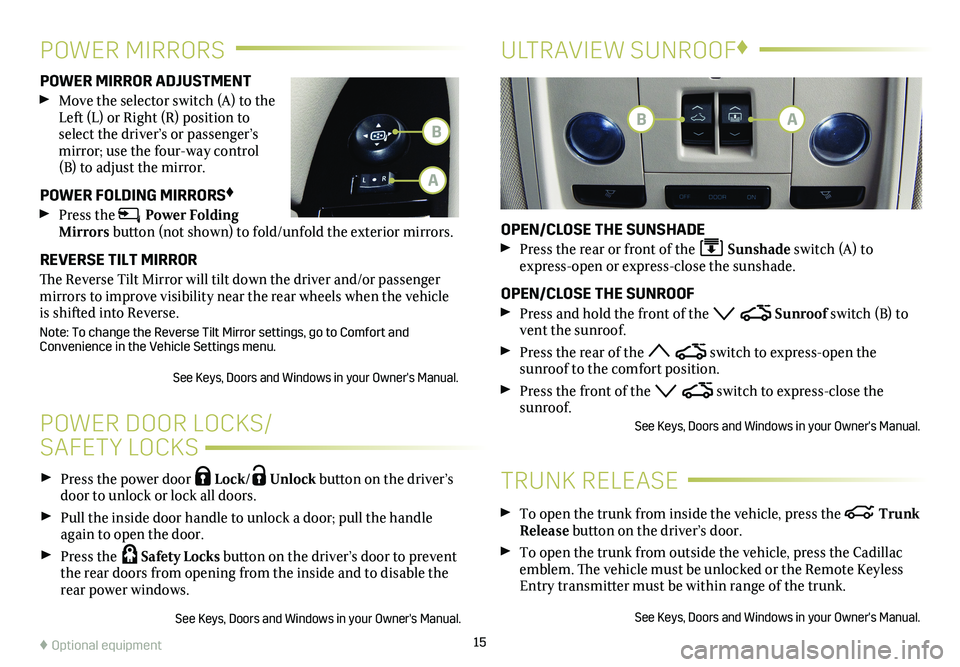
15
Press the power door Lock/ Unlock button on the
driver’s door to unlock or lock all doors.
Pull the inside door handle to unlock a door; pull the handle again to open the door.
Press the Safety Locks button on the driver’s door to
prevent the rear doors from opening from the inside and to disable the rear power windows.
See Keys, Doors and Windows in your Owner's Manual.
POWER DOOR LOCKS/
SAFETY LOCKS
POWER MIRROR ADJUSTMENT
Move the selector switch (A) to the Left (L) or Right (R) position to select the driver’s or passenger’s mirror; use the four-way control (B) to adjust the mirror.
POWER FOLDING MIRRORS♦
Press the Power Folding Mirrors button (not shown) to fold/unfold the exterior mirrors.
REVERSE TILT MIRROR
The Reverse Tilt Mirror will tilt down the driver and/or passenger mirrors to improve visibility near the rear wheels when the vehicle is shifted into Reverse.
Note: To change the Reverse Tilt Mirror settings, go to Comfort and Convenience in the Vehicle Settings menu.
See Keys, Doors and Windows in your Owner's Manual.
POWER MIRRORSULTRAVIEW SUNROOF♦
OPEN/CLOSE THE SUNSHADE
Press the rear or front of the Sunshade switch (A) to express-open or express-close the sunshade.
OPEN/CLOSE THE SUNROOF
Press and hold the front of the Sunroof switch (B) to vent the sunroof.
Press the rear of the switch to express-open the
sunroof to the comfort position.
Press the front of the switch to express-close the sunroof.See Keys, Doors and Windows in your Owner's Manual.
To open the trunk from inside the vehicle, press the Trunk Release button on the driver’s door.
To open the trunk from outside the vehicle, press the Cadillac emblem. The vehicle must be unlocked or the Remote Keyless Entry transmitter must be within range of the trunk.
See Keys, Doors and Windows in your Owner's Manual.
TRUNK RELEASE
♦ Optional equipment
BB
A
A
Page 18 of 20
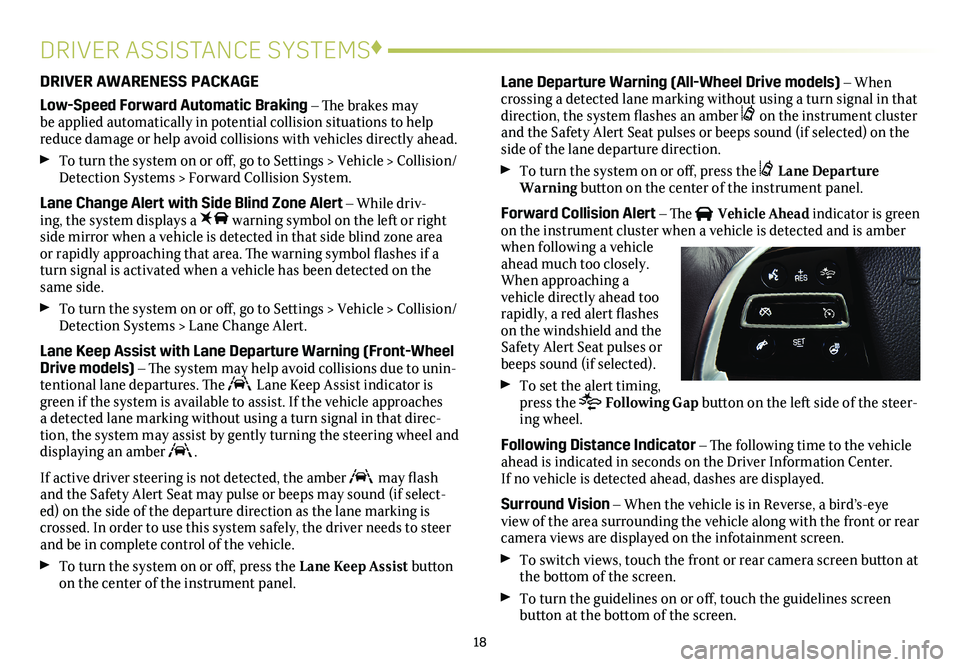
18
DRIVER ASSISTANCE SYSTEMS♦
DRIVER AWARENESS PACKAGE
Low-Speed Forward Automatic Braking – The brakes may be applied automatically in potential collision situations to help reduce damage or help avoid collisions with vehicles directly ahead.
To turn the system on or off, go to Settings > Vehicle > Collision/Detection Systems > Forward Collision System.
Lane Change Alert with Side Blind Zone Alert – While driv-ing, the system displays a warning symbol on the left or right side mirror when a vehicle is detected in that side blind zone area or
rapidly approaching that area. The warning symbol flashes if a turn signal is activated when a vehicle has been detected on the same side.
To turn the system on or off, go to Settings > Vehicle > Collision/Detection Systems > Lane Change Alert.
Lane Keep Assist with Lane Departure Warning (Front-Wheel Drive models) – The system may help avoid collisions due to unin-tentional lane departures. The Lane Keep Assist indicator is green if the system is available to assist. If the vehicle approaches a detected lane marking without using a turn signal in that direc-tion, the system may assist by gently turning the steering wheel and
displaying an amber .
If active driver steering is not detected, the amber may flash and the Safety Alert Seat may pulse or beeps may sound (if select-ed) on the side of the departure direction as the lane marking is crossed. In order to use this system safely, the driver needs to steer and be in complete control of the vehicle.
To turn the system on or off, press the Lane Keep Assist button on the center of the instrument panel.
Lane Departure Warning (All-Wheel Drive models) – When crossing a detected lane marking without using a turn signal in that direction, the system flashes an amber on the instrument cluster and the Safety Alert Seat pulses or beeps sound (if selected) on the side of the lane departure direction.
To turn the system on or off, press the Lane Departure Warning button on the center of the instrument panel.
Forward Collision Alert – The Vehicle Ahead indicator is green on the instrument cluster when a vehicle is detected and is amber when following a vehicle ahead much too closely. When approaching a vehicle directly ahead too rapidly, a red alert flashes on the windshield and the Safety Alert Seat pulses or beeps sound (if selected).
To set the alert timing, press the Following Gap button on the left side of the steer-ing wheel.
Following Distance Indicator – The following time to the vehicle ahead is indicated in seconds on the Driver Information Center. If no vehicle is detected ahead, dashes are displayed.
Surround Vision – When the vehicle is in Reverse, a bird’s-eye view of the area surrounding the vehicle along with the front or rear camera views are displayed on the infotainment screen.
To switch views, touch the front or rear camera screen button at the bottom of the screen.
To turn the guidelines on or off, touch the guidelines screen button at the bottom of the screen.