2018 CADILLAC XT5 lock
[x] Cancel search: lockPage 3 of 20

3
REMOTE KEYLESS
ENTRY TRANSMITTER
KEYLESS ACCESS SYSTEM
Lock
Press to lock all doors.
Press and hold for 1 second to fold the power mirrors.
Unlock
Press to unlock the driver’s door only or all doors.
Press and hold for 1 second to unfold the power mirrors.
Press and hold to open all windows.
Remote Start
Press and release the Lock button and then immediately press and hold the to start the engine.
Vehicle Locator/Panic Alarm
Press and release to locate your vehicle.
Press and hold for 3 seconds to activate the alarm. Press it again to cancel the alarm.
Power Liftgate
Press twice to open or close the liftgate. Press once to stop power liftgate operation.♦
Door Key
Press the button on the side of the transmitter to pull the door key out of the transmitter. Use the key to lock/unlock the driver’s door.
Note: To change the Remote Lock and Unlock settings, go to Settings > Vehicle > Remote Lock, Unlock, Start.
See Keys, Doors and Windows in your Owner's Manual.
The Keyless Access System enables operation of the doors, ignition and liftgate without removing the transmitter from your pocket or purse. The transmitter must be within 3 feet of the door being unlocked or the liftgate.
KEYLESS UNLOCKING
With the transmitter within range:
Press the lock button on the driver’s door handle to unlock the driver’s door; press it again within 5 seconds to unlock all doors.
Press the lock button on a passenger door handle to unlock all doors.
Press the touchpad under the liftgate handle to open the
liftgate.
KEYLESS LOCKING
With the ignition off, the transmitter removed from the vehicle, and all doors closed:
Press the lock button on any door handle to lock all doors immediately.
If Passive Locking is turned on, all doors will lock automatically after a short delay.
Note: To change the Keyless Locking and Unlocking settings, go to Settings > Vehicle > Remote Lock, Unlock, Start.
See Keys, Doors and Windows in your Owner's Manual.
♦ Optional equipment
Page 10 of 20
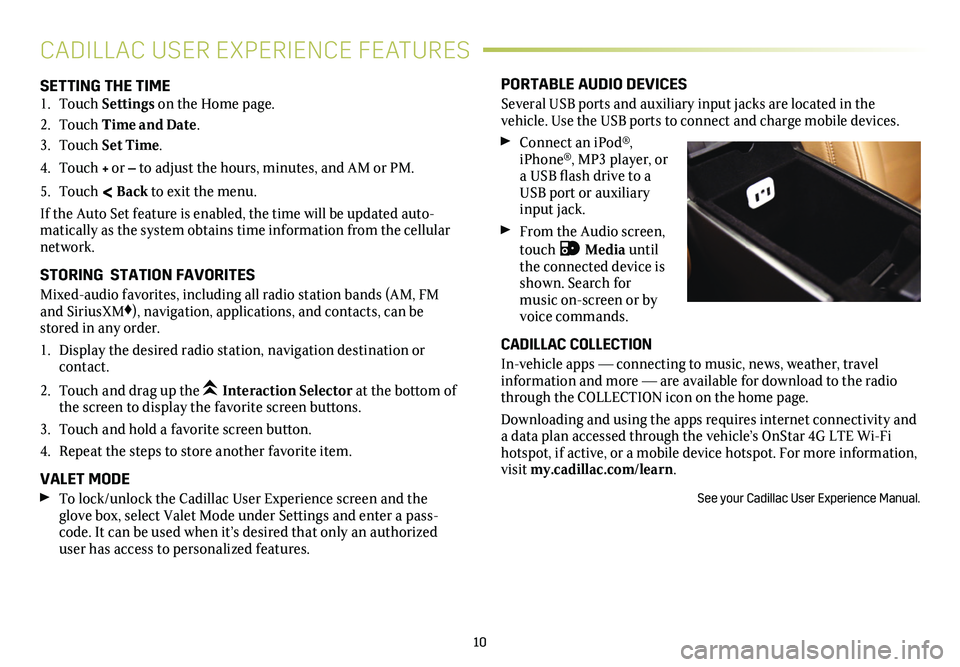
10
SETTING THE TIME1. Touch Settings on the Home page.
2. Touch Time and Date.
3. Touch Set Time.
4. Touch + or – to adjust the hours, minutes, and AM or PM.
5. Touch < Back to exit the menu.
If the Auto Set feature is enabled, the time will be updated auto-matically as the system obtains time information from the cellular network.
STORING STATION FAVORITES
Mixed-audio favorites, including all radio station bands (AM, FM and SiriusXM♦), navigation, applications, and contacts, can be stored in any order.
1. Display the desired radio station, navigation destination or contact.
2. Touch and drag up the Interaction Selector at the bottom of the screen to display the favorite screen buttons.
3. Touch and hold a favorite screen button.
4. Repeat the steps to store another favorite item.
VALET MODE To lock/unlock the Cadillac User Experience screen and the glove box, select Valet Mode under Settings and enter a pass-code. It can be used when it’s desired that only an authorized user has access to personalized features.
PORTABLE AUDIO DEVICES
Several USB ports and auxiliary input jacks are located in the
vehicle. Use the USB ports to connect and charge mobile devices.
Connect an iPod®, iPhone®, MP3 player, or a USB flash drive to a USB port or auxiliary input jack.
From the Audio screen, touch Media until the connected device is shown. Search for music on-screen or by voice commands.
CADILLAC COLLECTION
In-vehicle apps — connecting to music, news, weather, travel information and more — are available for download to the radio through the COLLECTION icon on the home page.
Downloading and using the apps requires internet connectivity and a data plan accessed through the vehicle’s OnStar 4G LTE Wi-Fi hotspot, if active, or a mobile device hotspot. For more information, visit my.cadillac.com/learn.
See your Cadillac User Experience Manual.
CADILLAC USER EXPERIENCE FEATURES
Page 13 of 20
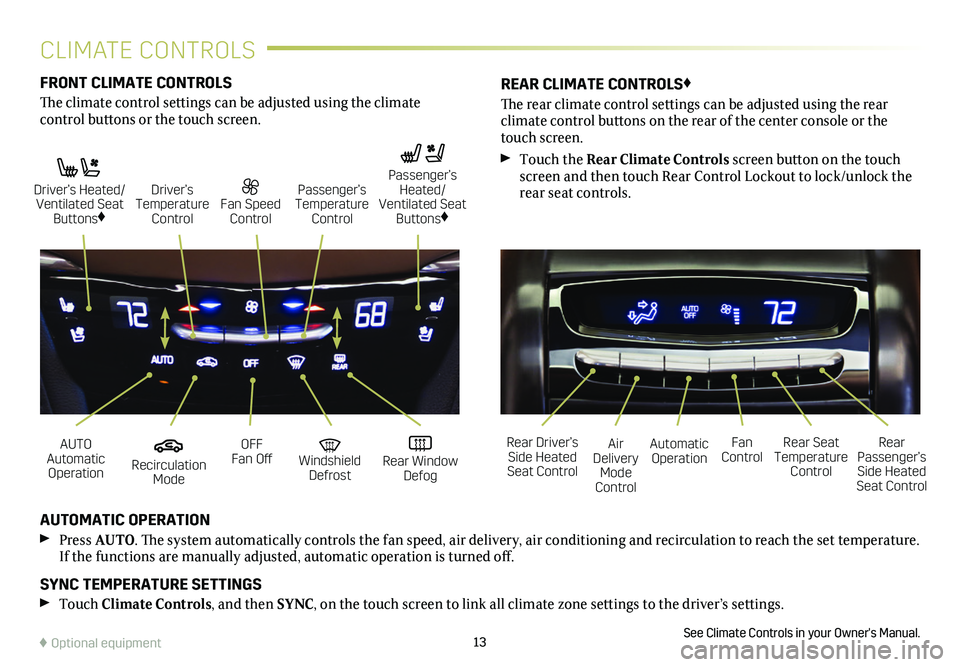
13
FRONT CLIMATE CONTROLS
The climate control settings can be adjusted using the climate
control buttons or the touch screen.
AUTOMATIC OPERATION
Press AUTO. The system automatically controls the fan speed, air delivery, air conditioning and recirculation to reach the set temperature. If the functions are manually adjusted, automatic operation is turned off.
SYNC TEMPERATURE SETTINGS
Touch Climate Controls, and then SYNC, on the touch screen to link all climate zone settings to the driver’s settings.
See Climate Controls in your Owner's Manual.
REAR CLIMATE CONTROLS♦
The rear climate control settings can be adjusted using the rear
climate control buttons on the rear of the center console or the touch screen.
Touch the Rear Climate Controls screen button on the touch screen and then touch Rear Control Lockout to lock/unlock the rear seat controls.
Recirculation Mode
Automatic OperationAUTO Automatic Operation
Rear Driver’s Side Heated Seat Control
OFF Fan OffAir Delivery Mode Control
Windshield Defrost
Fan Control Rear Window Defog
Rear Seat Temperature Control
Rear Passenger’s Side Heated Seat Control
Driver’s Heated/ Ventilated Seat Buttons♦
Fan Speed Control
Passenger’s Temperature Control
Passenger’s Heated/ Ventilated Seat Buttons♦
Driver’s Temperature Control
♦ Optional equipment
CLIMATE CONTROLS
Page 18 of 20
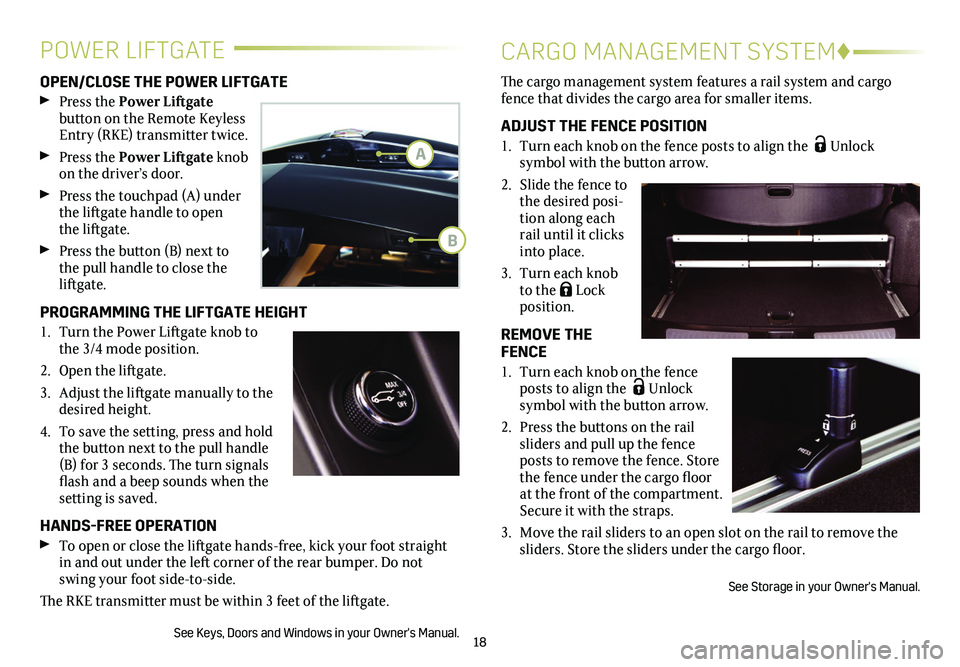
18
OPEN/CLOSE THE POWER LIFTGATE
Press the Power Liftgate
button on the Remote Keyless Entry (RKE) transmitter twice.
Press the Power Liftgate knob on the driver’s door.
Press the touchpad (A) under the liftgate handle to open the liftgate.
Press the button (B) next to the pull handle to close the liftgate.
PROGRAMMING THE LIFTGATE HEIGHT
1. Turn the Power Liftgate knob to the 3/4 mode position.
2. Open the liftgate.
3. Adjust the liftgate manually to the desired height.
4. To save the setting, press and hold the button next to the pull handle (B) for 3 seconds. The turn signals flash and a beep sounds when the setting is saved.
HANDS-FREE OPERATION
To open or close the liftgate hands-free, kick your foot straight in and out under the left corner of the rear bumper. Do not swing your foot side-to-side.
The RKE transmitter must be within 3 feet of the liftgate.
See Keys, Doors and Windows in your Owner's Manual.
The cargo management system features a rail system and cargo fence that divides the cargo area for smaller items.
ADJUST THE FENCE POSITION
1. Turn each knob on the fence posts to align the Unlock
symbol with the button arrow.
2. Slide the fence to the desired posi-tion along each rail until it clicks into place.
3. Turn each knob to the Lock position.
REMOVE THE FENCE
1. Turn each knob on the fence posts to align the Unlock symbol with the
button arrow.
2. Press the buttons on the rail sliders and pull up the fence posts to remove the fence. Store the fence under the cargo floor at the front of the compartment. Secure it with the straps.
3. Move the rail sliders to an open slot on the rail to remove the sliders. Store the sliders under the cargo floor.
See Storage in your Owner's Manual.
POWER LIFTGATECARGO MANAGEMENT SYSTEM♦
A
B
Page 20 of 20
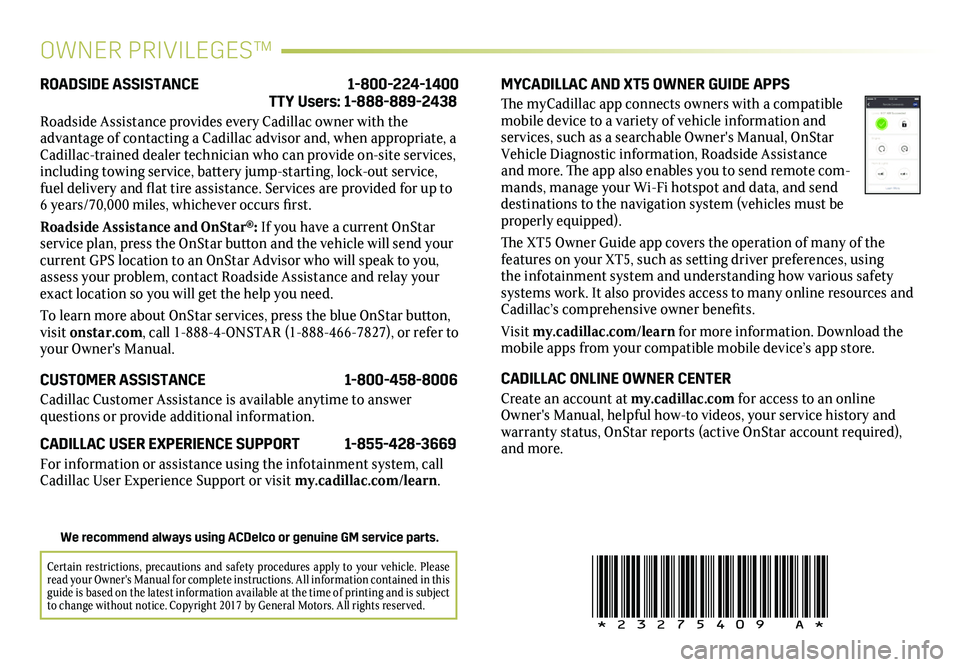
20
!23275409=A!
OWNER PRIVILEGES™
MYCADILLAC AND XT5 OWNER GUIDE APPS
The myCadillac app connects owners with a compatible mobile device to a variety of vehicle information and services, such as a searchable Owner's Manual, OnStar Vehicle Diagnostic information, Roadside Assistance and more. The app also enables you to send remote com-mands, manage your Wi-Fi hotspot and data, and send destinations to the navigation system (vehicles must be properly equipped).
The XT5 Owner Guide app covers the operation of many of the features on your XT5, such as setting driver preferences, using the infotainment system and understanding how various safety systems work. It also provides access to many online resources and Cadillac’s comprehensive owner benefits.
Visit my.cadillac.com/learn for more information. Download the mobile apps from your compatible mobile device’s app store.
CADILLAC ONLINE OWNER CENTER
Create an account at my.cadillac.com for access to an online Owner's Manual, helpful how-to videos, your service history and warranty status, OnStar reports (active OnStar account required), and more.
ROADSIDE ASSISTANCE 1-800-224-1400 TTY Users: 1-888-889-2438
Roadside Assistance provides every Cadillac owner with the
advantage of contacting a Cadillac advisor and, when appropriate, a Cadillac-trained dealer technician who can provide on-site services, including towing service, battery jump-starting, lock-out service, fuel delivery and flat tire assistance. Services are provided for up to 6 years/70,000 miles, whichever occurs first.
Roadside Assistance and OnStar®: If you have a current OnStar service plan, press the OnStar button and the vehicle will send your current GPS location to an OnStar Advisor who will speak to you, assess your problem, contact Roadside Assistance and relay your exact location so you will get the help you need.
To learn more about OnStar services, press the blue OnStar button, visit onstar.com, call 1-888-4-ONSTAR (1-888-466-7827), or refer to your Owner's Manual.
CUSTOMER ASSISTANCE 1-800-458-8006
Cadillac Customer Assistance is available anytime to answer
questions or provide additional information.
CADILLAC USER EXPERIENCE SUPPORT 1-855-428-3669
For information or assistance using the infotainment system, call Cadillac User Experience Support or visit my.cadillac.com/learn.
Certain restrictions, precautions and safety procedures apply to your ve\
hicle. Please read your Owner's Manual for complete instructions. All information contained in this guide is based on the latest information available at the time of printing and is subject to change without notice. Copyright 2017 by General Motors. All rights reserved.
We recommend always using ACDelco or genuine GM service parts.