Page 9 of 20
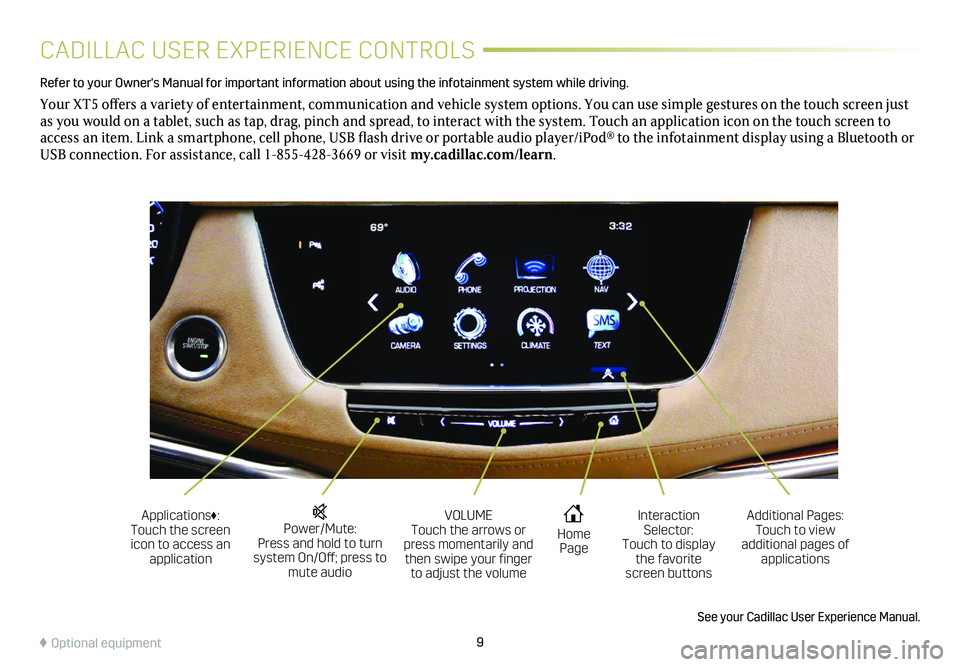
9
CADILLAC USER EXPERIENCE CONTROLS
Refer to your Owner's Manual for important information about using the infotai\
nment system while driving.
Your XT5 offers a variety of entertainment, communication and vehicle system options. You can use simple gestures on the touch screen just as you would on a tablet, such as tap, drag, pinch and spread, to intera\
ct with the system. Touch an application icon on the touch screen to access an item. Link a smartphone, cell phone, USB flash drive or portable audio player/iPod® to the infotainment display using a Bluetooth or USB connection. For assistance, call 1-855-428-3669 or visit my.cadillac.com/learn.
Power/Mute: Press and hold to turn system On/Off; press to mute audio
Applications♦: Touch the screen icon to access an application
VOLUME Touch the arrows or press momentarily and then swipe your finger to adjust the volume
Home Page
Additional Pages: Touch to view additional pages of applications
Interaction Selector: Touch to display the favorite screen buttons
See your Cadillac User Experience Manual.
♦ Optional equipment
Page 10 of 20
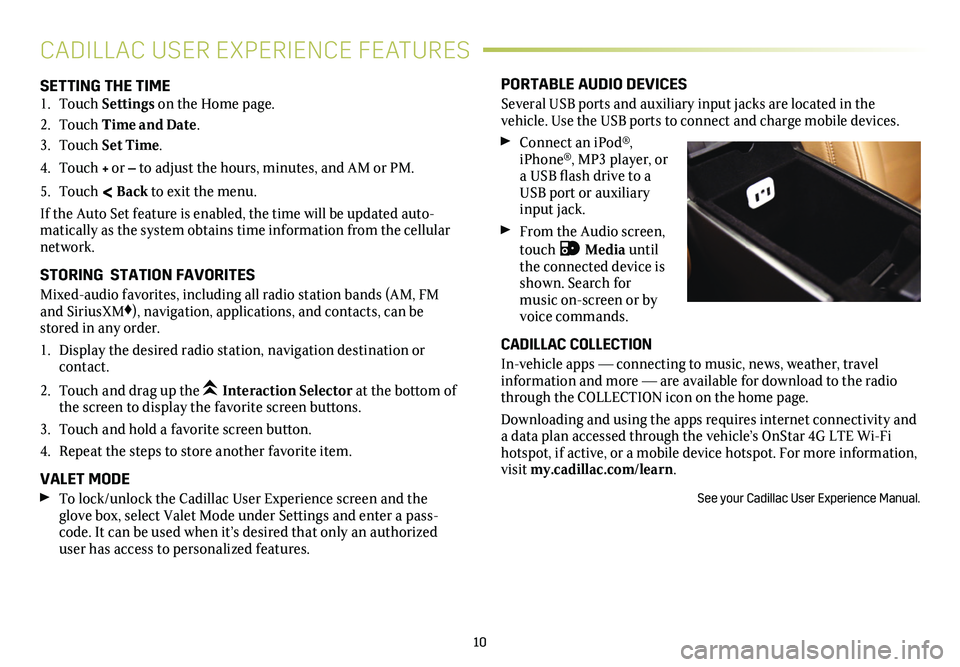
10
SETTING THE TIME1. Touch Settings on the Home page.
2. Touch Time and Date.
3. Touch Set Time.
4. Touch + or – to adjust the hours, minutes, and AM or PM.
5. Touch < Back to exit the menu.
If the Auto Set feature is enabled, the time will be updated auto-matically as the system obtains time information from the cellular network.
STORING STATION FAVORITES
Mixed-audio favorites, including all radio station bands (AM, FM and SiriusXM♦), navigation, applications, and contacts, can be stored in any order.
1. Display the desired radio station, navigation destination or contact.
2. Touch and drag up the Interaction Selector at the bottom of the screen to display the favorite screen buttons.
3. Touch and hold a favorite screen button.
4. Repeat the steps to store another favorite item.
VALET MODE To lock/unlock the Cadillac User Experience screen and the glove box, select Valet Mode under Settings and enter a pass-code. It can be used when it’s desired that only an authorized user has access to personalized features.
PORTABLE AUDIO DEVICES
Several USB ports and auxiliary input jacks are located in the
vehicle. Use the USB ports to connect and charge mobile devices.
Connect an iPod®, iPhone®, MP3 player, or a USB flash drive to a USB port or auxiliary input jack.
From the Audio screen, touch Media until the connected device is shown. Search for music on-screen or by voice commands.
CADILLAC COLLECTION
In-vehicle apps — connecting to music, news, weather, travel information and more — are available for download to the radio through the COLLECTION icon on the home page.
Downloading and using the apps requires internet connectivity and a data plan accessed through the vehicle’s OnStar 4G LTE Wi-Fi hotspot, if active, or a mobile device hotspot. For more information, visit my.cadillac.com/learn.
See your Cadillac User Experience Manual.
CADILLAC USER EXPERIENCE FEATURES
Page 11 of 20
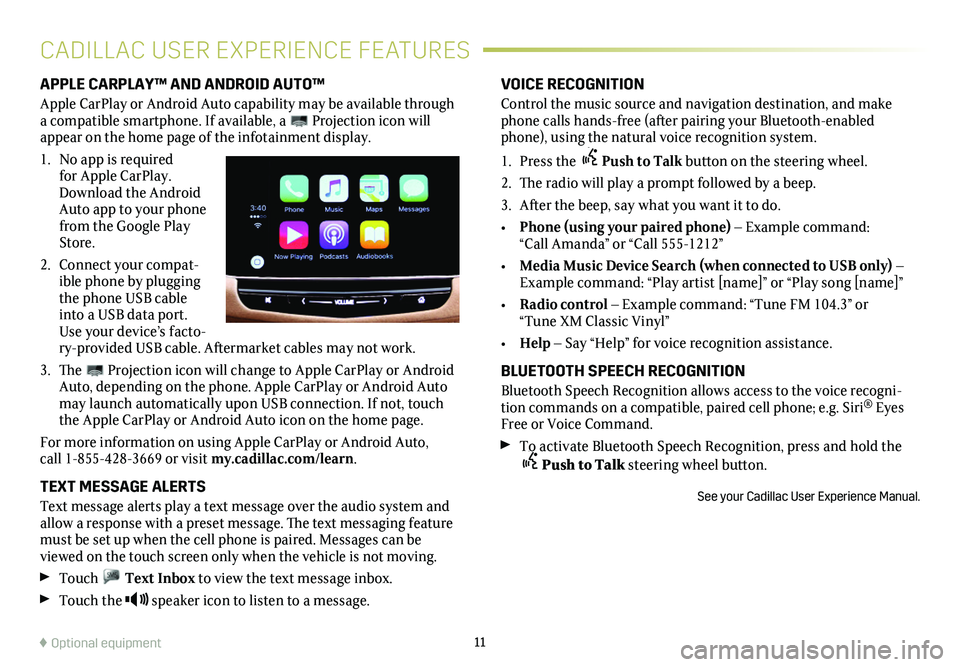
11
VOICE RECOGNITION
Control the music source and navigation destination, and make phone calls hands-free (after pairing your Bluetooth-enabled phone), using the natural voice recognition system.
1. Press the Push to Talk button on the steering wheel.
2. The radio will play a prompt followed by a beep.
3. After the beep, say what you want it to do.
• Phone (using your paired phone) – Example command: “Call Amanda” or “Call 555-1212”
• Media Music Device Search (when connected to USB only) – Example command: “Play artist [name]” or “Play song [name]”
• Radio control – Example command: “Tune FM 104.3” or “Tune XM Classic Vinyl”
• Help – Say “Help” for voice recognition assistance.
BLUETOOTH SPEECH RECOGNITION
Bluetooth Speech Recognition allows access to the voice recogni-tion commands on a compatible, paired cell phone; e.g. Siri® Eyes Free or Voice Command.
To activate Bluetooth Speech Recognition, press and hold the Push to Talk steering wheel button.
See your Cadillac User Experience Manual.
APPLE CARPLAY™ AND ANDROID AUTO™
Apple CarPlay or Android Auto capability may be available through a compatible smartphone. If available, a Projection icon will appear on the home page of the infotainment display.
1. No app is required for Apple CarPlay. Download the Android Auto app to your phone from the Google Play Store.
2. Connect your compat-ible phone by plugging the phone USB cable into a USB data port. Use your device’s facto-ry-provided USB cable. Aftermarket cables may not work.
3. The Projection icon will change to Apple CarPlay or Android Auto, depending on the phone. Apple CarPlay or Android Auto may launch automatically upon USB connection. If not, touch the Apple CarPlay or Android Auto icon on the home page.
For more information on using Apple CarPlay or Android Auto, call 1-855-428-3669 or visit my.cadillac.com/learn.
TEXT MESSAGE ALERTS
Text message alerts play a text message over the audio system and allow a response with a preset message. The text messaging feature must be set up when the cell phone is paired. Messages can be viewed on the touch screen only when the vehicle is not moving.
Touch Text Inbox to view the text message inbox.
Touch the speaker icon to listen to a message.
CADILLAC USER EXPERIENCE FEATURES
♦ Optional equipment