2018 CADILLAC CT6 controls
[x] Cancel search: controlsPage 157 of 445

Cadillac CT6 Owner Manual (GMNA-Localizing-U.S./Canada-11292458) -
2018 - crc - 2/14/17
156 INSTRUMENTS AND CONTROLS
is a planned departure prior to the
scheduled departure time. Use the
Latest setting to optimize energy
usage.
Charge Rate Preference Selection
From the Charge Rate Information
screen, touch Charge Rate Preference.
Touch one of the following options to
select the Charge Rate Preference:
.Charge during Peak, Mid-Peak, and
Off-Peak Rates: The vehicle can
charge during any rate period to
satisfy the next planned departure
time. However, it will select when
to charge to minimize the total
cost of the charge.
. Charge during Mid-Peak and
Off-Peak Rates: The vehicle will
charge during Off-Peak and/or Mid-Peak rate periods only and
will select when to charge to
minimize the total cost of the
charge.
. Charge during Off-Peak Rates: The
vehicle will only charge during
Off-Peak rate periods.
Charging begins at the start time and
is complete by the departure time
only if sufficient time is allowed after
the charge cord is plugged in. For
example, if the vehicle is plugged in
for only one hour prior to the
departure time, and the battery is
completely discharged, the vehicle will
not be fully charged by the departure
time regardless of the rate selection.
Also, if the selected electric rate
settings result in a very long charge
completion time, the vehicle will start
charging immediately upon plug-in.
For example, if the electric rate table
is set up with all Peak rates and the
rate preference is to charge during
Off-Peak rates only, then the vehicle
will start charging immediately upon
plug-in. Electric Rate Plan Selection
Electric rates, or cost per unit, may
vary based on time, weekday/weekend,
and season. During the day when the
demand for electricity is high, the
rates are usually higher and called
Peak rates. At night when the demand
for electricity is low, the rates are
usually lower and called Off-Peak
rates. In some areas, a Mid-Peak rate
is offered.
Contact the utility company to obtain
the rate schedule for your area. The
summer and winter start dates must
be established to use a summer/winter
schedule.
From the Charge Rate Information
screen, touch Electric Rate Schedule.
Page 158 of 445

Cadillac CT6 Owner Manual (GMNA-Localizing-U.S./Canada-11292458) -
2018 - crc - 2/14/17
INSTRUMENTS AND CONTROLS 157
To edit the Summer/Winter Schedule:1. Select Summer/Winter for the Rate Schedule Type.
2. Touch Edit Electric Rate Schedule.
To edit the Yearly Schedule:
1. Select Yearly for the Rate Schedule Type.
2. Touch Edit Electric Rate Schedule.
Summer/Winter Schedule Start Date
Entering
From the Edit Electric Rate Schedule
screen, touch Edit Summer/Winter
Start Dates.
1. Touch Summer.
2. Touch + or −to set the month
and day for the start of summer.
3. Touch Winter.
4. Touch + or −to set the month
and day for the start of winter.
5. Touch Edit Summer Schedule or Edit Winter Schedule to edit the
daily electric rate schedule.
Electric Rate Schedule Editing
From the Edit Electric Rate Schedule
screen, select Weekday Schedule or
Weekend Schedule. 1. Touch Weekday or Weekend.2. Select the row to be changed. .Weekdays are Monday
through Friday and use the
same rate schedule.
. Weekends are Saturday and
Sunday and use the same
rate schedule.
Both weekday and weekend schedules
must be set. The rate schedule only
applies for a 24-hour period, starting
at 12:00 AM and ending at 12:00 AM.
There can be five rate changes for
each day; not all must be used.
The finish times must be consecutive.
If a finish time does not follow a start
time, the error message displays “An
invalid entry was found in the data
entered. Please re-enter data.”
Page 159 of 445

Cadillac CT6 Owner Manual (GMNA-Localizing-U.S./Canada-11292458) -
2018 - crc - 2/14/17
158 INSTRUMENTS AND CONTROLS
Electric Rate Finish Time Editing
It is recommended to have the vehicle
unplugged while editing electric rate
finish time. From the Edit (Summer,
Winter, or Yearly) Electric Rate
Schedule screen, touch Edit next to
the row to change.
1. Touch + or−to adjust the time.
2. Touch Off-Peak, Mid-Peak, or Peak to select the electric rate.
3. Touch
0 jto store changes.
Only the finish time can be edited.
The start time is automatically
populated in the rate table.
Electric Rate Schedule Viewing
From the Select Electric Rate Plan
screen, touch View (Summer, Winter,
or Yearly) Schedule.
Temporary Charge Mode
Override and Cancel
Programmed Delayed Charge Modes
can be temporarily overridden to an
Immediate Charge Mode for one
charge cycle. Also, the next planned
departure time can be temporarily
overridden for one charge cycle. In
addition to the in-vehicle overrides via
the infotainment display, there are
other ways to temporarily override a
Delayed Charge Mode. See Plug-In
Charging (PLUG-IN Only) 0274.
Temporary Override of a Delayed
Charge Mode
To temporarily override a Delayed
Charge Mode to Immediate Charge
Mode from inside the vehicle: 1. Touch Temporary Override Options on the main charging
screen.
2. Touch Charge Immediately UponPlug In to temporarily override
to an Immediate Charge Mode.
The Temporary Charge Mode Status
screen will automatically display the
revised charge complete time.
To cancel the temporary override,
touch Cancel Temporary Override
Setting on the Temporary Override
Options screen. Or, from the main
Page 160 of 445

Cadillac CT6 Owner Manual (GMNA-Localizing-U.S./Canada-11292458) -
2018 - crc - 2/14/17
INSTRUMENTS AND CONTROLS 159
charging screen, touch the X on the
far right side of the Charge Mode
button.
Temporary Override of the Next
Planned Departure Time
It is recommended to have the vehicle
unplugged while editing
departure time.
To temporarily override the Next
Planned Departure Time from inside
the vehicle:1. Touch Temporary Override Options on the main charging
screen.
2. Touch Next Departure Time.
3. Touch + or –to change the Next
Departure Time.
4. Touch
0 jto confirm a
temporary override of the Next
Planned Departure Time.
The Temporary Charge Mode Status
screen will automatically display the
revised charge complete time.
The Temporary Departure Time can
only be updated for the same day as
the original Next Planned Departure
Time. Also, the vehicle will not accept
a Temporary Departure Time that is
before the present time of day.
To cancel the temporary override of
the Next Planned Departure Time:
. From the Temporary Override
Options screen, touch Cancel
Temporary Override Setting.
.From the main charging screen,
touch the X on the right side of
the respective override text. When
you override to an immediate
charge mode, the X will be on the
far right side of the Charge Mode
button. When you override the
departure time of either delayed
charge mode, the X will be on the
far right side of the Next Planned
Departure button.
Location Based Charging
This feature allows charging settings
to be customized when the vehicle is
at home or away from home. The
charge mode and charge level
preference will update based on
vehicle location. The charging
customization settings will be the
saved home profile settings at home
Page 161 of 445
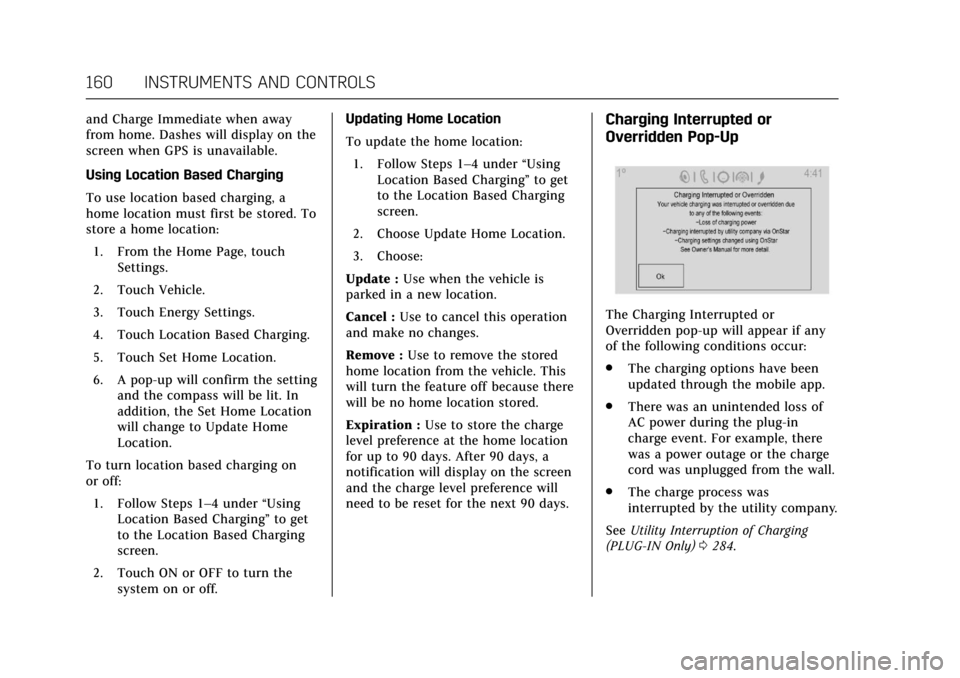
Cadillac CT6 Owner Manual (GMNA-Localizing-U.S./Canada-11292458) -
2018 - crc - 2/14/17
160 INSTRUMENTS AND CONTROLS
and Charge Immediate when away
from home. Dashes will display on the
screen when GPS is unavailable.
Using Location Based Charging
To use location based charging, a
home location must first be stored. To
store a home location:1. From the Home Page, touch Settings.
2. Touch Vehicle.
3. Touch Energy Settings.
4. Touch Location Based Charging.
5. Touch Set Home Location.
6. A pop-up will confirm the setting and the compass will be lit. In
addition, the Set Home Location
will change to Update Home
Location.
To turn location based charging on
or off: 1. Follow Steps 1–4 under “Using
Location Based Charging” to get
to the Location Based Charging
screen.
2. Touch ON or OFF to turn the system on or off. Updating Home Location
To update the home location:
1. Follow Steps 1–4 under “Using
Location Based Charging” to get
to the Location Based Charging
screen.
2. Choose Update Home Location.
3. Choose:
Update : Use when the vehicle is
parked in a new location.
Cancel : Use to cancel this operation
and make no changes.
Remove : Use to remove the stored
home location from the vehicle. This
will turn the feature off because there
will be no home location stored.
Expiration : Use to store the charge
level preference at the home location
for up to 90 days. After 90 days, a
notification will display on the screen
and the charge level preference will
need to be reset for the next 90 days.Charging Interrupted or
Overridden Pop-Up
The Charging Interrupted or
Overridden pop-up will appear if any
of the following conditions occur:
. The charging options have been
updated through the mobile app.
. There was an unintended loss of
AC power during the plug-in
charge event. For example, there
was a power outage or the charge
cord was unplugged from the wall.
. The charge process was
interrupted by the utility company.
See Utility Interruption of Charging
(PLUG-IN Only) 0284.
Page 162 of 445
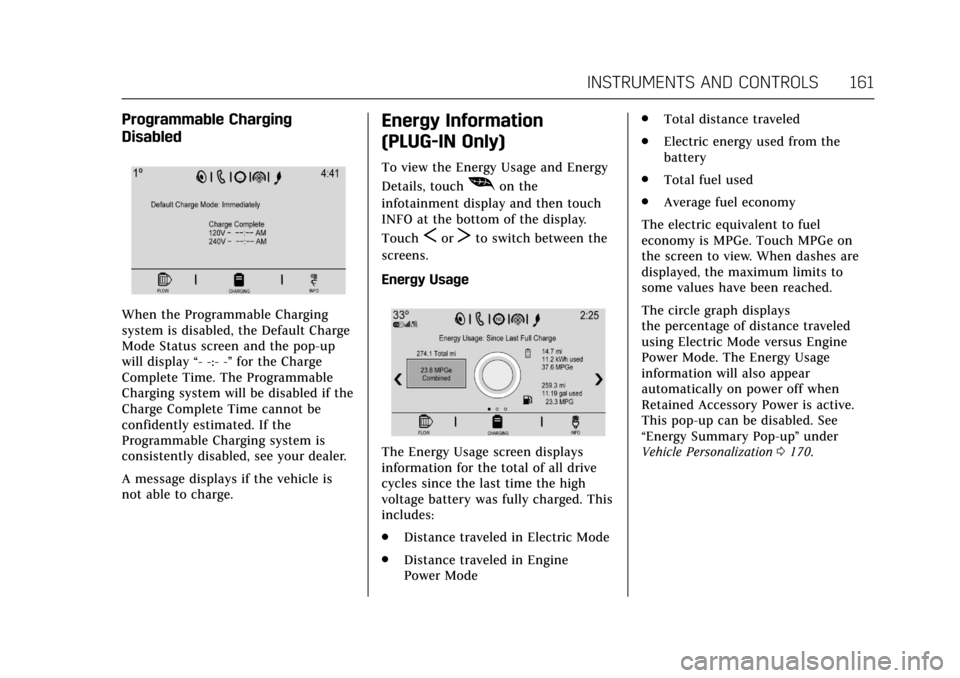
Cadillac CT6 Owner Manual (GMNA-Localizing-U.S./Canada-11292458) -
2018 - crc - 2/14/17
INSTRUMENTS AND CONTROLS 161
Programmable Charging
Disabled
When the Programmable Charging
system is disabled, the Default Charge
Mode Status screen and the pop-up
will display“- -:- -”for the Charge
Complete Time. The Programmable
Charging system will be disabled if the
Charge Complete Time cannot be
confidently estimated. If the
Programmable Charging system is
consistently disabled, see your dealer.
A message displays if the vehicle is
not able to charge.
Energy Information
(PLUG-IN Only)
To view the Energy Usage and Energy
Details, touch
[on the
infotainment display and then touch
INFO at the bottom of the display.
Touch
SorTto switch between the
screens.
Energy Usage
The Energy Usage screen displays
information for the total of all drive
cycles since the last time the high
voltage battery was fully charged. This
includes:
. Distance traveled in Electric Mode
. Distance traveled in Engine
Power Mode .
Total distance traveled
. Electric energy used from the
battery
. Total fuel used
. Average fuel economy
The electric equivalent to fuel
economy is MPGe. Touch MPGe on
the screen to view. When dashes are
displayed, the maximum limits to
some values have been reached.
The circle graph displays
the percentage of distance traveled
using Electric Mode versus Engine
Power Mode. The Energy Usage
information will also appear
automatically on power off when
Retained Accessory Power is active.
This pop-up can be disabled. See
“Energy Summary Pop-up ”under
Vehicle Personalization 0170.
Page 163 of 445
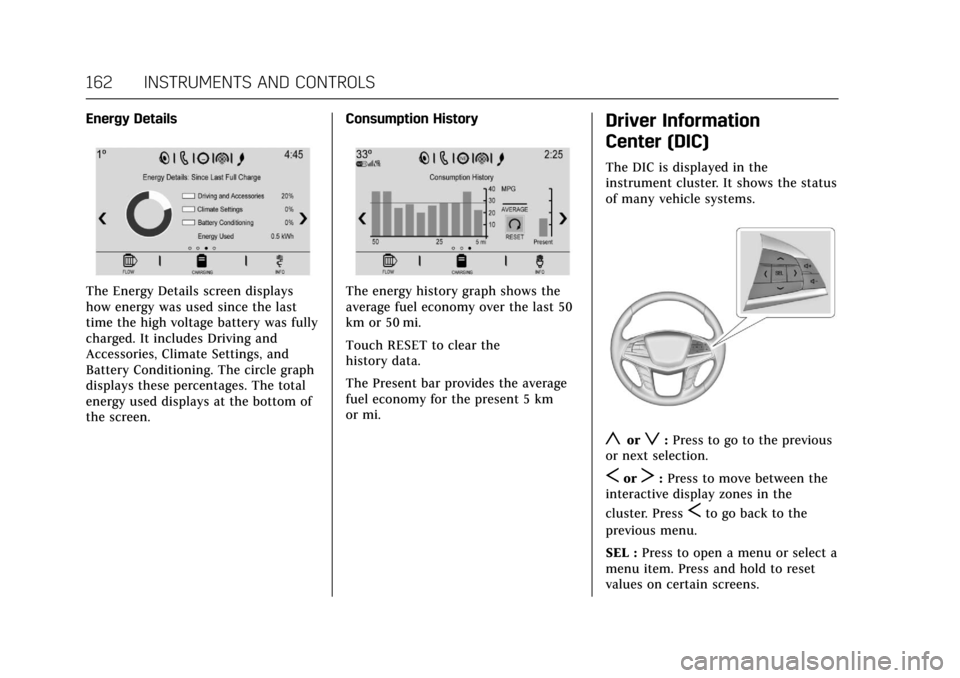
Cadillac CT6 Owner Manual (GMNA-Localizing-U.S./Canada-11292458) -
2018 - crc - 2/14/17
162 INSTRUMENTS AND CONTROLS
Energy Details
The Energy Details screen displays
how energy was used since the last
time the high voltage battery was fully
charged. It includes Driving and
Accessories, Climate Settings, and
Battery Conditioning. The circle graph
displays these percentages. The total
energy used displays at the bottom of
the screen.Consumption HistoryThe energy history graph shows the
average fuel economy over the last 50
km or 50 mi.
Touch RESET to clear the
history data.
The Present bar provides the average
fuel economy for the present 5 km
or mi.
Driver Information
Center (DIC)
The DIC is displayed in the
instrument cluster. It shows the status
of many vehicle systems.
yorz:
Press to go to the previous
or next selection.
SorT: Press to move between the
interactive display zones in the
cluster. Press
Sto go back to the
previous menu.
SEL : Press to open a menu or select a
menu item. Press and hold to reset
values on certain screens.
Page 164 of 445
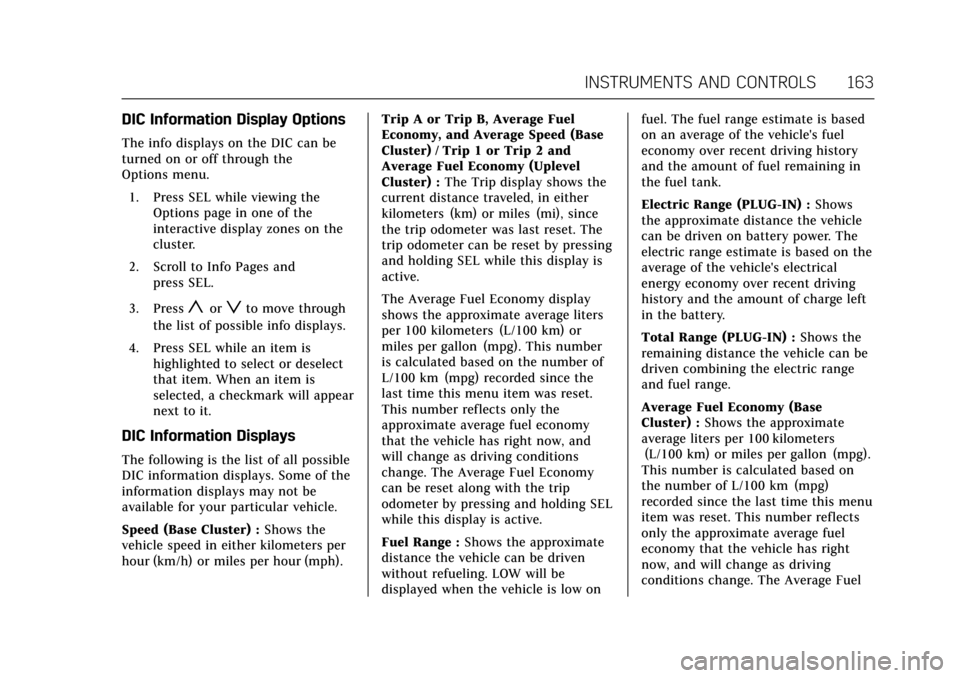
Cadillac CT6 Owner Manual (GMNA-Localizing-U.S./Canada-11292458) -
2018 - crc - 2/14/17
INSTRUMENTS AND CONTROLS 163
DIC Information Display Options
The info displays on the DIC can be
turned on or off through the
Options menu.1. Press SEL while viewing the Options page in one of the
interactive display zones on the
cluster.
2. Scroll to Info Pages and press SEL.
3. Press
yorzto move through
the list of possible info displays.
4. Press SEL while an item is highlighted to select or deselect
that item. When an item is
selected, a checkmark will appear
next to it.
DIC Information Displays
The following is the list of all possible
DIC information displays. Some of the
information displays may not be
available for your particular vehicle.
Speed (Base Cluster) : Shows the
vehicle speed in either kilometers per
hour (km/h) or miles per hour (mph). Trip A or Trip B, Average Fuel
Economy, and Average Speed (Base
Cluster) / Trip 1 or Trip 2 and
Average Fuel Economy (Uplevel
Cluster) :
The Trip display shows the
current distance traveled, in either
kilometers (km) or miles (mi), since
the trip odometer was last reset. The
trip odometer can be reset by pressing
and holding SEL while this display is
active.
The Average Fuel Economy display
shows the approximate average liters
per 100 kilometers (L/100 km) or
miles per gallon (mpg). This number
is calculated based on the number of
L/100 km (mpg) recorded since the
last time this menu item was reset.
This number reflects only the
approximate average fuel economy
that the vehicle has right now, and
will change as driving conditions
change. The Average Fuel Economy
can be reset along with the trip
odometer by pressing and holding SEL
while this display is active.
Fuel Range : Shows the approximate
distance the vehicle can be driven
without refueling. LOW will be
displayed when the vehicle is low on fuel. The fuel range estimate is based
on an average of the vehicle's fuel
economy over recent driving history
and the amount of fuel remaining in
the fuel tank.
Electric Range (PLUG-IN) :
Shows
the approximate distance the vehicle
can be driven on battery power. The
electric range estimate is based on the
average of the vehicle's electrical
energy economy over recent driving
history and the amount of charge left
in the battery.
Total Range (PLUG-IN) : Shows the
remaining distance the vehicle can be
driven combining the electric range
and fuel range.
Average Fuel Economy (Base
Cluster) : Shows the approximate
average liters per 100 kilometers
(L/100 km) or miles per gallon (mpg).
This number is calculated based on
the number of L/100 km (mpg)
recorded since the last time this menu
item was reset. This number reflects
only the approximate average fuel
economy that the vehicle has right
now, and will change as driving
conditions change. The Average Fuel