2018 CADILLAC CT6 O star
[x] Cancel search: O starPage 252 of 445

Cadillac CT6 Owner Manual (GMNA-Localizing-U.S./Canada-11292458) -
2018 - crc - 2/14/17
DRIVING AND OPERATING 251
Warning (Continued)
longer be held at a stop. The vehicle
can move. When ACC is holding the
vehicle at a stop, always be
prepared to manually apply the
brakes.
{Warning
Leaving the vehicle without placing
it in P (Park) can be dangerous. Do
not leave the vehicle while it is
being held at a stop by ACC. Always
place the vehicle in P (Park) and
turn off the ignition before leaving
the vehicle.
ACC Override
If using the accelerator pedal while
ACC is active, the ACC indicator turns
blue on the instrument cluster and in
the HUD (if equipped) to indicate that
automatic braking will not occur. ACC
will resume operation when the
accelerator pedal is not being pressed.
{Warning
The ACC will not automatically
apply the brakes if your foot is
resting on the accelerator pedal.
You could crash into a vehicle
ahead of you.
Curves in the Road
{Warning
On curves, ACC may not detect a
vehicle ahead in your lane. You
could be startled if the vehicle
accelerates up to the set speed,
especially when following a vehicle
exiting or entering exit ramps. You
could lose control of the vehicle or
crash. Do not use ACC while driving
on an entrance or exit ramp. Always
be ready to use the brakes if
necessary.
{Warning
On curves, ACC may respond to a
vehicle in another lane, or may not
have time to react to a vehicle in
your lane. You could crash into a
vehicle ahead of you, or lose control
of your vehicle. Give extra attention
in curves and be ready to use the
brakes if necessary. Select an
appropriate speed while driving in
curves.
ACC may operate differently in a
sharp curve. It may reduce the vehicle
speed if the curve is too sharp.
Page 268 of 445

Cadillac CT6 Owner Manual (GMNA-Localizing-U.S./Canada-11292458) -
2018 - crc - 2/14/17
DRIVING AND OPERATING 267
1. Low-Beam Headlamps
2. High-Beam Headlamps
3. Night Vision System
By selecting a view on the instrument
cluster, the Night Vision image can be
displayed.
SeeInstrument Cluster (Base Level)
0 127 orInstrument Cluster (Uplevel)
0 130. The Night Vision system can
operate only if:
. The ignition is on.
. The vehicle is in P (Park) or a
forward gear.
. It is dark enough outside.
. The headlamps are on. Adjust the instrument panel
brightness to make the image no
brighter than necessary. Turn the
image off by selecting another view
on the instrument cluster.
Warm objects, such as pedestrians,
animals, and other moving vehicles,
should appear whiter on the Night
Vision display. Cold objects, such as
the sky, signs, and parked vehicles,
should appear darker. Night Vision
only shows objects that are warmer or
colder than the surroundings. It does
not detect brake lamps, turn signals,
emergency flashers, traffic lights,
or sign information.
Use this system as an aid by
occasionally glancing at the image. Do
not stare at the image or use the
image under well-lit conditions.
{Warning
Do not stare at the image while
driving as this might cause
important objects ahead not to be
seen. You could crash, and you or
others could be injured.
When a pedestrian or large animal is
detected, an amber box displays
around the pedestrian or animal on
the Night Vision display and an amber
pedestrian icon,
~, or animal icon,
!, displays on the instrument
cluster. This pedestrian icon is also
shown on the Head-Up Display (HUD).
When the system detects the vehicle
is approaching a pedestrian much too
quickly, the amber box turns red, and
a red flashing icon,
~, displays on the
HUD with rapid beeping or pulsing of
the Safety Alert Seat, if equipped.
System pedestrian icons, beeps, and
(if equipped) Safety Alert Seat pulses
can be set to Off through vehicle
personalization by turning off the
Front Pedestrian Braking system. See
“Front Pedestrian Detection ”in
“Collision/Detection Systems” under
Vehicle Personalization 0170.
{Warning
The Night Vision system does not
automatically brake the vehicle.
It does not provide alerts unless it
(Continued)
Page 270 of 445

Cadillac CT6 Owner Manual (GMNA-Localizing-U.S./Canada-11292458) -
2018 - crc - 2/14/17
DRIVING AND OPERATING 269
Lane Change Alert (LCA)
If equipped, the LCA system is a
lane-changing aid that assists drivers
with avoiding lane change crashes
that occur with moving vehicles in the
side blind zone (or spot) areas or with
vehicles rapidly approaching these
areas from behind. The LCA warning
display will light up in the
corresponding outside side mirror and
will flash if the turn signal is on.
{Warning
LCA does not alert the driver to
vehicles outside of the system
detection zones, pedestrians,
bicyclists, or animals. It may not
provide alerts when changing lanes
under all driving conditions. Failure
to use proper care when changing
lanes may result in injury, death,
or vehicle damage. Before making a
lane change, always check mirrors,
glance over your shoulder, and use
the turn signals.LCA Detection Zones
1. SBZA Detection Zone
2. LCA Detection Zone
The LCA sensor covers a zone of
approximately one lane over from
both sides of the vehicle, or 3.5 m
(11 ft). The height of the zone is
approximately between 0.5 m (1.5 ft)
and 2 m (6 ft) off the ground. The Side
Blind Zone Alert (SBZA) warning area
starts at approximately the middle of
the vehicle and goes back 5 m (16 ft).
Drivers are also warned of vehicles
rapidly approaching from up to 70 m
(230 ft) behind the vehicle.
How the System Works
The LCA symbol lights up in the side
mirrors when the system detects a
moving vehicle in the next lane over that is in the side blind zone or
rapidly approaching that zone from
behind. A lit LCA symbol indicates it
may be unsafe to change lanes. Before
making a lane change, check the LCA
display, check mirrors, glance over
your shoulder, and use the turn
signals.
Left Side Mirror
DisplayRight Side Mirror Display
When the vehicle is started, both
outside mirror LCA displays will
briefly come on to indicate the system
is operating. When the vehicle is in a
forward gear, the left or right side
mirror display will light up if a moving
vehicle is detected in the next lane
over in that blind zone or rapidly
approaching that zone. If the turn
signal is activated in the same
direction as a detected vehicle, this
display will flash as an extra warning
not to change lanes.
Page 273 of 445

Cadillac CT6 Owner Manual (GMNA-Localizing-U.S./Canada-11292458) -
2018 - crc - 2/14/17
272 DRIVING AND OPERATING
When on,Ais green if LKA is
available to assist and provide LDW
alerts. It may assist by gently turning
the steering wheel and display
A
as amber if the vehicle approaches a
detected lane marking without using a
turn signal in that direction. It may also provide an LDW alert by
flashing
Aamber as the lane
marking is crossed. Additionally, there
may be three beeps, or the driver seat
may pulse three times, on the right or
left, depending on the lane departure
direction.
Take Steering
The LKA system does not
continuously steer the vehicle. If LKA
does not detect active driver steering,
an alert, chime, or DIC message may
be provided. Move the steering wheel
to dismiss.
When the System Does Not
Seem to Work Properly
The system performance may be
affected by:
. Close vehicles ahead. .
Sudden lighting changes, such as
when driving through tunnels.
. Banked roads.
. Roads with poor lane markings,
such as two-lane roads.
If the LKA system is not functioning
properly when lane markings are
clearly visible, cleaning the windshield
may help.
A system unavailable message may
display if the camera is blocked. The
LKA system does not need service.
LKA assistance and/or LDW alerts
may occur due to tar marks, shadows,
cracks in the road, temporary or
construction lane markings, or other
road imperfections. This is normal
system operation; the vehicle does not
need service. Turn LKA off if these
conditions continue.
Surround Vision Recorder
If equipped, this system records the
360° camera views to an SD card. Only
images are recorded, no sound. An SD
card will be needed for this system. The recommended SD card is an
8-32GB SDHC card with FAT32 file
system, Class 4 and over.
Insert an SD card into the card reader
in the trunk. Disable recording from
the playback screen before removing
the SD card from the reader. Do not
remove the card while recording is
enabled. This could corrupt the video
file and/or the SD card.
Other files should not be stored on
the same SD card as the surround
vision recorder files. Storing other files
on the same card may increase
recording start up and playback time
or result in a loss of data.
Page 274 of 445
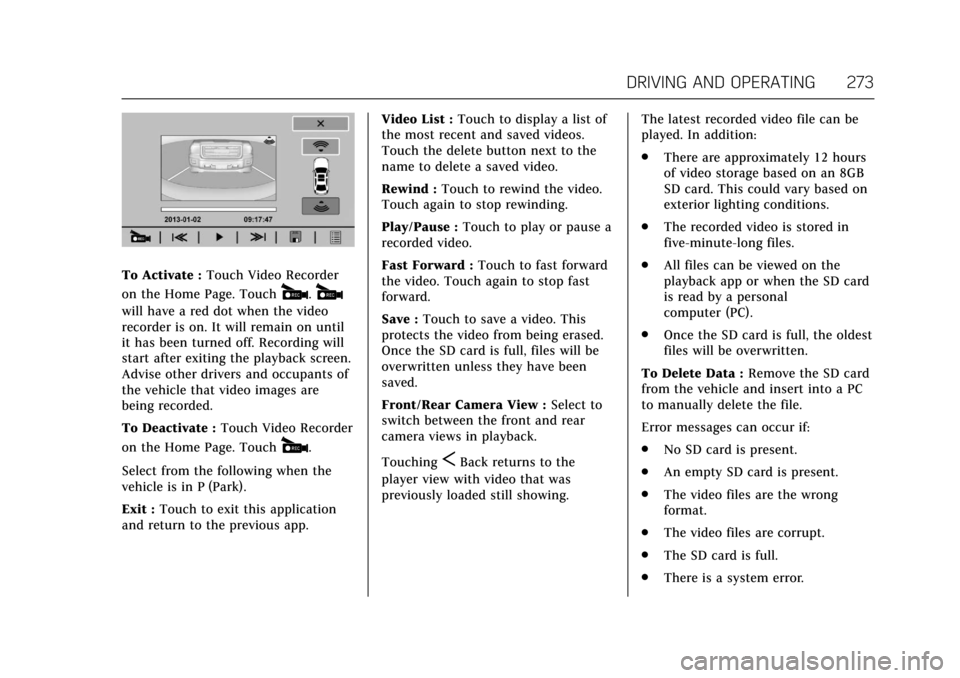
Cadillac CT6 Owner Manual (GMNA-Localizing-U.S./Canada-11292458) -
2018 - crc - 2/14/17
DRIVING AND OPERATING 273
To Activate :Touch Video Recorder
on the Home Page. Touch
#.#
will have a red dot when the video
recorder is on. It will remain on until
it has been turned off. Recording will
start after exiting the playback screen.
Advise other drivers and occupants of
the vehicle that video images are
being recorded.
To Deactivate : Touch Video Recorder
on the Home Page. Touch
#.
Select from the following when the
vehicle is in P (Park).
Exit : Touch to exit this application
and return to the previous app. Video List :
Touch to display a list of
the most recent and saved videos.
Touch the delete button next to the
name to delete a saved video.
Rewind : Touch to rewind the video.
Touch again to stop rewinding.
Play/Pause : Touch to play or pause a
recorded video.
Fast Forward : Touch to fast forward
the video. Touch again to stop fast
forward.
Save : Touch to save a video. This
protects the video from being erased.
Once the SD card is full, files will be
overwritten unless they have been
saved.
Front/Rear Camera View : Select to
switch between the front and rear
camera views in playback.
TouchingSBack returns to the
player view with video that was
previously loaded still showing. The latest recorded video file can be
played. In addition:
.
There are approximately 12 hours
of video storage based on an 8GB
SD card. This could vary based on
exterior lighting conditions.
. The recorded video is stored in
five-minute-long files.
. All files can be viewed on the
playback app or when the SD card
is read by a personal
computer (PC).
. Once the SD card is full, the oldest
files will be overwritten.
To Delete Data : Remove the SD card
from the vehicle and insert into a PC
to manually delete the file.
Error messages can occur if:
. No SD card is present.
. An empty SD card is present.
. The video files are the wrong
format.
. The video files are corrupt.
. The SD card is full.
. There is a system error.
Page 275 of 445

Cadillac CT6 Owner Manual (GMNA-Localizing-U.S./Canada-11292458) -
2018 - crc - 2/14/17
274 DRIVING AND OPERATING
Charging
Plug-In Charging
(PLUG-IN Only)
This section explains the charging of
the vehicle's high voltage battery. Do
not allow the vehicle to remain in
extreme temperatures for long periods
without being driven or plugged in.
Plug the vehicle in when temperatures
are below 0 °C (32 °F) and above 32 °C
(90 °F) to maximize the life of the high
voltage battery.
When using the portable charge cord
included with the vehicle, it will take
approximately 12.5 hours to charge
the vehicle with the 12 amp AC
current setting or 20 hours using the
default 8 amp AC current setting.
When using a charging station
capable of 16 amps or more, it will
take approximately 4.5 hours to
charge the vehicle. Charge times will
vary with outside temperature. There
are three ways to program how the
vehicle is charged. SeeProgrammable
Charging (PLUG-IN Only) 0152. The charging system may run fans
and pumps that result in sounds from
the vehicle while it is turned off.
Additional unexpected clicking sounds
may be caused by the electrical
devices used while charging.
While the charge cord is plugged into
the vehicle, the vehicle cannot be
driven.
Charging
Start Charge
1. Make sure the vehicle is parked and turned off.
2. Push the rearward edge of the charge port door in and release
to open the door.
In cold weather conditions, ice
may form around the charge port
door. Remove ice from the area
before attempting to open or
close the charge port door.3. Open the trunk. Lift the loadfloor cover and remove the
charge cord.
4. Plug the charge cord into the electrical outlet. See Electrical
Requirements for Battery Charging
(PLUG-IN Only) 0285. Verify the
charge cord status. See Charge
Cord (PLUG-IN Only) 0279.
Select the appropriate charge
level using the Charge Limit
Preference screen on the
infotainment display. See “Charge
Limit Selection ”under
Programmable Charging (PLUG-IN
Only) 0152.
Page 277 of 445

Cadillac CT6 Owner Manual (GMNA-Localizing-U.S./Canada-11292458) -
2018 - crc - 2/14/17
276 DRIVING AND OPERATING
The vehicle has a Charging Status
Indicator (CSI) at the center of the
instrument panel near the windshield.
When the vehicle is plugged in and
the vehicle power is off, the CSI
indicates the following:
.Short Flashing Green –Vehicle is
plugged in. Battery is not fully
charged. Flash rate increases from
one to four flashes as battery
charges.
. Long Flashing Green –Vehicle is
plugged in. Battery is not fully
charged. Battery charging is
delayed.
. Solid Green –Vehicle is plugged
in. Battery is fully charged.
. Solid Yellow –Vehicle is plugged
in. It is normal for the CSI to turn
yellow for a few seconds after
plugging in a compatible charge
cord. The solid yellow may be
extended depending on the vehicle
and if there is a total utility
interruption via OnStar. See Utility
Interruption of Charging (PLUG-IN
Only) 0284. This may also indicate
that the charging system has
detected a fault and will not charge the battery. See
“Charge
Cord Status Indicators ”in Charge
Cord (PLUG-IN Only) 0279.
If the vehicle is plugged in and vehicle
power is on, the CSI will flash or will
be solid green, depending on the
charge level. This also happens during
a remote start if the vehicle is
plugged in.
If the vehicle is plugged in and the
CSI is off, a total utility interruption
using OnStar or a charging fault has
been detected. See Utility Interruption
of Charging (PLUG-IN Only) 0284 or
“Charge Cord Status Indicators ”in
Charge Cord (PLUG-IN Only) 0279.
A message displays if the vehicle is
not able to charge.
Following is the vehicle feedback
when the charge cord is plugged in.
Page 278 of 445

Cadillac CT6 Owner Manual (GMNA-Localizing-U.S./Canada-11292458) -
2018 - crc - 2/14/17
DRIVING AND OPERATING 277
Charging StatusIndicator Sound Action/Reason
Short Flashing Green
(From one to four
flashes depending on
charge level) One audible beep Charging has begun.
Long Flashing Green Two audible beeps Charging is delayed by Programmable Charging or, if the vehicle is equipped
accordingly, by a total utility interruption via
OnStar. Charging will begin later. SeeUtility
Interruption of Charging (PLUG-IN Only) 0284.
Solid Green None Charging is complete.
Yellow (Upon Plug-in) None Charge cord is OK and the vehicle is not yet charging.
Yellow (For Extended
Time Period after
Plug-in) None Charge cord is OK, but the vehicle is not
charging. This may be due to a total utility
interruption via Onstar and charging will
begin later. The condition may also occur if
the vehicle has detected a fault with the high
voltage charging system.
SeeUtility Interruption of Charging (PLUG-IN
Only) 0284 orMalfunction Indicator Lamp
(Check Engine Light) 0143.