2018 BUICK ENCORE radio
[x] Cancel search: radioPage 70 of 88

Buick Infotainment System (GMNA-Localizing-U.S./Canada-10999317) -
2018 - CRC - 7/31/17
Settings 69
.Audio Feedback Speed: Touch
Slow, Medium, or Fast for
feedback speed.
Press
qBACK orSBACK on
the center stack or touch the
Back icon on the infotainment
display to go back to the
previous menu.
. Display “What Can I Say?” Tips:
This feature gives voice
command tips.
Select Off or On.
Display
From the Display icon, the following
may be displayed:
. Mode: Touch Auto, Day, or Night
to adjust the display.
Press
qBACK orSBACK on
the center stack or touch the
Back icon on the infotainment
display to go to the
previous menu.
. Calibrate Touchscreen: Touch to
calibrate the infotainment display
and follow the prompts. Press
qBACK orSBACK on
the center stack or touch the
Back icon on the infotainment
display to go back to the
previous menu.
. Turn Off Display: Touch to turn
the display off. Touch anywhere
on the display area or press any
center stack control again to turn
the display on.
Rear Camera
Touch to display the Rear Camera
menu. See “Driver Assistance
Systems” in the owner ’s manual.
Return to Factory Settings
Select Return to Factory Settings
and the following list may display:
.
Restore Vehicle Settings:
Restores factory vehicle
personalization settings. Touch
Restore Vehicle Settings. Touch
Cancel or Restore. If Restore is
touched, a confirmation pop-up
will appear indicating the vehicle
settings have been restored. .
Clear All Private Data: If
available, use to erase personal
private data before loaning or
selling the vehicle. Touch Clear
All Private Data. Touch Cancel
or Delete. If Delete is touched, a
confirmation pop-up will appear
indicating all private data has
been cleared from the system.
. Restore Radio Settings:
Restores factory radio settings.
Touch Restore Radio Settings.
Touch Cancel or Restore.
If Restore is touched, a
confirmation pop-up will appear
indicating the radio settings have
been restored.
PressqBACK orSBACK on the
center stack or touch the Back icon
on the infotainment display to go
back to the main settings menu.
Over-the-Air Software Updates
If equipped, the infotainment system
can download and install software
updates over a wireless connection.
The system will prompt for certain
Page 72 of 88

Buick Infotainment System (GMNA-Localizing-U.S./Canada-10999317) -
2018 - CRC - 7/31/17
Settings 71
Register keys to activate:
Any vehicle key can be registered,
up to a maximum of eight keys.
Label the key to tell it apart from the
other keys.
For a pushbutton start system:1. Start the engine.
2. For automatic transmissions, the vehicle must be in P (Park).
For manual transmissions, the
vehicle must be stopped with
the parking brake set.
3. From the Settings menu, touch Teen Driver.
4. Enter the PIN.
5. Place the Remote Keyless Entry (RKE) transmitter key in
the transmitter pocket. See
“Remote Keyless Entry (RKE)
System Operation” in the
owner's manual for transmitter
pocket location. 6. From the Teen Driver Menu,
touch Key Registration.
.If the transmitter key is in
the transmitter pocket, it will
identify whether the
transmitter key is registered
or unregistered.
. If the transmitter key is not
registered, the option to
register displays. Touch
Register and a confirmation
message displays.
. If the transmitter key is
already registered, the
option to unregister
displays. If Unregister is
touched, the transmitter key
is no longer registered and
a confirmation message
displays.
In vehicles with a pushbutton start
system, if a Teen Driver transmitter
key and a non-Teen Driver
transmitter key are both present at
start up, the vehicle will recognize
the non-Teen Driver transmitter key
to start the vehicle. The Teen Driver
settings will not be active. For a keyed ignition system:
1. Start the engine.
2. For automatic transmissions, the vehicle must be in P (Park).
For manual transmissions, the
vehicle must be stopped with
the parking brake set.
3. From the Settings menu, touch Teen Driver.
4. Enter the PIN.
5. Touch Key Registration. The system displays instructions for
registering or unregistering a
key. A confirmation message
displays.
Manage Settings
Use the PIN to change the following
settings:
Audio Volume Limit : Allows a
maximum radio volume to be set.
Turn the audio volume limit On or
Off, and if equipped, choose the
maximum level for the audio
volume.
Page 73 of 88

Buick Infotainment System (GMNA-Localizing-U.S./Canada-10999317) -
2018 - CRC - 7/31/17
72 Settings
Teen Driver Speed Warning :
Allows for setting a visual and
audible warning when a certain
speed is exceeded. The speed
warning is selectable from 64 km/h
(40 mph) to 121 km/h (75 mph). The
speed warning does not limit the
speed of the vehicle.
Teen Driver Speed Limiter (If
Equipped) :Allows the maximum
speed of the vehicle to be limited to
137 km/h (85 mph). When the speed
limiter is turned On and the vehicle
is started with a Teen Driver key, the
DIC displays a message that the top
speed is limited to 137 km/h
(85 mph).
When Teen Driver is Active:
. The radio will mute when the
driver seat belt is not fastened,
and in some vehicles, when the
right front passenger seat belt is
not fastened. The audio from
any device paired to the vehicle
will also be muted.
. Certain electronic devices
placed on the front passenger
seat could cause the passenger sensing system to falsely sense
an unbuckled front passenger
and mute the radio. See
“Passenger Sensing System”
in
the owner's manual.
. Some safety systems, such as
Forward Automatic Braking,
if equipped and supported,
cannot be turned off.
. The gap setting for the Forward
Collision Alert and Adaptive
Cruise Control, if equipped,
cannot be changed.
. Super Cruise, if equipped, is not
available.
. Enhanced Low Fuel Warning (if
equipped) –When the vehicle is
low on fuel, the low fuel light on
the instrument cluster flashes
and the DIC low fuel warning
cannot be dismissed.
Report Card
The vehicle owner must secure the
driver ’s consent to record certain
vehicle data when the vehicle is
driven with a registered Teen Driver key. There is one Report Card per
vehicle. Data is not recorded when
Teen Driver is not active.
The Report Card data is collected
from the time Teen Driver is
activated or the last time the Report
Card was reset. The following items
may be recorded:
.
Distance Driven –the total
distance driven.
. Maximum Speed –the maximum
vehicle speed recorded.
. Overspeed Warnings –the
number of times the speed
warning setting was exceeded.
. Forward Collision Alerts –the
number of times the driver was
notified when approaching a
vehicle ahead too quickly and at
potential risk for a crash.
. Forward Collision Avoidance
Braking (if equipped) –Also
referred to as Forward Automatic
Braking, this is the number of
times the vehicle detected that a
forward collision was imminent
and applied the brakes.
Page 75 of 88

Buick Infotainment System (GMNA-Localizing-U.S./Canada-10999317) -
2018 - CRC - 7/31/17
74 Trademarks and License Agreements
Trademarks and
License Agreements
FCC Information
See“Radio Frequency Statement”
in the owner ’s manual.
"Made for iPod," and "Made for
iPhone," mean that an electronic
accessory has been designed to
connect specifically to iPod or
iPhone, respectively, and has been
certified by the developer to meet
Apple performance standards.
Apple is not responsible for the
operation of this device or its
compliance with safety and
regulatory standards. Please note
that the use of this accessory with
iPod or iPhone may affect wireless
performance. iPhone, iPod, iPod classic, iPod nano, iPod shuffle, and
iPod touch are trademarks of Apple
Inc., registered in the U.S. and other
countries.
Fees and Taxes: Subscription fee,
taxes, one time activation fee, and
other fees may apply. Subscription
fee is consumer only. All fees and
programming subject to change.
Subscriptions subject to Customer
Agreement available at
www.siriusxm.com. SiriusX service
only available in the 48 contiguous
United States and Canada.
In Canada: Some deterioration of
service may occur in extreme
northern latitudes. This is beyond
the control of SiriusXM Satellite
Radio.
Explicit Language Notice: Channels
with frequent explicit language are
indicated with an
“XL”preceding the
channel name. Channel blocking is
available for SiriusXM Satellite
Radio receivers by notifying
SiriusXM:
. USA Customers —See
www.siriusxm.com or call
1-888-601–6296.
. Canadian Customers —See
www.siriusxm.ca or call
1-877-438-9677.
It is prohibited to copy, decompile,
disassemble, reverse engineer,
hack, manipulate, or otherwise
make available any technology or
software incorporated in receivers
compatible with the SiriusXM
®
Satellite Radio System or that
support the SiriusXM website, the
Online Service or any of its content.
Furthermore, the AMBER voice
compression software included in
this product is protected by
intellectual property rights including
patent rights, copyrights, and trade
secrets of Digital Voice
Systems, Inc.
Page 76 of 88

Buick Infotainment System (GMNA-Localizing-U.S./Canada-10999317) -
2018 - CRC - 7/31/17
Trademarks and License Agreements 75
General Requirements:1. A License Agreement from SiriusXM is required for any
product that incorporates
SiriusXM Technology and/or for
use of any of the SiriusXM
marks to be manufactured,
distributed, or marketed in the
SiriusXM Service Area.
2. For products to be distributed, marketed, and/or sold in
Canada, a separate agreement
is required with Canadian
Satellite Radio Inc. (operating
as SiriusXM Canada).
Bose
Bose, AudioPilot and Bose
Centerpoint surround are registered
trademarks of Bose Corporation in
the U.S. and other countries.
DTS
Manufactured under license under
U.S.Patent Nos: 5,956,674;
5,974,380; 6,487,535 & other U.S.
and worldwide patents issued &
pending. For DTS patents, see
http://patents.dts.com. Manufactured
under license from DTS Licensing
Limited. DTS, the Symbol, & DTS,
and the Symbol together are
registered trademarks, and DTS 2.0
Channel is a trademark of DTS, Inc.
©DTS, Inc. All Rights Reserved.
Dolby
Manufactured under license from
Dolby Laboratories. Dolby and the
double-D symbol are trademarks of
Dolby Laboratories.
BDA
Blu-ray Disc, Blu-ray, Blu-ray 3D,
BD-Live, BONUSVIEW, BDXL,
AVCREC, and the logos are
trademarks of the Blu-ray Disc
Association.
AVCHD
AVCHD and the AVCHD logo are
trademarks of Panasonic
Corporation and Sony Corporation.
AVCREC
Blu-ray Disc, Blu-ray, Blu-ray 3D,
BD-Live, BONUSVIEW, BDXL,
AVCREC, and the logos are
trademarks of the Blu-ray Disc
Association.
Java
Java is a registered trademark of
Oracle and/or its affiliates.
Cinavia
Cinavia Notice: This product uses
Cinavia technology to limit the use
of unauthorized copies of some
commercially-produced film and
videos and their soundtracks. When
a prohibited use of an unauthorized
copy is detected, a message will be
displayed or copying will be
interrupted.
More information about Cinavia
technology is provided at the
Cinavia Online Consumer
Information Center at
http://www.cinavia.com.
To request additional information
about Cinavia by mail, send a
postcard with your mailing address
Page 85 of 88

Buick Infotainment System (GMNA-Localizing-U.S./Canada-10999317) -
2018 - CRC - 7/31/17
84 Index
IndexA
Accepting or Declining a Call . . . . 62
AgreementsTrademarks and License . . . . . . . . 74
AM . . . . . . . . . . . . . . . . . . . . . . . . . . . . . . 17
AM-FM Radio . . . . . . . . . . . . . . . . . . . . 12
AM, FM, and SXM Categories . . . 14
Antenna
Backglass. . . . . . . . . . . . . . . . . . . . . . . 17
Multi-band. . . . . . . . . . . . . . . . . . . . . . . 18
Apple CarPlay and Android Auto . . . . . . . . . . . . . . . . . . . 66
Applications Tray . . . . . . . . . . . . . . . . . 9
Audio Bluetooth. . . . . . . . . . . . . . . . . . . . . . . . 23
Audio System . . . . . . . . . . . . . . . . . . . . 59
Auxiliary Jack . . . . . . . . . . . . . . . . . . . . 22
Avoiding Untrusted Media Devices . . . . . . . . . . . . . . . . . . . . . . . . 19
B
Backglass Antenna . . . . . . . . . . . . . . 17
Bluetooth . . . . . . . . . . . . . . . . . . . . . . . . 68Overview . . . . . . . . 59, 60, 63
Bluetooth Audio . . . . . . . . . . . . . . . . . 23
Bluetooth Controls . . . . . . . . . . . . . . . 59
C
Call Waiting . . . . . . . . . . . . . . . . . . . . . . 62
Canceling Voice Recognition . . . . 53
Cell Phone Usage . . . . . . . . . . . . . . . 17
Character Handwriting Recognition . . . . . . . . . . . . . . . . . . . . 36
Cleaning High Gloss Surfaces and Vehicle Information and
Radio Displays . . . . . . . . . . . . . . . . . 10
Clearing the System . . . . . . . . . . . . . 64
Controls
Steering Wheel. . . . . . . . . . . . . . . . . . . 7
Coverage Explanations . . . . . . . . . . 51
D
Database Coverage Explanations . . . . . . . . . . . . . . . . . . . 51
Destination . . . . . . . . . . . . . . . . . . . . . . 34
Detailed Areas . . . . . . . . . . . . . . . . . . . 33
Display . . . . . . . . . . . . . . . . . . . . . . . . . . 69
Driver Teen . . . . . . . . . . . . . . . . . . . . . . . . . . . . 70
Dual Tone Multi-Frequency (DTMF) Tones . . . . . . . . . . . . . . . . . . 63
E
Ending a Call . . . . . . . . . . . . . . . . . . . . 63
English and Metric Unit
Conversion . . . . . . . . . . . . . . . . . . . . . 70
Page 86 of 88
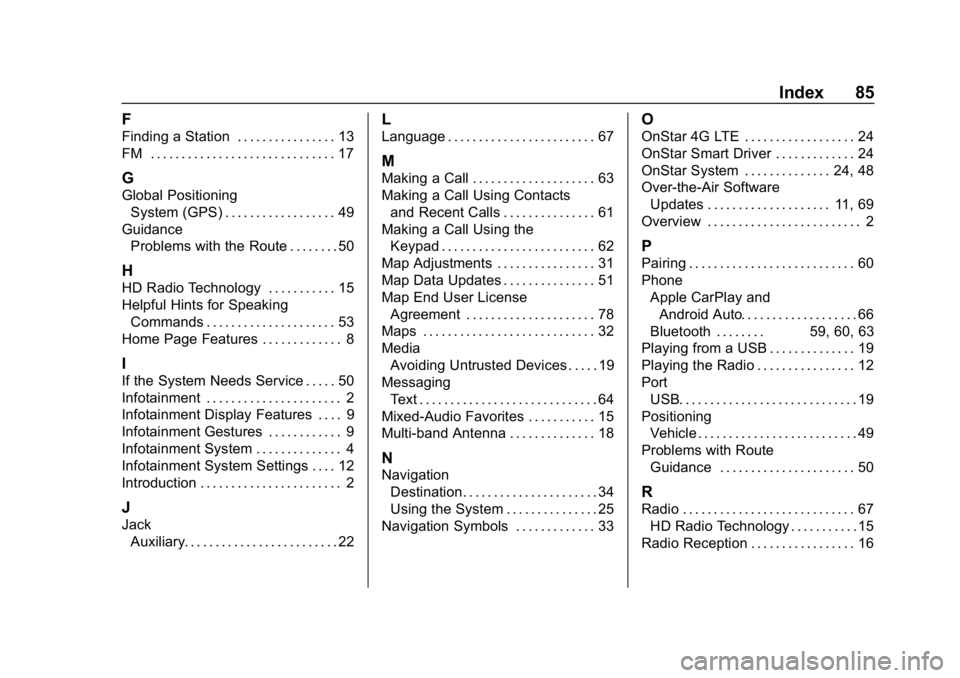
Buick Infotainment System (GMNA-Localizing-U.S./Canada-10999317) -
2018 - CRC - 7/31/17
Index 85
F
Finding a Station . . . . . . . . . . . . . . . . 13
FM . . . . . . . . . . . . . . . . . . . . . . . . . . . . . . 17
G
Global PositioningSystem (GPS) . . . . . . . . . . . . . . . . . . 49
Guidance Problems with the Route . . . . . . . . 50
H
HD Radio Technology . . . . . . . . . . . 15
Helpful Hints for SpeakingCommands . . . . . . . . . . . . . . . . . . . . . 53
Home Page Features . . . . . . . . . . . . . 8
I
If the System Needs Service . . . . . 50
Infotainment . . . . . . . . . . . . . . . . . . . . . . 2
Infotainment Display Features . . . . 9
Infotainment Gestures . . . . . . . . . . . . 9
Infotainment System . . . . . . . . . . . . . . 4
Infotainment System Settings . . . . 12
Introduction . . . . . . . . . . . . . . . . . . . . . . . 2
J
Jack Auxiliary. . . . . . . . . . . . . . . . . . . . . . . . . 22
L
Language . . . . . . . . . . . . . . . . . . . . . . . . 67
M
Making a Call . . . . . . . . . . . . . . . . . . . . 63
Making a Call Using Contactsand Recent Calls . . . . . . . . . . . . . . . 61
Making a Call Using the Keypad . . . . . . . . . . . . . . . . . . . . . . . . . 62
Map Adjustments . . . . . . . . . . . . . . . . 31
Map Data Updates . . . . . . . . . . . . . . . 51
Map End User License Agreement . . . . . . . . . . . . . . . . . . . . . 78
Maps . . . . . . . . . . . . . . . . . . . . . . . . . . . . 32
Media Avoiding Untrusted Devices . . . . . 19
Messaging Text . . . . . . . . . . . . . . . . . . . . . . . . . . . . . 64
Mixed-Audio Favorites . . . . . . . . . . . 15
Multi-band Antenna . . . . . . . . . . . . . . 18
N
Navigation Destination. . . . . . . . . . . . . . . . . . . . . . 34
Using the System . . . . . . . . . . . . . . . 25
Navigation Symbols . . . . . . . . . . . . . 33
O
OnStar 4G LTE . . . . . . . . . . . . . . . . . . 24
OnStar Smart Driver . . . . . . . . . . . . . 24
OnStar System . . . . . . . . . . . . . . 24, 48
Over-the-Air Software Updates . . . . . . . . . . . . . . . . . . . . 11, 69
Overview . . . . . . . . . . . . . . . . . . . . . . . . . 2
P
Pairing . . . . . . . . . . . . . . . . . . . . . . . . . . . 60
Phone Apple CarPlay andAndroid Auto. . . . . . . . . . . . . . . . . . . 66
Bluetooth . . . . . . . . 59, 60, 63
Playing from a USB . . . . . . . . . . . . . . 19
Playing the Radio . . . . . . . . . . . . . . . . 12
Port
USB. . . . . . . . . . . . . . . . . . . . . . . . . . . . . 19
Positioning Vehicle . . . . . . . . . . . . . . . . . . . . . . . . . . 49
Problems with Route Guidance . . . . . . . . . . . . . . . . . . . . . . 50
R
Radio . . . . . . . . . . . . . . . . . . . . . . . . . . . . 67HD Radio Technology . . . . . . . . . . . 15
Radio Reception . . . . . . . . . . . . . . . . . 16
Page 87 of 88

Buick Infotainment System (GMNA-Localizing-U.S./Canada-10999317) -
2018 - CRC - 7/31/17
86 Index
RadiosAM-FM Radio . . . . . . . . . . . . . . . . . . . 12
Satellite . . . . . . . . . . . . . . . . . . . . . . . . . 16
Rear Camera . . . . . . . . . . . . . . . . . . . . 69
Recognition Voice. . . . . . . . . . . . . . . . . . . . . . . . . . . . 52
Return to Factory Settings . . . . . . . 69
S
Satellite Radio . . . . . . . . . . . . . . . . . . . 16
Schedule I: Gracenote EULA . . . . 76
Scroll Features . . . . . . . . . . . . . . . . . . 32
Servicing System . . . . . . . . . . . . . . . . 50
Settings . . . . . . . . . . . . . . . . . . . . . . . . . 67
SiriusXM Menu . . . . . . . . . . . . . . . . . . 16
SiriusXM Satellite Radio Service . . . . . . . . . . . . . . . . . . . . . . . . . 17
SiriusXM Satellite Radio Service (If Equipped) . . . . . . . . . . . 16
Software Updates . . . . . . . . . . . . . . . 11
Steering Wheel Controls . . . . . . . . . . 7
Storing Radio Station Presets . . . 15
Switching to Handset or Handsfree Mode . . . . . . . . . . . . . . . 61
Symbols Navigation. . . . . . . . . . . . . . . . . . . . . . . 33 System
Global Positioning. . . . . . . . . . . . . . . 49
Infotainment. . . . . . . . . . . . . . . . . . . . . . 2
OnStar . . . . . . . . . . . . . . . . . . . . . . . . . . 48
T
Teen Driver . . . . . . . . . . . . . . . . . . . . . . 70
Text Menu . . . . . . . . . . . . . . . . . . . . . . . 65
Text Messaging . . . . . . . . . . . . . . . . . . 64
Text Settings . . . . . . . . . . . . . . . . . . . . . 65
The OnStar App . . . . . . . . . . . . . . . . . 24
Three-Way Calling . . . . . . . . . . . . . . . 62
Time and Date . . . . . . . . . . . . . . . . . . . 67
Trademarks and License
Agreements . . . . . . . . . . . . . . . . . . . . 74
Turn List . . . . . . . . . . . . . . . . . . . . . . . . . 46
U
Updates Map Data . . . . . . . . . . . . . . . . . . . . . . . 51
Software . . . . . . . . . . . . . . . . . . . . . . . . 11
USB Port . . . . . . . . . . . . . . . . . . . . . . . . 19
Using Bluetooth Voice
Recognition . . . . . . . . . . . . . . . . . . . . 63
Using the Navigation System . . . . 25
Using the System . . . . . . . . . . . . . . . . . 8
Using Voice Recognition . . . . . . . . . 52
Using Voice Recognition for List Options . . . . . . . . . . . . . . . . . . . . 54
V
Valet Mode . . . . . . . . . . . . . . . . . . . . . . 67
Vehicle Positioning . . . . . . . . . . . . . . 49
Vehicle Settings . . . . . . . . . . . . . . . . . 68
Viewing a Text Message . . . . . . . . . 65
Viewing Sender Information . . . . . 65
Voice . . . . . . . . . . . . . . . . . . . . . . . . . . . . 68
Voice Mail . . . . . . . . . . . . . . . . . . . . . . . 63
Voice Pass-Thru . . . . . . . . . . . . . . . . . 58
Voice Recognition . . . . . . . . . . . . . . . 52
Voice Recognition for AudioMy Media . . . . . . . . . . . . . . . . . . . . . . 55
Voice Recognition for Navigation . . . . . . . . . . . . . . . . . . . . . 57
Voice Recognition for OnStar (If Equipped) . . . . . . . . . . . . . . . . . . . 58
Voice Recognition for the Phone . . . . . . . . . . . . . . . . . . . . . . . . . . 58
Voice Recognition for the
Radio . . . . . . . . . . . . . . . . . . . . . . . . . . 55