Page 3 of 16
3
Refer to your Owner's Manual to learn about the information being relayed by the lights, gauges and indicators on the instrument cluster.
See In Brief in your Owner's Manual.
Infotainment System
Parking AssistF/Lane Departure WarningF Buttons
Passenger’s Heated Seat ButtonF
Hazard Warning Flashers Button
Accessory Power Outlet/USB Ports/Auxiliary Input Jack (in storage compartment)
Driver’s Heated Seat ButtonF
Heated Steering Wheel ButtonF
Climate Controls
Traction Control and StabiliTrak Button
Safety Belt Reminder
Airbag Readiness
Antilock Brake System
Lane Departure Warning
Lights On
Forward Collision Alert
F Optional equipment
Page 8 of 16
8
BUICK INFOTAINMENT SYSTEM
Refer to your Owner's Manual for important information about using the infotainment system while driving.
Power/Volume
Interaction Selector: Display the favorites list
Additional Pages: Touch to view additional pages of applications (if available)
Applications: Touch the icon to open the application
SEEK Previous radio station or track
SEEK Next radio station or track
BACK Return to previous screen
Home page
The infotainment system uses a Bluetooth or USB connection to link to a compatible device, such as a smartphone, cell phone, USB flash drive or portable audio player/iPod®, and offers hands-free voice control. You can use simple gestures on the touch screen, such as tap, drag, and swipe, to interact with the system. For assistance with the infotainment system, contact Customer Assistance at 1-855-4-SUPPORT (1-855-478-7767) or go to my.buick.com/learn.
Page 10 of 16
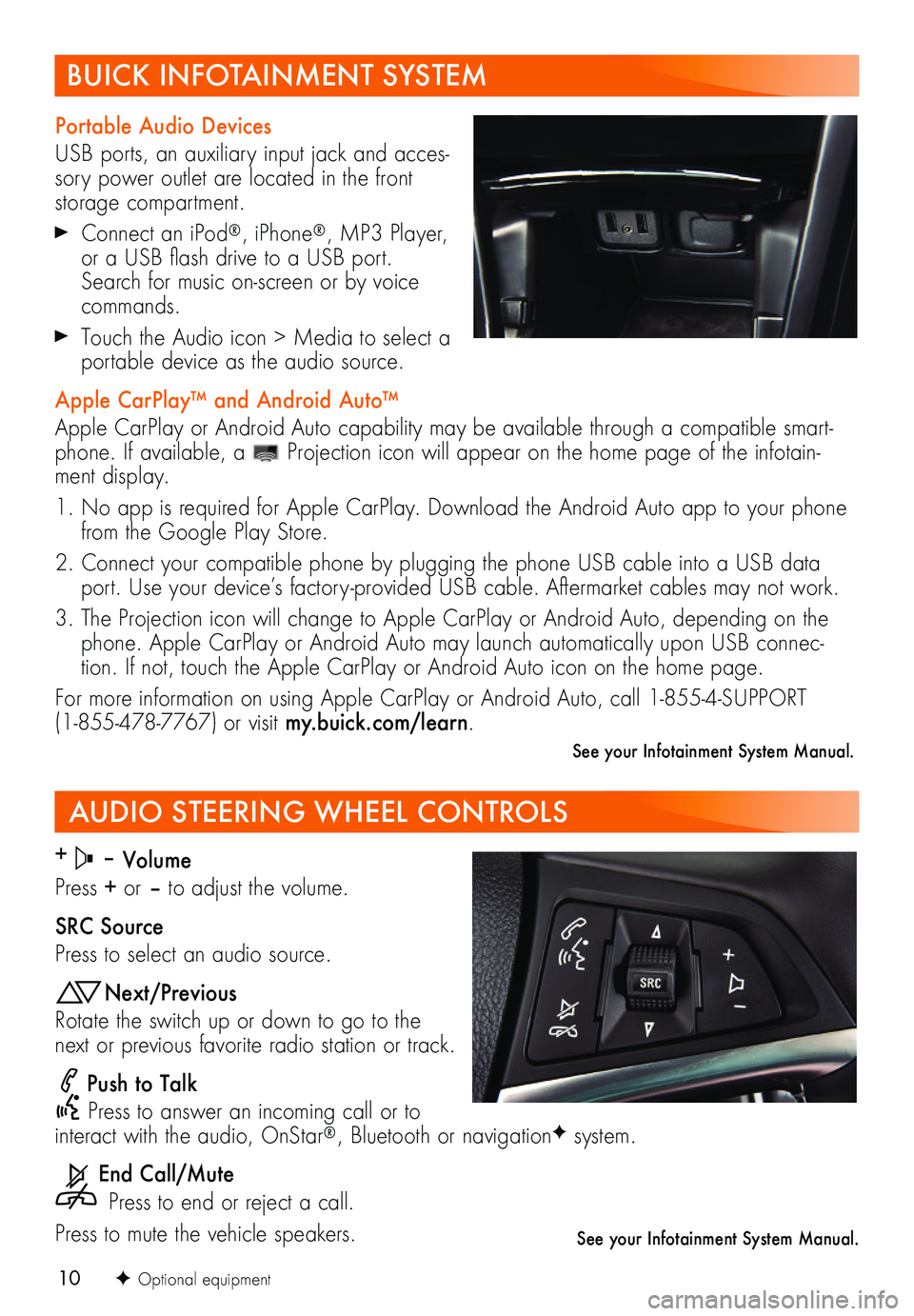
10
AUDIO STEERING WHEEL CONTROLS
+ – Volume
Press + or – to adjust the volume.
SRC Source
Press to select an audio source.
Next/Previous
Rotate the switch up or down to go to the next or previous favorite radio station or track.
Push to Talk
Press to answer an incoming call or to interact with the audio, OnStar®, Bluetooth or navigationF system.
End Call/Mute
Press to end or reject a call.
Press to mute the vehicle speakers.
F Optional equipment
See your Infotainment System Manual.
BUICK INFOTAINMENT SYSTEM
Portable Audio Devices
USB ports, an auxiliary input jack and acces-sory power outlet are located in the front storage compartment.
Connect an iPod®, iPhone®, MP3 Player, or a USB flash drive to a USB port. Search for music on-screen or by voice commands.
Touch the Audio icon > Media to select a portable device as the audio source.
Apple CarPlay™ and Android Auto™
Apple CarPlay or Android Auto capability may be available through a compatible smart-phone. If available, a Projection icon will appear on the home page of the infotain-ment display.
1. No app is required for Apple CarPlay. Download the Android Auto app to your phone from the Google Play Store.
2. Connect your compatible phone by plugging the phone USB cable into a USB data port. Use your device’s factory-provided USB cable. Aftermarket cables may not work.
3. The Projection icon will change to Apple CarPlay or Android Auto, depending on the phone. Apple CarPlay or Android Auto may launch automatically upon USB connec-tion. If not, touch the Apple CarPlay or Android Auto icon on the home page.
For more information on using Apple CarPlay or Android Auto, call 1-855-4-SUPPORT (1-855-478-7767) or visit my.buick.com/learn.
See your Infotainment System Manual.