2018 BUICK ENCLAVE instrument cluster
[x] Cancel search: instrument clusterPage 3 of 20

3
Traction Control-StabiliTrak Off/AWD ControlF/Sport or Tow-Haul ModeF Buttons
Infotainment System Touch Screen
Climate Controls/Heated/Ventilated Seat ControlsF
Electronic Precision Shift Lever
Wireless Charging PadF
Infotainment System Controls
Refer to your Owner’s Manual to learn about the information being relayed by the lights, gauges and indicators on the instrument cluster.
See In Brief in your Owner’s Manual.
USB Ports/Accessory Power Outlet
Hazard Warning Flashers/Parking Assist/Lane Keep Assist Buttons
Vehicle Ahead
Pedestrian Ahead
Antilock Brake System
Low Tire Pressure
Door Ajar
Charging System
Driver Safety Belt Reminder
2 Passenger Safety Belt Reminder
F Optional equipment
Page 6 of 20

6
ELECTRONIC PRECISION SHIFT
DRIVER MODE CONTROL
The automatic transmission shift lever always starts in a center position, represented by a dot on the shift pattern displayed on top of the shift lever. The selected gear position illuminates in red. After shift-ing, the shift lever returns to the center position.
Park — Press the button (A) on top of the lever to shift into Park.
To shift out of Park, with the ignition on and the brake pedal applied, press and hold the shift lock button (B) on the left side of the lever and select the desired gear.
Reverse — Press and hold the shift lock button on the left side of the lever and move the lever forward and then left to shift into Reverse.
Neutral — Move and hold the lever forward for 2 seconds to shift into Neutral.
Note: The transmission will not stay in Neutral for an extended period. It will automatically shift into Park.
Drive — Move the lever rearward to shift into Drive.
Tap Shift Mode — With the transmission in Drive, pull back on the lever to activate Manual Mode. Press the left steering wheel paddle to downshift and the right paddle to upshift. Pull back on the lever again to return to Drive.
To temporarily take control of gear selection while in Drive (D), press either paddle behind the steering wheel. Automatic shifting returns after no manual shifts have occurred for 7 to 10 seconds.
The current gear will be displayed on the instrument cluster. If current speed is too high or too low for the requested gear, the shift will not occur.
Automated Car Wash Mode
To exit the vehicle with the transmission in Neutral and the engine running:
1. While pressing the brake pedal, open the driver's door and then shift to Neutral.
2. The indicator should show N. If it does not, select Neutral again.
3. Upon returning to the vehicle, shift into Park.
See Driving and Operating in your Owner’s Manual.
The Driver Mode Control automatically adjusts the steering, suspension, and powertrain
tuning based on the selected mode.
Press the AWD buttonF to send power to all four wheels. The button indicator will stay on when AWD is active.
Press the Sport button (Avenir model) for enhanced steering and suspension performance.
Press the Tow/Haul button when towing or hauling a heavy load.
Note: On Avenir models equipped with Sport mode and Tow/Haul mode, pressing the Tow/Haul button also activates Sport mode.See Driving and Operating in your Owner’s Manual.F Optional equipment
B
A
Page 10 of 20
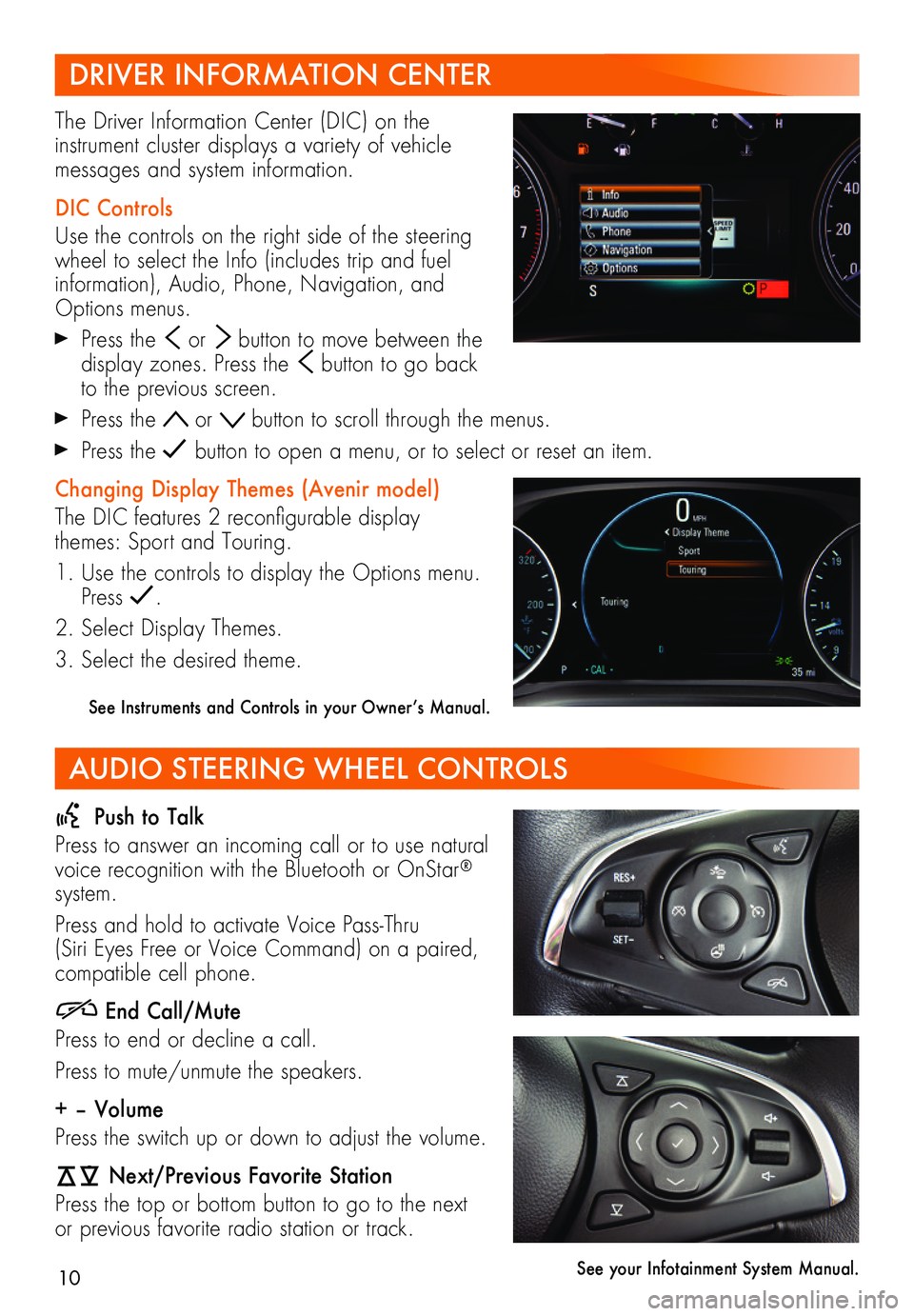
10
DRIVER INFORMATION CENTER
AUDIO STEERING WHEEL CONTROLS
The Driver Information Center (DIC) on the
instrument cluster displays a variety of vehicle messages and system information.
DIC Controls
Use the controls on the right side of the steering wheel to select the Info (includes trip and fuel information), Audio, Phone, Navigation, and Options menus.
Press the or button to move between the display zones. Press the button to go back to the previous screen.
Press the or button to scroll through the menus.
Press the button to open a menu, or to select or reset an item.
Changing Display Themes (Avenir model)
The DIC features 2 reconfigurable display themes: Sport and Touring.
1. Use the controls to display the Options menu. Press .
2. Select Display Themes.
3. Select the desired theme.
See Instruments and Controls in your Owner’s Manual.
Push to Talk
Press to answer an incoming call or to use natural voice recognition with the Bluetooth or OnStar® system.
Press and hold to activate Voice Pass-Thru (Siri Eyes Free or Voice Command) on a paired,
compatible cell phone.
End Call/Mute
Press to end or decline a call.
Press to mute/unmute the speakers.
+ – Volume
Press the switch up or down to adjust the volume.
Next/Previous Favorite Station
Press the top or bottom button to go to the next or previous favorite radio station or track.
See your Infotainment System Manual.
Page 14 of 20
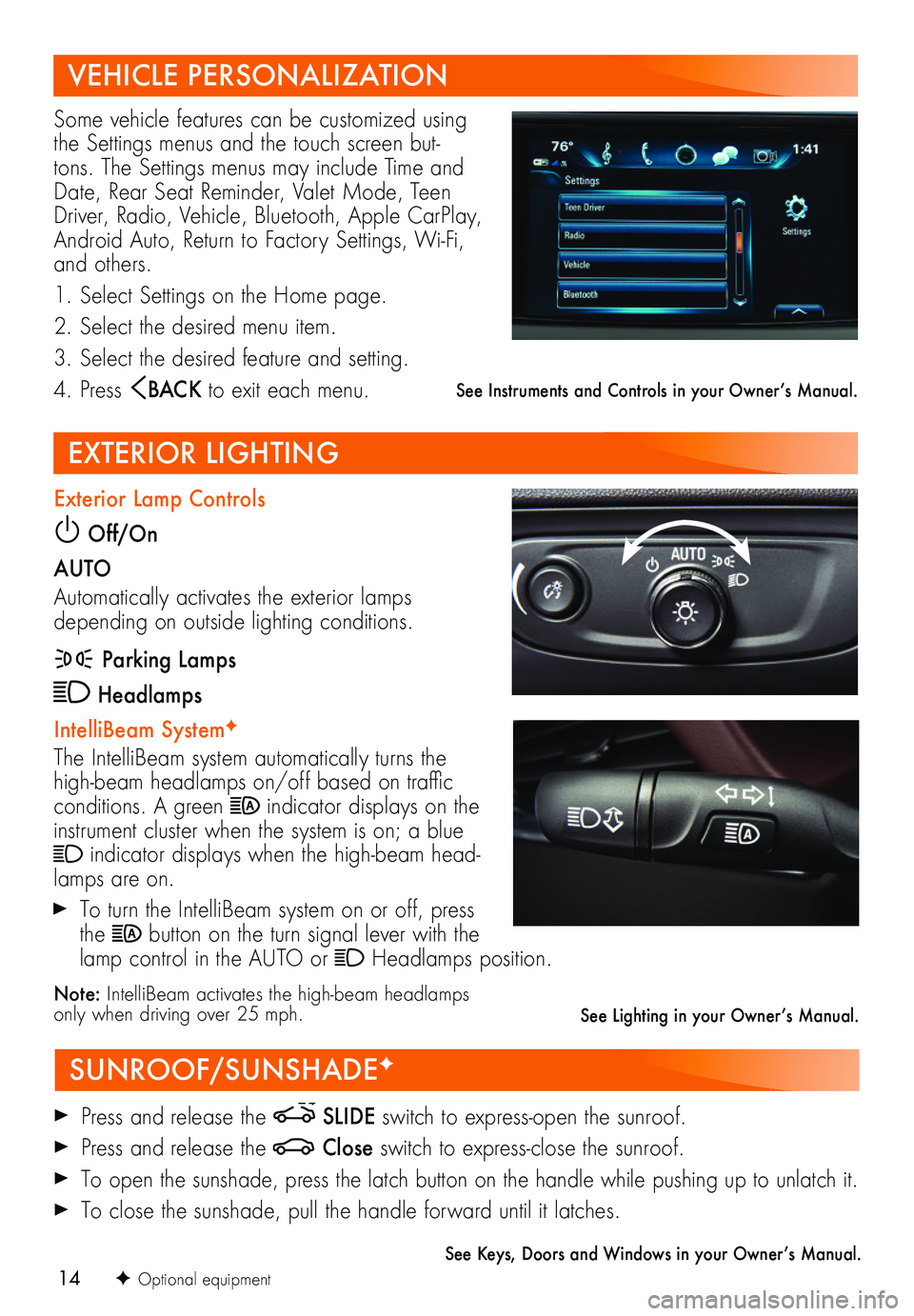
14
VEHICLE PERSONALIZATION
SUNROOF/SUNSHADEF
EXTERIOR LIGHTING
Some vehicle features can be customized using the Settings menus and the touch screen but-tons. The Settings menus may include Time and Date, Rear Seat Reminder, Valet Mode, Teen Driver, Radio, Vehicle, Bluetooth, Apple CarPlay, Android Auto, Return to Factory Settings, Wi-Fi, and others.
1. Select Settings on the Home page.
2. Select the desired menu item.
3. Select the desired feature and setting.
4. Press BAC K to exit each menu.
Press and release the SLIDE switch to express-open the sunroof.
Press and release the Close switch to express-close the sunroof.
To open the sunshade, press the latch button on the handle while pushing up to unlatch it.
To close the sunshade, pull the handle forward until it latches.
See Keys, Doors and Windows in your Owner’s Manual.
Exterior Lamp Controls
Off/On
AUTO
Automatically activates the exterior lamps depending on outside lighting conditions.
Parking Lamps
Headlamps
IntelliBeam SystemF
The IntelliBeam system automatically turns the high-beam headlamps on/off based on traffic conditions. A green indicator displays on the instrument cluster when the system is on; a blue indicator displays when the high-beam head-lamps are on.
To turn the IntelliBeam system on or off, press the button on the turn signal lever with the lamp control in the AUTO or Headlamps position.
Note: IntelliBeam activates the high-beam headlamps only when driving over 25 mph.
See Instruments and Controls in your Owner’s Manual.
F Optional equipment
See Lighting in your Owner’s Manual.
Page 16 of 20
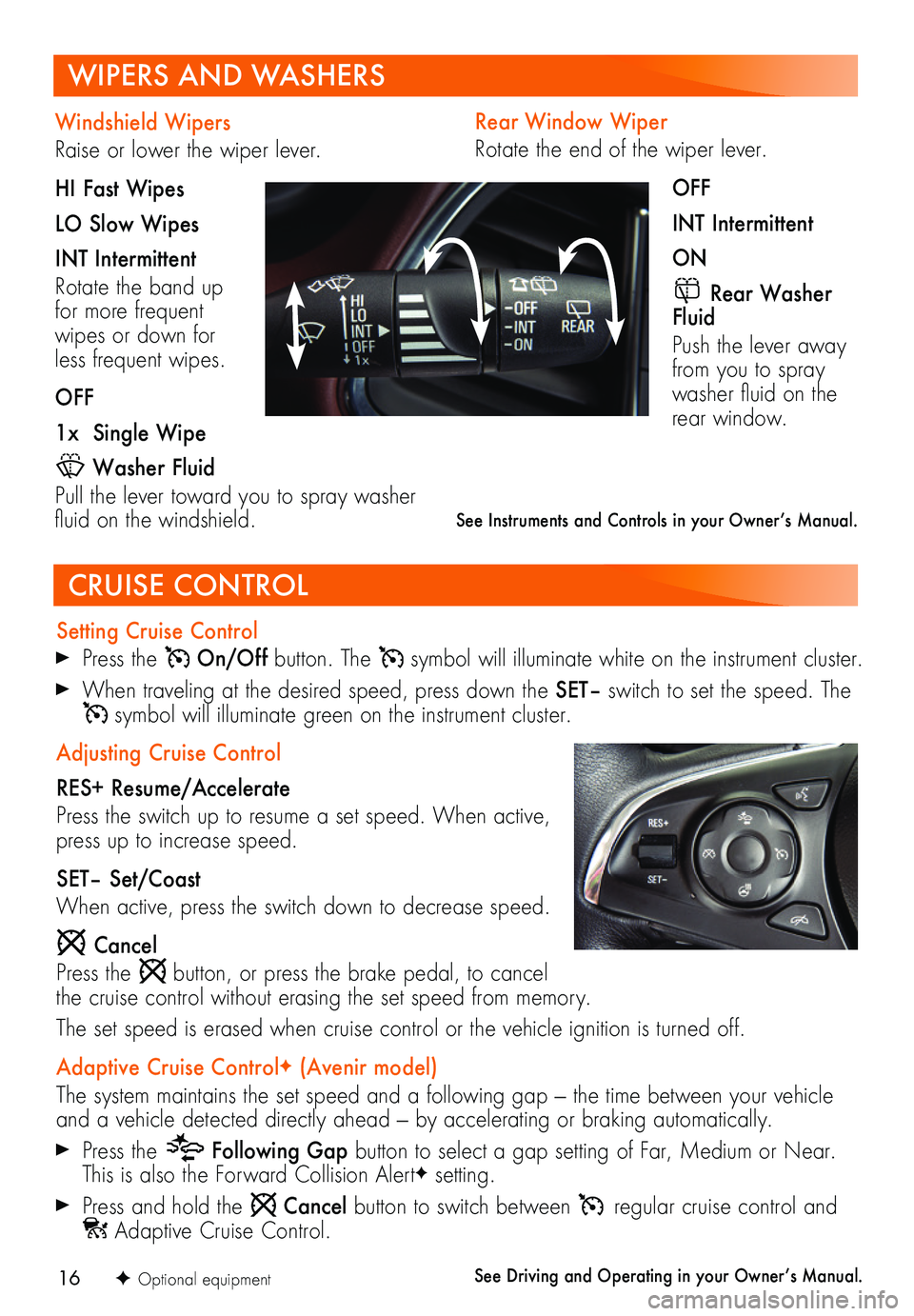
16
Rear Window Wiper
Rotate the end of the wiper lever.
OFF
INT Intermittent
ON
Rear Washer Fluid
Push the lever away from you to spray washer fluid on the rear window.
WIPERS AND WASHERS
CRUISE CONTROL
Setting Cruise Control
Press the On/Off button. The symbol will illuminate white on the instrument cluster.
When traveling at the desired speed, press down the SET– switch to set the speed. The symbol will illuminate green on the instrument cluster.
Adjusting Cruise Control
RES+ Resume/Accelerate
Press the switch up to resume a set speed. When active, press up to increase speed.
SET– Set/Coast
When active, press the switch down to decrease speed.
Cancel
Press the button, or press the brake pedal, to cancel the cruise control without erasing the set speed from memory.
The set speed is erased when cruise control or the vehicle ignition is turned off.
Adaptive Cruise ControlF (Avenir model)
The system maintains the set speed and a following gap — the time between your vehicle and a vehicle detected directly ahead — by accelerating or braking automatically.
Press the Following Gap button to select a gap setting of Far, Medium or Near. This is also the Forward Collision AlertF setting.
Press and hold the Cancel button to switch between regular cruise control and Adaptive Cruise Control.
See Driving and Operating in your Owner’s Manual.
Windshield Wipers
Raise or lower the wiper lever.
HI Fast Wipes
LO Slow Wipes
INT Intermittent
Rotate the band up for more frequent wipes or down for less frequent wipes.
OFF
1x Single Wipe
Washer Fluid
Pull the lever toward you to spray washer fluid on the windshield. See Instruments and Controls in your Owner’s Manual.
F Optional equipment
Page 17 of 20
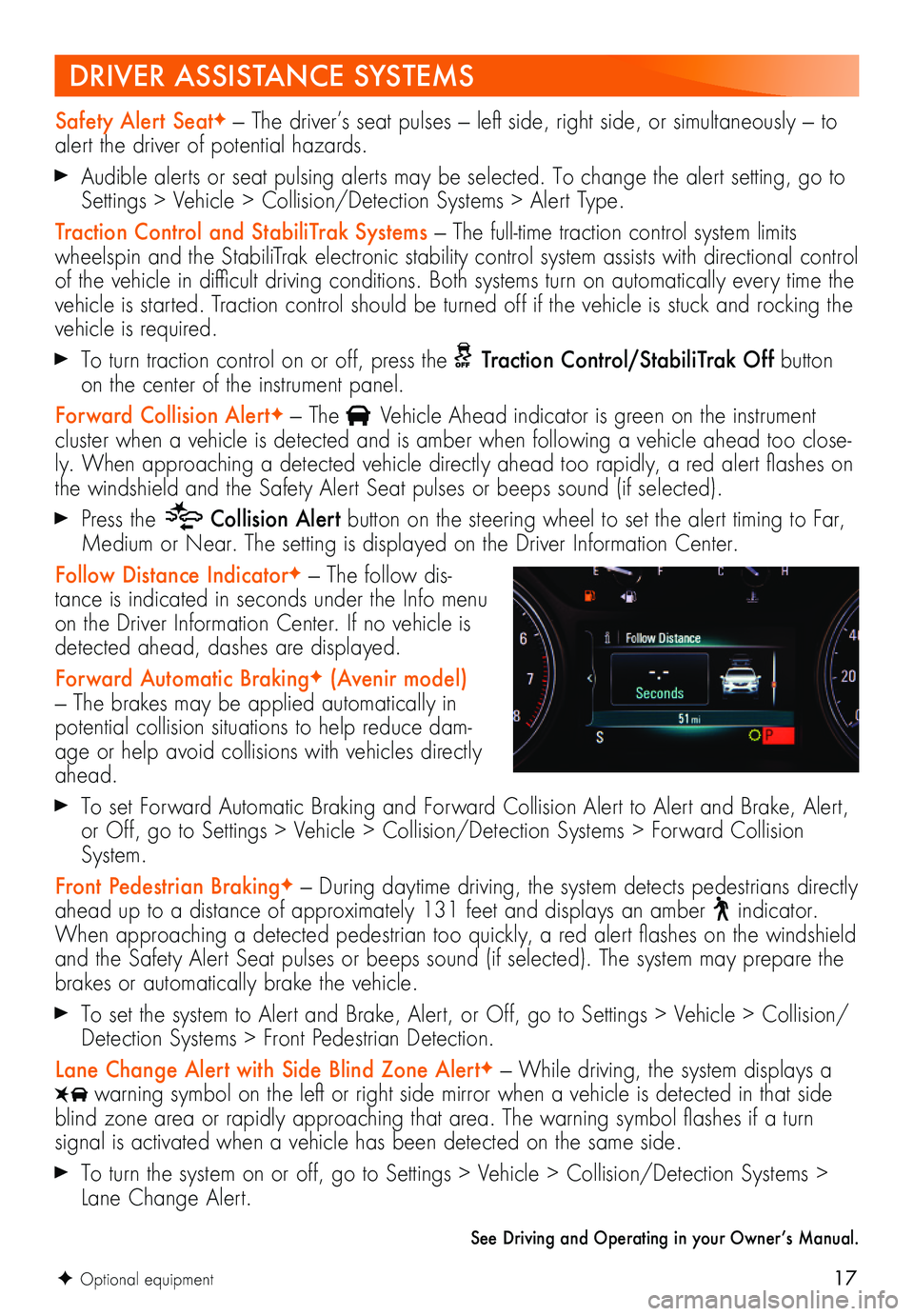
17
DRIVER ASSISTANCE SYSTEMS
Safety Alert SeatF — The driver’s seat pulses — left side, right side, or simultaneously — to alert the driver of potential hazards.
Audible alerts or seat pulsing alerts may be selected. To change the alert setting, go to Settings > Vehicle > Collision/Detection Systems > Alert Type.
Traction Control and StabiliTrak Systems — The full-time traction control system limits wheelspin and the StabiliTrak electronic stability control system assists with directional control of the vehicle in difficult driving conditions. Both systems turn on automatically every time the vehicle is started. Traction control should be turned off if the vehicle is stuck and rocking the vehicle is required.
To turn traction control on or off, press the Traction Control/StabiliTrak Off button on the center of the instrument panel.
Forward Collision AlertF — The Vehicle Ahead indicator is green on the instrument
cluster when a vehicle is detected and is amber when following a vehicle ahead too close-ly. When approaching a detected vehicle directly ahead too rapidly, a red alert flashes on the windshield and the Safety Alert Seat pulses or beeps sound (if selected).
Press the Collision Alert button on the steering wheel to set the alert timing to Far, Medium or Near. The setting is displayed on the Driver Information Center.
Follow Distance IndicatorF — The follow dis-tance is indicated in seconds under the Info menu on the Driver Information Center. If no vehicle is detected ahead, dashes are displayed.
Forward Automatic BrakingF (Avenir model) — The brakes may be applied automatically in potential collision situations to help reduce dam-age or help avoid collisions with vehicles directly ahead.
To set Forward Automatic Braking and Forward Collision Alert to Alert and Brake, Alert, or Off, go to Settings > Vehicle > Collision/Detection Systems > Forward Collision System.
Front Pedestrian BrakingF — During daytime driving, the system detects pedestrians directly ahead up to a distance of approximately 131 feet and displays an amber indicator. When approaching a detected pedestrian too quickly, a red alert flashes on the windshield and the Safety Alert Seat pulses or beeps sound (if selected). The system may prepare the brakes or automatically brake the vehicle.
To set the system to Alert and Brake, Alert, or Off, go to Settings > Vehicle > Collision/Detection Systems > Front Pedestrian Detection.
Lane Change Alert with Side Blind Zone AlertF — While driving, the system displays a warning symbol on the left or right side mirror when a vehicle is detected in that side blind zone area or rapidly approaching that area. The warning symbol flashes if a turn
signal is activated when a vehicle has been detected on the same side.
To turn the system on or off, go to Settings > Vehicle > Collision/Detection Systems > Lane Change Alert.
See Driving and Operating in your Owner’s Manual.
F Optional equipment
Page 18 of 20
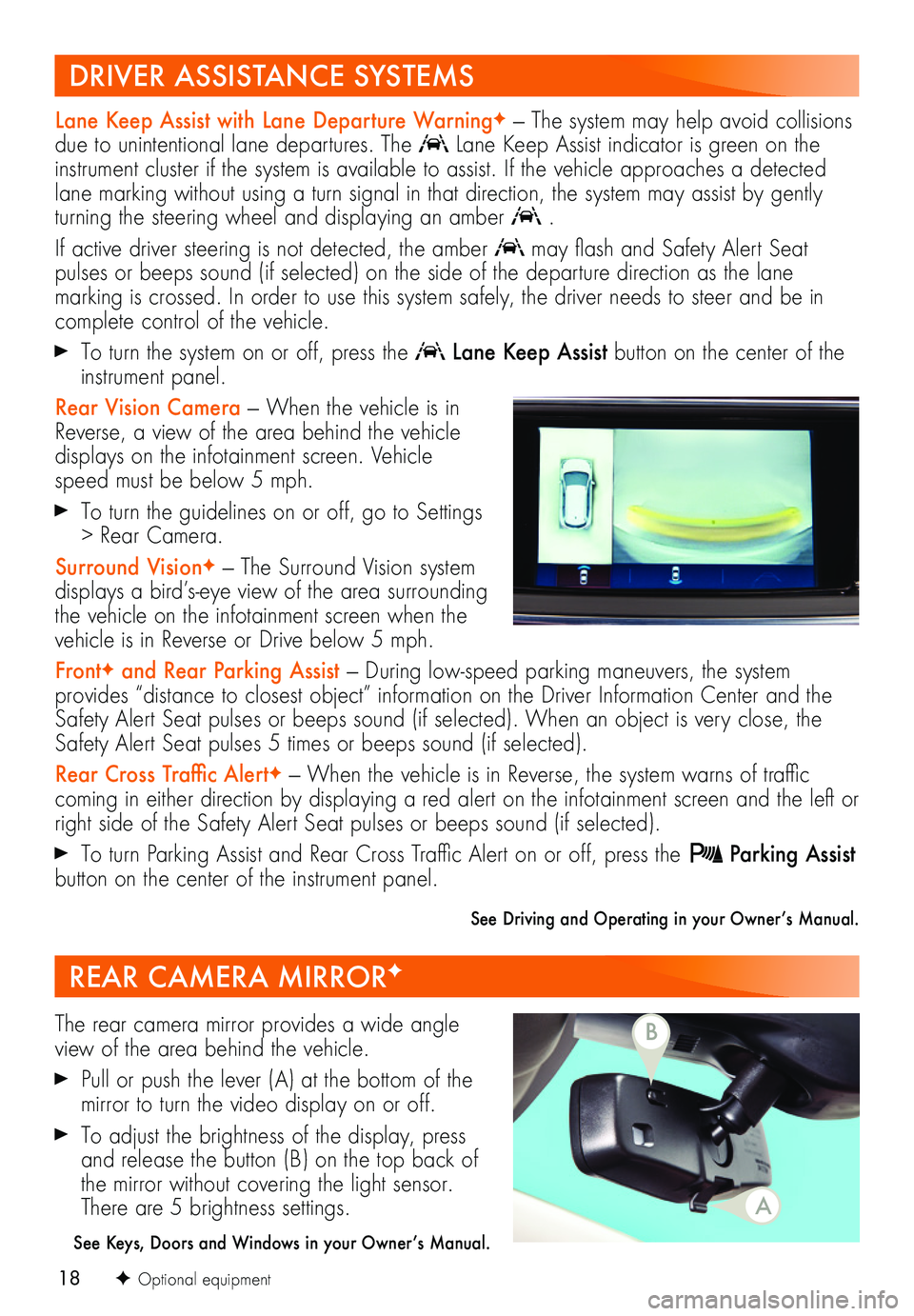
18
Lane Keep Assist with Lane Departure WarningF — The system may help avoid collisions due to unintentional lane departures. The Lane Keep Assist indicator is green on the instrument cluster if the system is available to assist. If the vehicle approaches a detected lane marking without using a turn signal in that direction, the system may assist by gently turning the steering wheel and displaying an amber .
If active driver steering is not detected, the amber may flash and Safety Alert Seat
pulses or beeps sound (if selected) on the side of the departure direction as the lane
marking is crossed. In order to use this system safely, the driver needs to steer and be in complete control of the vehicle.
To turn the system on or off, press the Lane Keep Assist button on the center of the instrument panel.
Rear Vision Camera — When the vehicle is in Reverse, a view of the area behind the vehicle displays on the infotainment screen. Vehicle speed must be below 5 mph.
To turn the guidelines on or off, go to Settings > Rear Camera.
Surround VisionF — The Surround Vision system displays a bird’s-eye view of the area surrounding the vehicle on the infotainment screen when the vehicle is in Reverse or Drive below 5 mph.
FrontF and Rear Parking Assist — During low-speed parking maneuvers, the system provides “distance to closest object” information on the Driver Information Center and the Safety Alert Seat pulses or beeps sound (if selected). When an object is very close, the Safety Alert Seat pulses 5 times or beeps sound (if selected).
Rear Cross Traffic AlertF — When the vehicle is in Reverse, the system warns of traffic
coming in either direction by displaying a red alert on the infotainment screen and the left or right side of the Safety Alert Seat pulses or beeps sound (if selected).
To turn Parking Assist and Rear Cross Traffic Alert on or off, press the Parking Assist button on the center of the instrument panel.
See Driving and Operating in your Owner’s Manual.
REAR CAMERA MIRRORF
The rear camera mirror provides a wide angle view of the area behind the vehicle.
Pull or push the lever (A) at the bottom of the
mirror to turn the video display on or off.
To adjust the brightness of the display, press and release the button (B) on the top back of the mirror without covering the light sensor. There are 5 brightness settings.
See Keys, Doors and Windows in your Owner’s Manual.
F Optional equipment
DRIVER ASSISTANCE SYSTEMS
A
B
Page 19 of 20
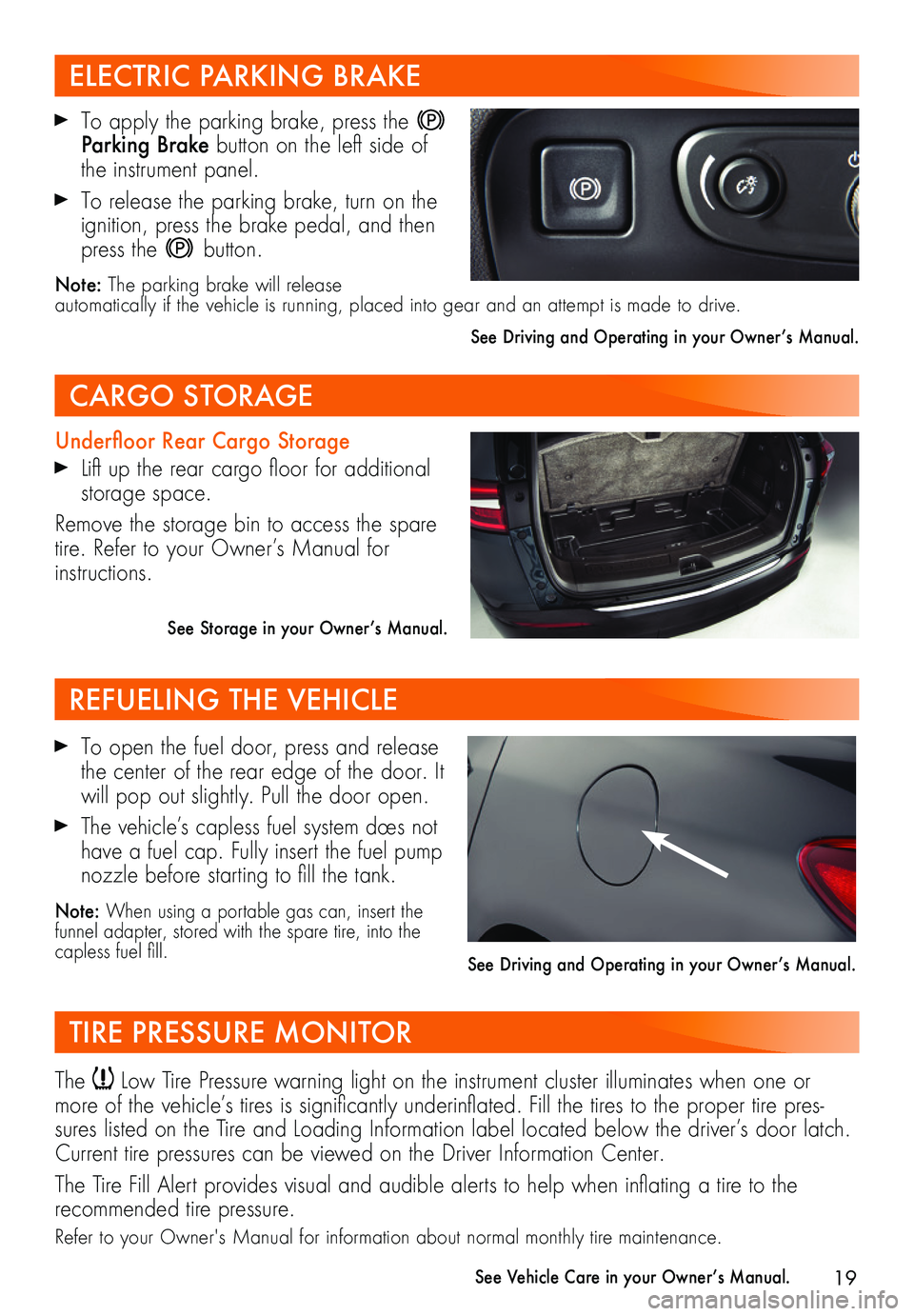
19
To apply the parking brake, press the Parking Brake button on the left side of the instrument panel.
To release the parking brake, turn on the ignition, press the brake pedal, and then press the button.
Note: The parking brake will release automatically if the vehicle is running, placed into gear and an attempt is made to drive.
See Driving and Operating in your Owner’s Manual.
Underfloor Rear Cargo Storage
Lift up the rear cargo floor for additional storage space.
Remove the storage bin to access the spare tire. Refer to your Owner’s Manual for instructions.
See Storage in your Owner’s Manual.
To open the fuel door, press and release the center of the rear edge of the door. It will pop out slightly. Pull the door open.
The vehicle’s capless fuel system does not have a fuel cap. Fully insert the fuel pump nozzle before starting to fill the tank.
Note: When using a portable gas can, insert the funnel adapter, stored with the spare tire, into the capless fuel fill.
ELECTRIC PARKING BRAKE
CARGO STORAGE
REFUELING THE VEHICLE
TIRE PRESSURE MONITOR
The Low Tire Pressure warning light on the instrument cluster illuminates when one or more of the vehicle’s tires is significantly underinflated. Fill the tires to the proper tire pres-sures listed on the Tire and Loading Information label located below the driver’s door latch. Current tire pressures can be viewed on the Driver Information Center.
The Tire Fill Alert provides visual and audible alerts to help when inflating a tire to the
recommended tire pressure.
Refer to your Owner's Manual for information about normal monthly tire maintenance.
See Vehicle Care in your Owner’s Manual.
See Driving and Operating in your Owner’s Manual.