2018 BUICK BENVISION audio
[x] Cancel search: audioPage 2 of 20

2
Power Liftgate Control
Power Mirror/ Window Controls
INSTRUMENT PANEL
Driver Information Center Controls/ Audio Steering Wheel Controls
Engine Start/Stop Button
Cruise Control/Forward Collision AlertF/Heated Steering WheelF/Voice Recognition Buttons
Tilt/Telescoping Steering Wheel Lever
Head-Up Display ControlsF
Symbols
Check Engine
Engine Oil Pressure
Lane Keep Assist
Airbag Readiness
Cruise Control Set
Service Electric Parking Brake
Traction Control/StabiliTrak Active
Charging System
Security
Engine Coolant Temperature
Brake System Warning
BRAKE Electric Parking Brake
Power Door Lock ButtonsTurn Signal Lever
Driver Information Center
Hazard Warning Flashers ButtonWindshield Wipers Lever
Memory Seat ButtonsF
Exterior/ Interior Lamp Controls
Page 5 of 20

5
KEYLESS (PUSHBUTTON) START
AUTO ENGINE STOP/START OPERATIONF
Start
With the vehicle in Park or Neutral, press the brake pedal and then press the ENGINE START/STOP button to start the engine. The green indicator on the button will illuminate.
Note: The Remote Keyless Entry transmitter must be in the vehicle to turn on the ignition. If the transmitter battery is weak, place the transmitter in the front cupholder to enable the engine to start. Replace the transmitter battery as soon as possible.
Stop/Off
Shift to Park and press the ENGINE START/STOP button to turn off the engine.
Power will be available for 10 minutes to operate the audio system until the driver’s door is opened and to operate the windows and moonroofF until any door is opened.
Accessory Mode
With the engine off and the brake pedal NOT depressed, press the ENGINE START/STOP button to place the ignition system in the accessory mode. The amber indicator on the button will illuminate.
See Driving and Operating in your Owner’s Manual.
A fuel-saving stop/start system has been integrated with the engine. While driving, when the brake pedal is applied and the vehicle is at a complete stop, the automatic engine stop/start system may turn off the engine, depending on operating conditions. When the engine is off, the tachometer gauge will read AUTO STOP. Upon releasing the brake pedal or applying the accelerator pedal, the engine will restart. After parking the vehicle and turn-ing off the engine, the tachometer gauge will read OFF.
The engine may remain running or restart when the vehicle is stopped if:
• A minimum vehicle speed is not reached.
• The engine or transmission is not at the required operating temperature.
• The outside temperature is not in the required operating range.
• The shift lever is in any gear other than Drive (D).
• The battery charge is low.
• The current settings for the climate control or defog system have not been reached.
• The Auto Stop time is greater than 2 minutes.
See Driving and Operating in your Owner’s Manual.
F Optional equipment
Page 8 of 20

8
DRIVER INFORMATION CENTER
The Driver Information Center (DIC) on the instrument cluster displays a variety of vehicle system information and warning messages.
DIC Controls
Use the controls on the right side of the steering wheel to view and move through the DIC menus.
Press the or button to move between the display zones. Press the left button to go back to the previous menu.
Press the or button to scroll through the menus.
Press the button to open a menu or select a setting. Press and hold to reset a value.
Menus
• Info – display trip odometers and fuel information
• Audio – browse music and change the audio source
• Phone – view the active call and scroll through contacts
• NavigationF – view the active route and change prompts
• Settings – change display information
Info Pages Menu
1. Use the controls to display Settings and then press the button.
2. Scroll to Info Pages. Press the button to enter the menu.
3. Scroll through the list of items.
4. Press the button to select or deselect an item to display.
F Optional equipment
Uplevel DIC displayF shown
Uplevel DIC displayF shown
See Instruments and Controls in your Owner’s Manual.
Page 9 of 20

9
HEAD-UP DISPLAYF
AUDIO STEERING WHEEL CONTROLS
F Optional equipment
The Head-Up Display (HUD) projects some operating information on the windshield. Temporary information, such as audio changes and navigation maneuvers, also may be
displayed. The HUD controls are located on the left side of the instrument panel.
Voice Recognition Controls (left side of steering wheel)
Push to Talk
Press to answer an incoming call or to use natural voice recognition with the Bluetooth or OnStar® system.
End Call/Mute
Press to end or decline a call.
Press to mute/unmute the vehicle speakers.
Audio Controls (right side of steering wheel)
Next/Previous Favorite Station
Press or to go to the next or previous favorite radio station or track.
+ – Volume
Press up or down to adjust the volume.
HUD HUD
Lift up or press down to adjust the
position of the image. It cannot be adjusted side-to-side.
INFO
Press to select from four displays: Speed View; Audio/Phone View; Navigation View; and Performance View.
Brightness
Lift up or press down to brighten or dim the display.
Hold down to turn off the display.See Instruments and Controls in your Owner’s Manual.
See your Infotainment System Manual.
Page 10 of 20

10
BUICK INFOTAINMENT SYSTEM
Interaction Selector: Display the favorites list
TUNE/MENU Turn the knob to tune radio stations and highlight items/press to open and select items
Applications: Touch the icon to open the application
Additional Pages: Touch to view additional pages of applications (if available)
Power/ Volume
BACK Return to previous menu
Home page
MEDIA Select the audio source
TONE Open the Tone settings menu
RADIO Select AM, FM, SiriusXMF
SEEK Previous or next radio station or track
The infotainment system uses a Bluetooth or USB connection to link to a compatible device, such as a smartphone, cell phone, USB flash drive or portable audio player/ iPod®, and offers hands-free voice control. For assistance with the infotainment system, contact Customer Assistance at 1-855-4-SUPPORT (1-855-478-7767) or go to my.buick.com/learn.
Refer to your Owner’s Manual for important information about using the infotainment system while driving.
F Optional equipment
Page 12 of 20
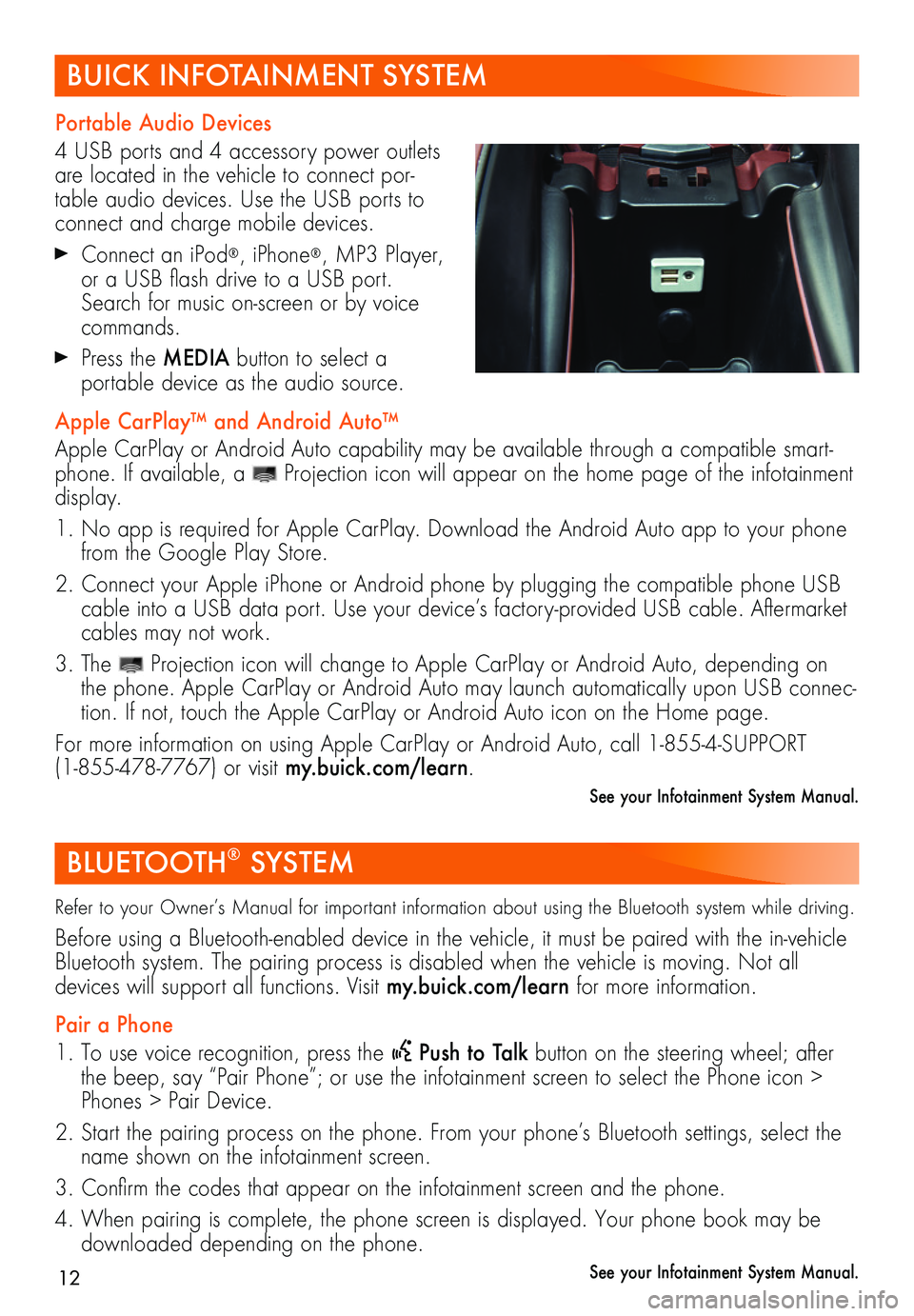
12
BUICK INFOTAINMENT SYSTEM
Portable Audio Devices
4 USB ports and 4 accessory power outlets are located in the vehicle to connect por-table audio devices. Use the USB ports to connect and charge mobile devices.
Connect an iPod®, iPhone®, MP3 Player, or a USB flash drive to a USB port. Search for music on-screen or by voice commands.
Press the MEDIA button to select a
portable device as the audio source.
Apple CarPlay™ and Android Auto™
Apple CarPlay or Android Auto capability may be available through a compatible smart-phone. If available, a Projection icon will appear on the home page of the infotainment display.
1. No app is required for Apple CarPlay. Download the Android Auto app to your phone from the Google Play Store.
2. Connect your Apple iPhone or Android phone by plugging the compatible phone USB cable into a USB data port. Use your device’s factory-provided USB cable. Aftermarket cables may not work.
3. The Projection icon will change to Apple CarPlay or Android Auto, depending on the phone. Apple CarPlay or Android Auto may launch automatically upon USB connec-tion. If not, touch the Apple CarPlay or Android Auto icon on the Home page.
For more information on using Apple CarPlay or Android Auto, call 1-855-4-SUPPORT (1-855-478-7767) or visit my.buick.com/learn.
See your Infotainment System Manual.
BLUETOOTH® SYSTEM
Refer to your Owner’s Manual for important information about using the Bluetooth system while driving.
Before using a Bluetooth-enabled device in the vehicle, it must be paired with the in- vehicle Bluetooth system. The pairing process is disabled when the vehicle is moving. Not all
devices will support all functions. Visit my.buick.com/learn for more information.
Pair a Phone
1. To use voice recognition, press the Push to Talk button on the steering wheel; after the beep, say “Pair Phone”; or use the infotainment screen to select the Phone icon > Phones > Pair Device.
2. Start the pairing process on the phone. From your phone’s Bluetooth settings, select the name shown on the infotainment screen.
3. Confirm the codes that appear on the infotainment screen and the phone.
4. When pairing is complete, the phone screen is displayed. Your phone book may be downloaded depending on the phone.
See your Infotainment System Manual.