2018 AUDI TT ROADSTER infotainment
[x] Cancel search: infotainmentPage 120 of 310
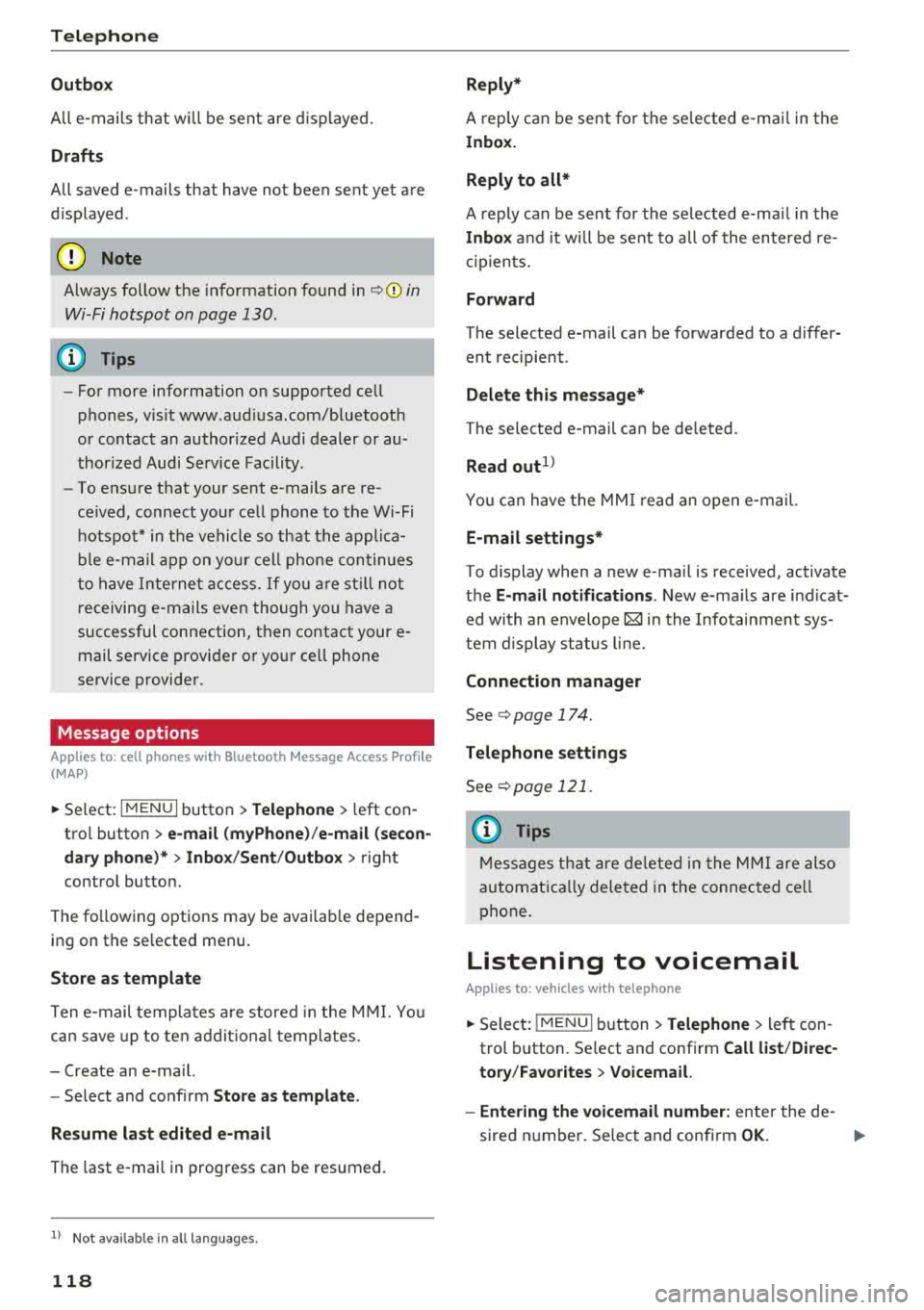
Tele phone
Outbo x
All e -mails that wi ll be sent are d isplayed .
Drafts
All saved e -mails that have not been sent yet are
d isplayed .
@ Note
Always follow the information found in ¢@) in
Wi -Fi hotspot on page 130 .
(D Tips
-For more information on supported cell
phones, v is it www .aud iusa.com/bluetooth
or contact an author ized Audi dealer or au
thorized Audi Se rvice Facility .
- To ensure that your sent e -mails are re
ce ived , connect you r cell phone to the Wi-Fi
hotspot* in the vehicle so that the applica
ble e-ma il app on yo ur cell phone cont inues
to have Inte rne t access . If yo u are st ill not
r eceiving e-mails even though yo u have a
successful connection, then contact your e
mail serv ice provider or your ce ll phone
service provider .
Message options
Applies to: cell phones with Bluetooth Message Access Profile
(MAP)
~ Se lect : IMENUI button> Telephone > left con
tro l button >
e-mail (m yPhone )/e-m ail ( secon
dar y phone )* > lnbo x/Sent/Outbo x
> right
c ont ro l but ton.
The fo llowing options may be avai lab le depend
ing on th e se lected menu .
Store as template
Ten e-mail templates a re stored in the M MI. Yo u
can save up to te n addit io n al templates.
- Create an e-ma il.
- Se lect and confirm
Stor e as t emplat e.
Re sum e last edited e-mail
The last e-mai l in progr ess can be resum ed.
1> N ot a va ilable in a ll lang uages.
118
Reply *
A reply c an be sent fo r t he se lec ted e-ma il in the
Inbo x.
Reply to all *
A reply can be sent for the selected e-ma il in the
In box and it will be sent to all of the entered re
c ipients.
Forward
T he selected e-mail can be forwarded to a differ
ent rec ipient .
Delete this me ss a ge*
T he selected e -mail can be deleted.
Read out1>
Yo u can have the MMI r ead an open e -mail.
E-mail settings *
To display when a new e -ma il is received, activate
the
E-mail notific ation s. New e-ma ils are i ndicat
ed with an envelope
121 in the Infotainment sys
tem d isplay status lin e.
Connection m anager
See ¢ page 174 .
Te le phon e sett ings
See ¢ page 121.
(D Tips
Messages t hat are de lete d in t he MM I are also
a utomat ica lly dele ted in the connected ce ll
phone.
Listening to voicemail
Applies to: vehicles with telephone
~ Select: IME NUI button> Telephone > left con
trol button . Se lect and confirm
Call li st /Direc
tory /Favor ites > Voicem ail.
- Ente ring the voicemail number:
enter the de-
sired number. Se lect and confirm
OK. ..,.
Page 127 of 310

Cl 00 .-< N r-N .-< 0 r-Vl 00
~ Select and confirm Enter PIN .
~ Enter the PIN for your SIM card.
~ Select and confirm OK.
~ To connect to the Internet automatically in the
future, select and then confirm
Yes.
~ Confirm the system prompt asking to connect
to the Internet with e ither
Yes, connect once or
Yes, always if required .
After connecting successfully
After connecting successfully, the s ignal strength
and connection type are displayed in the Info
tainment system status
line @/© Q page 102,
fig . 110 .
You can now use Aud i connect.
The list of avai lable Audi connect services is dis
p layed in the Infotainment system display.
Removing the Audi connect SIM card
~ Press on the Aud i connect SIM card briefly.
0 Note
- Audi con nect is designed for use only with
the pro vided Audi connect SIM card. Aud i
AG is not liable for the consequences of us
ing other SIM cards.
- If a SIM card of a different siz e is inserted in
the SIM card reader instead of an Audi con
nect mini SIM card, do not under any cir
cumstances remove this card yourself due
to the risk of damaging the SIM card reader .
Contact an authorized Audi dealer or au
thorized Audi Service Facility.
(D Tips
-You can connect a ce ll phone with Bluetooth
(handsfree) to make phone calls
Qpoge 111.
- Audi does not provide support for other SIM
cards. Audi recommends using only the pro
v ided SIM card.
- You can specify when the MMI connects to
the Internet
Q page 130. The Internet con
nection disconnects automatically once the
requested Audi connect service no longer re
quires any data packets.
Audi connect
Configuration through
myAudi
Activating/configuring specific Audi
connect services
App lies to: vehicles wit h Audi connect
Some Audi connect services must be activated/
configured through your personal myAudi ac
count before using them for the first time .
- If you do not have a personal myAudi account
yet, you can register on line at
www.audiusa.com/myaudi.
- Add your vehicle to your my Audi account.
- Activate/configure the Audi connect services
you would like for your vehicle in your myAudi
account.
- For some services, you may also have to enter
your myAudi user data or your myAudi PIN
when accessing services in the MMI to connect
your veh icle to myAudi.
For detailed information on configuration, visit
www.audiusa.com/myaudi.
Logging into myAudi in the vehicle
App lies to : vehicles wi th Audi connect
To use some Audi connect services (such as Twit
ter*), you must first connect your vehicle with
myAudi to transfer your personal settings from
your myAudi account.
~ Select: ! MENUI button> Audi connect> right
control button >
Log in.
~ Enter your myAudi user data. Or: enter your
eight-digit myAudi PIN.
~ Conf irm your entry w ith OK.
Then you can open your personal settings from
your myAud i account in your vehicle.
(D Tips
You can receive your myAudi PIN if you have
set up a myAudi account. For additional infor mation, see www.audiusa.com/myaudi.
125
Page 130 of 310

Audi conn ect
The Audi MMI con nect app must be installed and
open on your mobile device.
You must be logged into yo ur myAud i acco unt in
t he
Audi MMI connect app and you must have se
lected you r vehicle .
The Wi-Fi funct ion on you r mobile device and on
the MMI must be sw itched on.
The MMI must be connected to the network .
~ Select : I MENU I button > Aud i conn ect> left
cont ro l button
> In formation category> Tra v
el.
After opening th e travel guide , travel tips in your
area will be d isplayed including current rat ings as
well as the corresponding ca tegory.
~ Press the left control button to change the cat
egory (such as bars nearby) .
A WARNING
-It is only safe to use tab lets, laptops, mo
bile devices and othe r similar devices w hen
the vehicle is st ationa ry be cause, like all
loose objects, they could be thrown aro und
the inside of the vehicle in a crash and cause serious injuries . Store t hese types of devices
securely whi le driving.
- Do not use any wireless devices on the front
seats w ith in range of the a irbags while driv
ing. Also read the warnings in the chapter
Q page 198, Front airbags.
@ Note
Always follow the information found in Q i© in
Wi-Fi hotspot on page 130.
@ Tips
Units of meas urement, language settings and
time are shown in the Infotainment system
disp lay based on how they were set in the
MMI system settings
<=) page 173 .
-
ll AUDI AG pr ovide s access to services fro m third party pro
v ider s. Pe rma ne nt ava ilabil ity c anno t be guara nteed , be
c a use that depen ds on th e th ird party provid er.
128 Audi connect services in navigation
App
lies to : vehicles wit h naviga tion sys te m and A udi connect
The following Aud i connect services a re current ly
available :
- Navigation with
satellite map1> Q page 145 .
-Point of Interest (POI ) on line sear ch wi th
v oi ce recognit ion
(such as restaurants) : plan
route guidance using the MMI control panel
and the vo ice recognit ion system
<=) page 105 .
- Set up destinations in your MMI using your
m yA udi account or the sat ellite map view l )
r=;, page 145 .
-Online traffic information : receive up-to-the
m inute traffic informat ion about acc idents,
road const ruct ion and other inc idents
r=;, page 146 .
-Map updates *: import navigat ion map updates
in yo ur MMI using an S D card.
(D Tips
-For the map update Audi connect serv ice
using an SD card, check t he current soft
w ar e version in yo ur vehicle and compare it
w ith www.aud iusa.com/myaudi to see if a
new ve rsion is avai lab le . You can a lso have
the new navigation data installed by an Audi dea ler, which can be done for an addit iona l
charge.
- You can find additional information about
the
map update at www.a udiusa.com/
myaudi.
Audi connect services in the Media menu
App lies to: vehicles wit h Audi conne ct
- Online media and Internet radio : offers access
to d ifferent online med ia services as well as In
ternet radio and ope ration through the
MMI us
ing the
A udi MMI connect app Q page 159.
App lies to: vehicles wi th Wi-Fi au dio player
- Wi-Fi audio playe r: you can access the media
center through W i-F i connected med ia p layers
(such as smartphones)
Q page 158. Ill-
Page 132 of 310

Audi conn ect
- Do not use any Wi-Fi devices within range of
the a irbags while driving. Also read the
warnings in the chapter
<=>page 194.
(LlJ Note
- Under some conditions, certain mobi le devi
ces and operating systems may automati
cally switch from your vehicle's Wi-Fi hot
spot to the device's mobile data connection. In that event, standard text and data usage
rates would apply while the dev ice's mob ile
data connection is in use . P lease refer to
documentat ion p rovided by yo ur mobi le de
v ice's man ufact ure and yo ur data ca rr ie r for
d etai ls, re lated terms and privacy state
ment.
- You are responsible fo r all p re caut io ns tak
en fo r data p rotection, an ti- v irus pro tect ion
and protection against loss of data on mo
bile devices that are used to access the In
ternet through the W i-F i hotspot.
- In certain situations, Internet -based apps
and se rvices t hat use t he MMI W i-Fi hotspot
may use the SIM card in your W i-F i dev ice
for the data connect ion, depending on the
configuration of the Wi-Fi device that you
are us ing (see the user gu ide for you r W i-F i
device fo r more information) . T h is cou ld re
su lt in addit ional costs, depending on yo ur
ce ll phone serv ice prov ider and especially
when using in other co un tries. A flat ra te
data p lan is strongly recommended . You can
obtain more information from your cell phone service provider. A few examples are:
- if a SIM card that does not support a data
connect io n is in t he S IM ca rd reader *
- if there is an invalid/faulty SIM card in the
SIM card reade r*
- if the ne twork changes automatically
when there is low signal strength/a data
rate for the Wi-Fi hotspot o r fo r the SI M
c ard in the S IM card reader*
- if the connection to the W i-F i h otspot
ends
130
(D Tips
- In ve hicles without A udi connect*, the use
o f the W i-Fi hotspot is on ly poss ible fo r th e
Wi -Fi audio player*. A data connect ion to
the Internet can not be established.
- For add itiona l information, v is it
www.aud iusa.com.
Configuring the data
connection
App lies to: vehicles with A udi connect
To use Audi connect services, a data connection
must be configured.
~ Select: ! ME NUI button> right control button>
Connection manag er.
~ Sele ct: r ight con trol b utton> Online settings >
Data conne ction setting s.
Using the Data connection settings menu, you
can set whe n an I nternet co nnect io n should be
made. Once the data packets a re no longe r nec
essary, yo u will be au tomatically disconnected
from the Internet.
The following se tt ings ca n be selected:
Connection setup
- With request :
a data connection is only estab
lished when conf irmed .
-No request : a data connect ion is automat ica lly
established to use Audi connect serv ices.
- Never : a data connection is not established.
Audi connect services cannot be accessed.
If a data connection is established, the type of
connection and the s ignal strength is d isp layed in
the status line of the Infotainment system dis
play @/@ <=> page 102, fig. 110.
An active data connection can be ended manually
by setting the
Connection setup to Never .
Data roaming
Data roaming is swi tc h ed off at the factory. To
u se a data connection outs ide of the cou ntry,
Da
ta roaming
must be switched on( ~). The setting
is stored for the current SI M card or the cell
phone that is current ly connected.
Page 136 of 310

Navigation
Navigation
Opening navigation
Applies to: vehicles with navigation system
The navigation system directs you to your destination, around traffic incidents and on alternative
routes, if desired.
F ig. 122 Diagram: Ente r dest inat io n menu
~ Press the I NAV/MAPI button .
The
Enter destination menu is displayed after
opening navigation
¢ fig . 122. The following in
formation can be displayed in the Infotainment
system display:
@ Input field for free text search r:::;, page 135
@ Home address c;,poge 136
@ Last destinations r:::;, page 135
© Stored favor ites r:::;, page 136
As soon as you select an entry from the list (de
pending on the vehicle equipment), the corre
spond ing destination displays as a map preview*
@ c;,fig .122.
If you have connected a cell phone to the MMI,
your directory contacts will also be listed if they
have navigation data assigned to them .
The
Favorites © menu item as well as the direc
tory/contacts are only shown in the
Enter desti·
nation
menu if you have entered one or more
characters using the input field.
Switching between the destination entry and
the map
134
-Press the I NAV/MAPI button repeatedly until
the map is displayed .
Or: select the left control
button
> Switch to map.
& WARNING
-The demands of traffic require your full at
tention . A lways read the chapter
c;, page 93,
Traffic safety information.
-Obey all traffic laws when driving.
-The route calculated by the navigation sys-
tem is a recommendation for reaching your
destination . Obey traffic lights, stopp ing re
strictions, one-way streets, lane change re
strictions, etc.
(D Note
-If the driving directions conflict with traffic
laws, obey the traffic laws.
-To reduce the risk of an accident, adjust the
vol um e of the navigation system so that sig
nals from outside the vehicle, such as police
and fire sirens, can be heard easily at all
t imes.
-
Page 141 of 310

Cl co .... N ,....
N ...... 0 ,....
Vl co
Adding a stopover
Applies to: ve hicles with navigation system
You can enter an additional destination when
route guidance is active.
Fig. 124 Example: active route g uidan ce w ith stopover
Requirement: route guidance must already be ac
tive .
.. Press the I NAV/MAPI button repeatedly until
the
Enter destination menu is displayed
<=:> page 134 , fig . 122 .
Entering a destination as a stopover
-Ente r a destination in the input line (D
<=:>page 134, fig . 122.
- Select and confirm a destination from the re-
sults list.
- Select and confirm
Add as stopover .
Deleting a stopover
- Push the control knob up . Free text search and
active route guidance are displayed.
Or: turn
the control knob to the left until the active
route guidance is shown.
- Select and confirm
Delete stopover c::> fig. 124
under the stopover (D.
- T he stopove r is deleted.
Cancel route guidance
A pp lies to: ve hicles with navigation system
Requirement : route gu idance must be active.
.,. Press the I NAV/MAPI button repeatedly until
the
Enter destination menu is displayed
<=:>page 134, fig . 122.
.,. Turn the control knob to the left until the active
route guidance is shown.
l) This fun ctio n is not off ered in Mex ic o .
Navigation
.,. Select and confirm Cancel route guidance
c::> page 139, fig . 124. The destination is delet
ed .
Or : select the right contro l button> Cancel
route guidance .
Additional options when entering a
destination
App lies to: vehicles wit h navigat ion system
.. Press the right control button.
Depending on the selected function, the fo llow
ing options may be ava ilable when enter ing a
dest ination:
Cancel route guidance: Requirement: route guid
ance must be active . Route guidance is canceled .
For additional information, see
c::> page 139 .
Map settings : see c::> page 144.
Navigation settings : see c::> page 140.
Voice guidance: see c::> page 141.
Route criteria: see c::> page 141 .
Show location on map : Requirement: you must
have selected a destination from the results list.
The destination entered is displayed on the map .
Parking at this location: Requirement: you must
have selected a destination from the results list.
All parking opt ions near the selected location are
displayed in the Infotainment system.
POis along the route : all points of interest in the
area around the vehicle will be displayed when
route guidance is active.
Delete: the selected entry is deleted. You can de
lete individual entries or all entries (for example,
favorites or last destinations) .
Audi connect at this location1>: Requirement:
you must have selected a destination from the
results list. Allows you to search for items in the
vicinity of the selected location, such as
City
events or Travel information .
Online traffic data *:
receiving online traffic infor-
mation
c::> page 146 can be switched on or off . ..,.
139
Page 169 of 310

Cl 00 .-< N r-N .-< 0 r-Vl 00
Audio track1)
You can manually set the audio track (language
and audio format). The language and audio
format options depend on the video DVD.
Subtitles1
)
You can set subtitles for playback manually. The
langu ages available depend on the DVD.
Picture format
Audi recommends the Automatic setting for the
p icture format . You can set the picture format
depending on the active fi le or source (for exam
ple video file*, DVD*).
Picture for-
Information
mat
Automatic
The MMI detects the picture for-
mat of the source and displays the
image in the optimum ratio. Black
bars may appear on the sides of
the display, depending on the
source format and the Infotain -
ment system d isp lay that is instal-
led.
Zoom The image is enlarged to fill the
entire Infotainment system dis-
p lay . Switch the function
off if the
image is distorted.
Cinema-Use th is setting for films in cinema
scope format 21:9. Black bars will appear
on the up per/lower edge in the In-
fotainment system display.
l) Depe ndi ng o n th e DVD, this may not be possib le during
playback.
Media
Picture for- Information
mat
Original
The image is d isp layed in the ratio
of the source format. Select this
opt ion if the image is distorted or a
section of the image is cut
off
when Auto is selected .
4:3 The image is f ixed in the 4:3 pie -
ture format. Black bars are shown on the sides of the Infotainment
system display .
16:9 The image is fixed in the 16:9 pie-
ture format . Black bars are shown
in the upper and lower edges of the
Infotainment system display.
(D Tips
- Not all video DVDs have parental control.
- Th e protection levels for the
Parental con-
trol
are based on the US standards from the
Motion Picture Association of America
(MPAA). Note that the age levels for v ideo
DVDs in European countr ies may differ.
- Password entry for
Parental control will be
locked for approx imately one minute if you
enter the incorrect password three times in
a row. The password can only be reset by an
authorized Audi dealer.
167
Page 245 of 310

Cl 00 .-< N r-N .-< 0 r-Vl 00
authorized Audi Service Facility for more in
formation.
- Do not connect or disconnect the charging
cable while charging because this increases
the risk of an exp losion.
(D Tips
- Only charge the vehicle battery through the
connections in the engine compartment.
- Read all of the manufacturer's instructions
for the charger before charging the vehicle
battery.
Windshield washer system
Fig. 186 Engine compa rtment: washer flu id reservo ir cap
The windshield washer reservoir W contains the
cleaning solution for the windshie ld and the
headlight washer
system* ¢ page 236, fig . 180.
The reservoir capacity can be found in
¢page 288.
To reduce the risk of lime sca le deposits on the
spray nozzles, use clean water with low amounts
of calc ium. A lways add window cleaner to the wa
ter. When the outs ide temperatures are cold, an
anti -freezing agent should be added to the water
so that it does not freeze.
@ Note
-The concentration of anti-freezing agent
must be adjusted to the vehicle operating
cond itions in the respective climate. A con
ce ntrat ion that is too high can lead to vehi
cl e damage.
- Never add radiator anti-freeze or other addi
tives to the washer fluid.
Checking and Filling
- Do not use a glass cleaner that contains
paint so lvents, because t his could damage
the paint.
Service interval display
The service interval display detects when your ve
hicle is due for service .
The service interval display works in two stages:
-Inspection or oil change reminder : after a cer-
tain distance driven, a message appears in the
In fotainment system display each time the ig
nition is switched on or off. The remaining dis
tance or time is disp layed briefly.
- Inspection or oil change due: if your vehicle
has reached an inspection or oil change interval
or both intervals at the same t ime, the mes
sage
Inspection due! or Oil change due! or Oil
change and inspection due!
appears briefly af
ter switching the ignition on/off .
Checking service intervals
You can check the remaining distance or time un
t il the next oil change or next inspection. Se lect
in the Infotainment system: the
I MENU I button>
Vehicle > left control button > Service & checks >
Service intervals .
Resetting the indicator
An authorized Audi dea ler or authorized Audi
Service Facility w ill reset the service interval dis
play after performing service.
If you have ch anged the oi l yourse lf, you must re
set the oil change interval.
T o reset the disp lay, select in the Infotainment
system: the
I MENUI button> Vehicle> left con
trol button >
Service & checks > Service intervals
> Reset oil change interval.
@ Note
-Only reset the oil change indicator if the oi l
was changed.
- Following the service intervals is crit ica l to
maintaining the service life and value of
your vehicle, especially the engi ne. Even if
the mileage on the vehicle is low, do not ex
ceed the time for the next service.
243