2018 AUDI TT ROADSTER stop start
[x] Cancel search: stop startPage 68 of 310

Driving
When parking on a level surface, simply place the
selector lever in the "P" position. On inclines, ac
tivate the parking brake first and then move the
selector lever to the "P " position
c> page 61 . This
prevents the locking mechanism from being
loaded too heavily and will make it easier to
move the selector lever out of the "P" position.
A WARNING
- The vehicle can roll even when the engine is
switched off .
- Unintended vehicle movement can lead to
serious injuries.
- Never leave your vehicle with the engine
running while in gear . If you must leave
your vehicle when the engine is running, set
the parking brake and move the selector lev
er to the P position.
- Power is still transferred to the wheels
when the engine is running at idle. To pre
vent the vehicle from "creeping", you must
keep your foot on the brake when the en
gine is running and the selector lever is in
the "D" , "S" or "R" position or "tiptronic"
mode is selected.
- Do not inadvertently press the accelerator
pedal when the vehicle is stationary. Other
wise the vehicle will start to move immedi
ately, even if the parking brake is set . This
could result in a crash .
- Do not press the accelerator pedal when
changing the selector lever position while
the vehicle is stationary and the engine is
running .
- Never engage the R or P selector level posi
tions while driving. It could cause a crash .
- Before driving down a steep slope, reduce
your speed and shift into a lower gear with
"ti ptron i c" .
- Do not ride the brakes or press the brake
pedal too often or too long when driving
downhill. Constant braking causes the
brakes to overheat and substantially re
duces braking performance, increases brak
ing distance or causes complete failure of
the brake system.
- If you must stop on an incline, always hold
the vehicle in place with the foot brake or
66
parking brake to prevent it from rolling
back .
- Never hold the vehicle on an incline with a
slipping clutch. The clutch opens automati
cally when it becomes too hot from the
overload. The
ml indicator light turns on
and a message appears
c> page 68 when
the clutch is overloaded .
- If the engine must run while you are work
ing in the engine compartment with the
hood open, make sure a gear is not engag
ed. The selector lever must be firmly in the
P position and locked in place and the park
ing brake must be set
c> page 233. Other
wise, the vehicle could begin moving when
increasing the engine speed, even with the
parking brake set.
@ Note
- When stopping on an incline, do not try to
hold the vehicle in place by pressing the ac
celerator pedal while a driving gear is se
lected. This can cause the automatic trans
mission to overheat and can damage it. Set
the parking brake or press the brake pedal
to prevent the vehicle from rolling.
- Allowing the vehicle to roll when the engine
is stopped and the selector lever is in the N
position will damage the automatic trans
mission because it is not lubricated under
those circumstances.
- The transmission can overheat and be dam
aged under certain driving and traffic condi
tions such as frequent starts, creeping for a
long time , or stop-and-go traffic . When the
ml or. indicator light turns on, stop the
vehicle at the next opportunity and let the
transmission cool
c> page 68.
- Allowing the vehicle to roll when the engine
is stopped will damage the S tronic trans
mission because it is not lubricated
c> page 285, Towing with a tow truck .
(D Tips
For safety reasons, the parking brake is re
leased automatically only when the driver's
safety belt is fastened.
Page 70 of 310
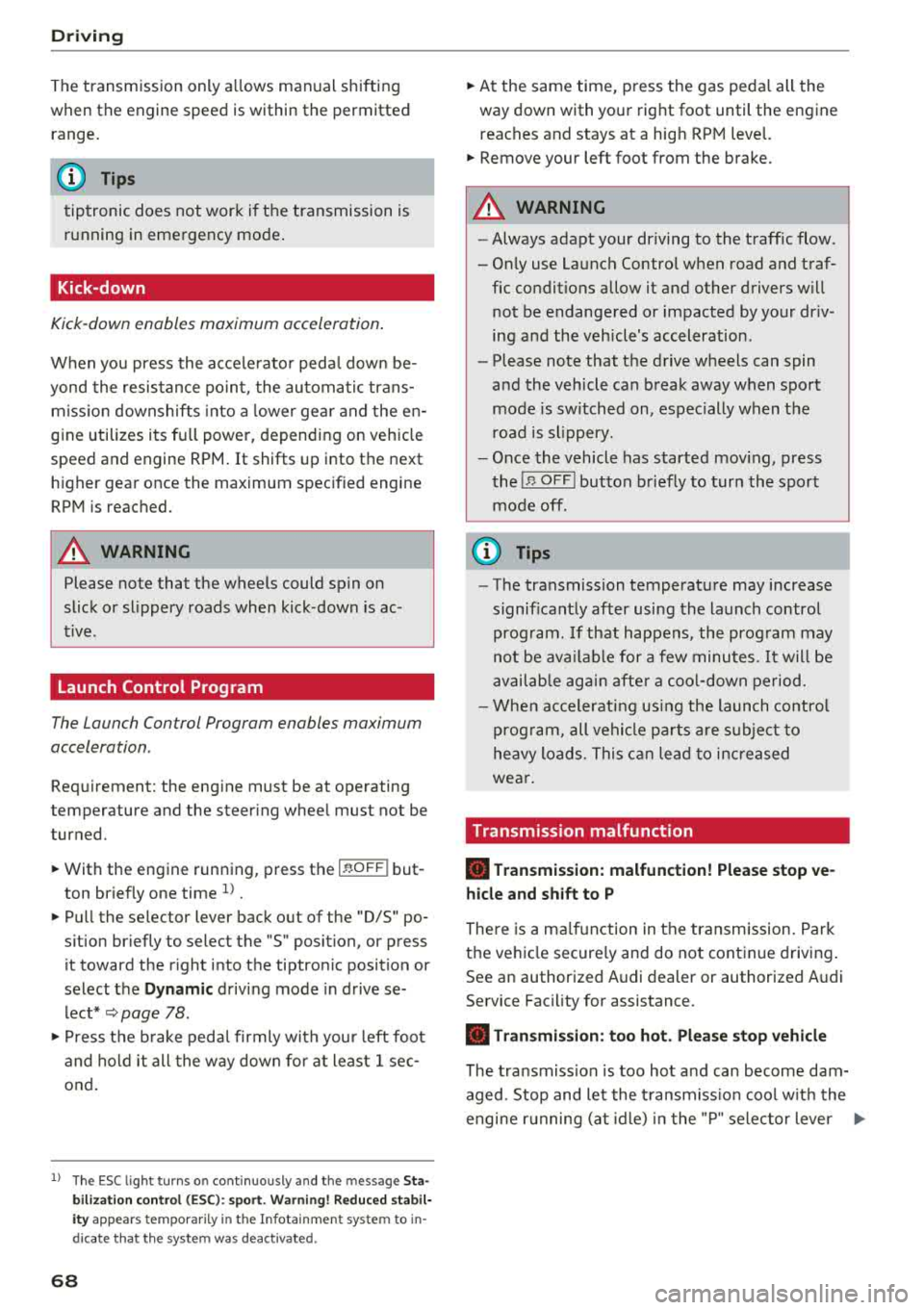
Drivin g
The transmission only a llows manual shifting
w hen t he engine spee d is within t he permitted
range.
(D Tips
tiptronic does not work if the transmission is
running in emergency mode .
Kick-down
Kick-down enables maximum acc ele ration .
When you press the accele rato r peda l dow n be
yond the resistance po int, the automatic trans
miss io n downshifts into a lower gea r and the
en
gine utilizes its f ull power, depending on veh icle
speed and engine RPM . It shifts up into the next
h igher gear once the maximum spec ified engine
RPM is reached.
A WARNING
Please note that the wheels could spin on
slick or slippery roads when kick -down is
ac
t ive .
Launch Control Program
-
The Launch Control Program enables maximum
acceleration .
Requirement: the eng ine must be at operating
temperature and the steer ing whee l must not be
turned.
.. With the engine running, p ress th e l~ O FF ! but
ton b riefly one time
ll .
.. Pu ll the selector lever back out of the "D/S" po
s ition briefly to select the "S" position, or press
i t toward the r ight into the tiptron ic posit ion or
select the
D ynamic d riving mode in d rive se
lect* ~ page 78 .
.,. Press t he b rake peda l firmly with you r left foot
and hold it all the way dow n fo r a t least 1 sec
ond.
1 > T he ESC lig ht t urns on con tinuous ly and the mess age S ta
bil iza tio n con trol ( ESC ): sp ort. Warni ng! Reduced sta bil
ity appe ars te m porar ily in the Infota inment sy st em t o in
dic ate th at t he s yst em w as d eactivate d.
68
.. At the same time, press the gas peda l all the
way down with your rig ht foot until the engine
reaches and stays at a hig h RPM leve l.
.. Remove your left foot from the brake.
A WARNING
-Always adapt your driving to the traff ic flow.
- On ly use Launch Control when road and traf-
fic conditions allow it and other drivers w ill
not be endange red or impacted by your dr iv
ing and the vehicle's acceleration .
- Please note that the d rive wheels can spin
and the vehicle can b reak away when spo rt
mode is switched on, especially when the
road is slippery.
- Once the vehicle has started mov ing, press
the
IB OFF I button b riefly to turn the spor t
mode
off.
(D Tips
- The transmission temperat ure may increase
significant ly after using the launch control
prog ram . If that happens, the prog ram may
not be ava ilab le for a few minutes. I t will be
avail able ag ain afte r a coo l-down period.
- Whe n accelerating using the launch contro l
prog ram, all vehicle pa rts a re subje ct to
he avy loads. This c an le ad t o incre ased
wea r.
Transmission malfunction
• Tran smiss ion: malfunction! Plea se stop ve
hicle and shift to P
There is a ma lf u nction in the transm ission. Park
t h e ve hicle secure ly and do not continue driving .
See an authorized Audi dealer or authorized A udi
Service Facility for assistance .
• Transmission : too hot . Ple ase stop vehicle
The t ra nsmission is too hot and can become dam
aged. Stop and let the t ransmiss io n coo l w it h t he
engine r unning (a t idle) in t he "P" se lector lever
.,.
Page 73 of 310

Cl co .... N ,....
N ...... 0 ,....
Vl co
Assistance systems Speed warning system
Description
App lies to: vehicles with speed warning system
The speed warning system helps you to stay be
low a specified maximum speed that can be set,
changed or deleted in the Infotainment system .
The speed warning system warns you if you are
exceeding the maximum speed that you have set .
A warning tone will sound as soon as your speed
exceeds the stored value slightly. The
(Ol (USA
models)/
(01 (Canada models) indicato r light
and a message appear i n the ins trumen t cluster
d isplay at the same time. The
(Sl (USA models)/
(O] (Canada models) indicator light and the mes
sage turn off when the ve hicle speed drops below
the stored maximum speed.
Sett ing a threshold is recommended if you would
like to be reminded when you reach a certain
maximum speed . Situations where you may want
to do so include driving in a country with a gener
al speed limit or if there is a specified maximum
speed for winter tires.
Setting the warning thr eshold
.. Se lect in the Infotainment system: ! MENUI b ut
ton
> Vehicle > left contro l button > Driver a s
s istan ce
> S peed warning > Manual.
@ Tips
Regard less of the speed warning system, you
should always monitor your speed using the
speedometer and make sure you are following
the legal speed limit.
A ssi st a nce systems
Cruise control system
Switching on
Applies to: vehicles with cruise control system
The cruise control system makes it possible to
drive at a constant speed starting at 15 mph
(20 km/h).
0
f
~
0
Fig . 7 7 Operat ing leve r: cru ise control system
.. To switch t he system on, pull the lever into po-
sition
(D ¢ fig. 77.
.. Drive at the speed to be maintained.
.. To store the speed, press the button @.
T he stored speed and the
@jltJ~i, (USA models) /
l'I (Canada models) ind icator lig ht are d isp layed
in the instrument cluster.
T he speed is maintained by modifying engine
power or through an active brake intervention.
_8 WARNING
---A lways pay attention to the traffic around
you when the cruise control system is in op
eration. You are always responsible for your
speed and the distance between your vehi
cle and othe r vehicles.
-For safety reasons, cruise control should not
be used in the city, in stop-and-go traffic, on
w inding roads a nd when road conditions a re
poor (such as ice, fog, g rave l, heavy rai n and
hydroplaning), because this in cr eases the
risk of an acciden t.
-Sw itch the cr uise con trol off tempora rily
when dr iv ing in tu rning lanes, highway exits
or in const ruc tion zones.
-Please no te that uncons ciously "resting"
your foo t on the accelera to r ped al prevents
-
71
Page 110 of 310

Voice recognition system
Function Say:
Opening the list of previous naviga -Last destinations
tion destinations
Accessing favorites
Navigation favorites
Selecting the home address Home address or Drive home
Entering an address with guidance Enter address > follow the system prompts
from the system
Individual commands for entering a
Enter country I Enter state I Enter city / Enter ZIP code / Enter
dest ination street/ Enter house number
Making a correction whi le entering Correction
a destination
Navigating to a contact
Drive me to (XV) or Navigate to (XV), for example Drive me to
"John Smith"
Navigating to a specific address for Navigate to (XV) business / private ,
a contact for example, "Navigate to John Sm ith"
Navigating to favorites
Navigation favorites > Line (XV) / Line contents > Start route
guidance when prompted
Start ing route gu idance with an ad-Navigate / Navigate to private address / Navigate to business
dress card open address
Entering a new destination/stop -Enter destination > enter the desired address when prompted >
over when route guidance is active confirm the new destination/stopover if prompted
Starting route guidance after enter -Start route guidance
ing a destination
Canceling current route guidance
Cancel route guidance
Calc ula ting alternative routes Calculate alternative routes
Entering a point of interest by se-Point of interest > Change search area > category or subcatego-
lecting a search area with guidance ry when prompted, for example "restaurant"
from the system
Dest inat ion input categories
Audi Service / Train station/ Airport/ Hotel / Hospital / Park-
ing / Rest area / Restaurant / Gas station
etc.
Search areas for entering points of Nearby / Along the route / Near destination / Near stopover/
interest In a new city I In a new state/country
Entering an online destination* Online destination (XV), for example "Online destination
"Lakeview Hotel" "
Correcting data input No I meant (XV)
Closing the full-screen command Close
list
Requ irement: you must be in the
Navigation or
Map menu. You can say the follow ing commands
for more settings i n Navigation:
108
Page 138 of 310

Navigat ion
-Se lect: rig ht contro l button > Delete de stina
tion
> Delete thi s la st de stination or Delete all
last dest inations .
The selected des tination o r all last destinations
is/are de leted and no longer displayed in the
En
ter de stination
menu.
Entering an address
A pp lies to: ve hicles w ith navigation system
As an alternative to free text search, you can al
so enter an address in stages .
.,. Press the I NAV/MAPI button repeated ly until
the
Enter de stina tion menu is displayed
¢ page 134, fig. 122 .
.,. Select: left control button > Ente r addr ess .
-Se lect and confirm a line (s uch as Street , Hou se
numb er or Count ry/state )
and enter t he de
sired information.
- Se lect and confirm
Start route guidan ce .
Setting a destination from the map
A pp lies to: ve hicles w ith naviga tion system
A point on the map can be used as the destina
tion.
.,. P ress the I NAV/MAPI button repeatedly until
t h e map is d isp layed.
- Adju st ing th e sca le: turn the control knob to
the left o r right .
-Acti vating crosshair s: press the control knob.
The crosshairs are shown on the map .
-Mo ving the crosshair s: move the crosshairs to
the destination using the MMI touch control pad .
-Hiding the cro sshairs : press the I BACKI butto n.
- Setting as destinat ion : press the control knob
when the crosshairs are shown. If necessary,
select and confirm
Add as stopover and then
Start route guidance .
Additional in fo rmat ion about the location of
the crosshai rs :
if you select map content with
crosshairs, the available information is d isplayed
(such as the name of the c ity or points of inter
est) @¢ page 142, fig . 12 7 .
136
Setting a home address/favorite as the
destination
App lies to : vehicles wi th navigat ion sys te m
You can quickly and easily start route guidance
to your home address using the home address
function. Favorites allow easier access to fre
quently used destinations.
.,. Press the I NAV/MAPI button repeatedly u nti l
the
En ter d estination me nu i s displayed
¢page 134, fig . 122 .
Setting a home address as the d estination
Requirement: a home address must be stored
¢ page 140.
Your Home address is shown directly in the Ente r
d es tination
menu @¢page 134, fig. 122 .
-Select: Home address > St art route g uidance .
Setting a favorite a s the destination
Requireme nt: a dest inat io n m ust be stored as a
favorite ¢ page 140 .
-Enter one o r more lette rs into the free text
searc h in put fie ld. The favo rit es that are found
are shown in the Infota inment system display
and marked w ith the
symbol ©¢ page 134,
fig. 122 .
-Select and confirm the des ired favor ite.
- Sele ct and confirm
Start route guidance .
(D Tips
-Add itiona l setti ngs for the home add ress
can be fo und
u nder¢ page 140 .
-Add itional setti ngs for the favor ites can be
found
unde r¢ page 140 .
Page 139 of 310

Cl 00 .-< N r-N .-< 0 r-Vl 00
Transferring a destination from the
directory
Applies to: vehicles with navigation system
You can navigate directly to destinations in the
directory.
F ig . 123 Possible directory/ contacts
Req uirement: an address w ith navigat ion data o r
a nav igat io n desti nation must al ready be as
signed to a con ta ct
r=;, page 140 .
.,. Press the I NAV/MAPI button repeated ly until
t h e
Enter destination menu is displayed
¢ page 13 4, fig . 122.
.,. Se lect : le ft cont rol b utt o n > Directory > a con-
tact.
The directory/contacts a re shown i n alphabet ica l
order and are mar ke d wit h symbo ls to ind ic a te
the sto rage location :
(D Business address
@ Private address
@ Business dest ination
© Pr iva te dest inat ion
-Select and conf irm an address o r a destinat ion .
When you have se lected a dest inat ion , the
r oute g uidance can be started d irect ly.
-Check the address input aga in whe n select ing
an address.
-T he n select and conf irm Start route guidan ce .
Addit ion al directory f unct ions in the navigation
system can be found under
r=;, page 140.
(D Tips
-A ddresses th at h ave been importe d from
you r ce ll phone into the MM I can a lso be
u sed as a destination .
Na vigation
-If a contact is g rayed ou t in the directory,
this contact does not have a destination o r
an address assigned to it .
Point of interest search
Applies to : vehicles with navigation system
.,. P ress the ! NAV /MAP I button repeatedly until
the
Enter dest ination menu is disp layed
r=;, page 134, fig . 122 .
.,. Select: left control button > Points of intere st .
-Changing the search area : select and confirm
Search area > a search area from the list .
-Searching for a point of interest in a specific
category :
select : Select category > desired cat
egory,
such as Restaurants .
The following searc h categor ies are available:
Nearby : points of in terest can be se lected from
different catego ries. The points of interest are
li sted starting from the ve hicle position up to a
rad ius o f approximate ly 124 miles (200 km) .
Along the route : poin ts of in terest along the
route can only be se lected du ring active route
guidance . The points of interest a re located di
rectly a long or in the immediate v icin ity o f th e
ca lculated route.
Near destination /Near stopover : the points of
interest can likewise be se lected from differe nt
catego ries in the vicinity of the destination o r
stopover. For examp le, you can search for a hotel
o r par king lot at the desti nat ion.
In new city: enter the name of the desired city .
Po ints o f interest can be selected from various
categories . This function a llows you to sea rch for
po ints of interest in any city rega rd less of the ac
t ive route guidance or the vehicle pos it ion .
(D Tips
-Distances to po ints of inte rest a re shown as
a straight-line distance from the vehicle po
si tion. The actua l dis tance from your c urrent
location to the po in t of in terest is u pdated
automa tically . T h e list of foun d poi nts of in
t erest is n ot r esorted w hen th is h app ens.
137
Page 145 of 310

Cl 00 .-< N r-N .-< 0 r-Vl 00
turn the left thumbwhee l on the mu ltifunction
steering wheel*
r=> page 18.
Turning th e cross hair s on /off
-Switching the crosshairs on : press the control
knob in the map view .
-Switching th e crossh airs off : press the I BACKI
button .
When the cros s h air s are s witched on r:!> fig. 12 7:
(D Orientation : th e map is either displayed as a
2D north up m ap or a 2D heading up map.
@ Scale : turn the control knob to the left or
right to decrease or increase the scale .
@ Zoom: when the Automatic zo om function is
switc hed on, an
"A" for "Automatic" is dis
p layed in the magnifying g lass.
© Crosshairs: move the crossha irs in the de
sired direction us ing the MMI touch control
pad and set a po int on t he map as the desti
n at ion or have info rmation about the fo cal
po int disp layed.
® Map content (points of interest, favorites) : if
there are mult iple POis in the immed iate v i
cin ity, they will be shown stacked o n the
map .
@ Additional information on t he crosshai rs po
sition : if you move the crosshairs to a loca
tion on the map, avai lable information for
the current c rosshairs position is displayed.
Press the control knob to open destination
deta ils or to start route guidance . When the
crossha irs are turned off, the road being cur
rently d riven on is shown .
0 Disp lay o f an upcoming maneuver. If the re is
no upcoming maneuver, the distance and ca l
culat ed arrival tim e to the destination/stop
over is displayed in this location.
@ Di sp lay of a better route . Seer:!> page 147 .
When the c rosshairs a re s witched o ff r:!> fig. 128 :
® If a turn arrow is displayed, a bar graph turns
on. The fewer bars are shown, th e shorter th e
d istance is unt il the turn .
l) O nly applie s to vehicl es withou t ca mer a-b as ed speed li mit
d is play .
Navigation
@ Speed limit display l): disp lay of the max i
mum permitted speed on the expressways
and highways.
@ Road currently being driven on . When the ve
hicle is stat iona ry, "off road" is displayed
here.
@ Vehicle location (@)
@ Display of active traffic information
(ION LINEI* or lTMC !)
@ Altitude disp lay (.d\)
@ Route information: var ious informa tion will
be displayed dur ing active route guidance
(for example, t he upcom ing maneuver in
clud ing ca lculated distance and street
names). The d isplay a lso p rovides t raff ic in
format io n or points of inte rest on the cur rent
route.
Map functions
Applies to : vehicles with navigation system
.. Press the !NAV /MAP I button repeatedly unti l
the map is displayed
r=> page 142, fig. 128.
.. Select: left control button > desired function.
Switch to d estin ation input
T he Enter de stin ation menu is d isp layed
r:!> page 134, fig. 1 22 .
Traffic messages
Current traffic information is disp layed in the In
fota inme nt system display . See
r:!> page 145 .
Route list
The route list can o nly be disp layed when route
guidance is active and contains informat ion re
gard ing the route, the names of the streets and
the le ngth of the route sect ions. When traveling
o n highways, poss ible parking lots and rest areas
are show n, wh ich you can se lect as a stopove r.
POis along the route
Requirement: route guidance must be active .
Searching for points of interest a long your cur
rent route See
r:!> page 13 7 .
143
Page 159 of 310

Cl 00 .-< N r--N .-< 0 r--Vl 00
When importing, the audio files are automatical
l y sorted into the media center categories based
on the stored addit ional information
¢ page 163. The copied video files are stored in
the media center under the
Videos category.
Playing the Ju kebo x
Requirement: the Jukebox must contain audio/
video fi les
¢ page 156, Adding files to the Juke
box.
The Jukebox is accessed and operated t hrough
the M MI
(D ¢ page 162, fig . 141.
Di splaying Jukebox memory capacity
Select : right control button > Juk ebox m emor y
ca pa city .
Info rmation about the Ju kebox memory
capacity and the numbe r of sto red t racks is dis
p layed .
Deleting tracks from the Jukebox1
)
Requirement: the Jukebox must contain audio/
v ideo fi les.
- Dele ting an en tr y: selec t an entry from the
Jukebox media center . Select: right control but
ton
> D elete from ju kebo x> This entr y or En
tire list .
-The status of the deleting process is shown in
the MMI. Jukebox playback stops during the de let ing p rocess a nd starts again automatically
once the deletion is comp lete .
0 Note
Do not import aud io/video files when the en
g in e is t urned off because this will d rain the
ve hicl e battery.
0) Tips
-Tracks from aud io CDs cannot be impo rted
to the Jukebox for legal reasons.
- Files that have al ready been imported are
automat ica lly recogn ized and cannot be
cop ied to the J ukebox again.
- It is not possib le to play audio/v ideo* files
i n the CD/DVD* dr ive while import ing them.
ll Not in the Playback view .
Media
- T he Jukebox does not provide an expo rt
function due to legal reasons .
- Files or tracks w ithout additional stored in
formation are listed as
Unknown . Audi rec
ommends adding additional information
(such as 103 tags) to audio f iles.
- Reset the Jukebox to the factory default set
tings when selling your
vehicle ¢ page 174 .
Bluetooth audio player
Applies to: vehicles with Bluetooth audio player
With the Bluetooth audio player, you can play
music wirelessly from your Bluetooth-capable
device (such as a cell phone) through the
MMI.
Requirement: the vehicle must be stationary and
the ignit ion must be switched on. The B luetooth
settings w ill open on your mobile device during
the connection setup . The Bluetooth function
and visibility of the MMI
¢ page 175 and mob ile
device must be sw itched on . Th e
Bluetooth audio
playe r¢ page 175 must be sw itched on in the
MM I.
-Conn ect ing a Bluetooth de vice : press the
!M EDIAi button. Press the left control button
until t he sources overv iew is d isp layed. Select
and confirm
Blu etooth audio pla yer®
¢ page 162, fig . 142 .
- If ne cessa ry, select and co nfirm , Not c onn ected
> Conn ect Blu etooth audio pla yer. Th e Blue
tooth device search starts. Fo llow the inst ruc
tions in the MMI.
- Select and confirm the desired Bluetooth de
vice from the list . The MMI generates a PIN for
the connection .
- Select and confirm
Yes.
- Enter the PIN for connect ing on your Bl uetooth
device .
Or: if the PIN is already displayed on
your Bluetooth device, confirm it in the Blue
tooth device and in the MMI. The time a llowed
for entering the PIN is limited to approximately 30 seconds .
The media is started and operated through the mobile device or t he MMI, depending on the de -
vice being used .
.,.
157