2018 AUDI S4 display
[x] Cancel search: displayPage 247 of 403
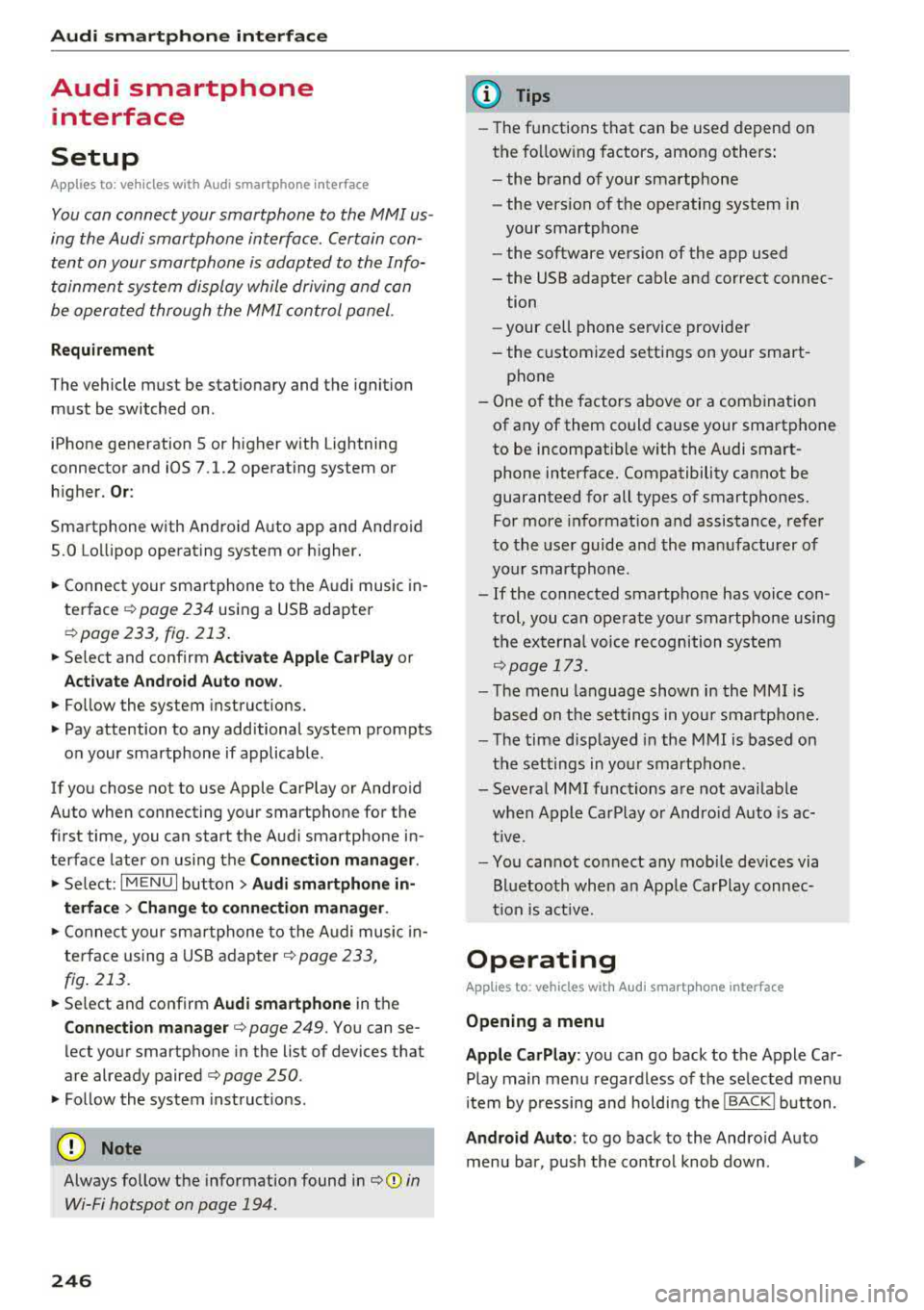
Audi smartph one inte rfac e
Audi smartphone
interface
Setup
App lies to: ve hicles w ith Audi smartpho ne in te rface
You can connect your smartphone to th e MMI us
ing the Audi smartphone int erfac e. Certain con
te nt on your smartph on e is ada pted to the Info
t ainment syste m display while driving and can
be operated through the
MMI control panel.
Requirement
The vehicle must be stat ionary and the ignition
must be switched on .
iPhone generation 5 or higher with Lightning
connector and iOS 7.1.2 operating system or h igher.
Or :
Sma rtphone with Android Auto app and Android
5 .0 Lo llipop operating system or h ighe r.
"' Connect your smar tphone to the Audi music in -
te rface <=?
page 234 using a USB adapter
r=;,page 233 , fig . 213 .
.. Select and confirm A cti va te Apple CarPla y or
Activate And roid Auto now .
.. Follow the system instruct ions.
"' Pay attention to any additional system prompts
on your smartphone if applicable .
If you chose not to use Apple CarPlay or Andro id
Auto when connect ing your sma rtphone for the
first time, you can start the Audi smartp hone in
terface later on using the
Connection manager .
.. Select: I MENU I button > Audi smartphone in-
terfa ce > Change to conne ction manager .
.. Connect your sma rtphone to the A udi music in
terface using a USB adapter
r=;, page 233,
fig . 213.
.. Se lect and confirm Audi smartphone in the
Conne ction man ager r=;, page 249 . You can se
lect your smartphone in the list of devices that
are already paired
r=;, page 250.
"' Fol low the system instruct ions .
{U) Note
Always follow the information found in r=;,(D in
Wi-Fi hotspot on page 194.
246
(D Tips
- The functions t hat can be used depend on
t h e fo llow ing factors, among others :
- the brand of your smartpho ne
- the vers io n of the ope rating system in
your smartphone
- the software version of the app used
- the USB adapter cab le and correct connec-
tion
- your cell phone se rvice provide r
- the customized settings on your smart -
phone
- One o f the factors above or a combina tion
of any of them could cause your smartphone
to be incompatib le wit h the Audi smart
phone interface. Compatibility cannot be
guaranteed for all types of smartphones.
For more informat ion and assistance, refer
to the user guide and the manufactu rer of
you r smartphone .
- If the connected smartphone has voice con
t rol, you can ope ra t e you r smartpho ne usi ng
the externa l voice recognition system
r=;, page 173.
- The menu language shown in the MMI is
based on t he sett ing s in you r smartpho ne.
- Th e time d isp layed in the M MI is based on
t h e settings in yo ur smartp hone .
- Severa l MMI funct ions a re not availab le
when Apple Car Play o r Andro id Auto is ac
t ive.
- Yo u cannot connect any mobi le devices via
B lu etoo th when an App le Car Play connec
ti on is a ct ive .
Operating
App lies to: vehicles with A ud i smartp hone interface
Opening a menu
App le CarP lay:
you can go back to t he Apple Car
Play main menu regardless of the selec ted menu
i tem by p ressing and holdi ng the
!BACKI b utton .
Android Auto : to go back to the Andro id Auto
menu bar, pus h the co ntrol knob down.
Page 249 of 403

System settings
System settings
Setting the date and
time
You con set the cloc k time manually or using the
CPS*.
"' Se lect : I MENU I button> Settings > left contro l
button >
MMI settings > Date & time .
"'Or: select : I MENU I but ton> Vehicle > lef t con-
t ro l button >
Vehicle settings > Date & time .
Automatic setting
W hen th is function is sw itched on~. the time
a nd date are a utomatically set.
Time
R equi rement: the Automatic setting must be
sw itche d off .
Pr ess the cont ro l knob . Yo u can set t he
Time
manu ally by tur ning and press ing the co ntr ol
knob.
Date
R equir em en t: the Automatic setting mus t be
s w itche d off .
P ress th e cont rol knob . Yo u ca n set the
Date
manually by tur ning and pr ess ing the cont rol
knob .
Time zone
When se lecting the approp riate t ime zone, a
sampling of countr ies in this zo ne will be lis ted .
Automatic time zone*
Wh en th is function is sw itche d on~, the t ime
w ill automatically a djust to the correspon ding
time zone .
Automatic daylight saving time*
When th is function is sw itche d on~, the tim e
wi ll automatically sw itch to day light saving time .
Time format
If yo u se lec t 24h , th e cl ock w ill disp lay, for ex
am ple,
13:00 . If you s elec t AM/PM , the clock
w ill di sp la y, for examp le,
1:00 PM .
248
Date format
If you se le ct DD.MM.YYYY , the d ate di spl ay will
show, fo r exam ple ,
31.08.2018. If you select
MM/DD/YYYY , th e date displ ay wi ll show, for ex
amp le,
08/31/2018. If you s elect YYYY -MM
DD ,
the date display will show, fo r example,
2018-08 -31 .
MMI settings
"'Select: !ME NUI button> Settings > left cont rol
button >
MMI settings .
Language
Y o u c an chan ge the display langua ge as well as
t h e lan guage fo r th e voice guidance * and vo ice
r ecognition system *.
The num ber o f langu ages av a ila ble depe nds on
t h e mar ket.
Measurement units
The following meas uremen t uni ts can be set d e
pend ing on av a ilab ility:
Speed , Distance , Tem
perature , Fuel consumption , Volume , Pressure.
Tool tips
Whe n this f unction is switched on ~' you r MMI
shows you tips fo r inpu t. The fre quency of how
oft en it displays decr ease s w it h tim e.
Speech dialog system
App lies to : vehicles with voice recog nitio n syste m
Depend ing on veh icle equipment, the following
funct io ns may be ava ilable:
Command display : when this function is switch
ed
on ~. the MMI will show yo u the p ossible
commands for voice input in the respective
menu.
Short dialog : when this function is sw itche d on
~' a shorter form of the promp ts is used .
Command during voice output* : thi s f un ction is
swi tc h ed on at t he factory . When this func tion is
switc hed
on ~' you can say new command s dur-
i ng announcements . You do no t need to wait for
the signal tone (beep) dur ing an anno unceme nt.
When the funct io n is swi tched off
0, you need to .,,.
Page 250 of 403

wait for the signal tone (beep) to say a new
command.
Volum e: you can adjust t he volume of the
prompts by turning the control knob.
Indi vidual sp eech training (only when the vehi
cle is stationary): yo u can adapt the vo ice recog
ni tion system to yo ur vo ice or pronunc iation in
order to improve the system 's ability to recognize
your speech . Individua l train ing is comprised of
20 speech entries that consist of commands and
sequences of numbers. Yo u can delete the pro
grammed voice training w ith the
Reset indi vidu
al speech training
function.
Display brightnes s
You can adjust the brightness of the Infotain
m ent system disp lay by turning the control knob.
Factory s ettings
The fo llow ing funct ions can be reset to the facto
r y default settings :
-Sound setting s
- Rad io
- Media sett ings
- Jukebo x*
- Directory
-Tel ephone
- Bluetooth and Wi -Fi *
- Nav igat ion sett ings *
- Nav iga tion and onlin e mem ory *
- Voice recognition s ystem *
- Shortcut ke ys
- Me ssage se ttings *
-A pps*
- Tool tips
- Aud i conn ect *
- Aud i smartphone in terface *
You can se lect the desired functions individually
or all at once with the option
S ele ct all ent rie s.
Select and confirm Res tore factor y settings .
(D Tips
~ Make sure that not only the settings were de-....
~ leted but also the stored data, if applicable.
N .... 0 0
3
Connection manager
Introduction
The connection manager gives you an overview
of your connected devices and their network sta
tus .
Settings Connection mana ger I
====-... · • Prima hone: MyPhone ..
c M yPhone
• Secondary phone :
" Data connection:
• MM I connect App :
• Audi smartphone:
Fig. 221 Co nnect io n manager
@
Not connected
Not connected
Not connected
Not
connect"d
.,. Select: ! M EN UI button> Settings > left control
button >
MMI setting s> Connection manager .
.,. Select and confirm a menu item.
If a mobile device was already connected and you
select and confirm the corresponding menu item,
the device name and connect ion mode a re dis
played under the menu item
~ fig. 221.
You can indiv idually Connect(~ or Disconnect
(0) a pa ired dev ice .
Primary phone
Applies to : veh icles w ith telep hone
- Connect new de vice : search for and connect a
cell phone.
- List of d evic es alre ady pai red : select you r cell
phone from the list of all the dev ices that a re
already paired.
Secondary phone
Appl ies to: veh icles w ith telep hone
- Connect new device: sea rch fo r and connect a
cell phone .
-List of devi ces alre ad y paired : select yo ur ce ll
phone from the list of all the devices that a re
already paired .
249
Page 251 of 403

Sys te m setting s
Data connection
Applies to vehicles with Audi connect (Infotainment)
- The data conne ction is made using the embed
ded SIM card
l) ¢page 188. You do not need to
adjust any additional se ttings.
(D Note
Always follow the info rmation found in ¢ (D in
Wi-Fi hotspot on page 194.
MMI connect app
Applies to vehicles with Audi connect (Infotainment)
Requirement: the Audi MMI conn ect app must
be installed and open on your mobile device .
-Co nnect n ew d evice: search for and connect a
mobile device (s uch as a smartphone).
- List of devic es already paired : select your mo
bile device from the l ist of a ll the devi ces that
are already paired.
Audio player
Applies to vehicles with Bluetooth or Wi- Fi audio player
Blueto oth play er*
Req uirement: the Bl uetooth funct ion and visib ili
ty must be switched on in the MMI
¢ page 250
and on the ce ll phone.
- Conn ect n ew devic e : press the contro l knob.
Se lect
Blue to oth audio pl ayer. Search for and
connect a mobile device.
- List of device s already pai red : select a Bl ue
tooth device from the list of a ll the devices that
are already paired .
Wi-Fi audio player *
Requirement: the Wi-Fi hotspot on the M MI
¢ page 194 and on you r cell phone must be
sw itched on.
- Connect new de vic e: press the contro l knob .
Search for and connect a Wi-Fi capable device .
-Di scon nect Wi -Fi audio pla yer : deact ivate the
Wi-Fi on your Wi-Fi capab le device . The dev ice
will be automat ically removed from the list .
l) SIM card in sta lled in t he veh icle at th e fact ory.
250
(D Note
Always fo llow the information found in ¢(!) in
Wi-Fi hotspot on page 194.
Directory
App lies to : vehicles wit h telepho ne
Display contacts from a cell phone (or an addi
tional cell phone).
Requirement: no cell phones ca n be connected to
the MMI using the
Hand sfr ee profi le .
- Connect new devic e: search for and connect a
new cell phone .
-Lis t of devi ces alre ad y paired : select your ce ll
phone from t he list of all the cell phones that
are a lready paired .
Audi smartphone
Applies to: vehicles with Aud i smartphone interface
- Connect you r ce ll phone to the A udi music in
terface ¢
page 234 using a USB adapter
¢page 233, fig . 213.
- Select your cell phone from the list of cell
phones that have a lready been connected.
· Additional options
Depend ing on the selected function, you can use
the righ t control button to access the availab le
additional options in the connection manager .
Delete Bluetooth de vic e*
The selected ce ll phone/mobile device is discon
nected from the MMI and is removed from the
li st of all devices that are already pai red.
Show Blu etooth profiles*
You can Connect or Disconne ct the H andsfr ee,
Me ssag es* , Di rector y/contact s
and Bluetooth
aud io pl ayer
p rofiles separately.
Bluetooth settings *
- Bluetooth :
select and confi rm a setting for the
Bl uetoo th connection visibility . Se lect
Vi sible Ill-
Page 252 of 403

a co .... N ,....
N .... 0 0
3 co
for the MMI to be visib le to o ther dev ices . Se
l ect
Invisible fo r the MMI to not be vis ible to
othe r devices. Howeve r, it is still possib le to es
tab lish a Bl uetooth connection w ith paired de
v ices when the v is ibility is switched off. Se lect
Off to tur n visib ility off . The n a B luetooth con
nect io n is no t possible .
-Bluetooth audio player : when this function is
switched
on~ , the Bluetooth aud io player is
available as a source in the
Media menu .
-Bluetooth name : the MMI Bluetooth name (for
example
,,AUDI MM I 2016") is displayed and
can be changed .
Online settings*
- Data usage counter :
the amount of data pack
ets that are sent a nd received through the MMI
is d is pl ayed . You can reset t he data usage infor
mation to zero using the
Reset data counter
opt io n.
- Network status : the mobile netwo rk provider
f o r da ta se rvice as well as t he network status
are disp laye d.
Wi-Fi settings*
See ¢ page 194, Wi-Fi hotspot.
Storing as a default telephone
Applies to: vehicles with telephone
Requ irement: a cell phone must be connec ted to
the M MI
¢ page 175 .
As soo n as the cell phone is i n range and the
B lue too th func tion on t he ce ll phone and in the
M MI is swi tched on, this ce ll phone is given pr io r
ity over the other Bluetoot h dev ices and is con
n ected direct ly to the MMI. The connected cell
p hone is displayed f irst in the device list.
Network settings*
- Login :
you ca n chose an Automatic lo gin to
yo ur cell phone serv ice p rov ider's ne twork, o r
yo u can choose a
Manual login from t he list of
available networ ks.
- Network selection : available networks in t he
p resent location can be se lected unde r networ k
se lection. Th is function is only available for the
Manual login sett ing.
System settings
Apple CarPlay sound settings/ Android Auto
sound settings
Applies to: vehicles with Aud i smartphone interface
See c::> page 2 52.
About Apple CarPlay/ About Android Auto
Applies to: vehicles wi th Audi smartphone interface
Here you w ill fin d leg al informa tio n r egarding
th e use of App le Car Pla y or Andro id A uto an d in
f o rmat io n a bou t devi ce-s peci fic data exc hange .
Delete CarPlay device/Delete Android Auto
device
A ppl ies to: vehicles with Audi smartphone interface
Req uireme nt: your c ell pho ne mu st n ot be con
ne cted to t he Au di music in terf ace wi th a US B
adapter .
Se le ct :
Audi smartphone > a d evice from t he list
> r igh t co ntrol button.
T o re mov e your cell p hon e from the list , se lect
and confir m
Delete CarPlay device or Delete An
droid Auto device .
System update
.. Select: !ME NUI bu tton> Settings > left con trol
bu tton >
System maintenance .
- System update :
slid e the s torage device with
t h e u pdate da ta into the appro priate driv e
¢ page 228 . Sele ct and co nfi rm t he dr ive>
Start update . The leng th o f the pro cess de
pe nd s o n th e siz e of the updat e.
- Reset driver installation: the sele cte d medi a
d river p ack age i s reset to t he se ttings at the
t ime o f delivery .
-Version information : info rm ation on t he M MI
so ftwar e ve rsi on and the navig ation datab ase *
so ftware version is displ ayed. The
Software in
formation
f u nction also prov ides informat ion
on t he softwa re co ntai ned in the M MI and t he
licensing agreement .
251
Page 254 of 403

a co .... N ,....
N .... 0 0
Telephone
Applies to: vehicles with telephone
Mute telephone : messages and ring tones are se t
to mute .
Ringtone : see¢ page 185, Ringtone and volume
se ttings .
Ringtone volume :
you can adjust the volume of
the selected ringtone by turning the co ntro l
knob.
Message volume : you can ad just the volume of
the no tifica tion for an i ncoming tex t message by
turn ing t he control knob .
Microphone input level : you can adjust the call
volume during a phone ca ll by tu rning the co ntro l
knob .
Navigation
Applies to: veh icles with navigation system
Voice guidance : see ¢page 213.
Voice guidance during phone call : see
¢page 213.
Voice guidanc e volume : you can adjust the voice
g ui dance vo lume by turn ing t he con trol knob. Or:
you can adj ust the vo ice gu idan ce vo lume durin g
active rou te gu idance by tu rning the On/Off
knob.
Entertainment fader: t he v olume of audi o play
ba ck can be tempo rarily lowe red when the p ark
in g system or voi ce g uidance is active.
Voice recognition system
App lies to: vehicles with voice recognition system
Command display : see¢ page 248 .
Short dialog : see¢ page 248.
Volume: see ¢ page 248.
Individual speech training : see ¢page 248 .
Parking aid*
You can ad just the vo lume of the signal tone by
turn ing t he control knob.
3 1) Not avai lab le in all ve hicle s. co
System settings
-Adjusting th e Front volume : select and con
fi rm
High , Medium or Low .
- Adjusting
the Rear volume : select and con firm
High , Medium or Low .
MMI touch volume*
Yo u can adjus t the vol ume of t he p romp ts fo r the
MM I touch* by turnin g the cont rol k nob.
Restarting the MMI
Fig . 223 Button co mbinatio n to res ta rt t he syste m
.,. Briefly p ress the cont rol knob and both buttons
at the same time to immediate ly open t he
menu upward
<:;> fig. 223 .
Software license
information
Information on the software contained in the
MMI and the license agreement.
- Select : !ME NUI bu tton> Settings > le ft con trol
button >
System maintenance > Version infor
mation.
- Or :
online a t www.audiusa.com /softwareinfo .
Information on the software contained in the
head-up display and the license agreement .
-Re quir emen t: the vehicle mus t be sta tion ary.
- Press th e co ntro l knob to close the info rmat ion .
Or : sta rt dr ivin g.
Information on the software contained in the
instrument cluster and the license agreement.
Press t he reset button 10.01 twice within five sec
onds of switching the ign ition
on.1>
253
Page 320 of 403

an authorized Audi dealer or authorized Audi
Service Facility for assistance.
Fuel filler door emergency release
If the central locking system is faulty, the fuel
filler door can be unlocked manually.
Fig. 262 Luggage co mpartment: opening the side trim
panel
Fig . 263 Luggage compartment: fuel filler door e merge ncy
r elease
The emergency opening mechanism is located
behind the right side trim panel in the luggage
compartment.
... Open the cover in the side panel ¢fig. 262.
... Loosen the loop c;, fig. 263 from the retainer
and then pull on the loop carefully
¢(D . The
filler door is released .
... Press on the left side of the fuel filler door to
open it
¢ page 317, fig. 260.
(D Note
Only pull on the loop until you feel resistance.
You will not hear it release . Otherwise you
could damage the emergency release mecha
nism.
Checking and Filling
Selective catalytic
reduction (AdBlue/DEF)
General information
Applies to: vehicles with selec tive catalytic reduction
In vehicles with selective catalytic reduction, a
urea solution (AdBlue/DEF) is injected into the
exhaust system in front of a nitrogen oxide cata
lytic converter to reduce nitrogen emissions. The
urea solution is known as Ad Blue or DEF (Diesel
Exhaust Fluid). The information that follows w ill
use the name AdBlue.
The Ad Blue is carried in a separate tank in the ve
hicle. The AdBlue usage accounts for approxi
mately 1.0% to 4 .0% of the diesel fuel that is
used .
When a message about refilling the AdBlue ap
pears in the instrument cluster display, you must
refill the AdBlue yourself or have it refilled by an
authorized Audi dealer or authorized Audi Service
Facility
c;, page 320 .
{D Tips
-The display indicates the distance remaining
that can be dr iven
c;, page 319. If the Ad Bl
ue tank is completely empty, the engine will
not start again after the ignition is switched
off.
-Ad Blue is required by law to operate this ve
hicle.
Messages in the instrument cluster display
Appl ies to: vehicles wi th selective catalytic reduction
The display indicates if the Ad Blue level is low or
if there is a system malfunction.
AdBlue level low
You will be informed in the instrument cluster
display if the AdBlue in the tank drops below a
certain level. Add at a minimum the amount of
AdBlue shown in the message:
II Refill with at least x qt (l) Ad Blue. Range
x mi (km )
319
Page 321 of 403

Checking and Filling
This message appears when there is only enough
Ad Blue left to drive the distance indicated in the
instrument cluster . Fill the Ad Blue .
• Refill with at least x qt (l) Ad Blue. No en
gine start in x mi (km). See owner's manual
This message appears when there is only enough
Ad Blue left to drive the distance indicated in the
instr ument cluster. Fill the Ad Blue. Otherwise
the engine will not start again if you stop it once
the d istance indicated has been driven .
• Refill with at least x qt (l) AdBlue. Engine
start not possible . See owner's manual
This message appears when the AdBlue tank is
empty. Fill the AdB lue. Otherwise you will not be
able to start the engine again once you stop it .
The AdBlue must be refilled when the amount in
the tank has reached the minim um level
c::> page 320, Preparation.
Incorrect filling/system malfunction
A message appears if the Ad Blue tank was filled
with a fluid other than AdBlue and the system has detected that the tank was fi lled incorrectly ,
or if there is a system malfunction .
II Ad Blue: malfunction! No engine start in
x mi (km). See owner's manual
This message appears when it is only possible to
drive the d istance ind icated in the instrument
cluster. Drive to the nearest authorized Audi
dealer or authorized Aud i Serv ice Facility to have
the malfun ction corrected. Otherwise the engine
will not start again if you stop it once the dis
tance indicated has been driven .
• Ad Blue: malfunction! No engine start possi
ble. See owner's manual
This message appears if the system has detected
that the tank was filled incorrectly or that there
is a malfunction . Drive immediately to the near
est authorized Aud i dealer or authorized Audi
Service Facility to have the malfunction cor rect
ed. Otherwise you will not be able to start the en
g in e again once you stop it .
320
Preparation
App lies to : vehicles with selective cata lyt ic reduct ion
Fig. 264 R ig ht re ar sid e o f th e ve hicle: removing th e Ad B l
ue cap
The Ad Blue tank open ing is located near the die
sel tank opening. Add at least the amount of
Ad Blue shown in the instrument cluster display.
This is the minimum amount required to ensure
the system detects the refilling and to start the
engine. You can add a maximum of 6 .3 gallons
(24
L) .
Requ irement: the request to add Ad Blue must
appear in the instrument cluster display .
.. Switch the ignition off.
.. Open the tank fille r doo r c::> page 317 .
.. Turn the tank filler neck cap to the left to re
move
c::> fig. 264 .
.. Refill Ad Blue using a pump no zzle c::> page 321,
a canister c::> page 321 or a bottle c::>page 321.
A WARNING
AdBlue can irritate the skin, eyes and respira
tory system .
If there is contact with the fluid,
flush immed iately w ith plenty of water . Con
sult a physician if necessary .
(D Note
-Only use Ad Blue that conforms to the
standard ISO 22241-1. Do not mix any addi
ti ves wi th the Ad Blue and do not dilute it
with water .
- Do not add AdBlue to the diesel tank or add
diesel fuel to the Ad Blue tank. Do not start
the engine under any circumstances if the
wrong fuel is filled in the tank. There is a