2018 AUDI S3 SEDAN phone
[x] Cancel search: phonePage 189 of 404

u. 00 ... N l' N ... 0 N > 00
~ Select: IMENUI button> Telephone > left con
t ro l button .
~ Select and confirm Dire ctory > a contact from
the directory.
~ Se lect : rig ht contro l button > Show contact de·
tails .
- Calling :
select and confi rm the desired tele
phone number.
- Navigating : to start navigation, se lect a nd co n
firm the des ired address. Select and confi rm
Start route guidance.
P re ss the r ig ht cont ro l bu tton to o pen additional
options fo r th e contact details.
Add destination
To s tart n avig atio n, se le ct and co nf irm the de
sire d address . Sele ct an d confirm
Start route
guidance .
Store as favorite
Se e¢ page 182, Favorites .
Send text message*
You can send a text message¢ page 183 to the
se lected contact.
Delete contact
The se lected contact can be delete d.
(D Tips
- Contacts ed it ed in th e MM I dire ctory c annot
b e au tomat ic al ly up dat ed in t he connected
ce ll phone. Audi recomme nds editing cell
ph one contacts direct ly in t he ce ll phone .
- Only the co nt acts in t he lo cal MM I me mory
ca n be e dite d or de leted .
Importing and exporting contacts
Applies to: veh icles with telephone
C on tacts in vCard forma t (. vcf) can be impor ted
into the directory o r exported .
Requi reme nt: an S D car d m us t b e in ser ted in one
of the S D c ard
readers *¢ page 224 or a U SB
sto rage dev ice m ust be conne cte d to the Aud i
music
interface *¢ page 229 o r th e require -
Telephone
ments fo r Audi connect In fota inme nt serv ices*
must be met
¢ page 190.
~ Sele ct: ! ME NUI bu tton> Telephone > left con
t rol button >
Directory .
~ Select: r ight con trol button> Directory set
tings.
- Importing conta cts from a storage device :
se
lec t and conf irm
Import contact s > SD card 1 /
SD card 2 or USB device 1 /USB device 2
> de
sired contacts
> Start import.
- Exporting contacts to a storage device :
selec t
an d confirm
Export contacts > SD card 1 /SD
card 2 or USB device 1 /USB device 2
> desired
contacts
> Start export .
- Selecting all contacts at once to import/ex
port :
select and con firm Import contacts /E x
port contacts > SD card 1 /SD card 2 or USB de·
vice 1 /USB device 2
> All > Start import /Start
export .
(D Tips
-Always read the chapter¢ page 196, Audi
connect (Infotainment) general informa
tion .
-Fo r ad ditiona l informati on o n the my Audi
acco unt, visi t www.a udiusa .com/myau di.
- The imported contacts a re stored in the lo
cal memory of t he di re cto ry.
- A max imum of 1,000 contacts can be im
ported. Yo u ca n check the d irectory memory
capacity at any
t ime ¢ page 188.
- Never save impo rtant data on memo ry ca rds
o r USB storage devices. Audi i s n ot responsi
ble fo r damaged o r lost f il e s a nd media.
- Contacts t hat wer e downloa ded from a cell
phone cannot be e xp orted.
- The re should be no ot her files o r fo lders o n
the st orage med iu m contain ing t he contacts
t o b e im port ed .
Additional settings
Telephone settings
Applies to: vehicles with telephone
~ Select: IME NUI bu tton> Telephone > rig ht con -
trol button >
Telephone settings. ..,_
187
Page 190 of 404

Telephone
Call options*
Call forwarding :
you can switch the fo rwa rd ing
of incoming calls to you r voic email or to anothe r
p hone numbe r on and off. Yo u can check if the
function is activated o r deactivat ed with
Check
status .
Call waiting :
you are ale rted to an incoming call
du ring a phone ca ll w hen t he function is switc hed
on ~-You can chec k if the f unction is activated
or deactivated w ith
Check status .
Send own telephone number :
send ing you r
p hone numbe r with an outgoing call can be acti
vated and deactivated . With the
Network -de·
pendent
setting, the setting listed in the co n
t ract with the cell phone se rvice prov ide r is used .
The settings only apply to the
Telephone menu in
the MMI. Please note tha t the settings on yo ur
cell phone will a pply afte r d isco nnecti ng the
B luetooth co nne ct io n. Y ou ca n check if the fu nc
tion is activ at ed or dea ct ivate d wi th
Check sta
tus.
Ringtone and volume settings
1 )
Using the Mute telephone func tion, you can
sw itch th e r ingtone playback t hrough the MMI
spea ke r o n and off. You ca n play t he ringtones
using the
Ringtone fu n ct ion. Sele ct an d confirm
a n entry from t he list. Fo r th e
Ringtone volume /
Message volume
se tt ings, see i:::> page 248 . The
Microphone input level can be ad justed during a
phone call using the cont rol knob.
(D Tips
- Seve ra l cell phones can be paire d to the
MM I, but only two* cell phones can be ac
tive ly connected.
- To delete all paire d Bluetooth devices, the
Bluetooth funct ion can be reset to the fac
tory default sett ings
i:::> page 244.
Additional options
"' Se lect : I MENU I button> Telephone > right co n
tro l button .
1> Dep en ds on the conn ecte d cell pho n e.
188
Connection manager
See c::> page 244.
Bluetooth settings*
See i:::> page 246 .
Online settings*
Se e i:::> pag e 246.
Wi-Fi settings*
See i:::> page 19 5, Wi -Fi h otsp ot.
Directory settings
Applies to: vehicles with telephone
"'Sele ct: IME NUI button> Telephone > left con
trol button >
Directory > right control button >
Directory settings.
Memory capacity
S ho ws the Memory capacity for t he director y.
Yo u can ma nage up to 17,000 co ntacts with the
directory . Yo u can load up to 4,000 con tacts
fro m your cell phon e into each directory. Y ou can
a lso im po rt up to 1,00 0 con ta cts fr om a st ora ge
d evi ce .
Sort order
You can so rt the contacts in your d irec to ry alpha
be tica lly acco rding to
Last name or First name .
Import contacts /Export contacts
See i:::> page 187.
Download directory
To update the con ta cts in t he MMI , you can man
u ally down loa d your cell p hone contacts . De
p endin g on t he ce ll phone, t he Bluetoot h connec
tion may need to be disconnecte d and reconnect
ed to upda te t he contacts.
Hide contacts without phone number
When this f unct ion is swi tched o n, g rayed -ou t
contacts that have no p hone numbers sto re d for
t h em wi ll b e hidden in t he directory .
Page 191 of 404

u. 00 .-< N l' N .-< 0 N > 00
Troubleshooting
Applies to: vehicles with telephone
Problem
Pairing
the cell phone to the MMI
failed.
After pairing,
not all contacts/no
contacts
are loaded in the MMI.
Certa in
telephone functions are
grayed out o r not avai lab le.
Some
telephone functions are
switched off o r not avai lab le, even
though the cell phone is support-
ed.
Telephone
Solution
Check if the requirements for pairing a cell phone have been met
c>page 177.
Or: check if you accidentally declined the pairing setup PIN on
your cell phone. If necessary, repeat the pairing process
c>page 177 .
Avoid using special characters in names .
Avoid using contact groups on your cell phone.
The te lephone funct ions depend o n the cell phone service p rovider
and the cell phone you are using. You can obtain more informa-
tion from your cell phone se rvice provider, in your cell phone user
guide or in the database for mobi le devices at www.audiusa.com/
b luetooth .
On corporate
phones, some Bluetooth settings may not be com-
patib le or the cell phone Bluetooth function may be deactivated.
You can obtain more information from yo ur system administrator.
189
Page 193 of 404

LL co .... N
" N .... 0 N > co
• Enter your myAudi user data. Or: enter your
e ight-d igit myAudi PIN .
• Confirm your entry with OK.
Then you can open your persona l settings from
your myAudi account in your vehicle .
(D Tips
You can receive your my Aud i PIN if you have
set up a myAudi account. For additional infor
mat ion, see www.audiusa .com/myaudi.
Opening Audi connect
(Infotainment)
A ppl ies to veh icles w ith A ud i con nect (Infotainment)
_________ A _o _d _, _c _o _" _" _°"' _ t·_A
_ ,1_ ,_ •_ r_, _ ,_ •_ •_____ _ ,
:· . l : ~
I;;~ .,_lJre,; --· (. '
44 ,6 °F .:;·, .44 6 F
J ;9 O nline dest inations
.,. ,', ': . 37 r-·~·· -1
~ Online traffic information =
Fig. 181 Aud i co nn ect (Infot ainm ent) home p age
• Select : the I M ENU ! button> Audi connect .
• If necessary, confirm the note displayed with
Accept .
A list of all of the available Audi connect Infotain
ment services is shown in the Infotainment sys
tem display
r::;, fig. 181 .
You can also filter the Audi connect Infotainment
services by category:
• Select : I MENU I button > Audi connect> left
control button > for example,
Navigation for
the Audi connect Infotainment services in the
navigation menu
r::;, page 193 .
Audi connect
Infotainment services
Basic functions
A pplies to vehicles w ith A ud i con nect (Infota inme nt)
If available, functions specific to certa in services
are in the selection menu of that particular Aud i
l) Not avail able in all lang uag es .
Audi connect (Infotainment)
connect Infotainment service r::;, page 156. The
basic functions are in the corresponding options
menu:
• Select: ! MENU I button> Audi connect> desired
Audi connect Infotainment service>
right con
trol button .
Depending on the Audi connect Infotainment
service selected, the following basic functions are
available:
Save as preview*
You can also see a preview of the selected Audi
connect Infotainment services on the Aud i con
nect Infotainment home page
(Dr=;, page 191,
fig . 181.
Show on map
You can show selected contents on the map and
use them for route guidance.
Login
Seer::;, page 190, Logging in to myAudi in the vehi
cle .
Read out1>
You can allow the MMI to read out the selected
contents .
Call*
If a phone number was assigned to an entry , you
can call the number, for example to reserve tick
ets.
Start route guidance
If a c ity was added to an entry, such as for City
Events ,
you can use it as a navigation destina
tion. Route gu idance sta rts immed iate ly .
Change search area
The set search area can be changed at any time .
Additional information on search areas can be
found under
r::;, page 204.
191
Page 195 of 404

u. 00 .-< N l' N .-< 0 N > 00
The following categories can be selected in the
Twitter menu:
-My tw eets: News Feed and the Tweets you have
posted are listed.
- Home: the Tweets for everyone you follow are
displayed.
- Trends : topics on Twitte r that are cur rently
popular w ithin a country .
D ifferent functions are available depending on
the Twitter category you have selected:
- New tweet : you can post a new tweet using
pre-made templates or using myAudi tem
plates that you have created yourself .
-Refresh : the selected Tw itter function is re
freshed .
-Favorite : mark a Tweet as favorite to show you
liked it .
-Retweet: you can quote a Tweet to share it with
others.
(D Tips
- Other settings such as account, language,
Tweet security and location settings
cannot
be changed in the MMI. These changes must
be made on the Twitter webs ite.
- You can only connect
one Twitter account
with your myAudi account.
- Audi connect (Infotainment) makes it possi ble to access Tw itter. Permanent ava ilability
cannot be guaranteed, because that de pends on Twitter.
Travel (travel guide)
Applies to: ve hicles with Trave l (travel guide)
You can use the Audi MMI connect opp to store
points of interest on your mobile device (such as a smartphone) and then use them for route
guidance in the
MMI.
Requirement:
The
Audi MMI connect app must be insta lled and
open on your mobile device.
Audi connect (Infotainment)
You must be logged into your myAudi account in
the
Audi MMI connect app and you must have se
l ected your vehicle.
T he Wi-Fi function on your mobile device and on
the MMI must be switched on.
T he M MI must be connected to the network.
.. Press: !MENU ! button> Audi connect> left con-
trol button >
Information category> Travel.
After opening the trave l guide, trave l tips in your
area w ill be displayed including current ratings as
well as the corresponding category .
.. Press the left control button to change the cat
egory (such as bars nearby).
,&. WARNING
- It is only safe to use tablets, laptops, mo
bile devices and other similar devices when
the vehicle is sta tionary because, like all
loose objects, they co uld be thrown around
the inside of the ve hicle in a crash and cause
serious inj uries. Store these types of devices
securely while driving.
- Do not use any wireless devices on the front
seats within range of the airbags while dr iv
ing. Also read the warnings in the chapter
¢ page 2 73, Front airbags .
(D Tips
-Units of measurement, language settings
and time are shown in the Infotainment sys
tem display based on how they were set in
the MMI system sett ings
¢ page 243.
Audi connect (Infotainment) in navigation
App lies to : vehicles wit h a navigat ion syste m and Audi co n
nect (Infota inment)
.. Select: IMENU! button> Audi connect> left
control button>
Navigation.
-
T he following Audi connect Infotainment services
are currently available:
..,.
193
Page 196 of 404

Audi conn ect (Infotainment)
- Navigation with satellite map1> r::!>page 213.
- Po in t o f Inter est (PO I) online se a rc h with
v o ic e re co gni tion
(such as restaurants): plan
route g uidance using the MMI control panel
¢ page 204 and the voice recognition system
¢page 170.
-Set up destinations in your MMI using your
m yAudi acco unt or the sa tellite m ap vie w l)
¢ page 213.
- Online traffic informat ion : receive up-to-the
minute traffic information about accidents,
road construction and other incidents
¢page 216.
- Map updat e: import navigat ion map updates
directly to your vehicle using an SD card or as
an online update
¢page 214.
(D Tips
-For the map update Audi connect Infotain
ment service via SD card, check the current
software vers ion in your vehicle and then
check www.aud iusa .com/myaudi to see if a
newer ve rsion is ava ilable. You can a lso have
the new navigation data insta lled by an A udi
dealer, w hich can be done for an add itional
cha rge.
- You can find add itiona l information abo ut
the
map upda te on line a t
www.audiusa.com/myaud i.
Audi connect (Infotainment) in Media
menu
Applies to vehicles with Audi connect (Infotainment)
.,. Se lect : IMENUI button> Audi connect > right
control button >
Ente rtainment .
- Online medi a and Internet r adio :
offers access
to different online media services as well as In
ternet rad io and operat ion through the MMI us
ing the
Audi MMI conne ct app.
Applies to: vehicles with Wi-Fi audio player
-Wi-Fi audi o player : you can access t he media
center through a Wi -Fi connected media player
(such as a smartphone)
¢ page 22 7.
ll AU DI AG provides access to services fro m third party pro
v iders . Pe rma nent availabil ity can not be guaran teed , be
c a use that depen ds on the th ird party provider.
194
A WARNING
It is only safe to use tablets, laptops, mobile
devices and other similar devices whe n the ve
hi cle is stationary because, like all loose ob
jects, they could be thrown around the inside of the vehicle in a cras h and cause se rious in
j ur ies . Store these types of devices sec urely
while driv ing.
((D} Note
A lways fo llow the information found in r::!> 0 in
Wi -Fi hotspot on page 195.
(D Tips
- Also see the chapter r::!> page 196, Audi con
nect (Infotainment) general information.
- For more informat ion on the W i-F i aud io
player and suppo rted devices, contact an
autho rized A ud i dealer o r autho riz ed Aud i
Serv ice Facility.
Additional options
Applies to vehicles with Audi connect (Infotainment)
.,. Select: IMENUI b utton> Audi conn ect > right
control button.
The following opt ions are available in the Aud i
connect I nfota inment serv ices overv iew :
About Audi conn ect
Here you w ill find legal information for Audi con
nect (Infota inment) usage .
Lo g in *
See ¢ page 190, Logging into myAudi in the vehi
cle.
Connection manager
Seer::!> page 244.
Licens e subscription
The validity and exp iration date of your licenses
a re disp layed. W hen the fu nction is sw itched on
1111-
Page 197 of 404

u. 00 .-< N l' N .-< 0 N > 00
10, the message Warning befo re sub scripti on
e x pire s
will display to warn you that your license
is about to expire.
Refresh
The content of the selected A udi connect Info
tainment service o r the entire Audi connect (Info
tainment) list is updated .
Data privacy
Requirement: the ign it ion must be switched on.
Locat ion and personal data are transmitted when
using Aud i connect Infotainment services . If you
do not want this information to be transm itted,
activate data p rivacy .
-Acti vate pri vacy: the data connection is switch
ed off. Some Audi connect Infotainment serv
ices are not available.
- Deacti vate data priv acy : if the data connection
is switched off, you can switch on the data con
nect ion for the use of all Audi connect Infota in
ment services. Select and confirm
A cti vate d ata
conn ection.
Wi-Fi hotspot
A ppl ies to: ve hicles with Wi-F i hotspot
You can use the MMI as a Wi-Fi hotspot to con
nect up to eight Wi-Fi devices to the Internet.
While driving, restricted use of unsecured, light,
small wireless devi ces is only possible from the
rear of the vehicle.
Requirement: the ign ition must be switched on.
"' Select : I MENU I button> Telephone > right con-
trol button >
W i-Fi settings.
The fo llow ing settings can be selected:
Wi-Fi
The MM I Wi -Fi hotspot is deactivated at the fac
tory. Switch the Wi-Fi hotspot to
Hot spot before
establishing a connection between your vehicle
and your Wi -Fi device.
- On : the MMI Wi -Fi hotspot is active and visib le
to ot her devices. You can connect your Wi -Fi
device to the MMI and use the Internet connec
t ion if necessary.
Audi conn ect (Inf otainment )
-Off : the M MI Wi-Fi hotspot is deactivated. An
Internet connection for Wi -Fi devices is not
possible .
A WARNING
= -
- To reduce the r isk of an accident, use the
Aud i connect Infotainment services with a
W i- F i hotspot only in the rear seat when the
ve hicle is in mot io n, or only when the vehi
cle is stat ionary .
- It is o nly safe to use tablets, laptops, mo
b ile dev ices and other sim ilar devices when
the vehicle is stat ionary because, li ke all
loose objects, they co uld b e thrown around
t he inside o f th e ve hicl e in a c rash and ca use
serio us inj uries . Store these types of devices
secure ly while driving .
- D o not use any wireless dev ices on the front
seats within range of the airbags whi le driv
ing . A lso read the warnings in the chapter
¢ page 2 73, Front airbags .
-As the driver, do not allow usage of the Wi
F i hotspot to distract yo u from driving, as
this cou ld increase the r isk of an accident.
@ Note
- Under some conditions, ce rtain mobile devi
ces and operating systems may automati
cally switch from your vehicle's Wi -Fi hot
spot to the device's mobi le data connection.
In that event, standa rd text and data usage
rates would apply wh ile the device's mobile
data connect ion is in use. Please refer to
documentation prov ided by your mob ile de
vice's manufacture a nd you r data carrier for
details , rela ted te rms an d pr iva cy sta te
ment.
- Yo u ar e respons ib le for all precautions ta k
en for d ata prote ct io n, a nti -vir us p rotec tion
and protec tion agains t loss of data on mo
bile devices t hat are used to access the In
ternet through the Wi -Fi hotspot.
(D Tips
- In ve hicl es w it h out Audi con nect (I nfota in
ment)*, the use of the Wi -Fi hotspot is on ly
possible fo r the Wi -Fi audio player *. A data
.,.
195
Page 198 of 404
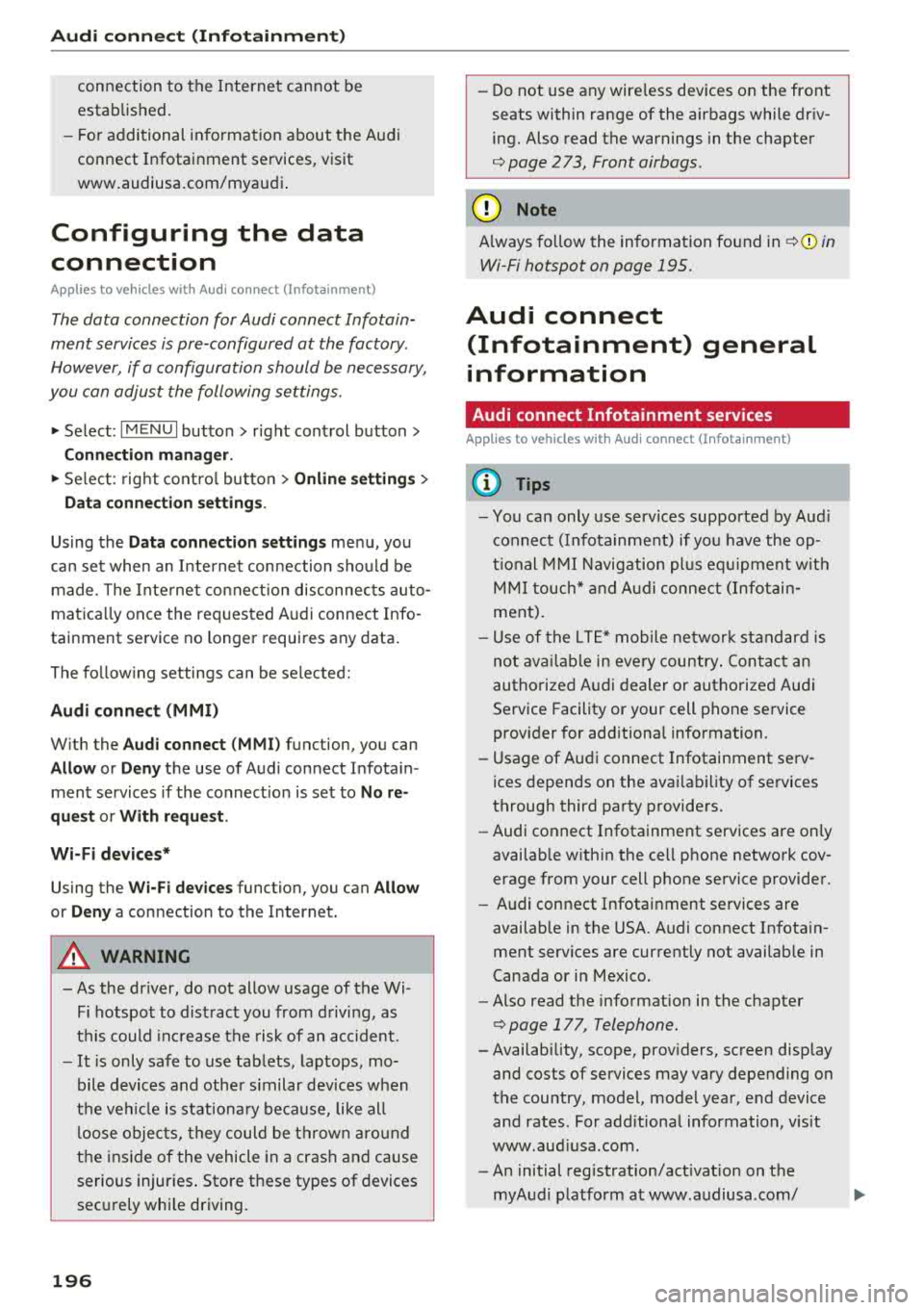
Audi conn ect (Infotainment)
connection to the Internet cannot be
established.
- F or additional in format io n about t he Aud i
connect Infotainment services, visit
www.audiusa.com/myaudi .
Configuring the data
connection
A pp lies to ve hicles wi th A ud i co nn ect (I nfotainment)
The data connection for Audi connect Infotain
ment services is pre-configured at the factory .
However, if a configuration should be necessary,
you can adjust the following settings.
.,.. Select: IMENUI button> right control button>
Conn ection man ager.
.,.. Se lect : rig ht contro l butto n > Online se tt ing s>
Da ta co nn ection setting s.
Using the D ata c onnection settings menu, you
can set when an Internet con nection should be
made . T he Inte rnet connect ion disconnects auto
matica lly once the requested Audi connect Info
tainment service no longer requires any data .
The fo llow ing settings can be selected:
Audi connect (MMI )
With the Audi conn ect ( MMI) function, you can
Allo w or Deny the use of Audi connect Infota in
ment services if the connect io n is set to
No re
quest or With reque st .
Wi-Fi de vices*
Using the Wi-Fi d evices function, you can Allo w
or Deny a connection to the Internet.
A WARNING
- As the dr iver, do not allow usage of the Wi
Fi hotspot to distract you from d riving, as
t hi s could inc rease the risk of an acc ident.
- It is only safe to use tablets, laptops, mo
bile devices and other s imilar dev ices when
the veh icle is stationa ry because, like all
loose objects, they could be th row n aro u nd
the inside of the vehicle in a crash an d cause
serious injuries . Store t hese types of devices
sec urely whi le driving.
196
- Do not use any wire less devices on the front
seats within range of the airbags while dr iv
ing. Also read the warnings in the chapter
¢ page 2 73 , Front airbags .
@ Note
Always fo llow the information fo und in¢(!) in
Wi -Fi hotspot on page 195.
Audi connect
(Infotainment) general
information
Audi connect Infotainment services
App lies to vehicles w it h Audi connect (I nfotai nme nt)
(D Tips
- You can only use serv ices supported by Aud i
connect (Infota inment) if yo u have the op
t ional MMI Navigation plus eq uipment w it h
M MI touch* and A udi connect (Infotai n
ment).
- Use of the LT E* mobile ne twork standard is
not ava ilab le i n every country . Contact an
authorized A udi dealer or authorized Audi
Service Facility or your cell phone service
prov ider for add itiona l information .
- Usage of Audi connect Infotainment serv
ices depends on the avai labi lity of services
through third party providers.
- Audi connect Infotainment services are on ly
availab le w ith in the cell phone network cov
erage from your cell phone service provider.
- Audi connect Infotainment services are
available in the USA . Audi connect Infota in
ment serv ices are currently not availab le in
Canada or in Mexico.
- Also read the info rmation in the chapter
¢page 177, Telephone.
- Availability, scope, prov iders, screen display
and costs of services may vary depending on
the country, model, model year, end device
and rates . For add itiona l information, v is it
www .aud iusa .com .
- An initial registration/act ivat ion on the
myAud i platform at www .audiusa .com/