2018 AUDI A8 bluetooth
[x] Cancel search: bluetoothPage 5 of 356

u. co .... N
" N .... 0 0 :c '
Multi Media Interface . . . . . . . . . . . . 135
Traffic safety information . . . . . . . . . . . . . 135
Introduction . . . . . . . . . . . . . . . . . . . . . . . . 135
Sw itching the MMI on and off . . . . . . . . . . 135
Adjusting the volume . . . . . . . . . . . . . . . . 135
Infotainment d isplay . . . . . . . . . . . . . . . . . 136
MMI operat io n . . . . . . . . . . . . . . . . . . . . . . 136
M MI touc h . . . . . . . . . . . . . . . . . . . . . . . . . 137
L ette r/numbe r spelle r . . . . . . . . . . . . . . . . 138
M enus and symbols . . . . . . . . . . . . . . . . . . 139
Voice recognition system . . . . . . . . 142
Operating . . . . . . . . . . . . . . . . . . . . . . . . . . 141
Command overview information . . . . . . . . 142
Global commands . . . . . . . . . . . . . . . . . . . 143
T elephone . . . . . . . . . . . . . . . . . . . . . . . . . . 143
Navigation . . . . . . . . . . . . . . . . . . . . . . . . . 144
Info . . . . . . . . . . . . . . . . . . . . . . . . . . . . . . . 145
Radio . . . . . . . . . . . . . . . . . . . . . . . . . . . . . 145
Media . . . . . . . . . . . . . . . . . . . . . . . . . . . . . 146
Telephone . . . . . . . . . . . . . . . . . . . . . . . . 147
Introduction . . . . . . . . . . . . . . . . . . . . . . . . 147
Setup . . . . . . . . . . . . . . . . . . . . . . . . . . . . . 147
Opening the te lephone . . . . . . . . . . . . . . . 14 8
Di alin g a telephone number . . . . . . . . . . . 149
Sto ring a phone number . . . . . . . . . . . . . . 150
Accepting/end ing a call . . . . . . . . . . . . . . . 150
During a phone ca ll . . . . . . . . . . . . . . . . . . 150
Emergency call functions . . . . . . . . . . . . . 15 1
Opening the directory . . . . . . . . . . . . . . . . 152
Searching for a contact . . . . . . . . . . . . . . . 152
Using contacts . . . . . . . . . . . . . . . . . . . . . . 153
Import ing and export ing contacts . . . . . . 154
Sto ring a new contact . . . . . . . . . . . . . . . . 154
Name tags . . . . . . . . . . . . . . . . . . . . . . . . . 155
M emory capacity . . . . . . . . . . . . . . . . . . . . 155
Ad dit ional se ttings . . . . . . . . . . . . . . . . . . 155
Troubleshooting . . . . . . . . . . . . . . . . . . . . . 157
Audi connect . . . . . . . . . . . . . . . . . . . . . 158
I ntroduction . . . . . . . . . . . . . . . . . . . . . . . . 158
Setup . . . . . . . . . . . . . . . . . . . . . . . . . . . . . 158
Operating the browser . . . . . . . . . . . . . . . . 159
Overview of Aud i connect services . . . . . . 160
W i-F i hotspot . . . . . . . . . . . . . . . . . . . . . . . 161
Conf igur ing a data connect io n . . . . . . . . . 162
Table of content s
About Audi connect . . . . . . . . . . . . . . . . . . 163
T roub leshooting . . . . . . . . . . . . . . . . . . . . . 165
N . .
av1gat1on ..... .. ... .. ..... ... .. . .
Opening navigation .... .. ..... ... .. . .
Entering a destination .. .. ..... ... .. . . 166
166
166
Start ing/cance ling route guidance . . . . . . 171
Operat ing the map ................. .. 171
Onlinemapview .. .. ... .. ..... ... .. .. 172
Additional settings . . . . . . . . . . . . . . . . . . 173
Access ing traffic informat ion . . . . . . . . . . 176
Other sett ings . . . . . . . . . . . . . . . . . . . . . . 177
T roub leshooting .. .. ............. .. .. 17 7
Radio .. .. .. .. .. .. ... .. ..... ... .. .. 178
A ccess ing the radio . . . . . . . . . . . . . . . . . . 178
Radio f unct io ns . . . . . . . . . . . . . . . . . . . . . 179
O ther se ttings . . . . . . . . . . . . . . . . . . . . . . 179
T roub leshooting . . . . . . . . . . . . . . . . . . . . . 180
Media drives and connections . . . 181
Introd uction . . . . . . . . . . . . . . . . . . . . . . . . 181
Notes . . . . . . . . . . . . . . . . . . . . . . . . . . . . . 181
SD card reader . . . . . . . . . . . . . . . . . . . . . . 182
DVD drive . . . . . . . . . . . . . . . . . . . . . . . . . . 182
DVD changer . . . . . . . . . . . . . . . . . . . . . . . 183
Jukebox . . . . . . . . . . . . . . . . . . . . . . . . . . . . 183
Bluetooth aud io player . . . . . . . . . . . . . . . 184
Wi-Fi audio p laye r . . . . . . . . . . . . . . . . . . . 185
A udi music inte rface . . . . . . . . . . . . . . . . . 186
S uppo rted med ia an d file fo rmats . . . . . . 18 7
T roub leshooting . . . . . . . . . . . . . . . . . . . . . 189
Playing media . . . . . . . . . . . . . . . . . . . . 190
Accessing media . . . . . . . . . . . . . . . . . . . . . 190
Media functions . . . . . . . . . . . . . . . . . . . . . 191
Other settings . . . . . . . . . . . . . . . . . . . . . . 191
Rear Seat Entertainment . . . . . . . . 194
RSE components overview . . . . . . . . . . . . . 194
Switching the RSE o n and off . . . . . . . . . . 194
Adjust ing the volume . . . . . . . . . . . . . . . . 195
Symbols . . . . . . . . . . . . . . . . . . . . . . . . . . . 195
Audio output . . . . . . . . . . . . . . . . . . . . . . . 196
Adjust ing the sound ................. . 196
Resta rting the RS E (reset) . . . . . . . . . . . . . 197
D isplay settings . . . . . . . . . . . . . . . . . . . . . 1 97
Parent al cont rol . . . . . . . . . . . . . . . . . . . . . 19 7
3
Page 142 of 356

Multi Media Interface
Symbol/Description Explanation
CD Tit le line Se lected menu (such as Telephone)
@ Selected text Se lected function
@
•T
Additional functions for selection
@ TMC Reception of TMC traffic reports
® Importing process* Impo rt or update the contacts in the directory or the call lists
®
Cell phone signal
Cell phone netwo rk s ign al strength fo r a connected cell phone
strength bars*
Signal strength for the active data connection, or
0
Data connection signal PIN: enter the PIN (SIM )
strength bars*
PUK : enter the PUK
SIM: insert the Audi S IM card
® Arrow Submenu
with additional functions that are accessed by pressing the
control knob
® Mute The audio source is muted¢ page 135
@ Im port ing process Copy audio/video files to the Jukebox¢ page 183
@ Bluetooth Bluetooth dev ice connected
Network coverage for the active data connection
@ 2G/3G* 2G: GSM network
3G: UMTS network
@ Sele ction list Settings for
the selected function that are accessed by pressing the
control knob
140
Page 143 of 356

LL
"' .... N ,.._ N .... g :r st
• TELEPHONE
• NAVIGATION
• INFO
• RADIO
• MEDIA
• HELP
•
HELP VOICE RECOGNmON
• HELP TELEPHONE
• HELP NAVIGATION
• HELP MAP
• HELP INFO
•
HELP RADIO
• HELP MEDIA
TELE ~HONE
• ENTER NUMBER
• DIAL
• REPEAT
• CORRECTION
• DELETE NUMBER
• REDIAL
• CALL (XV)
(BUSINESS/ PRIVATE/ LANO LINE/ CELL)
NAVI GAT:ION
• ENTER ADDRESS
• ENTER COUNTRY
• ENTER ZIP CODE/ CITY
• ENTER STREET
• ENTER HOUSE NUMBER
• ENTER DOWNTOWN
• START/ CANCEL ROUTE GUIDANCE
• NAVIGATE TO
(XV)
• LAST DESTINATIONS
• FAVORITES
• HOME ADDRESS
• SHORT / FAST/ ECONOMY ROUTE
• DYNAMIC ROUTE ON/ OFF
• ROUTE UST
• VOICE GU I DANCE ON/ OFF
• ROUTE INFO ON/ OFF
• SCALE (XV) MILES / VAROS
• READ TRAFFIC REPORTS
RADIO
• SET STATION
• STATION (XY)
• SET FREQUENCY
• SET BAND
• FM/ AM/ SIRIUS
• STATION LIST
• READ STA
TYON LIST
• PRESETS
• READ PRESETS
• UPDATE STATION LIST
Fig. 1S9 Com mand o verv iew
Voice recognition system
• CALL (XV)
• ENTER NUMBER
• REDIAL
• NAVIGATE TO
(XV)
• DIRECTORY
• ENTER ADDRESS
• ONLINE DESTINATIONS
• ONLINE DESTINATION
(XV)
• CANCEL ROUTE GUIDANCE
• MAP
• LINE
1·6
• NEXT/ PREVIOUS PAGE
•
RECEIVED CALLS
• DIALED NUMBERS
• MISSED CAll5
• FINO CONTACT
• STORE CONTACT
• READ CONTACT
•
CALL VOICE MAIL
• ONLINE DESTINATIONS
• ONLINE DESTINATION (XV)
• ENTER POINT OF INTEREST
• NEXT GAS STATION
• NEXT DIESEL FUEL STATION
• NEXT PARKING LOT
• NEXT RESTAURANT
• NEXT ACCOMMOOA TION
• NEXT HOSPITAL
• NEXT AUDI DEALER
• NEXT POLICE ST A TION
• NEXT ATM
• NEXT COFFEE SHOP
• DESTINATION MAP/ OVERVIEW MAP
• 20 / 30 MAP
• DAY/ NIGHT MAP
MEDIA
• SELECT MEDIUM
• NEXT/ PREVIOUS MEDIUM
• NEXT/ PREVIOUS CO/ DVD
• CO/ DVD
1·6
•CO/ DVD CHANGER
• SO CARO l / SO CARO 2
• JUKEBOX
• AUDI MUSIC INTERFACE
• BLUETOOTH
y
• GENRE (XV)/ ALBUM (XV)/ ARTIST (XV)/ TRACK (XV)/
VIOEO()(Y)
• SELECT GENRE/ ALBUM/ ARTIST/ TRACK/ VIDEO
• NEXT/ PREVIOUS TRACK
141
Page 148 of 356

Voice recognition system
Function Say:
Selecting the frequency band Set band I FM I AM I Sirius*
Selecting a station from the station Station (XV) I Station list > Line (XV)
list
Selecting a station from the presets
Presets > Channel (XV) I Line (XV)
list
Setting the frequency
Set frequency > the desired frequency
Additional commands Read station list I Read presets I Next/previous station I Up-
date station list
a)
• > Ap plies to t he m ed iu m wave/tong wave ba nd
Media
Applies to: vehicles with voice recogn ition system
Requirement: the Media menu must be open
~page 190.
Function Say:
Selecting a sou rce directly Jukebox I CD I SD card 1/2 I Audi music interface* I Bluetooth I
DVD I Wi-Fi I Next/previous medium
Selecting an aud io/video* fi le in the Video (XV) I Artist (XV) I Album (XV) I Song (XV) I Genres (XV)
Jukebox
Navigating
between audio and vid-Next/Previous track
eo* files within a source
Navigating with in a
Folder up I Line (XV)
folder structure/list
146
Page 149 of 356

lL t:0 ....
'"" ......
'"" .... 0 0 :c '
A pp lies to: ve hicles with telep hone
To make phone coils in your vehicle using the
MMI, connect your cell phone to the MMI via
Bluetooth.
Hand sfre e
W ith this connection, you use the handsfree sys
tem and operate telephone f unctions throug h
the MMI. Phone ca lls are transmitted thro ugh
the antenna on yo ur ce ll phone.
A WARNING
- Med ica l experts warn that ce ll phones can
interfere w ith the function of pacemakers.
Always ma inta in a m inimum distance of
abou t 8 inches (20 cm) between the ce ll
phone antenna a nd the pacemake r.
- Do not carry the cell p hone i n a pocket di
rectly over the pacemaker when the phone
is switched on.
- Sw itch the cell phone off immediately if
you suspect it may be inte rfering with the
pacemaker.
- Do not use the voice recognition system
Q page 142 in emergencies because your
voice may change in stressful situations. It
may take longer to dial the number or the
system may not be able to dial it at all. Dial
the emergency numbe r manua lly.
- Switch your cell phone off in a reas where
there is a risk of an exp losion . These loca
t ions are not always clearly mar ked. This
may include gas stations, fuel and chemic al
storage f acilit ies or tra nspo rt vehi cles, or lo
cat io ns w here fuel vapors ( such as propane
o r gasoline vapor in vehicles or bui ld ings),
chemicals or large quantities of dust parti
cles (such as flour, sawd ust or metal) may
be present in the air. Th is also applies to all
other locations where you would normally
turn yo ur vehicle engine off.
- The demands of traffic require your full at
tent io n. Read a nd follow the guidelines pro
vided in
Qpoge 135 .
Telephone
(D Note
Always fo llow the information found in Q @ in
Wi-Fi hotspot on page 161.
@ Tips
The Bluetooth connection range is lim ited to
inside the vehicle . It can also be affected by
l ocal cond itions and interference with other
devices.
Setup
Connecting a cell phone using Bluetooth
Applies to: vehicles wi th telepho ne
Fig . 1 60 Searc hin g fo r ce ll phones
Fig . 161 D isp lay ing t he PIN for ente rin g in th e cell phone
Requirements
T he vehicle must be stationary a nd the ign ition
must be switched on.
The Bluetooth funct io n and visib ili ty o f the MMI
Q page 156 and cell phone must be sw itched on .
The MMI and the cell phone to be paired must
not be act ively connected to any other B luetooth
devices .
..,.
147
Page 150 of 356

Telephone
Connecting a cell phone
• Select the ITEL I button > Search for new cell
phone
r=> fig. 160 . The availab le Bluetooth devi
ces are shown in the Infotainment system dis
play.
Or : search for the MMI using the Blue
tooth device search on your cell phone.
• Select and confirm the desired cell phone from
the list of displayed Bluetooth devices .
• Select and confirm Handsfree. The MMI gener
ates a PIN for the connection setup
r=> fig . 160 .
• Select and confirm Yes.
• Enter the PIN for connecting on you r cell
phone .
Or: if the PIN is already disp layed on
your ce ll phone, confirm it in the cell phone and
in the MMI. The time a llowed for entering the
PIN is limited to approximately 30 seconds .
Pay attention to any additional system prompts
dis played on your cell phone, for example if the
system should connect automatica lly in the fu
ture . Depending on the cell phone, you may have
to confirm download ing the d irectory separately .
After connecting successfully
After connecting successfully, the signal strength
symbo l®
r=> page 139, fig. 158 and the Blue
tooth symbo l@ appear in the status line of the
Infotainment disp lay. In addition, the cell phone
contacts are automatically loaded in the MMI di
rectory. This process can take several minutes,
depending on the number of contacts.
If a ll of the memory capacity is fi lled, you will be
asked to replace the contacts from one cell phone when connecting another cell phone. With
the opt ion
Restricted use of telephone , only con
tacts in the cell phone and the local
MMI memory
are available
r=> page 152.
(D Note
Always follow the information found in r=> (D in
Wi-Fi hotspot on page 161 .
(D Tips
-You only have to pair your device one t ime .
Bluetooth devices that are already pa ired
automat ica lly connect to the
MMI when
they are within range and the ignition is
switched on.
148
- Authorizing the MMI connection in your cell
phone will speed up the automatic connec
t ion .
- Several cell phones can be paired to the
MMI, but only one cell phone can be actively
connected.
- A Bluetooth device that is already paired
with the MMI will be disconnected if anoth
er device is paired.
- When leaving the vehicle, the Bluetooth
connect ion to the cell phone will automati
cally disconnect.
- You can obtain more information from your
cell phone service provider or from yo ur cell
phone user guide. For information on using
the te lephone, visit
www.audiusa .com/
bluetooth
or contact an authorized Audi
dea ler or author ized Audi Service Facility.
Opening the telephone
App lies to: vehicles wit h telepho ne
Fig. 162 Telephone functions
Requirement: a cell phone must be connected to
the MMI
r=>page 147 .
• Select the IT ELI button.
The last active telephone menu is shown in the
Infotainment display. Press the
[fEI) button in
the
Telephone menu again to access the tele
phone functions .
The following telephone func tions are available
r=>fig. 162:
(D List of received calls .... .. .... .
@ List of missed ca lls ...... .... . .
@ List of d ialed numbers ... ..... .
@ Directory ... ... . .. ...... .... .
149
149
149
152 ...
Page 154 of 356
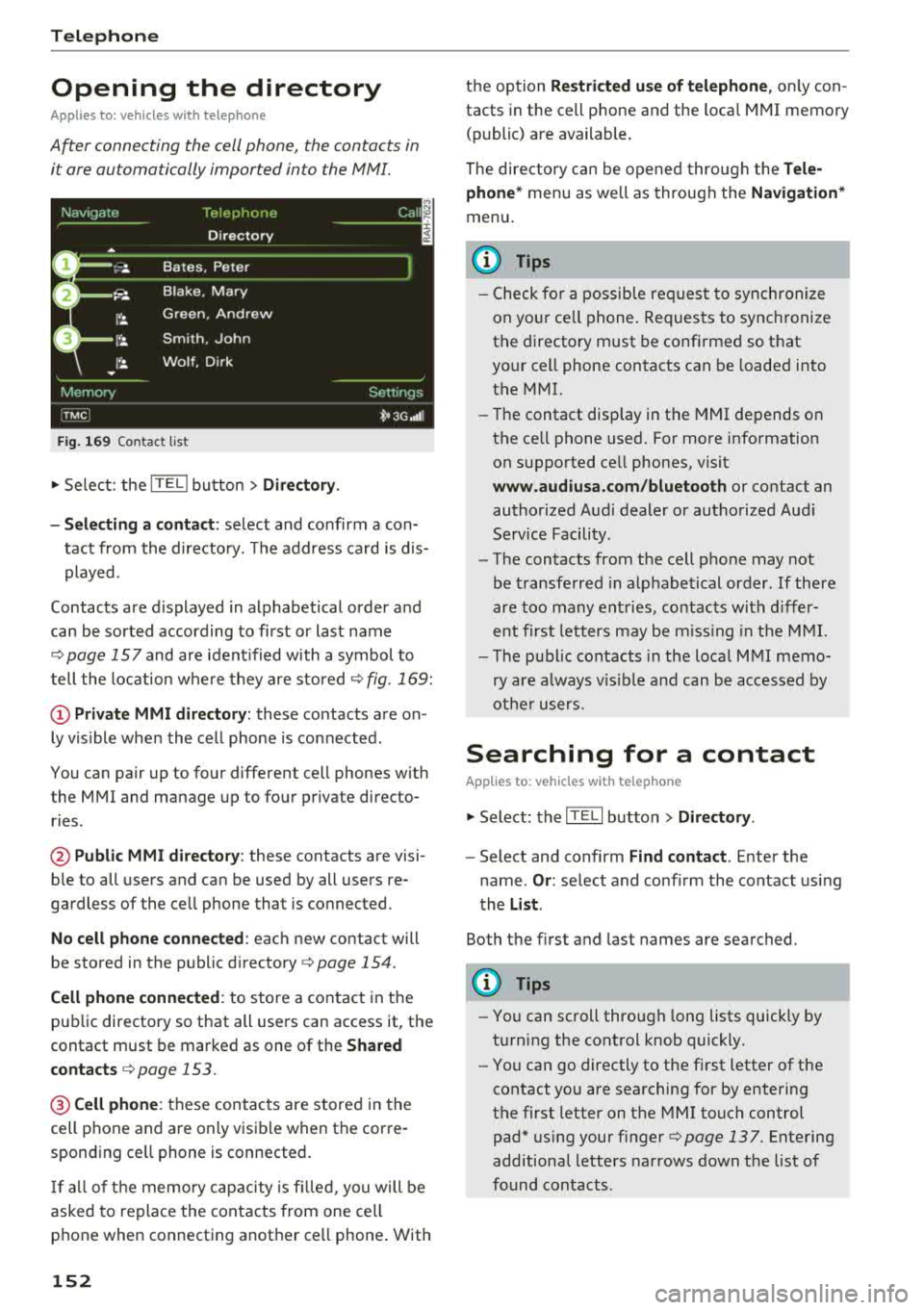
Telephone
Opening the directory
Applies to: vehicles with telephone
After connecting the cell phone, the contacts in
it are automatically imported into the
/\1/\11.
Fig. 169 Contact list
.,. Select: the ITEL! button> Directory .
- Selecting a contact :
select and confirm a con
tact from the directory. The address card is dis
played.
Contacts are displayed in alphabetical order and
can be sorted according to first or last name
¢page 157 and are ident ified with a symbol to
tell the location where they are stored
¢ fig . 169:
(D Private MMI directory: these contacts are on
ly vis ible when the cell phone is connected .
You can pair up to four different cell phones with
the MMI and manage up to four private directo
ries .
@Public MMI directory: these contacts are visi
ble to all users and can be used by all users re
gardless of the cell phone that is connected.
No cell phone connected : each new contact will
be stored in the public
directory ¢ page 154.
Cell phone connected : to store a contact in the
public directory so that all users can access it, the
contact must be marked as one of the
Shared
contacts
¢ page 153 .
@Cellphone : these contacts are stored in the
cell phone and are only visible when the corre
sponding ce ll phone is connected.
If all of the memory capacity is filled, you will be
asked to replace the contacts from one cell
phone when connecting another ce ll phone . With
152
the option Restricted use of telephone , only con
tacts in the cell phone and the loca l MMI memory
(public) are available.
The directory can be opened through the
Tele
phone*
menu as we ll as through the Navigation*
menu.
(D Tips
- Check for a possib le req uest to synch ronize
on your ce ll phone. Requests to synchronize
the directory must be confirmed so that
your cell phone contacts can be loaded into
the MMI.
- Th e contact disp lay in the MMI depends on
the ce ll phone used. For more information
on supported ce ll phones, visit
www.audiusa.com/bluetooth or contact an
authorized Audi dealer or authorized Audi
Service Facility.
- The contacts from the cell phone may not
be transferred in alphabetical order . If there
are too many entries, contacts with differ
ent first letters may be missing in the MMI.
- The publ ic contacts in the local
MMI memo
ry are always vis ible and can be accessed by
other users.
Searching for a contact
Applies to: vehicles with telephone
.,. Select: the ITELI button > Directory .
-Select and confirm Find contact. Enter the
name .
Or: select and conf irm the contact using
the
List .
Both the first and last names are searched.
(D Tips
- You can scroll through long lists quickly by
turning the control knob quickly.
- You can go directly to the first letter of the
contact you are searching for by entering
the first letter on the MMI touch control
pad* using your
finger¢ page 137. Entering
additional letters narrows down the list of
found contacts .
Page 158 of 356

Telephone
Call options
Automati c redial :
when the func tion is swit che d
On , a phone number w ill be au toma tic ally re
d ia le d up to five times if it is busy. Automatic re
d ia l can be canceled with
End call . The function is
only active when the network gives a b usy signa l.
Auto answer : when the func tion is sw itched On ,
in com ing ca lls are automatically answered afte r
a br ief time.
Three-way conference (GSM)
- On :
you can answe r an incoming call while an
othe r ca ll i s in progress by selecting
Accept.
The fi rst call is put on hold. Using the Hold op
ti on, yo u can a lso put an act ive c all on hold and
sta rt another c all or a conference c all.
-Off : you ca n replace a call w it h an incom ing c all
b y se lec ting
Replace. Yo u can ig no re an in com
i n g ca ll using the
Decline opt ion . You cannot
p ut an active ca ll on ho ld o r sta rt a new ca ll.
Telephone settings
Volume settings
1> : fo r the Ringtone volume /
Phone call volume ,
see ~ page 2 06.
Voicemail number : the voicemail number can be
e nte red o r edi ted in t he
Number input field using
t he speller. Whe n a vo icemail numb er is store d,
t he vo icemail c an b e ac ces se d w ith
the ® sym
bol in the spe ller . T he
Delete voicemail number
function deletes the sto red voicemai l num ber .
Invert call lists : the phone nu mbers i n the call
lis ts ar e sorte d ac cordin g to t he time the call
t oo k place. When the f unc tion is swi tched
On ,
the so rting o rde r is reverse d.
Bluetooth
Bluetooth:
the MMI Bluetoo th fun ctio n can be
sw itche d
On or Off . The Blu etoo th symbol @
~page 139, fig. 15 8 appe ars in t he Infotain
men t displ ay when the f unct ion is swi tched
on.
Visible:
t he visibili ty of the MMI in cell p hones o r
i n Bl ueto oth a udio players can be swit ched
On or
Off . When Auto is sele cted, the MMI will rem ain
visib le for cell phones or a Bluetooth audio player
1> Depen ds on th e co nnecte d cell p ho n e.
156
fo r about five m inu tes when the ve hicle is sta
tiona ry and t he ignition is switched on. The visi
b ility sw itches o ff after that . However, it is still
poss ib le to establish a B luetooth connection with
ce ll phones o r devices that have already been
paired when the vis ibility is switched off . The visi
bility of the MMI automatically swi tc h es
Off
wh en audio fi les a re bei ng played using a con
n ecte d B lueto oth aud io player to avoi d pro ble m s
du rin g pla yb ack .
Bluetooth audio player : th e Bluetooth audio
player
func tion mu st be switche d On to be ab le
to sele ct the
Bluetooth audio player as the
sou rce in t he
Media menu. S w itch the Bluetooth
audio player
f unc tion Off if you are no t usi ng i t
to preven t mal func tions in the
Telephone or Me
dia
men us.
Find Bluetooth devices: the sys te m s ear ches for
and lists Bluetoot h devices tha t ar e with in range .
Bonded Bluetooth devices : the B luetoot h devic e s
co nn ect ed t o the MMI are lis ted. The cur rentl y
c on necte d B luetooth device is la be le d wi th t he
Bl uetoot h sym bol. T o dele te con nect ed Blue
tooth devices in dividua lly, se lect t he dev ice a nd
d elete it with t he
Delete Bluetooth device func
tion. To disconnect or connect pa ired cell phones
i ndivid ua lly, select the B luetooth dev ice and
c h ange the p rofile us ing t he
Connect fu nct ion
wh ile t he vehicle is s tat io na ry . U se
Disconnect to
d isco nnect th e paire d Bluetooth dev ice.
Known Bluetooth devices : up to 50 known devi
ces can be listed . T hese Bluetooth dev ices may no
l onger be in range when search ing to connect .
Bluetooth name : the Bluetooth name of t he M MI
(fo r example, "AUDI MMI 2613") is shown and
can be cha nged .
Delete Bluetooth devices : all connected Blue
tooth devices can be deleted by confirming with
Yes.
Wi-Fi settings
S ee ~ page 161.