2018 AUDI A8 audio
[x] Cancel search: audioPage 186 of 356

Media drive s and conn ection s
Cl earing the Juk ebo x
Req uirement: the J ukebox must con tain audio/
video fi les.
- Sele ctin g fil es/ fo ld ers: se lect the S ettings con
trol button
> Clear Juk ebo x > individual files or
folders.
Press the All control b utton to sele ct
all fi les or folders.
O r: se lect and confirm a
fo lder and press and hold the contro l knob . All
files in the folder are se lected for de leting .
-Delet ing file s and folder s: select the Start de
leting
control b utton > Ye s. The status of the
deleting process is shown in the Infotainment
display. Jukebox playback stops dur ing the de
leting process and starts again automatically
once the deletion is complete .
Showing memo ry cap acit y
Select : Settings control button > Jukebo x memo
r y.
The used/free Jukebox memory as well as the
number of stored tracks appear in the Infotain
ment d isplay.
The Jukebox is started and operated through the MMI
c>poge 190.
@ Note
Do not import audio/video files when the en
gine is turned off because this will drain the
veh icle battery.
(D Tips
- Tracks from audio CDs cannot be imported
to the J ukebox for legal reasons.
- Fil es a lready imported a re recognized and
will be grayed out when setting up a new
import.
- It is no t possib le to play audio/video fi les in
the DVD drive while importing them.
- The Jukebox does no t provide an export
function due to lega l reasons.
- F il es or tracks without s tored information
are listed as
Unknown . Audi recommends
adding additiona l information (s uch as 1D3
tags) to aud io files.
- Reset the Jukebox to the factory defau lt set
tings when sel ling your
vehicle¢ page 207.
184
Bluetooth audio player
App lies to : vehicles wi th Blue toot h int erface
You con ploy music wirelessly from your cell
phone through the
MMI using the Bluetooth au
dio player.
Requirement: the vehicle must be stationary. The
B luetooth function on the portab le aud io player
and the MMI
A ud io player must be switched on
c> poge 156.
.,. Select the I MEDIAi button > Source control but
ton
> Bluetooth audio player > Connect new
Bluetooth audio playe r.
The available Blue
tooth audio players are d isplayed.
.,. Select and confirm the des ired Bluetooth audio
player from the l ist .
.,. Sele ct and confirm Audio pla yer. Th e M MI gen
erates a PIN for the con nection.
.,. Sele ct and confirm Ye s.
.,. Enter the PIN for connecting on your cell
phone .
Or: if the PIN is already displayed on
your cell phone, confirm it in the ce ll phone and
in the MMI. The t ime allowed for entering the
PIN is limited to approximate ly 30 seconds.
The media are started and operated through the
portable device or the M MI, depending on the de
vice be ing used
¢ page 190.
(D Tips
-Be sure to pay attention to any possible con
nection prompts on your Bluetooth audio
player.
- You on ly have to pair your device one time .
Bluetooth devices that are already paired
are automatically connected to the MMI as
soon as they are in range.
- Severa l Bluetooth audio p layers can be con
nected to the MMI, but only one portab le
device can be active.
- Bluetooth A2DP and AVRCP (1.0/1.3) are
supported .
- The supported media functions depend on
the B luetooth aud io player be ing used.
- For more informat ion on the supported de
vices, v isit
www.audiusa .com/bluetooth or
contact an a uthorized Aud i dea ler or author
ized Aud i Serv ice Facility.
Page 187 of 356

u. co ..... N
" N ..... 0 0 :c '
Applies to: vehicles with Wi-Fi audio player
Wireless media players (such as smortphones)
con be connected via Wi-Fi hotspots and control
led with the
MMI. You con access the media cen
ter on your media player using on UPnP server
opp or on UPnPIDLNA server integrated in the
media player .
Requirements: the Wi-Fi function for the media
player and the MMI must be act ivated. A network
connection must be established
¢ page 162 . An
UPnP serve r must be installed on your W i- Fi me
d ia p laye r.
-Connecting the Wi-Fi audio pla yer : select the
I MEDIAi button> Source cont rol button> Wi-Fi
audio
play er(2) ¢poge 190, fig. 197. A mes
sage will appear i n the Infota inment displ ay
say ing there is no W i-Fi aud io player connec ted
to the system . The access data for the Wi -Fi
hotspot is disp layed.
-Se lect the same settings on the w ireless med ia
player that are used for the Wi-Fi hotspot .
-Starting th e Wi •Fi audio pl ayer : start an UPnP
server app or a llow media sharing on your de
vice . The first song in the media center on your
Wi-Fi audio player begins playing .
-Operating the Wi-Fi audio player : the media
player is operated throug h the MMI
¢page 190.
A WARNING
-As the driver, do not allow usage of the Wi
Fi hotspot to distract you from driving, as
this could inc rease the risk of an accident .
-It is only safe to use laptops and simi lar mo
bile devices when the vehicle is stat ionary
because, l ike all loose objects, they could be
t h row n aro und the ins ide of the vehicle in a
cr ash and cause se rious inj uries. Store these
ty pes of dev ices se curely wh ile d riving.
-Do not use any w ireless devices on the front
seats w it hi n range of the a irbags while d riv
ing. Also read the wa rn ings in the chap ter
¢page 208.
Media dr ives and conn ection s
@ Note
Always fo llow the information fo und in ¢ @ in
Wi -Fi hotspot on page
161.
(D Tips
-Read an d follow t he notes abo ut Aud i con
nect before sta rting it¢
page 163.
-Th e W i-Fi connec tion is reconfigure d when
inserting or removing the Audi SI M card in
the SIM card reader. There may be a tempo
ra ry interruption in aud io playback, depend
ing on the media player.
-In ve hicles w ithout Audi con nect*, the use
o f th e W i-F i hotspot is on ly possible for t he
Wi-Fi audio player". A data co nnect ion to
the Internet cannot be estab lished .
-Depending on the w ireless media player,
network or media access may need to be ap
proved on the device or a program may need
t o be sta rted .
-Check for any connection requests on yo ur
w ireless media player.
-To avo id interr upt ions during playback, de
act ivate the powe r sav ing function on the
w ireless media player or connect it to a
charger.
-T he loadi ng times for the audio da ta depend
on the media player used and the numbe r of
files t hat it contains.
-A max imum of 2,000 en tries per d irec tory
are d is pl ayed in the Infota inment disp lay.
-For more informat io n on Wi-Fi audio players
and supported dev ices, visi t
www.audiusa .com or cont act an a uth o rize d
Audi de aler or author ized Audi Se rvice Fa
ci lity.
185
Page 188 of 356
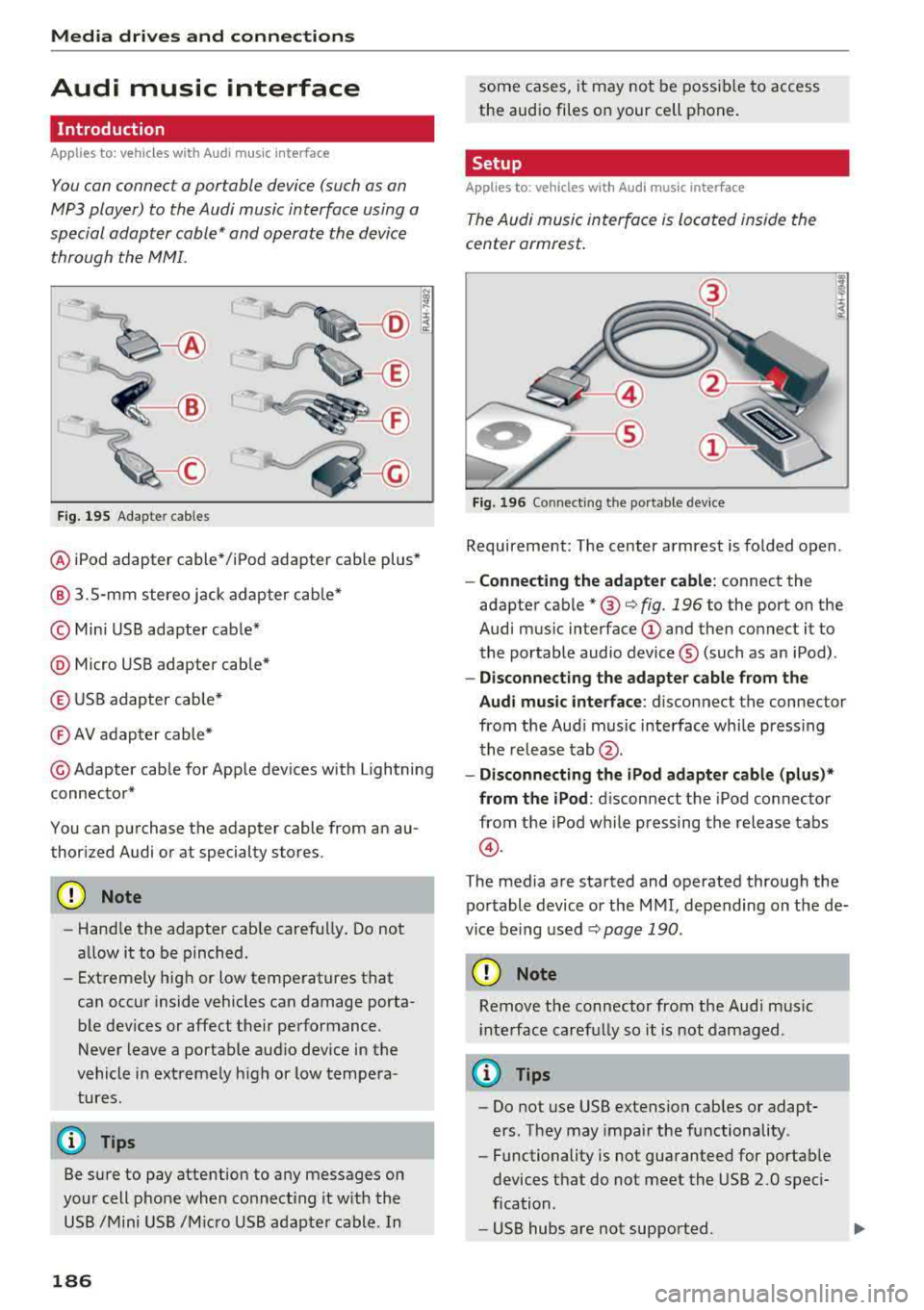
Media dri ve s and connection s
Audi music interface
Introduction
Applies to: vehicles with Audi music interface
You can connect a portable device (such as an
MP3 player) to the Audi music interface using a
special adapter cable* and operate the device through the MMI.
F ig. 195 Adap ter cables
® iPod adapter cable* /iPod adapter cable plus*
@ 3.5-mm stereo jack adapter cable*
© Mini USB adapter cab le*
@ Micro USB adapter cable*
© USB adapter cable*
® AV adapter cable*
@ Adapter cable for Apple dev ices with Lightning
connector*
You can purchase the adapter cable from an au
thorized Audi or at specialty stores.
@ Note
-Handle the adapter cable carefu lly. Do not
allow it to be pinched.
- Extremely high or low temperatures that
can occur inside vehicles can damage porta
ble dev ices or affect their performance .
Never leave a portable audio device in the
vehicle in extremely high or low tempera
tures.
(D Tips
Be sure to pay attention to any messages on
your cell phone when connect ing it w ith the
USB /Mini USB /M icro USB adapter cable. In
186
some cases, it may not be possible to access
the audio files on your cell phone.
Setup
Applies to: vehicles with Audi music interface
The Audi music interface is Located inside the
center armrest.
F ig. 196 Connecting th e portable device
Requirement: The center armrest is folded open .
-Connect ing the ad apter cabl e: connect the
adapter cable
* @ c:> fig . 196 to the port on the
Aud i mus ic interface
(D and then connect it to
the portable audio device ® (such as an iPod).
-Discon necting the adapter c able from the
Aud i m usic i nterf ace :
d isconnect the connector
from the Aud i music interface whi le press ing
the release
tab @.
-Disconne cti ng the iPo d adapter cabl e (plu s)*
from th e iPod :
disconnect the iPod connector
from the iPod while pressing the release tabs
@ .
The media are started and operated through the
portable device or the MMI, depending on the de
vice be ing used
.:;, page 190 .
(D Note
Remove t he connector from the Aud i mus ic
i nte rface carefully so it is not damaged.
@ Tips
- Do not use USB extension cables or adapt
ers . They may impair the functionality .
- Functionality is not guaranteed for portab le
devices t hat do not meet the USB 2.0 speci
fication .
- USB hubs are not supported.
Page 189 of 356

u. co ..... N
" N ..... 0 0 :c '
cannot be connected to the iPod adapter
ca
b le (p lus)* . Connect these devices using the
optiona l 3.5 mm stereo jack adapter cable*.
-For video p layback, you ca n also connect
your iPod using the AV adapter cable*. You
also need an App le AV cable to do this. For
more information on the App le AV cable,
re
fer to your iPod user guide .
-The Apple Lightning connector does not
support v ideo p layback.
Media dr ives and conn ection s
-iPod/iPhone malfunctions also affect t he
operation of the MMI. Reset yo ur iPod/
iPhone if this happens.
-For important information on operating
your iPod/iPhone, refe r to the user g uide fo r
the device. A udi recommends updating the
iPod/ iPhone software to the latest version.
-For more in fo rmat io n about the Aud i music
interface and suppo rted devices, v is it
www .audi.com /bluetooth or contact an au
thorized A udi dealer .
Supported media and file formats
Overview
The DVD drive , the Jukebox, the SD card reader
and the USB storage device* connectio n support
the following audio/video file properties:
Audio files Video files
Supported SD cards:
with a capacity up to 32 GB
media DVD drive: audio CDs (up to 80 m inutes); CD -RO Ms w ith a capacity up to 700 MB;
DVD±R/RW; standard video DVDs and audio DVDs that are compatible with DVD v id-
eo
Audi music int erface : portab le devices (such as iPods, USB storage dev ices*)
File system SD/SDHC/ MMC memory card s
USB storage device* :
FAT or FAT32 file system, maximum 4 partitions
DVD drive: Joliet (sing le session and multisess ion CDs; single sess ion DVDs on ly);
UDF
Metadat a Album, tra ck, artis t, ye ar, genre
and commen taries for M P3-/
W MA-/M4A files
Embedded album covers up to
800x800 px. (GIF, JPEG, PNG)
Format M PE G-1 /-2
Windows M PEG 2/4 M PEG 1/ 2 ISO- I SO - W indows
Layer -3 Me dia A u- MPEG4; MPE G4 H. Media Vid -
dio 8 an d 9 DivX 3, 4 264 eo 9
and 5; Xvid (
M PEG4
AVC)
File e xtension .mp3 .wma; .m4a; .mpg; .
av ,
.mp4; .wmv;
.asf .m4b; . mpeg .m 4v; .asf
.aa c .mov
Play .M3U; .PLS; .WPL
lists
187
Page 190 of 356

Media drive s and conn ection s
Audio files Video files
C ha ra cte ris-
up to maximum 320 kbit/s and 48 up to max -
tics kHz sampling frequencies imum
2,000
kbit/s and
720
X 576
px. at max-
Imum
25fps
Number of DV D dri ve : max. 5,000 files per directory and max. 1,000 files per playlist
files Jukebo x: max . 3,000 files can be imported
USB storage de vic e* and SD card s: max . 5,000 files per directory and max .1,000
f il es per play list
DVD changer
The DVD change r supports the fo llowing file fo r
mats:
Audio files Video files
Support ed me-
Audio CDs (up to 80 minutes); CD RO Ms with a capacity up to 700 MB; DVD±R/RW;
dia Standard video DVDs and audio DVDs that are compatible with DVD video
File system Joliet (s ingle sess ion a nd mult i session CDs; single session DVDs only); UDF
Metadata A lbum, track, artist, year, genre and
WMA tags
commentaries for MP3-/WMA -/M4A up to 30 characters
fi les
Bi tra tes 32 to 320 kb its/s a nd va riab le bitrate and var iable b its in samp ling freq uenc ies from
8 to 48 kHz
S tand ard ISO 9660 Level 1 and 2
Fo rmat M PEG-1/-
Windows MP
EG 2/4 ISO-MP EG4
DivX 3, 4 and 5
2 Layer-3 Media Audio
8
and 9
File exten sion .mp3 .wma; .asf .mp4; .m4 .asf .avi; .divx
a
Pla ylists .M3U; .PLS
Chara cteri stic s up to maxim um 320 kb it/s and 48 up to maximum 2,000
kHz sampling frequencies kbit/s and 720 x 576
px.
Numb er of maximum 4,000 f iles per medium and max imum 1,000 files per directory
file s
188
Page 191 of 356

u. co .... N
" N .... 0 0 :c '
Problem
Audi music interface /Bluetooth
audio player :
the portable aud io
device/Bluetooth audio player is
not supported.
Audi music interface : When start-
ing the playback through the 3.5
mm stereo jack adapter cable*/ AV
adapter cab le", the volume is too
high.
Audi music interface : the porta-
ble device is not recognized as a
source.
Audi music interface : malfunc-
tions during audio playback
through an iPod/iPhone .
Audi music interface : there is
stat ic when connecting or discon -
necting the 3 .5 mm stereo jack*/
AV adapter cable* or when con-
nect ing or disconnecting the port-
able device to the 3.5 mm stereo
jack*/ AV adapter cable*.
Bluetooth audio player : audio
playback interference .
Jukebox: songs on the imported
playlist are grayed out.
Wi-Fi audio player* : the audio/
video playback is inter ru pted.
Wi-Fi hotspot *: your Wi-Fi device
is d isconnected from the Wi-Fi
hotspot .
Media drives and connections
Solution
Refer to the information on the Audi music interface ¢ page 186/
Bluetooth audio
player" ¢ page 184. You can learn about support-
ed dev ices in the Audi database for mobile devices at
www.audi.com/bluetooth .
Adjust the volume of the portable device to approximate ly 70 per-
cent of the maximum output
( Input level )¢ page 191 .
F or many cell phones or media players, playback is not possible
when the battery leve l is too low (less than 5% of its capacity).
The portable device will on ly be recognized as a source in the
MMI
after connecting if the battery charge is sufficient.
The
Audio player function is sw itched On. Switch this function Off
when you are not using the Bluetooth audio player*.
The Audi music interface source is already selected when connect-
ing or disconnecting. Either mute the portable device or switch to
another audio source (such as the
radio¢ page 178) before con-
necting or disconnecting the portable device.
Only
one interface should be act ively used at a time to ensure
problem-free playback.
When importing playlists, all of the fi les themse lves must be im-
ported.
To avoid intenuptions during audio/video playback, deactivate the
power saving func tion on the Wi-Fi media player* or connect it to
a charger.
Make sure the network optim izat ion functions are sw itched off in
the Wi-Fi sett ings or in the network sett ings for your W i-F i dev ice .
For addit ional information refer to the user guide for your Wi-Fi
device.
189
Page 192 of 356

Playing media
Playing media
Accessing media
You con start and operate various media drives
through the
fvtfvtl control panel.
F ig. 197 Possible audio/video sources
Fig . 19 8 Possible aud io/video sources
Requirement: a media drive m ust cont ain audio/
video files.
., Select: I MEDIAi button.
The source overview or the last file that was play
i n g is displayed afte r se lecting Med ia .
- Selecting a source : press the Source control
button. Select and confirm a source from the
l ist .
-Play ing audio /video files : select and confirm a
folder, song or chapter. The content of the
folder is displayed or a track or chapter is
played .
-Mo ving one l eve l up in the folder struct ure:
press the I BACKI button. Or : select and confirm
Folder up .
- Movin g to th e highest level in the folder str uc
ture :
press the I MEDIA i button.
Possible sources are:
190
(D Jukebox ¢page 183
@ SD card reader¢ page 182
@ DVD d rive ¢ page 182
@) DVD changer* r::!:>poge 183
® Audi music interface* (for example, an iPod,
USB or an externa l audio/v ideo input*)
¢ page 186
® Bluetooth aud io p layer* <::!; page 184
(!) Wi-Fi audio player*¢ page 185
{!) Tips
-For safety reasons, the video image is only
displayed when the vehicle is stationary.
On
ly the sound from the video plays while dr iv
ing .
- Video playback through an iPod/iPhone
does not conti nue after stopp ing and start
ing the vehicle.
- You can scroll through long lists of folders
or tracks qu ickly by turning the control knob
quickly. The scro lling speed depends on the
number of fo lders o r tracks.
- When synchronizing a portable device w ith
"Clou d" services, playlists may disp lay incor
rectly in the M MI. Use the med ia ce nter in
t h e device.
- Some DVDs do not allow selections to be
ma de d uring playbac k, for ex ample sele ct
ing an audio track, subtitles or a t rack or
chapter .
Page 193 of 356

lL
Media functions
Fig . 199 Jukebox ma in fun ctio n s
Fi g. 200 DVO main fu nct ions
.,. Se lect : the I MED IA i bu tton > Fun ction s cont rol
bu tton.
The fo llow ing func tions can be sele cted i n the
d isp lay, depending on w hich source is se lected:
@ Album browser
All available album covers are displayed. Select
and confi rm an album
cover from the overview .
Or: select and confi rm the Album browser in the
upper level of the
Jukebox . The fi rst track in the
se lec ted alb um is played.
@ Previous /next track or chapter
T he prev ious 1<1111 or next ..,., track or chapter plays .
If you select 1<1111 and confirm within the first ten
seconds of p layback, the prev ious t rack will p lay.
I f you press it af ter app roximately ten se conds,
t he cur ren t track will begin playi ng aga in from
the beg inning.
Or : press the arrow keys on the
M MI control panel
(l
~ @ Fast forward/Rewind
......
~ Pr ess a nd ho ld the contro l knob to rewind ~ or 0
~ fast forwar d.,...,.. an aud io/v ideo file. Or : press and '
hold the ar row keys on the MM I control pane l
Cl
© Pause
The m ute symbo l@ ~poge 139, fig.158 ap
pears in the st atus li ne in the I nfot ainment dis
p lay. To res ume playb ack , se le ct and confirm
11
( pau se) again. Or : press the On/Off knob briefly.
@ Track info
Stored info rmat ion (such as art ist, alb um, t rack
o r genre) is displayed w ith the cur rent track .
@ DVD main menu
Requirement: a v ideo DVD must be playing and
t h e vehicle m ust be stationary .
Se lect and confirm a menu item.
Or : use the DVD
main menu with the MMI touc h control panel*.
(j) Full screen
Requireme nt: a v ideo must be playing while t he
vehicle is stat ionary.
T he video image enla rges to fi ll t he e nti re Info
ta inment displ ay. Press the
I BACK I button or any
contro l bu tton to sw itch the full screen d isplay
off.
@ Information window
Va rious informa tion about the curre nt t rack
(s uch as t he embed ded a lbum cove r*), the play
ing t ime and remaining p laying time may be dis
p layed, depend ing on ava ilability .
(D Tips
Fo r optimum use of the album browser, only
im port audio/v ideo files w it h embed ded a l
b um
cove rs u p to 8OOx8 OO px i nto t he Juke
b ox.
Other settings
R eq uirement: a source must be sele cte d.
.,. Select: the I MEDIAi button> Settings cont rol
button.
T he following sett ings ca n be selected, depend-
i ng on the act ive source and the storage med ium:
.,..
191