2018 AUDI A5 COUPE steering
[x] Cancel search: steeringPage 141 of 409

<( a, .... N ,....
N .... 0 \0
3 a,
Description
Applies to: vehicles with Audi drive select
The following systems, among other things, are
influenced by drive select:
Engine and automatic transmission*
Depending on the mode, the engine and auto
mat ic transmission* respond more quickly or in a
more balanced manner to accelerator pedal
movements. In the sporty
Dynamic mode, the
transmission shifts at highe r speed ranges.
Suspension control*
The suspension control* uses sensors to record
information regarding steering movements,
braking and acceleration operations by the driv
e r, road sur face, dr iv ing speed, and load. This
makes it possible to adapt damping to the driv
ing situation nearly in rea l time. With drive se
lect, you can adjust the suspension control to be
sporty
( Dynamic ), comfortab le ( Comfort ) or bal
anced
( Auto ).
Steering
The power steering adapts. Indirect steer ing that
moves easi ly as in
Comfort mode is especia lly
suited to long drives on highways. The
Dynamic
mode provides sporty, direct steering.
The following applies to vehicles with dynamic
steering*: the steering ratio changes based on
vehicle speed in order to maintain optimum
steering effort for the driver at all times. This
sets the steer ing to be less sensitive at higher
speeds in order to provide improved vehicle con
trol. At reduced speeds, steering is more direct in
order to keep the steering effort as min imal as
possible w hen the driver is maneuvering the vehi
cle . At low and average speeds, dynam ic steer
in g* add itionally provides more responsive steer
ing performance.
Sport differential*
As a component of the all wheel drive system
(quattro)
~ page 154, the sport differential dis
tr ibu tes the dr iv in g power to the rear ax le de
pending on the situation. The distribution of
power varies depending on the selected mode
Assistance systems
from moderate (Comfort ) to sporty (Dynamic ).
The goal is a high level of agility and ability to ac
ce lerate on curves . T he vehicle is very responsive
to steering.
Adaptive cruise control (ACC)*
The behavior when accelerating can be adjusted
from comfortable to sporty, depending on the
drive select mode. Adaptive cruise control also
responds to the driving behavior of the vehicle
ahead in a more conservative or sporty manner.
Engine sound*
The engine sound adapts to the current mode
and can be subtle to sporty.
(D Tips
The S selecto r lever position automatically en
gages when the
Dynamic mode is selected .
Selecting the driving mode
Applies to: vehicles with Aud i drive select
Fig . 139 Cen ter co nsole: con trols for d rive se lect
.. Press the left or right a rrow key ~fig. 139 until
t he desired mode appears in the instrumen t
cluster/ Infotainment system display. Or
.. Select in the Infotainment system: I MENU ! but-
ton
> Vehicle > Audi drive select.
.. Select and confirm the desired setting .
You can change the driving mode when the vehi-
cle is stationary or while driving. If traffic per-
mits, after changing modes, briefly take your
foot
off the accelerator pedal so that the recently
selected mode is also activated for the engine.
Comfort -provides a comfort-oriented vehicle
setup and is suit ed for long drives on highways.
..,.
139
Page 142 of 409

Assistance systems
Auto -provides an overall comfortable yet dy
namic drivi ng feel and is suited fo r every day use .
Dynami c -gives the d river a sporty d riving feel
a nd i s s uited to a spor ty d riving sty le.
Individual -~ page 140 .
Adjusting the Individual mode
Applies to: veh icles w ith Audi drive select
A WARNING
-
Pay attention to traffic when ope rating the
d rive select to reduce the r is k of an accident .
You can adjust the vehicle settings to your personal preferences .
.. Select in the Infotainment system: IMEN UI but
ton >
Vehicle > Aud i drive select > Individual >
right cont ro l button.
Afte r you have closed the settings, you will a uto
mat ically dr ive in the
Individual mode.
Systems comfort
Engine/t ransmission
ba lanced
Steering c o m for ta bl e The equipment in your vehicle will determine
which sett ings you can adjust. The fo llowing ta
ble g ives a n overview of t he characte ristics.
auto dynamic
balanced sporty
ba la nced sporty
Dynamic steering* comfortable/ind i recil: ba lanced/d irect sporty/direct
Suspen sion control * co m fort able
Sport differential * moder ate
Engine sound* sub tle
ACC * comfortab le
• > Sub tle in the se lecto r lever pos it ion D and spo rty in S.
(D Tips
Your sett ings a re automatically saved in Indi
vidual
mode .
140
balanc ed sporty
ba lance d sporty
sub tle/sportya)
sporty
ba lanced sporty
Page 145 of 409

sound was muted, no tone will sound. Pay atten
tion to the vehicle's surroundings when you start
to drive.
Switching on /off
A pp lies to: ve hi cles w ith parkin g system plus
Fig. 141 Center conso le: parki ng aid button
Fig . 142 Infotainment system: visual d istance display
Switching on
~ Shift into reverse, or
~ Press the Pw A button in the center console
¢ fig . 141. A short confirmation tone sounds
and the LED in the button turns on.
Switching off
~ Drive faster than 6 mph (10 km/h), or
~ Press the P,11A button, or
~ Switch the ign ition off .
Activating automatically
The parking aid is activated a utomat ica lly at
speeds less than 6 mph (10 km/h) and when ap
proaching an obstacle from approximately
3.1 feet (95 cm) away. There are audible signals
when approximately 1.6 feet (SO cm) away from the obstacle . If you press the
p,,;A button to switch
the park ing aid off, it can on ly be reactivated au
tomatically when one of the following conditions
is met :
Parking systems
-The vehicle speed exceeds 6 mph (10 km/h).
- The ignition is switched off and back on again.
- The parking brake is set and then released .
- The selecto r lever must be in the P posit ion (au-
tomatic transmission) .
Segments in the visual display
The segments in front of and behind the veh icle
¢fig. 142 help you to determine the distance be
tween your vehicle and an obstacle . Th e red
lines* mark the expected direction of travel ac
cording to the steering angle. A wh ite segment
i ndica tes an identified obstacle tha t is outsid e of
the vehicle's path. Red segments show identified
obstacles that are in your veh icle's path. As your
vehicle comes closer to the obstacle, the seg
ments move closer to the veh icle. The collision
area has been reached when the next to last seg
ment is displayed . Obstacles in the collision area,
including those outs ide of the vehicle's path, are
shown in red. Do not continue driving forward or
in
reverse ¢ A in General information on
page 141,
Q© in General information on
page 141!
Rearview camera
Introduction
App lies to : vehicles wi th rearv iew camera
Fig. 143 D iagram: li nes to a id in parking
a, N :g
:l,. (I) (X)
The rearview camera he lps you to park or maneu
ver using the orientation lines.
143
Page 146 of 409

Parking system s
General information
Applies to: ve hicles w ith rearview camera
Fig. 144 Area cove red © and area not cove red @ by the
r earv iew c amera.
Fig . 145 Luggage co mpartment lid : loca tion of the rear
v iew came ra
l8
i
The rearview camera is located above the rear li
cense plate bracket. Make sure that the lens for
the rea rview camera
c:::> fig. 145 is no t covered by
deposits or any other obstructions because this
can impair the function of the rearview camera .
F or information on clean ing , se e
c:::> page 362.
The rea rview camera coverage area in cl udes @
c:::> fig. 144 . Only this area is shown in the Info
tainment display . Objects that are in
area @,
which is not cover ed , are not disp layed.
A WARNING
-Always read and follow the applicable warn
ings
c:::> .&. in General information on
page 141 .
-If the posit ion and the installation angle of
the rearv iew camera was changed, for e x
amp le after a collision, do not continue to
use the system for safety reasons . Have it
checked by an author ized Audi dealer or au
thorized Aud i Serv ice Facility .
144
-On ly use the rearview camera to assist you if
it shows a good, clear picture . Fo r example,
the image may be affected by the sun shin
ing into the lens, dirt on the lens, or if there
is a malfunction .
- Use the rearv iew camera only if the luggage
compartment lid is completely closed . Make
sure any objects you may have mounted on
the luggage compa rtment lid do not b lock
the rea rview camera.
- The camera lens enlarges and distorts the
fie ld of vision . The object appears both a l
tered and inac cu ra te on the s creen.
- I n ce rtain s ituations, people or objects in
the display appea r closer or farther away:
- For objects that do not touch the ground,
s uch as the bumper of a parked vehicle, a
trailer hitch or the rear of a truck. Do not use the orientation lines in this case .
- If driven from a level surface onto an in cline, or a downward slope .
- If driven toward protruding objects.
- If the vehicle is carrying too much load in
the rear.
(D Note
- Always read and fo llow the applicable wa rn
ings
c:::> (!j) in General information on
page 141 .
- The orange-co lored orientation lines in the
I n fotainment display show the vehicle path
based on the steering whee l ang le . The
front of the vehicle swings out more than
the rear of the vehicle. Maintain plenty of distance so that an exterior m irror or a cor
ner of the vehicle does not coll ide with any
obstacles.
Switching on/off
Applies to: vehicles wit h rearv iew camera
Switching on
.,. Shift into reverse, o r
.,. Press the p,qA button in the center console
c:::> page 143, fig. 141 . A short confirmation
tone sounds and the
LE D in the b utton turns
on .
Page 147 of 409
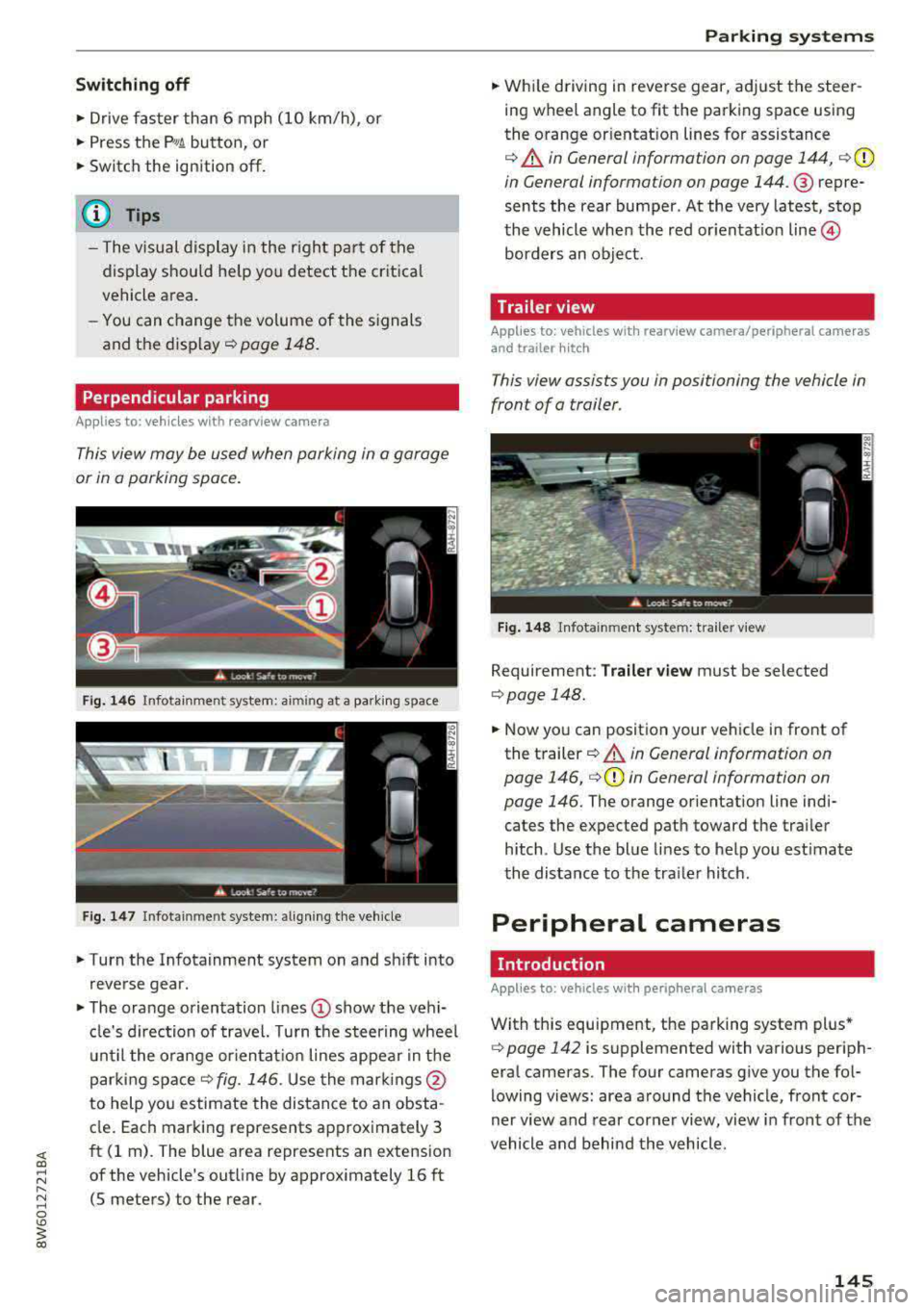
Switching off
• Drive faster than 6 mph (10 km/h), or
• Press the p,,,A button, or
• Switch the ignition off.
(D Tips
-The visual display in the r ight part of the
display should help you detect the critica l
vehicle area.
- You can change the volume of the signals
and the display
c:!) page 148.
Perpendicular parking
Applies to: vehicles with rearview came ra
This view may be used when parking in a garage
or in a parking space.
Fig. 146 Infotainment system: aiming at a parking space
Fig . 147 Infotainment sys tem: aligning th e vehicle
• Turn the Infotainment system on and sh ift into
reverse gear.
• The orange orientation lines (D show the vehi
cl e's direction of travel. Turn the steering wheel
until the orange orientat ion lines appear in the
parking
space ¢ fig. 146. Use the marking s@
to help you estimate the distance to an obsta
cle. Each marking represents approximately 3
ft (1 rn). The blue area represents an extension
of the vehicle's outline by approx imately 16 ft
(5 meters) to the rear.
Parking systems
• While driving in reverse gear, adjust the steer
ing wheel angle to fit the parking space using
the orange or ientation lines for assistance
¢ &. in General information on page 144, ¢(D
in General information on page 144. ® repre
sents the rear bumper. At the very latest, stop
the vehicle when the red or ientat io n
line ©
borders an object.
Trailer view
Applies to: vehicles with rearview camera/peripheral cameras
and trailer hitch
This view assists you in positioning the vehicle in
front of a trailer.
Fig. 148 Infota inment system: trailer view
Requirement: Trailer view must be selected
¢page 148.
• Now you can position your vehicle in front of
the trailer
c:!) &. in General information on
page 146,
¢ (D in General information on
page 146.
The orange orientation line indi
cates the expected path toward the trai ler
h itch. Use the blue lines to help you estimate
the distance to the tra iler hitch.
Peripheral cameras
Introduction
Applies to: vehicles wit h periph eral cameras
With this equipment, the parking system plus*
c:> page 142 is supplemented with various periph
eral cameras. The four cameras give you the fo l
lowing views: area around the vehicle, front cor
ner view and rear corner view, view in front of the
vehicle and behind the vehicle.
145
Page 148 of 409

Parking systems
General information
Applies to: ve hicles w ith per ip heral cameras
Fig . 149 Location of peripheral cam eras
The four periphe ral cameras are located in the ra
diator grille , in the luggage compartment lid and
on both exterior mirrors
Q fig . 149 . Make sure
that the lenses are not covered by deposits or any
other obstructions as this may impair the system.
For information on cleaning, see
Q page 362.
Black corners are shown in the vehicle silhouette
when in
Surroundings mode. Objects in these
areas are outside of the camera's field of view
and are not detected.
& WARNING
- Always read and follow the applicable warn
ings
Q .&. in General information on
page 141.
- If the position or the installation angle of a camera was changed, for example after a
collision, do not continue to use the system
for safety reasons. Have it checked by an au
thorized Audi dealer or authorized Audi
Service Facility.
- Keep in mind that the image in the display is
incorrect if the exterior mirror housing has
been moved out of place .
- Use the
Rear mode and the Corner view
(rear)
mode only when the luggage com
partment lid is completely closed . Other
wise the image in the display will be incor
rect.
- The vehicle surroundings are shown using
the camera images . The vehicle image is
shown by the system. Objects and obstacles above the camera are not displayed.
146
- Camera lenses enlarge and distort the field
of vision. The objects appear both altered
and inaccurate on the screen.
(D Note
-Always read and follow the applicable warn
ings
Q (i) in General information on
page 141.
- The Infotainment disp lay shows the direc
tion in which the rear of the vehicle is travel ing based on the steering wheel angle. The
front of the vehicle swings out more than
the rear of the vehicle. Maintain plenty of
distance so that an exterior mirror or a cor
ner of the vehicle does not collide with any
obstacles.
@ Tips
If the 8/~/c:s symbol appears in the dis
play and the respective display area is grayed
out, then the power exterior mirrors
were
folded in or the driver's door/front passeng
er's door/luggage compartment lid was
opened.
Switching on/off
Applies to: vehicles wit h peripheral ca meras
Fig. 150 Ce nte r console: butto n ~i
Fig. 151 Infot ainment system : select the mode
Page 150 of 409

Parking system s
This view is ideal for man euve ring. The veh icle
surroundings are shown us ing the camera im
ages . T he ve hicle image is shown by the system .
.. Se lect the sy mbo l© with the con trol knob and
press the control knob .
Rear
Appl ie s to: ve hicles w ith periph eral came ras
F ig. 156 In fo tain me nt system : re ar mo de
This view ass ists you for example, in using the
full maneuvering range beh ind the veh icle. The
area behind the vehicle is d isplayed . The vehicle
surroundings are shown in the right area of the
d isp lay. You ca n sw itch between the optical d is
p lay and came ra image ¢
page 148.
.. Select the symbol @with the control knob .
Perpendicular parking
App lies to: ve hicles w ith periph eral came ras
This view may be used when parking in a garage
or in a parking space .
Fig. 157 In fo tai nme nt system: aim ing at a p ark ing sp ace
148
Fig . 158 Infota in m ent sys tem: al ign in g the vehicle
.. Turn the Infotainment system on and shift into
reverse gear .
.. The orange orientation lines (D show the vehi
cle 's direction of travel. Turn the steering wheel
until the orange orientation lines appear in the
parking
space ~ fig. 157 . Use the ma rkings @
to he lp you estimate the distance to an obsta
cle. Each m arki ng rep resents approxim ately 3
ft (1 m). The b lue area represents an extension
o f the vehicle's outline by approximate ly 16 ft
(5 meters) to the rear.
.. Wh ile driving in reve rse gear, adjust the steer
ing wheel angle to fit the park ing space using
the orange or ientation lines for assistance
¢ A in General information on page 146, ¢ (D
in General information on page 146 .@ repre
sents the rear bumper . Yo u should stop revers
ing at the latest when the red o rientation line
@ bo rders an object 9 A in General informa
tion on page 144 .
Adjusting the parking aid
Applies to: vehicles wit h a rear par kin g system/pa rking sys
te m plus/ re ar view came ra/pe riph eral cameras
The functions are adjusted in the Infotainment
sys tem .
.. Select in the Infotainment system : IMENU! but
ton
> Vehicle > l eft control button > Driver as
s istance
> Parking aid . Or
.. When the park ing aid is active, select in the In-
fo tainmen t system: r ight con trol b utton* .
End system * -stop the par king a id
A ctivate automat ically* -switch automatic act i
vat ion on/off
Front volume* -vo lume for the front area
Rear vo lume -vol ume for the rear area
Page 153 of 409

Intelligent Technology Electronic stabilization
control (ESC)
Description
Ele ctronic stabilization control (ESC) supports
driver safety . It reduces the risk of slipping and
improves d riving stability. ESC detects critica l sit
uations such as when the vehicle is oversteering
and understeering or the wheels are spinn ing.
T he vehicle is stabilized by applying the brakes or
reducing eng ine torq ue. When the ESC engages,
the
J;,j ind icator light blinks in the instrument
cluste r.
T he follow ing systems are integrated in the ESC:
Ant i-loc k bra king s ystem (ABS)
ABS prevents the whee ls from locking when brak
ing. The vehicle can still be steered even during
hard brak ing. Apply steady pressure to the brake
pedal. Do not pump the pedal. A pulsing in the
b rake pedal indicates that the system is act ing to
stabilize the vehicle .
Br ake a ssist s ystem
The brake assist system can decrease braking dis
tance. It increases brak ing power when the driver
presses the brake pedal quickly in emergency sit
uations . You must press and hold the brake pedal
unti l the dangerous sit uat io n is ove r. In veh icles
with adaptive cr uise contro l*, the bra ke assist
system is more sensitive if t he d istance detec ted
to the veh icle dr iv ing ahead is too small.
Anti-Slip Regulation (ASR )
ASR red uces eng ine power when the drive wheels
begin spinning and adapts the force to the road
conditions . This makes it easie r to sta rt, acceler
ate and dr ive up hill s.
Electronic differenti al lock (EDL )
EDL applies the brakes to a wheel that starts
spi nning and t ransfers t he drive powe r to the
;;§ other driving wheels. This f unct ion is not availa-....
~ b lea t higher speeds.
N .... 0 \0
3
In extreme cases , ED L automat ica lly switches off
to keep the brake o n the braked wheel from over
heating. The veh icle is still working correct ly. ED L
will switch on again automatically when condi
tions have returned to normal.
Ste ering recommendation
The ESC he lps to stabilize the vehicle by changing
the steering torque.
In veh icles wi th dynamic steer ing*, ESC also
helps to stab ilize the steer ing in crit ica l sit ua
tions.
Selective wheel torque control
Se lective w heel to rque con trol is used w hen d riv
i ng on curves. Bra king is targeted towa rd t he
whee ls on the inside of the cu rve as needed. This
allows mo re precise driving in curves .
Automatic post -collision braking system
The "automat ic post-collision braking system "
can help to reduce the risk of sliding and of addi
tiona l co llisions after an acciden t. If the a irbag
contro l
module detects a co llision, the veh icle is
braked by the ESC.
T he veh icle does not bra ke automatically if:
- the dr iver presses the acce lerator pedal, or
- the ESC, the brake system or the veh icle elect ri-
cal system are not functioning.
A WARNING
=
- The ESC and its integrated systems cannot
overcome the lim its imposed by natural
phys ica l laws. This is especially important
on slippery or wet roads. If the systems be
gin acting to s tabilize yo ur vehicle, you
should immediately alter your speed to
match the road and traffic conditions. Do
not let the inc reased safety provided tempt
you into taking risks. This could increase
your r isk of a coll is ion.
- Please note the ris k of a collis ion increases
when dr iv ing fast, especially through curves
and on slippery or wet roads, and when dr iv-
ing too close to objects ahead . The ESC and
~
151