2018 AUDI A4 language
[x] Cancel search: languagePage 174 of 403

Voice recognition system Function Say:
Starting route g uidance with an ad-Na vigate / Navigate to p riv ate addre ss / Na vig ate to bu sin ess
dress card open address
Ente ring a new desti nation/stop-Enter addr ess > enter the desired address when prompted>
over when ro ute gu idance is ac tive confirm the new destination/stopover if prompted
Start ing route gu idance after enter-Start route guidance
ing a dest inat ion
Canceling current route gu idance
Cancel route guidance
Calc ulating alternative routes C alculate alternati ve route s
Entering a point of interest by se-POI > Change search a rea > category or subcategory when
lecting a searc h area with guidance prompted, for examp le "restaurant"
from the system
Dest ina tion input categor ies
Audi Service / Train station I Airport / Hot el / Ho spital / Park -
ing / Re st area /Restaurant / G as sta tion
etc.
Search areas for entering points of Nearb y/ Along the route I Near destination / Near stopove r/
interest In a new city / In a new state /country
Ente ring an online destination * Online destination ( XV), for example "Online de stin ation
" Lake view Hotel ""
Correct ing data input No I meant (XV)
Clos ing the full-screen command C lo se
list
Requirement: you must be in the
Navigation or
M ap menu. Depending on the vehicle equipment
and the selected menu item, you can say the fol-lowing
commands for additional settings in navi
gation:
Function Say:
General map options Map/ Da y map / N ight map / Automatically change map colo r
Map type 2D heading up map I 2D north up map / 3D map / Destination
map
I Ov erview ma p/ Standard map */ Googl e Earth map *
Showing the route list Route l ist
Showing the remaining d istance/ De stin ation information
time when route guidance is active
Speed l imit prompt
How fa st can I dri ve here
Setting voice g uidance for active Voice guidance on I Vo ice guidan ce off I Vo ice guidance short-
route guidance en ed I Voi ce guidance complete I V oi ce guidance traffic
B locking a ce rtain sect ion on the Block route for (XV ) m eter s/kilometers /yard s/miles / Block
rou te next rou te I A void n ext se ction of r oute
(D Tips
- Destinations may have to be spe lled when
entered, depending on which region you are
i n and which men u language you have se
l ected. -
Always read the
chapter~ pag e 195, Audi
connect (Infotainment) general informa
tion.
172
Page 193 of 403

a co .... N ,....
N .... 0 0
3 co
-when the camera-based t raffic sign recogni
t ion* is malf unct ioning
¢ page 104
-when there are warnings from the camera-
based traffic sign recognit ion*
Switching traffic light information on and
off
-Se lect : I MENU I button > Audi connect > Tr affi c
li g ht inf orm ati on >
On(~) or Off (0 ).
A WARNING
-
-When traffic light information is shown, a l
so always pay attention to the traffic situa
t ion, the distance to other vehicles and the
area around the vehicle. The driver is always
responsible for assessing the traff ic situa
t ion .
-Always adapt your speed to the current
weather, road and traff ic conditions . The
displayed informat ion must never cause you
to ignore legal traffic regulations and pose a
safety risk.
-Regardless of the traffic light informat ion,
yo u should always monitor your speed using
the speedometer and make su re you are ad
hering to the legal speed limit .
-The traffic light information does not adjust
yo ur vehicle's speed to the speed recom
mendat ion shown in the display.
(D Tips
-Traffic light information is not yet ava ilable
i n a ll cit ies and is not nationwide .
-Units of measurement and language set
tings are displayed based on how they were
set in the MMI system se tt ings
¢ page 248 .
-Alw ays read the chapter r:¢> page 195, Audi
connect (Infotainment) general informa
tion .
Weather
Applies to vehicles with Audi connect (Infotainment)
Information on current weather conditions as
well as weather fo recasts for the selected search
a rea .
Audi c onn ect ( Inf ota inm ent )
.. Select and confirm Weather .
You can also disp lay the cu rrent weather condi
tio ns on the map , fo r example .
.. Select: left control button > on entry.
Flight information
Applies to vehicles with Audi connect (Infotainment)
Information on flights and current arrival/depar
ture times in the selected search area .
.. Select and confirm Flight inform ation .
City events
Applies to vehicles with Audi connect (Infotainment)
Info rmation on events in vario us categories in
the desired search area .
.. Select City E vent s > left cont rol button > cate
gory.
Online news
Applies to vehicles with Audi connect (Infotainment)
You can check the c urrent headlines of your fa
vo rite publications in th e MMI.
Requirement: yo ur myAud i accoun t must be sub
sc ribed to newsfeeds and your veh icle must be
connected to myAudi
r::¢> page 188.
.. Select: !M ENUI button> Audi conn ect> Online
new s>
desired newsfeed > a headline .
(i) Tips
If you have not s ubsc ribed to any pe rsonal
newsfeeds in your myAudi account, pre-con
figured newsfeeds will be displayed.
Twitter
Applies to vehicles with Audi connect (Infotainment)
You can access the most important functions in
your Twitter account through your MMI.
Requirement:
You must have connec ted your myAudi ac coun t
with Tw itter. You can find additional information
for this on line at
www .audiu sa. com /myaudi. ..,
191
Page 194 of 403

Audi connect (Infotainment)
You must have connected your vehicle with
myAudi
¢ page 188.
.,. Se lect: I MENU I button> Audi connect> Twitter
> left contro l button > desired function (for ex
amp le,
Trends ).
The following categories can be selected in the
Twitter menu:
- My tweets : News Feed and the Tweets you have
posted are listed.
- Home: the Tweets for everyone you follow are
displayed .
-Trends: topics on Twitter that are currently
popular within a country .
Different functions are available depending on
the Twitter category you have selected:
- New tweet : you can post a new tweet using
pre-made templates or using myAudi tem
plates that you have created yourself.
- Refresh : the selected Twitter function is re
freshed.
- Favorite: set a Tweet as favorite to show you
liked it.
-Retweet : you can quote a Tweet to share it with
others.
(D Tips
- Other settings such as account, language,
Tweet security and location settings
cannot
be changed in the MMI. These changes must
be made on the Twitter website.
- You can only connect
one Twitter account
with your myAudi account.
- Audi connect (Infotainment) makes it possi
ble to access Tw itter . Permanent avai lability
cannot be guaranteed, because that de
pends on Twitter.
Travel (travel guide)
Ap plies to veh icles with Audi co nnect (Infotainment)
You can use the Audi MMI connect opp to store
points of interest on your mobile device (such as
a smartphone) and then use them for route
guidance in the
MMI.
Requirement:
192
The Audi MMI connect app must be installed and
open on your mobi le device .
You must be logged into your myAudi account in
the
Audi MMI connect app and you must have se
l ected your vehicle.
The Wi-Fi function on your mobile device and on
the
MMI must be switched on.
The
MMI must be connected to the network .
"'Press: !MENU ! button> Audi connect> left con-
trol button >
Information category > Travel.
After opening the travel guide, trave l tips in your
area wi ll be displayed including current ratings as
well as the corresponding category .
"' Press the left control button to change the cat
egory (such as bars nearby).
A WARNING
-
-It is o nly safe to use tablets, laptops, mo
bi le devices and other similar devices when
the vehicle is stationary because, like all
loose objects, they could be thrown around
the inside of the vehicle in a crash and cause
serious injuries. Store these types of devices
secure ly while driving.
- Do not use any wire less devices on the front
seats within range of the airbags while driv
ing. Also read the warnings in the chapter
¢ page 275, Front airbags .
Q) Note
Always fo llow the information found in ¢@ in
Wi-Fi hotspot on page 194.
(D Tips
Units of measurement, language settings and
time are shown in the Infotainment system
display based on how they were set in the
MMI system settings ¢ page 248.
Audi connect (Infotainment) in navigation
App lies to : vehicles wit h a navigation system and Audi co n·
nec t (In fo ta inm ent)
... Select: !MENUI button> Audi connect > left
control button >
Navigation .
Page 242 of 403

a co .... N ,....
N .... 0 0
3 co
Show DVD menu
The DVD main menu opens in t he Infotainment
system display.
- Sele cting a m enu it em : select and confirm a
menu item.
O r: move your finger on the M MI
touch contro l pad* and press the control knob.
Aud io track1
)
You can manually set the audio track (language
and audio format). The language and aud io for
mat options depend on the video DVD.
Subtitle sl)
You can set subtit les for playback manually. The
l anguages available depend on the DVD.
A sp ect
Aud i recommends the Automat ic setting for the
picture format. You can set the picture format
depending on the active file or source (for exam
p le video file*, DVD*).
Picture for- Description
mat
Automatic
The MMI detects the picture for-
mat of the source and d isplays the
image in the optimum ratio . B lack
ba rs may appea r on the sides of
the display, depending on the
source format and the Info tain-
ment system d isp lay that is instal-
l ed .
Zoom The image is enlarged to fill the
ent ire Infota inment system d is-
p lay. Switch the function off if t he
image is distorted.
l ) Depe ndi ng o n the DVD, t his may not be poss ib le dur ing
playback .
Media
Picture for- Description
mat
Cinem a-
Use this setting for fil ms in cinema
scope format 21:9. Black bars are shown
in the upper and lower edges of the
Infotainment system display .
Original The image is disp layed in the ratio
of the source format . Select this
opt ion if the image is distorted or a
section of the image is cut off
when
Auto is selected .
4:3 T he image is f ixed i n the 4:3 pie -
ture format . Black bars are shown
on the sides of the Infotainment
system display.
16 :9 The image is fixed i n the 16:9 p ie-
t ur e format. Blac k ba rs are shown
in the upper and lower edges of the
Infotainment system display.
(D Tips
- Not all video DVDs have parenta l cont ro l.
- The p rotection levels for the
Parental con-
trol
are based on the US s tandards from the
Motion Picture Association of America
(MPAA) . Note that the age levels for video
DVDs in European countr ies may di ffer.
- Password ent ry for
Parental control will be
locked for approx imately one m inute if you
enter the incorrect password th ree t imes in
a row. The password can on ly be reset by an
authorized Audi dealer.
241
Page 243 of 403

Media
Supported media and file formats
Overview
The Jukebox*, SD card reader and the USB storage device* connection support the following audio/vid
eo file properties:
S upp orte d
med ia
Fil e sys te m
Metadat a
Form at
Fil e exten-
s ion
Pla ylists
C ha ract eris-
t ics
Number o f
file s
(D Tips
Aud io files Video files*
SD/SD HC/SDXC/ MMC mem ory c ard s:
with a capacity up to 128 GB
DVD dri ve : aud io CDs (up to 80 min) with CD text (art ist, album, song)*, CD-ROMs w ith
a capacity of up to 700 MB; DVD±R/RW; DVD v ideo; DVD audio with audio tracks that
are compat ible with a DVD v ideo p layer;
Au di mu sic in terface: mob ile dev ices (such as an iPod ¢ page 233, MTP player, USB
storage device in "USB Device Subclass 1 and
6" that conforms to USB 2.0: USB sticks,
USB MP3 p layers (P lug-and -Play-capable), externa l USB flash drives and hard drives
M emor y cards: exFA T, FAT, FAT32, NTFS
USB storage d evice: FAT, FAT32, NTFS
USB stor age device partition s (pr imary/lo g ic al* ): 2 per USB connection
CD /DVD fil e systems: IS09660, Jol iet, UDF
A lbum co ver: GIF, JPG, PNG with max.
800x800 px. The album cover from the
med ium or from Grace note* is displayed,
depending on ava ilability.
MPEG Windows
MPEG F
LAC MPEG 1/2 MPEG4 AVC Windows Media
1/2 Media 2/4 (H.264) Video 9
Layer 3 Audio 9
and 10
.mp3 .wma .m4a; .flac .mpg; .mp4; .wmv;
.m4b; .mpeg .m4v; .asf
. aac .mov;
.avi
.M3U; .PLS; .WPL; .M3U8; .ASX
up to maximum 320 kbit/s and 48 kHz up to maximum 2,000 kbit/s and
48 kHz sampling frequencies sampling 720x576 px. at maximum 25fps
frequen-
cy
DVD d rive* : max. 1,000 files per medium
Jukebo x*: approximately 10 GB memory capacity; max. 3,000 files can be imported
U SB s torage de vice a nd m emor y cards: max . 10,000 files per medium; max. 1,000
files per playlist/directory
may differ for aud io files with variable bit
rate.
- The med ia drives do not support the W in
dows Media Audio 9 Voice format. -
Special characters (such as those in ID3 tag
information) display differently depending
on the system language and cannot always
be guaranteed .
-
For compressing MP3 files, Audi recom
mends a bit rate of at least 160 kb it/s. The
display showing the remaining play t ime
242
Page 244 of 403

a co .... N ,....
N .... 0 0
3 co
Media
-The manufacturer of the storage device can
provide information about its "USB Device
Subclass" . -Some MTP player funct ions are not support
ed, such as rating music tracks and video
playback.
CD drive
App lies to: ve hicles with a CD drive
The following audio file properties are supported by the CD drive:
Audio files
Supported
Audio CDs (up to 80 min) with CD text (artist, album, track)*, CD -ROMs with a capaci -
media ty of up to 700 MB
File system CD file system: IS09660, Joliet, UDF
Metadata Album cover: GIF, JPG, PNG with max. 800x800 px. The album cover from the medi-
um may be disp layed, depend ing on availability.
Format MP EG 1/ 2 Windows Media Au- MPEG 2/4 FLAC
Layer 3 dio 9 and 10
File extension .mp3 .wma .m4a; .flac
. m4b;
.aac
Playlists .M3U; .PLS; .WPL; .M3U8; .ASX
Characteristics up to maximum 320 kbit/s and 48 kHz samp ling frequenc ies 48 kHz sampling
frequency
Number of Maximum 1,000 files per medium
files
@ Tips
-For compressing MP3 files, Audi recom
mends a bit rate of at least 160 kb it/s. The
display showing the remaining play time
may differ for audio files with va riable bit
r ate. -
Special characters (s uch as those in 1D3 tag
information) display differently depend ing
on the system language and cannot always
be guaranteed .
Troubleshooting
Problem Solution
Audi music interface /Bluetooth
Read the instructions in the chapter ~ page 233, Multimedia con-
audio player *: mobile dev ice is nectionsl~ page 230, Bluetooth audio player . You can learn
not supported . about supported mobi le devices in the Audi database for mobile
devices at
www.audiusa.com/bluetooth.
Audi music interface :
the volume Adjust the volume of the mobile device to approximately 70% of
is too high/too low when start ing the maximum output ¢
page 239, Input level.
playback through the AUX inp ut.
243
Page 247 of 403
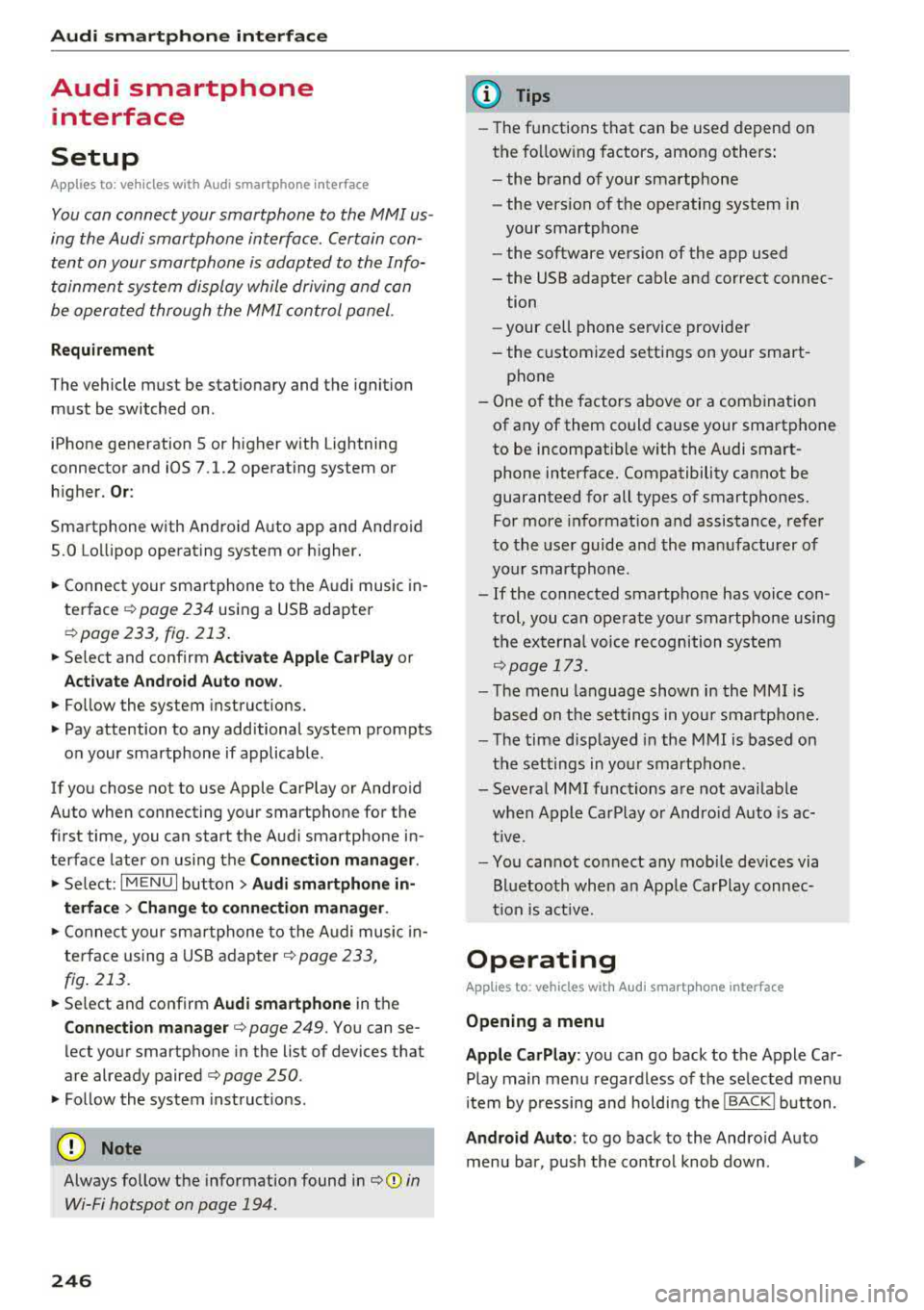
Audi smartph one inte rfac e
Audi smartphone
interface
Setup
App lies to: ve hicles w ith Audi smartpho ne in te rface
You can connect your smartphone to th e MMI us
ing the Audi smartphone int erfac e. Certain con
te nt on your smartph on e is ada pted to the Info
t ainment syste m display while driving and can
be operated through the
MMI control panel.
Requirement
The vehicle must be stat ionary and the ignition
must be switched on .
iPhone generation 5 or higher with Lightning
connector and iOS 7.1.2 operating system or h igher.
Or :
Sma rtphone with Android Auto app and Android
5 .0 Lo llipop operating system or h ighe r.
"' Connect your smar tphone to the Audi music in -
te rface <=?
page 234 using a USB adapter
r=;,page 233 , fig . 213 .
.. Select and confirm A cti va te Apple CarPla y or
Activate And roid Auto now .
.. Follow the system instruct ions.
"' Pay attention to any additional system prompts
on your smartphone if applicable .
If you chose not to use Apple CarPlay or Andro id
Auto when connect ing your sma rtphone for the
first time, you can start the Audi smartp hone in
terface later on using the
Connection manager .
.. Select: I MENU I button > Audi smartphone in-
terfa ce > Change to conne ction manager .
.. Connect your sma rtphone to the A udi music in
terface using a USB adapter
r=;, page 233,
fig . 213.
.. Se lect and confirm Audi smartphone in the
Conne ction man ager r=;, page 249 . You can se
lect your smartphone in the list of devices that
are already paired
r=;, page 250.
"' Fol low the system instruct ions .
{U) Note
Always follow the information found in r=;,(D in
Wi-Fi hotspot on page 194.
246
(D Tips
- The functions t hat can be used depend on
t h e fo llow ing factors, among others :
- the brand of your smartpho ne
- the vers io n of the ope rating system in
your smartphone
- the software version of the app used
- the USB adapter cab le and correct connec-
tion
- your cell phone se rvice provide r
- the customized settings on your smart -
phone
- One o f the factors above or a combina tion
of any of them could cause your smartphone
to be incompatib le wit h the Audi smart
phone interface. Compatibility cannot be
guaranteed for all types of smartphones.
For more informat ion and assistance, refer
to the user guide and the manufactu rer of
you r smartphone .
- If the connected smartphone has voice con
t rol, you can ope ra t e you r smartpho ne usi ng
the externa l voice recognition system
r=;, page 173.
- The menu language shown in the MMI is
based on t he sett ing s in you r smartpho ne.
- Th e time d isp layed in the M MI is based on
t h e settings in yo ur smartp hone .
- Severa l MMI funct ions a re not availab le
when Apple Car Play o r Andro id Auto is ac
t ive.
- Yo u cannot connect any mobi le devices via
B lu etoo th when an App le Car Play connec
ti on is a ct ive .
Operating
App lies to: vehicles with A ud i smartp hone interface
Opening a menu
App le CarP lay:
you can go back to t he Apple Car
Play main menu regardless of the selec ted menu
i tem by p ressing and holdi ng the
!BACKI b utton .
Android Auto : to go back to the Andro id Auto
menu bar, pus h the co ntrol knob down.
Page 249 of 403

System settings
System settings
Setting the date and
time
You con set the cloc k time manually or using the
CPS*.
"' Se lect : I MENU I button> Settings > left contro l
button >
MMI settings > Date & time .
"'Or: select : I MENU I but ton> Vehicle > lef t con-
t ro l button >
Vehicle settings > Date & time .
Automatic setting
W hen th is function is sw itched on~. the time
a nd date are a utomatically set.
Time
R equi rement: the Automatic setting must be
sw itche d off .
Pr ess the cont ro l knob . Yo u can set t he
Time
manu ally by tur ning and press ing the co ntr ol
knob.
Date
R equir em en t: the Automatic setting mus t be
s w itche d off .
P ress th e cont rol knob . Yo u ca n set the
Date
manually by tur ning and pr ess ing the cont rol
knob .
Time zone
When se lecting the approp riate t ime zone, a
sampling of countr ies in this zo ne will be lis ted .
Automatic time zone*
Wh en th is function is sw itche d on~, the t ime
w ill automatically a djust to the correspon ding
time zone .
Automatic daylight saving time*
When th is function is sw itche d on~, the tim e
wi ll automatically sw itch to day light saving time .
Time format
If yo u se lec t 24h , th e cl ock w ill disp lay, for ex
am ple,
13:00 . If you s elec t AM/PM , the clock
w ill di sp la y, for examp le,
1:00 PM .
248
Date format
If you se le ct DD.MM.YYYY , the d ate di spl ay will
show, fo r exam ple ,
31.08.2018. If you select
MM/DD/YYYY , th e date displ ay wi ll show, for ex
amp le,
08/31/2018. If you s elect YYYY -MM
DD ,
the date display will show, fo r example,
2018-08 -31 .
MMI settings
"'Select: !ME NUI button> Settings > left cont rol
button >
MMI settings .
Language
Y o u c an chan ge the display langua ge as well as
t h e lan guage fo r th e voice guidance * and vo ice
r ecognition system *.
The num ber o f langu ages av a ila ble depe nds on
t h e mar ket.
Measurement units
The following meas uremen t uni ts can be set d e
pend ing on av a ilab ility:
Speed , Distance , Tem
perature , Fuel consumption , Volume , Pressure.
Tool tips
Whe n this f unction is switched on ~' you r MMI
shows you tips fo r inpu t. The fre quency of how
oft en it displays decr ease s w it h tim e.
Speech dialog system
App lies to : vehicles with voice recog nitio n syste m
Depend ing on veh icle equipment, the following
funct io ns may be ava ilable:
Command display : when this function is switch
ed
on ~. the MMI will show yo u the p ossible
commands for voice input in the respective
menu.
Short dialog : when this function is sw itche d on
~' a shorter form of the promp ts is used .
Command during voice output* : thi s f un ction is
swi tc h ed on at t he factory . When this func tion is
switc hed
on ~' you can say new command s dur-
i ng announcements . You do no t need to wait for
the signal tone (beep) dur ing an anno unceme nt.
When the funct io n is swi tched off
0, you need to .,,.