2018 AUDI A4 change language
[x] Cancel search: change languagePage 174 of 403

Voice recognition system Function Say:
Starting route g uidance with an ad-Na vigate / Navigate to p riv ate addre ss / Na vig ate to bu sin ess
dress card open address
Ente ring a new desti nation/stop-Enter addr ess > enter the desired address when prompted>
over when ro ute gu idance is ac tive confirm the new destination/stopover if prompted
Start ing route gu idance after enter-Start route guidance
ing a dest inat ion
Canceling current route gu idance
Cancel route guidance
Calc ulating alternative routes C alculate alternati ve route s
Entering a point of interest by se-POI > Change search a rea > category or subcategory when
lecting a searc h area with guidance prompted, for examp le "restaurant"
from the system
Dest ina tion input categor ies
Audi Service / Train station I Airport / Hot el / Ho spital / Park -
ing / Re st area /Restaurant / G as sta tion
etc.
Search areas for entering points of Nearb y/ Along the route I Near destination / Near stopove r/
interest In a new city / In a new state /country
Ente ring an online destination * Online destination ( XV), for example "Online de stin ation
" Lake view Hotel ""
Correct ing data input No I meant (XV)
Clos ing the full-screen command C lo se
list
Requirement: you must be in the
Navigation or
M ap menu. Depending on the vehicle equipment
and the selected menu item, you can say the fol-lowing
commands for additional settings in navi
gation:
Function Say:
General map options Map/ Da y map / N ight map / Automatically change map colo r
Map type 2D heading up map I 2D north up map / 3D map / Destination
map
I Ov erview ma p/ Standard map */ Googl e Earth map *
Showing the route list Route l ist
Showing the remaining d istance/ De stin ation information
time when route guidance is active
Speed l imit prompt
How fa st can I dri ve here
Setting voice g uidance for active Voice guidance on I Vo ice guidan ce off I Vo ice guidance short-
route guidance en ed I Voi ce guidance complete I V oi ce guidance traffic
B locking a ce rtain sect ion on the Block route for (XV ) m eter s/kilometers /yard s/miles / Block
rou te next rou te I A void n ext se ction of r oute
(D Tips
- Destinations may have to be spe lled when
entered, depending on which region you are
i n and which men u language you have se
l ected. -
Always read the
chapter~ pag e 195, Audi
connect (Infotainment) general informa
tion.
172
Page 194 of 403

Audi connect (Infotainment)
You must have connected your vehicle with
myAudi
¢ page 188.
.,. Se lect: I MENU I button> Audi connect> Twitter
> left contro l button > desired function (for ex
amp le,
Trends ).
The following categories can be selected in the
Twitter menu:
- My tweets : News Feed and the Tweets you have
posted are listed.
- Home: the Tweets for everyone you follow are
displayed .
-Trends: topics on Twitter that are currently
popular within a country .
Different functions are available depending on
the Twitter category you have selected:
- New tweet : you can post a new tweet using
pre-made templates or using myAudi tem
plates that you have created yourself.
- Refresh : the selected Twitter function is re
freshed.
- Favorite: set a Tweet as favorite to show you
liked it.
-Retweet : you can quote a Tweet to share it with
others.
(D Tips
- Other settings such as account, language,
Tweet security and location settings
cannot
be changed in the MMI. These changes must
be made on the Twitter website.
- You can only connect
one Twitter account
with your myAudi account.
- Audi connect (Infotainment) makes it possi
ble to access Tw itter . Permanent avai lability
cannot be guaranteed, because that de
pends on Twitter.
Travel (travel guide)
Ap plies to veh icles with Audi co nnect (Infotainment)
You can use the Audi MMI connect opp to store
points of interest on your mobile device (such as
a smartphone) and then use them for route
guidance in the
MMI.
Requirement:
192
The Audi MMI connect app must be installed and
open on your mobi le device .
You must be logged into your myAudi account in
the
Audi MMI connect app and you must have se
l ected your vehicle.
The Wi-Fi function on your mobile device and on
the
MMI must be switched on.
The
MMI must be connected to the network .
"'Press: !MENU ! button> Audi connect> left con-
trol button >
Information category > Travel.
After opening the travel guide, trave l tips in your
area wi ll be displayed including current ratings as
well as the corresponding category .
"' Press the left control button to change the cat
egory (such as bars nearby).
A WARNING
-
-It is o nly safe to use tablets, laptops, mo
bi le devices and other similar devices when
the vehicle is stationary because, like all
loose objects, they could be thrown around
the inside of the vehicle in a crash and cause
serious injuries. Store these types of devices
secure ly while driving.
- Do not use any wire less devices on the front
seats within range of the airbags while driv
ing. Also read the warnings in the chapter
¢ page 275, Front airbags .
Q) Note
Always fo llow the information found in ¢@ in
Wi-Fi hotspot on page 194.
(D Tips
Units of measurement, language settings and
time are shown in the Infotainment system
display based on how they were set in the
MMI system settings ¢ page 248.
Audi connect (Infotainment) in navigation
App lies to : vehicles wit h a navigation system and Audi co n·
nec t (In fo ta inm ent)
... Select: !MENUI button> Audi connect > left
control button >
Navigation .
Page 247 of 403
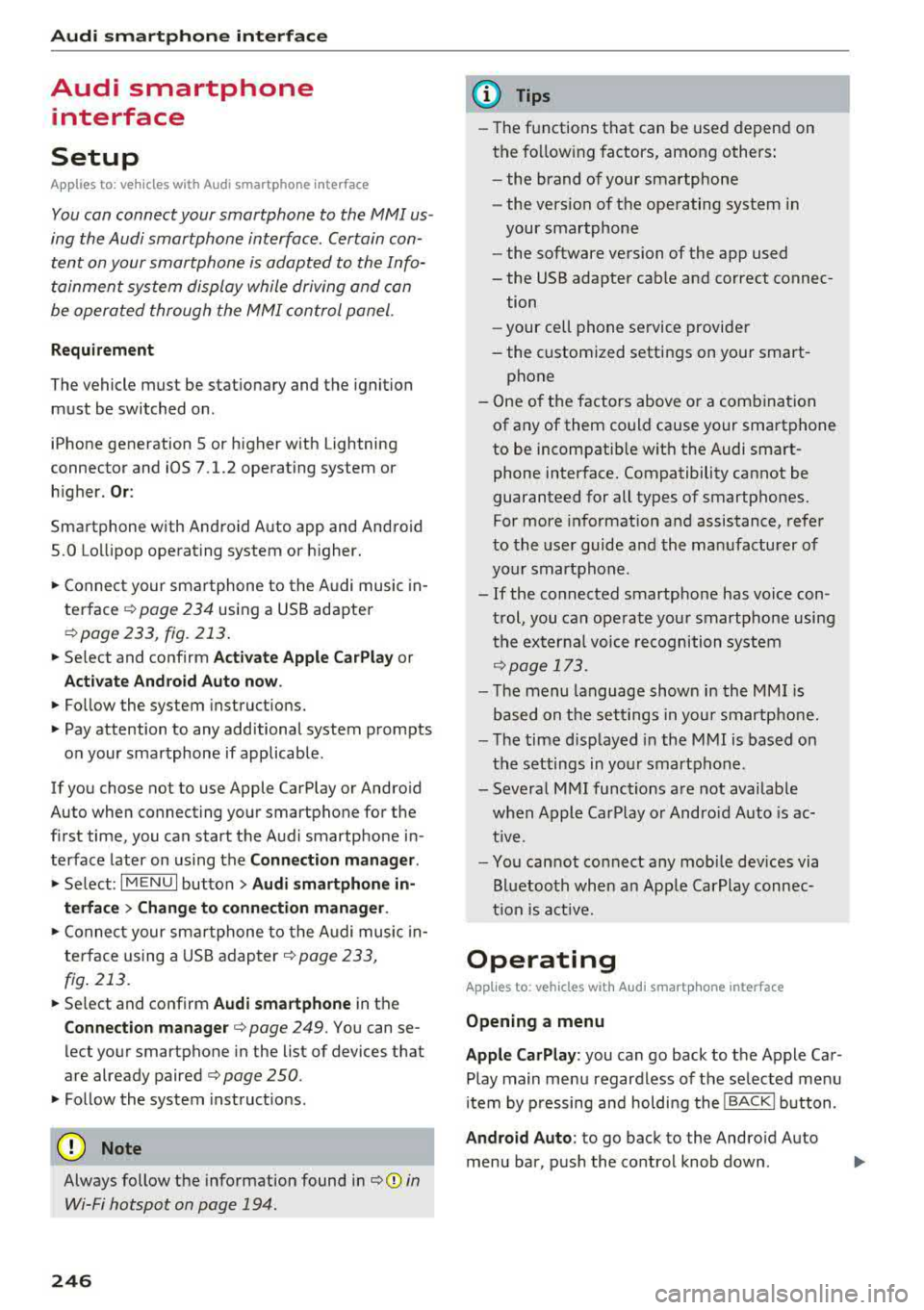
Audi smartph one inte rfac e
Audi smartphone
interface
Setup
App lies to: ve hicles w ith Audi smartpho ne in te rface
You can connect your smartphone to th e MMI us
ing the Audi smartphone int erfac e. Certain con
te nt on your smartph on e is ada pted to the Info
t ainment syste m display while driving and can
be operated through the
MMI control panel.
Requirement
The vehicle must be stat ionary and the ignition
must be switched on .
iPhone generation 5 or higher with Lightning
connector and iOS 7.1.2 operating system or h igher.
Or :
Sma rtphone with Android Auto app and Android
5 .0 Lo llipop operating system or h ighe r.
"' Connect your smar tphone to the Audi music in -
te rface <=?
page 234 using a USB adapter
r=;,page 233 , fig . 213 .
.. Select and confirm A cti va te Apple CarPla y or
Activate And roid Auto now .
.. Follow the system instruct ions.
"' Pay attention to any additional system prompts
on your smartphone if applicable .
If you chose not to use Apple CarPlay or Andro id
Auto when connect ing your sma rtphone for the
first time, you can start the Audi smartp hone in
terface later on using the
Connection manager .
.. Select: I MENU I button > Audi smartphone in-
terfa ce > Change to conne ction manager .
.. Connect your sma rtphone to the A udi music in
terface using a USB adapter
r=;, page 233,
fig . 213.
.. Se lect and confirm Audi smartphone in the
Conne ction man ager r=;, page 249 . You can se
lect your smartphone in the list of devices that
are already paired
r=;, page 250.
"' Fol low the system instruct ions .
{U) Note
Always follow the information found in r=;,(D in
Wi-Fi hotspot on page 194.
246
(D Tips
- The functions t hat can be used depend on
t h e fo llow ing factors, among others :
- the brand of your smartpho ne
- the vers io n of the ope rating system in
your smartphone
- the software version of the app used
- the USB adapter cab le and correct connec-
tion
- your cell phone se rvice provide r
- the customized settings on your smart -
phone
- One o f the factors above or a combina tion
of any of them could cause your smartphone
to be incompatib le wit h the Audi smart
phone interface. Compatibility cannot be
guaranteed for all types of smartphones.
For more informat ion and assistance, refer
to the user guide and the manufactu rer of
you r smartphone .
- If the connected smartphone has voice con
t rol, you can ope ra t e you r smartpho ne usi ng
the externa l voice recognition system
r=;, page 173.
- The menu language shown in the MMI is
based on t he sett ing s in you r smartpho ne.
- Th e time d isp layed in the M MI is based on
t h e settings in yo ur smartp hone .
- Severa l MMI funct ions a re not availab le
when Apple Car Play o r Andro id Auto is ac
t ive.
- Yo u cannot connect any mobi le devices via
B lu etoo th when an App le Car Play connec
ti on is a ct ive .
Operating
App lies to: vehicles with A ud i smartp hone interface
Opening a menu
App le CarP lay:
you can go back to t he Apple Car
Play main menu regardless of the selec ted menu
i tem by p ressing and holdi ng the
!BACKI b utton .
Android Auto : to go back to the Andro id Auto
menu bar, pus h the co ntrol knob down.