2018 AUDI A4 key
[x] Cancel search: keyPage 136 of 403

Assistance systems
Description
Applies to: vehicl es w ith Aud i drive select
The follow ing systems, among other things, are
influenced by drive select:
Engine and automatic transmission*
Depending on the mode, the engine and auto
mat ic transmission* respond more quickly or in a
mo re balanced manner to accelerator pedal
movements . In the sporty
Dynamic mode , the
transmission shifts at highe r speed ranges.
Suspension control*
The suspension control* uses sensors to record
information regard ing steering movements ,
braking and acceleration operations by the driv
er , road surface, driving speed, and load. This
makes it possible to adapt damping to the driv
ing situation nearly in rea l time. With drive se
lect, you can adjust the suspension control to
sporty
( Dynamic ), comfortab le ( Comfort ) or bal
anced
( Auto ).
Steering
The power steering adapts. Indi rect s teer ing that
moves easily as in
Comfort mode is especia lly
suited to long drives on highways . The
Dynamic
mode provides sporty , direct steering.
The following applies to vehicles with dynamic
steering* : the steering ratio changes based on
vehicle speed in order to maintain optimum
steer ing effort for the driver at all times . This
sets the steering to be less sensitive at higher
speeds in order to prov ide improved vehicle con
trol. At reduced speeds, steering is more direct in
order to keep the steering effort as min imal as
possible when the driver is maneuvering the vehi
cle. At low and average speeds, dynamic steer
ing* additionally provides more responsive steer
ing performance.
Sport differential*
As a component of the all wheel drive system
(quattro)
~ page 1 SO, the sport differential dis
tributes the driving power to the rear axle de
pending on the situation. The distribution of
power varies depending on the selected mode
134
from moderate (Comfort ) to sporty (Dynamic ).
The goal is a high level of agility and ability to ac
ce lerate on curves . The vehicle is very respons ive
to steering.
Adaptive cruise control (ACC)*
The behavior when accelerating can be adjusted
from comfortable to sporty, depending on the
drive select mode. Adaptive cruise control also
responds to the driving behavior of the vehicle
ahead in a more conservative or sporty manner.
Engine sound*
The engine sound adapts to the current mode
and can be subtle to sporty.
@ Tips
The S selector lever position automatically en
gages when the
Dynamic mode is selected .
Selecting the driving mode
Applies to: vehicles with Audi drive se lect
Fig. 135 Center co nsole: controls for drive se lect
.,. Press the left or right a rrow key ~ fig. 135 until
the desired mode appears in the instrument
cluster/ Infotainment system disp lay. Or
.,. Select in the Infotainment system: IMENU j but-
ton
> Vehicle > Audi drive select.
.,. Select and confirm the desired setting.
You can change the driving mode when the vehi
cle is stationary or while driving. If traffic per
mits, after changing modes, briefly take your
foot off the accelerator pedal so that the recently
selected mode is also activated for the engine.
.,.
Page 146 of 403

Parking sy stem s
Enterta inment fade r -the volume o f the audio/
video source is lowered when the parking system
is turned on
The newly selected level is demons trated briefly
by the sound generator.
Vi ew * -switch betwee n an optical d isplay
( Graphi c) and camera image (C amera ) in the
right section of the disp lay.
Trail er view * -show trailer view
*Auto. front /rear camera ch ange * -the view be
h ind the veh icle
( R ear mode) is displayed auto
mat ically when you shift into reverse gear. The
view in front of the vehicle
( Front mode) is d is
p layed automatically when you shift into the for
ward gea rs. When first activat ing in a forward
gear with the
P,, 1A button, the front s ide v iew is
d isp layed
( Corner view (front) mode).
I f you do not set the../, the view behind the vehi
cle
( Rear mode) is a lways d isplayed and it does
not swi tch to the
Front mode when a forward
gear is se lected.
(D Tips
- Seve ral menus can be accessed w it h t he
right contro l butto n only whe n the park ing
aid is active.
- T he settings for volume and automatic act i
vation* are au tomatically sto red and as
signed to the remote control key being
used .
Error messages
Appl ies to: ve hicles w ith a rea r parking sys te m /pa rking sys
tem plus/rearv iew camera/p eripheral ca meras
Ill Rear park a ssis t: malfunction! Obstacles
c anno t be d etec ted
Ill Front park assist: m alfunction! Obstacle s
cannot be d ete cted
Ill Park a ssist: mal function! Obstacles cannot
be d ete cted
When one of these messages appears, there is a
system ma lf u nction. The LED in the
P11.A. button al
so blinks when switching it on. The relevant mes-
144 sage on
ly appears again when you manually acti
vate the parking aid with the button.
[II Rear parking aid: ob stacl e detection re str ict
ed
The rear c ross-traffic ass ist* ¢ page 132, Rear
cross-traffic assist
i s no t available. Either the ESC
i s sw itched off, or the rada r senso rs may be cov
ered by a bike rack, stickers, leaves, snow or oth
er objects . Switch the ESC on, or clean the area in
front of the sensors if necessary ¢
page 129,
fig . 130.
If this message cont inues to be d is
played, drive immed iate ly to an authori zed Audi
dealer or authorized Audi Service F acility to have
the malfunct ion repaired .
Parking sy stem plu s*
If a sensor or speaker is faulty, the 94 symbo l
will appea r in front of/behind the vehicle in the
Infotainment system d isplay. If a rear sensor is
faulty, only obstacles that are in areas @and @
are
shown ¢ page 137, fig . 136 . If a front sensor
i s faulty, o nly obstacles that are in a reas © and
@ are shown .
Peripheral cameras*
There is a system malfunction if the% symbol
appears and the corresponding area of the dis
play is shown in black . The camera is not working
i n th is area .
Drive to an authori zed Audi dealer or authori zed
Audi Service Facility immed iate ly to have the
malfu nction corrected.
Trailer hitch
App lies to : vehicles wi th a rear park ing system/ parking sys
t e m plus/ rea rview ca mera /pe riph eral cameras and traile r
hi tc h
When the trailer socket is i n use, the parking sys
tem rear se nsors are not a ct ivated when you sh ift
into reverse gear or when you press the
? #A but
ton. This resu lts in the following restrictions .
Rear parking system*
There is no distan ce warning .
Page 157 of 403

Multi Media Interface
Traffic safety information
Audi recommends performing certain Infotain
ment system functions, such as entering a desti
nation, only when the vehicle is stationary . Al
ways be prepared to stop operating the Infotain
ment system in the interest of your safety and
the safety of other road users.
A WARNING
Only use the Infotainment system when traf
fic conditions permit and always in a way that
allows you to maintain complete control over
your vehicle.
@ Tips
Certain functions are not available while driv
ing .
Introduction
The Multi Media Interface, or MMI for short,
combin es various systems for communication,
navigation* and entertainment in your Audi. You
can operate the MMI using the MMI control pan
el, the multifunction steering wheel or the voice
recognition system*.
Applies to: vehicles with automatic transmiss ion:
Fig. 157 MMI contro l panel· integrated shortc ut keys
Multi Media Interface
Applies to: ve hicles w ith manua l transmission:
Fig . 158 MMI cont rol p anel
-separa te shortcut keys o n
t he ce nte r conso le
MM I control panel overview
(D Control knob , if needed with joy-
stick funct ion* . .. .. .... .. .... . 157 ,160
@ MMI touch control pad* ....... .
@
@
®
Left control button ........... .
Right control button .......... .
Buttons for opening menus
directly .. ... .. .. ............ .
® IMENUI button . .. .. .... ...... .
0
®
I BA CKI button
Shortcut keys
@ Tips
The shortcut keys @~ fig. 158 for the MMI
control panel (manual transmission) are on
the center console .
MMI On/Off knob with
joystick function
Operating
Fig. 159 MMI On/O ff knob with jo ystick f unction
158
157
1 5 7
15 7
157
157
162
155
Page 164 of 403

Multi Media Interface
Opening /closing the opti on s menu : push the
control knob to the rig ht
r=> fig. 171 to open the
options menu. Then you can se lect and confirm a
function using the control knob.
Press the
! BACK I button (J) r=:> page 155, fig . 157
or r=:> page 155 , fig. 158 to return to the function
one level up .
Shortcut keys
Frequently used radio stations can be stored on
the shortcut keys.
A pp lies to : ve hicles w ith a uto mat ic t ra nsmi ssio ns
T he s ho rtcu t keys a re loc ated on the M MI co ntrol
p a nel @
c> page 155, fig. 15 7.
A pp lies to: ve hicles w ith manu al transmiss ion
The shortcut keys are located on the center con
sole @r=> page 155, fig. 158.
Letter/number speller
Fig . 172 D ia gram: letter/ numbe r spe ller
You can enter letters, numbers and symbo ls in
the
MMI us ing the letter/number speller. Th is
option is ava ilable when t he input field
@ is ac
tive <=>
fig. 172.
-Opening/clos ing the letter /number speller :
move the control knob up/down when the input
field is active .
Or: select t he right control but·
ton
> Open speller /Close speller .
-Entering characters : turn the control knob with
the character
selection @c> fig. 172 to the de -
162
Storing radio st ation s: turn the contro l knob to
the desired radio station i n a list (for examp le, a
rad io station in the FM station list). Press and
hold the desired shortcut key for several seconds.
The act ive radio station w ill be stored on the
sho rtc ut key .
Accessing a radio station : press the shortcut key .
Displaying a radio station : swipe you r finge r over
the shortcut keys.
Deleting a stored radio station : reset the Short·
cut keys
t o t he fa ctory default se tt ing
r=:> page 249.
{!) Tips
It
is no t possible to enter numbers using the
s h or tcut keys. U se the number spe ller
c>page 162 or MM I touch* c>page 158 to en
ter numbers .
sired symbol. Press the control knob to confirm
the character. Your input is displayed in the in
put field @. When you have entered a ll of the
characters, select and confirm the
I L ISTI butto n
@r=> fig . 172 . Or: push the control knob down .
-Entering accented characters (such as a, ~. ii,
o )*: tu rn the control knob with the characte r
se lec tio n @ c=> fig. 172 to a character. To open
the selected accen ted char acters, press an d
hold the con trol knob. Turn the con trol knob
Ill-
Page 199 of 403

Audi connect vehicle control
Audi connect vehicle
control
Introduction
Applies to veh icles with Audi co nnect vehicle control
With the Audi connect vehicle control services 1>,
you can access various information or use individ
ual functions in the
Audi MMI connect app or in
myAudi .
Audi connect vehicle control includes the follow
ing services:
- Remote locking and unlocking ¢
page 199.
-Vehicle status report <:!>page 199 .
-Parking location o page 199.
-Geofencing Alert r::!> page 200.
-Speed Alert o page 200 .
-Valet Alert o page 200 .
- Stolen Vehicle Locator o page 200.
-Online Audi service request o page 200.
(D Tips
-Accessing specific data or controlling func
tions remote ly depends on the charge level
of the vehicle battery. Therefore, these
funct ions only have limited availability after
switching off the ignit ion.
- The services are provided through a SIM
card installed in the vehicle. The cost of the
call and data connections is included in the
price for the services . Services are provided
assuming that the cell phone network re
quired for the installed S IM card is funct ion
in g and ready to operate. The available serv
ic es set by Aud i AG are only available within
the cell phone network coverage area for
the cell phone service provider selected by
Audi AG .
- You can also find more information on Audi
connect on line at www .audiusa .com .
ll In pr ep aratio n at t he tim e of p rinting. The ava ilab ilit y o f
the serv ice s offe re d depends on th e co untry and may
c han ge ove r tim e.
198
Setup
Applies to vehicles w it h Aud i connect vehicle control
To use Audi connect vehicle control services l),
please note the fo llowing :
Creating and verifying a user account
""Create an account at www.audiusa.com/myaudi
and verify it.
Setting a key user in the vehicle
Requirements : the ignit ion must be switched on .
Anothe r key user must not be set in the veh icle .
If necessary, reset the key user ¢
page 199.
""Select in the Infotainment system: IMENU ! but-
ton >
Audi connect > if necessary, Display
available functions >
right control button>
Audi connect user management > Key user >
Set key user .
"" Enter the user name for your ve rified account
and enter the IO-digit vehicle code. You can rub
the key tag for your remote control key to re
veal the vehicle code
r::!> page 38.
"" Select and confirm Log in .
You can now use the veh icle control services
through the
Audi MMI connect app or through
www.audiusa.com/myaudi .
Using vehicle control services in the Audi
MMI connect app
Requirement: your mobile devices must be com
patible.
"" Insta ll and start the
Audi MMI connect app on
your mobi le device .
"" Log in to the
Audi MMI connect app using your
user name and Audi online password and select
your vehicle .
(D Tips
-Store the vehicle code in a secure place. It
may be necessary to re-enter the vehicle
code.
Page 200 of 403

a co .... N ,....
N .... 0 0
3 co
-Pay attention to upper-an d lowe r-case let
ters when enter ing the ve hicl e code.
-If yo u do no t have the 10- digit ve hicle code,
contact a n author ized A udi dealer or author
i zed Audi Se rvice Facility .
Additional options
Applies to vehicles with Audi connect vehicle control
License subscription
Th e validi ty and expirat io n date o f yo ur sub scr ip
tions a re displaye d. When
Warning before sub
scr iption expires
is activated, a message w ill be
d isp layed warning yo u that you r license is about
to expire.
Select:
IME NU! button> Audi connect > Display
available function s>
right control button> Li
cense subscription .
Resetting the primary user
F or example, y ou ca n rese t the key use r whe n
se lling your vehicle in o rder to dea ctivate these
services .
R eq uirement: the ign it ion mu st be swi tched on.
Select:
IMENU ! button> Audi connect > right
control b utton >
Audi connect user management
> Key user > Reset key user .
Warning levels
Req uirement: the primary use r must have set one
or more warning levels. Secondary users can only
see if a warning level is active or not .
Select:
IMENU ! button> Audi connect > right
control b utton >
Alerts .
Remote locking and
unlocking
Applies to vehicles with Audi connect vehicle control
You can lock a nd u nlock your vehicle using this
service .
Requirement
- This requires the 4-dig it PIN that you specified
dur ing the verification on www.audiusa.com/
myaud i .
- The veh icle must be stationary.
Audi connect veh icle control
- The ignition must be sw itched off.
Vehicle status report
Applies to vehicles with Audi connect vehicle control
T he Dr iver Info rmat ion System collec ts da ta u n
der certai n conditions and sends it to a serve r.
When data is sto red, you ca n access va lues such
as the se u sing the se rvice:
- Remaining range
- Fue l tank leve l
- O il level
- Veh icle doors a re open/closed or locked/un -
loc ke d
- Mileage
- Next o il ch ange
- N ext inspec tion
- Wa rning messages
- Side marker lights/parking lights on/off
For additional information on the D river Informa
t ion System, refe r to
c:> page 17, Driver informa
tion system .
A WARNING
Do not ignore messag es and wa rni ng or indi
cator lights that t urn on i n the vehicle be
cau se o f th e i nfo rmation in the status report .
Thi s could lea d to brea k downs in on the roa d,
a cci dents a nd ser iou s injuries.
Parking location
Applies to vehicles with Audi connect vehicle control
The vehicle collec ts data unde r ce rtain co ndit ions
and sends it to a serve r.
When data is sto red, you ca n access va lues such
as these using the se rvice:
- Veh icle location display,
- Display of one's own location,
- Rou te to you r vehicle .
If your mob ile dev ice also has a navigation func
t io n, you c an navigate to y our la st k nown par kin g
l oc ation .
199
Page 201 of 403
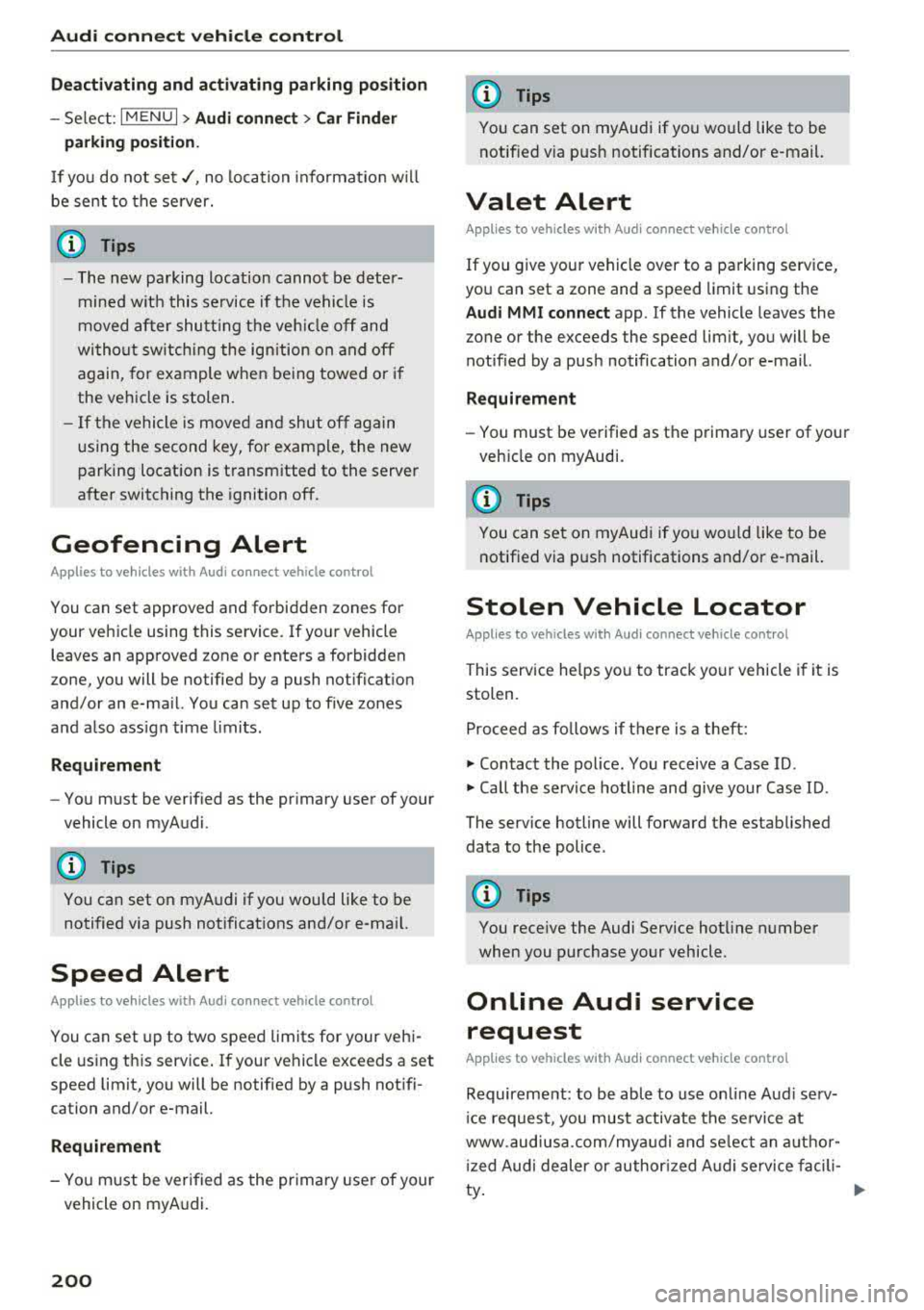
Audi connect vehicle control
Deactivating and activating parking position
-Se lect: I MENU I> Audi connect > Car Finder
parking position.
I f you do not set./, no location informat io n will
be sent to the se rver.
(D Tips
- The new parking location cannot be deter
mined w ith this service if the vehicle is
moved after shutting the vehicle off and
without switching the ignition on and off
again, for example when being towed or if
the veh icle is stolen.
- If the vehicle is moved and shut off again
using the second key, for example, the new
parking location is transmitted to the server
after switching the ignition off.
Geofencing Alert
Applies to vehicles with Audi connect vehicle control
You can set approved and forbidden zones for
your vehicle using this service. If your vehicle
leaves an approved :zone or enters a forbidden
zone, you will be notified by a push notificat ion
and/or an e-ma il. You can set up to five zones
and also ass ign time limits.
Requirement
-You must be verified as the primary user of your
vehicle on myAudi.
(D Tips
You can set on myAudi if you would like to be
notified via push notifications and/or e-mail.
Speed Alert
Applies to vehicles with Audi connect vehicle control
You can set up to two speed limits for your vehi
cle using this service . If your vehicle exceeds a set
speed limit, you will be notified by a push not ifi
cation and/or e-mail.
Requirement
- You must be verified as the primary user of your
vehicle on myAudi.
200
(D Tips
You can set on myAudi if you would like to be notified via push notifications and/or e-mail.
Valet Alert
Applies to vehicles with Audi connect vehicle control
If you give your vehicle over to a parking service,
you can set a zone and a speed limit using the
Audi MMI connect app. If the vehicle leaves the
zone or the exceeds the speed lim it, you will be
notified by a push notification and/or e-mail.
Requirement
- You must be verified as the primary user of your
veh icle on myAudi.
(D Tips
You can set on myAudi if you would like to be
notified via push notifications and/or e-mail.
Stolen Vehicle Locator
Applies to vehicles with Audi connect vehicle control
This service helps you to track your vehicle if it is
stolen.
Proceed as follows if there is a theft:
.. Contact the police . You receive a Case ID .
.. Call the service hotline and give your Case ID .
The service hotline will forward the established data to the police .
(D Tips
You receive the Audi Service hotline number
when you purchase your vehicle.
Online Audi service
request
Applies to vehicles with Audi connect vehicle control
Requirement: to be able to use on line Aud i serv
ic e request, you must activate the service at
www .audiusa.com/myaudi and select an author
iz ed Audi dealer or authorized Audi service facili
ty .
Page 226 of 403

Radio text is avai lable for the selected station .
See
¢ page 223.
@ FM HD Radio technology
The station is received throug h FM H D Radio
technology .
@Screen view
Disp lay Cover art or Station logo. See
¢ page 226 , Preferred picture view*.
Display ing the station list:
T urn the contro l knob. Or : press the I BACK ! but
ton .
Radio menu
Fig. 208 Exam ple: Rad io m enu
.. Se lect : I RADIO I button > left con trol but ton .
Setting the frequency band : selec t and co nfi rm
t he de sired freq uen cy band in t he radio menu
q fig. 20 8. Or : press t he I RADIO I button repea t
e dl y un til the desi red frequency band is set. The
station list is disp layed .
(D Presets
Th e presets list is dis p layed q p age 2 2 5, Pre
s ets .
@ SiriusXM alerts
Applies to : ve hicl es with SiriusXM alerts
After you have s to red a SiriusXM alert for your fa
vor ite tracks or a rtists ¢
page 224, an overview
of your favor ite tracks or a rtists c urren tly be ing
re ceived on SiriusXM is dis played .
@SiriusXM
Appl ies to: ve hicles with SiriusXM alerts
The SiriusXM* station list is disp layed.
Radio
Additional frequency bands
D epen ding on the vehicle equipmen t, you may al
so be able to select add itiona l frequency bands
@ /@ ¢ fig. 208 in the se lection men u.
Presets
You can store your favorit e stations from every
frequency band in the presets list.
.. Select: the I RADIO ! button > left cont rol but ton
> Presets .
Req uireme nt: th e pr eset s list must b e displa yed.
-Storing presets : select and confirm a fr ee p re
se t space.
Fo llow the syste m instr uctions.
- Select an d confirm
a station from the list if
necess ary.
Requirement: a station list mus t be d isplayed .
-Storing presets : selec t: an en try from the lis t>
righ t con trol butt on > Store as preset. Or :
press and ho ld t he con tro l knob fo r severa l se c
onds .
T he shortc ut keys are auto ma tic ally assig ned t o
th e p re set s 1 to 8. You can selec t t he station s di
rectly usin g the preset bu ttons ¢
page 162 .
- Displaying the presets list : selec t: I RADIO I b ut-
t on>
Presets .
Requireme nt: the favorites list must be d is
p layed .
-listening to presets : selec t a nd confi rm a pre
set from the list .
-Move preset : select a p reset from the list>
right control button > Move preset . Or : press
an d hold the control kno b for seve ral secon ds.
Select an d confirm the location of the selected
preset.
- Deleting presets: select a preset from the list >
right control b utton > Delete preset > Delete
this preset or Delete all presets .
Additional settings
Radio settings
.. Select: I RADIO I butto n > ri g ht c ontrol but ton >
Radio settings. ..,.
225