2018 AUDI A4 USB
[x] Cancel search: USBPage 240 of 403

a co .... N ,....
N .... 0 0
3 co
Playlist
Fig. 220 Example: p lay list
The track, art ist, album and album cover, if appli
cable, will appear in the playlist
¢ fig. 220.
Option s m enu
See ¢ page 239, Additional settings .
Favorites
Up to 50 entries for every media source can be
stored in any order in the favorites list.
Requirement: the playlist or media center must
be open.
- Select the des ired entry from the playlist or
med ia center.
- Select: right control button
> Stor e as fa vori te.
O r:
press and hold the control knob for several
seconds.
When you store a track as a favorite, the assoc i
ated album will appear in the favorites list as an
entry .
Requirement: at least one entry must be stored
in the favorites list.
Dis play ing the fa vorit es list : press the I MEDIA !
button. Press the left contro l button until the
sources
overview ¢ page 236 is displayed. Select
the source that conta ins the
categories
¢ page 237 (for example, SD card) . Select the Fa
v or it e s
category.
Requirement: the favorites list must be dis
played.
- Listening to a fav orite : select and confirm a fa
vorite from the list.
- Mo ve fa vorite : select a favorite from the list>
rig ht cont rol button > Move f avorite . Select
Media
and confirm the location of the selected favor
ite.
- Deleti ng a fav orit e: select a favorite from the
list>
right control b utton> Delete f avorite >
Delete thi s fa vorite or Delete all fa vorite s.
Additional settings
Options menu
Context-spec ific functions and sett ings a re avail
able depend ing on the sele cted source.
.,. Press the right control button.
Sound setting s
See¢ page 252.
Input level
Requirement: a mobile device mus t be connected
to the AUX connection cab le or to a USB adapter
¢ page 233, Multimedia connections.
T he volume of the mob ile dev ice is adapted to
the MMI. Audi recommends adj usti ng the vol ume
on the mobi le device to 70% of the maxim um
vo lume output.
Bluetooth settings
See ¢ page 250 .
Wi-Fi sett ings *
See¢ page 194, Wi-Fi ho tspot.
C onn ection manag er
See ¢ page 249.
Addit ional track information
With the function switched on@' and a playlist
open , va rious informat ion about the current t rack
(s uch as artist, a lbum and alb um cove r*) as we ll
as the playing time and the remaining p lay ing
time are displayed .
Jukebox memory capacity*
Information on the Jukebox memory capac ity and
the number of sto red t racks in the Jukebox is dis-
played.
..,
239
Page 243 of 403

Media
Supported media and file formats
Overview
The Jukebox*, SD card reader and the USB storage device* connection support the following audio/vid
eo file properties:
S upp orte d
med ia
Fil e sys te m
Metadat a
Form at
Fil e exten-
s ion
Pla ylists
C ha ract eris-
t ics
Number o f
file s
(D Tips
Aud io files Video files*
SD/SD HC/SDXC/ MMC mem ory c ard s:
with a capacity up to 128 GB
DVD dri ve : aud io CDs (up to 80 min) with CD text (art ist, album, song)*, CD-ROMs w ith
a capacity of up to 700 MB; DVD±R/RW; DVD v ideo; DVD audio with audio tracks that
are compat ible with a DVD v ideo p layer;
Au di mu sic in terface: mob ile dev ices (such as an iPod ¢ page 233, MTP player, USB
storage device in "USB Device Subclass 1 and
6" that conforms to USB 2.0: USB sticks,
USB MP3 p layers (P lug-and -Play-capable), externa l USB flash drives and hard drives
M emor y cards: exFA T, FAT, FAT32, NTFS
USB storage d evice: FAT, FAT32, NTFS
USB stor age device partition s (pr imary/lo g ic al* ): 2 per USB connection
CD /DVD fil e systems: IS09660, Jol iet, UDF
A lbum co ver: GIF, JPG, PNG with max.
800x800 px. The album cover from the
med ium or from Grace note* is displayed,
depending on ava ilability.
MPEG Windows
MPEG F
LAC MPEG 1/2 MPEG4 AVC Windows Media
1/2 Media 2/4 (H.264) Video 9
Layer 3 Audio 9
and 10
.mp3 .wma .m4a; .flac .mpg; .mp4; .wmv;
.m4b; .mpeg .m4v; .asf
. aac .mov;
.avi
.M3U; .PLS; .WPL; .M3U8; .ASX
up to maximum 320 kbit/s and 48 kHz up to maximum 2,000 kbit/s and
48 kHz sampling frequencies sampling 720x576 px. at maximum 25fps
frequen-
cy
DVD d rive* : max. 1,000 files per medium
Jukebo x*: approximately 10 GB memory capacity; max. 3,000 files can be imported
U SB s torage de vice a nd m emor y cards: max . 10,000 files per medium; max. 1,000
files per playlist/directory
may differ for aud io files with variable bit
rate.
- The med ia drives do not support the W in
dows Media Audio 9 Voice format. -
Special characters (such as those in ID3 tag
information) display differently depending
on the system language and cannot always
be guaranteed .
-
For compressing MP3 files, Audi recom
mends a bit rate of at least 160 kb it/s. The
display showing the remaining play t ime
242
Page 244 of 403

a co .... N ,....
N .... 0 0
3 co
Media
-The manufacturer of the storage device can
provide information about its "USB Device
Subclass" . -Some MTP player funct ions are not support
ed, such as rating music tracks and video
playback.
CD drive
App lies to: ve hicles with a CD drive
The following audio file properties are supported by the CD drive:
Audio files
Supported
Audio CDs (up to 80 min) with CD text (artist, album, track)*, CD -ROMs with a capaci -
media ty of up to 700 MB
File system CD file system: IS09660, Joliet, UDF
Metadata Album cover: GIF, JPG, PNG with max. 800x800 px. The album cover from the medi-
um may be disp layed, depend ing on availability.
Format MP EG 1/ 2 Windows Media Au- MPEG 2/4 FLAC
Layer 3 dio 9 and 10
File extension .mp3 .wma .m4a; .flac
. m4b;
.aac
Playlists .M3U; .PLS; .WPL; .M3U8; .ASX
Characteristics up to maximum 320 kbit/s and 48 kHz samp ling frequenc ies 48 kHz sampling
frequency
Number of Maximum 1,000 files per medium
files
@ Tips
-For compressing MP3 files, Audi recom
mends a bit rate of at least 160 kb it/s. The
display showing the remaining play time
may differ for audio files with va riable bit
r ate. -
Special characters (s uch as those in 1D3 tag
information) display differently depend ing
on the system language and cannot always
be guaranteed .
Troubleshooting
Problem Solution
Audi music interface /Bluetooth
Read the instructions in the chapter ~ page 233, Multimedia con-
audio player *: mobile dev ice is nectionsl~ page 230, Bluetooth audio player . You can learn
not supported . about supported mobi le devices in the Audi database for mobile
devices at
www.audiusa.com/bluetooth.
Audi music interface :
the volume Adjust the volume of the mobile device to approximately 70% of
is too high/too low when start ing the maximum output ¢
page 239, Input level.
playback through the AUX inp ut.
243
Page 246 of 403

a co .... N ,....
N .... 0 0
3 co
Media
Problem Solution
Wi -Fi hotspot* :
your Wi-Fi device Make sure the network optim izat ion functions are sw itched off in
is d isconnected from the W i-F i the Wi-Fi settings or in the network settings for your W i-F i dev ice.
hotspot. For additional information refer to the user guide for your Wi-Fi
dev ice.
Audi music interface : audio play - Make sure the USB mode MTP is selected in the sett ings on your
back thro ugh the connected
mo-mobile device .
bile device is not possib le .
•> Applies only to MTP devices. Does not apply to Apple devices and USB mass storage devices.
245
Page 247 of 403
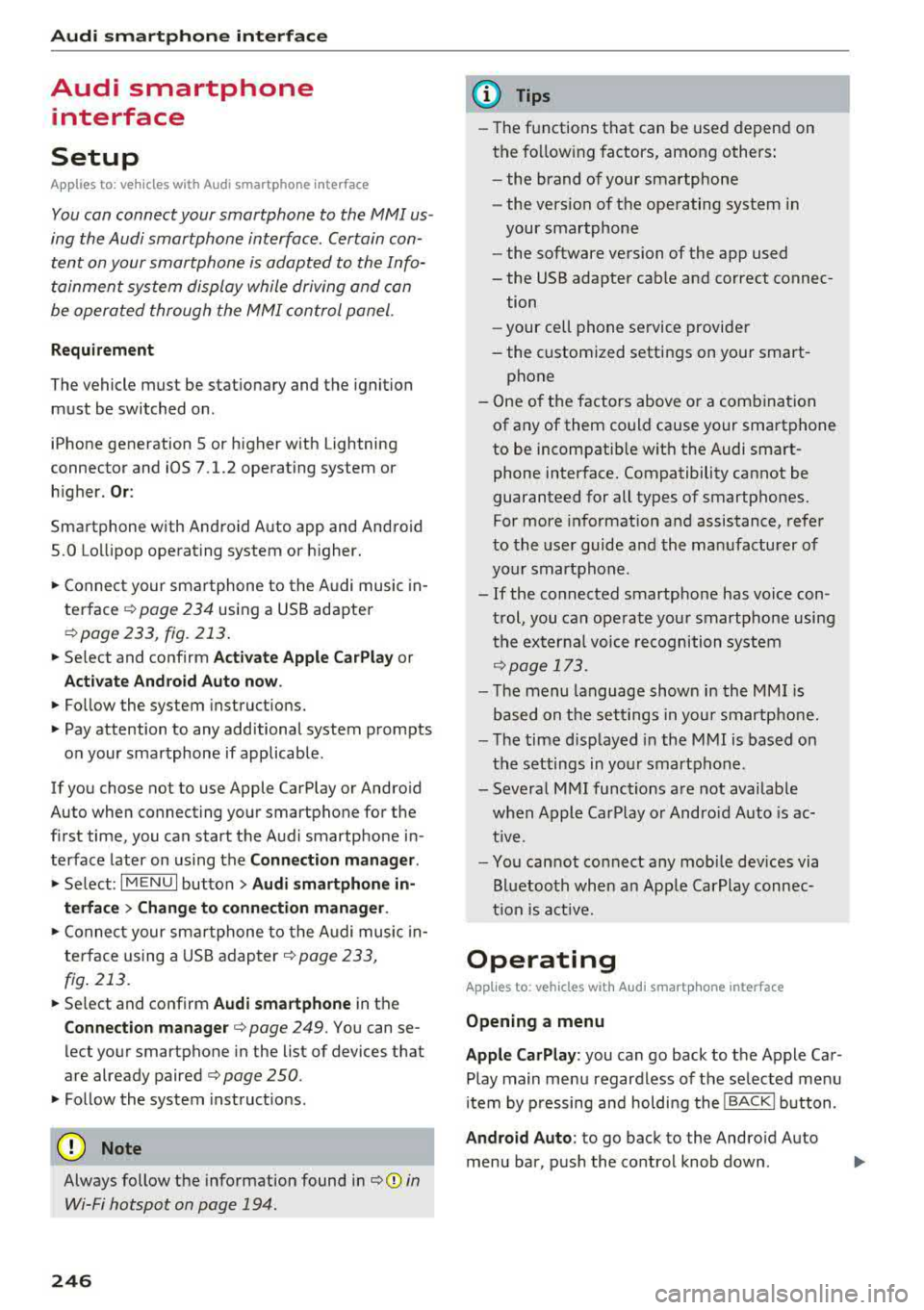
Audi smartph one inte rfac e
Audi smartphone
interface
Setup
App lies to: ve hicles w ith Audi smartpho ne in te rface
You can connect your smartphone to th e MMI us
ing the Audi smartphone int erfac e. Certain con
te nt on your smartph on e is ada pted to the Info
t ainment syste m display while driving and can
be operated through the
MMI control panel.
Requirement
The vehicle must be stat ionary and the ignition
must be switched on .
iPhone generation 5 or higher with Lightning
connector and iOS 7.1.2 operating system or h igher.
Or :
Sma rtphone with Android Auto app and Android
5 .0 Lo llipop operating system or h ighe r.
"' Connect your smar tphone to the Audi music in -
te rface <=?
page 234 using a USB adapter
r=;,page 233 , fig . 213 .
.. Select and confirm A cti va te Apple CarPla y or
Activate And roid Auto now .
.. Follow the system instruct ions.
"' Pay attention to any additional system prompts
on your smartphone if applicable .
If you chose not to use Apple CarPlay or Andro id
Auto when connect ing your sma rtphone for the
first time, you can start the Audi smartp hone in
terface later on using the
Connection manager .
.. Select: I MENU I button > Audi smartphone in-
terfa ce > Change to conne ction manager .
.. Connect your sma rtphone to the A udi music in
terface using a USB adapter
r=;, page 233,
fig . 213.
.. Se lect and confirm Audi smartphone in the
Conne ction man ager r=;, page 249 . You can se
lect your smartphone in the list of devices that
are already paired
r=;, page 250.
"' Fol low the system instruct ions .
{U) Note
Always follow the information found in r=;,(D in
Wi-Fi hotspot on page 194.
246
(D Tips
- The functions t hat can be used depend on
t h e fo llow ing factors, among others :
- the brand of your smartpho ne
- the vers io n of the ope rating system in
your smartphone
- the software version of the app used
- the USB adapter cab le and correct connec-
tion
- your cell phone se rvice provide r
- the customized settings on your smart -
phone
- One o f the factors above or a combina tion
of any of them could cause your smartphone
to be incompatib le wit h the Audi smart
phone interface. Compatibility cannot be
guaranteed for all types of smartphones.
For more informat ion and assistance, refer
to the user guide and the manufactu rer of
you r smartphone .
- If the connected smartphone has voice con
t rol, you can ope ra t e you r smartpho ne usi ng
the externa l voice recognition system
r=;, page 173.
- The menu language shown in the MMI is
based on t he sett ing s in you r smartpho ne.
- Th e time d isp layed in the M MI is based on
t h e settings in yo ur smartp hone .
- Severa l MMI funct ions a re not availab le
when Apple Car Play o r Andro id Auto is ac
t ive.
- Yo u cannot connect any mobi le devices via
B lu etoo th when an App le Car Play connec
ti on is a ct ive .
Operating
App lies to: vehicles with A ud i smartp hone interface
Opening a menu
App le CarP lay:
you can go back to t he Apple Car
Play main menu regardless of the selec ted menu
i tem by p ressing and holdi ng the
!BACKI b utton .
Android Auto : to go back to the Andro id Auto
menu bar, pus h the co ntrol knob down.
Page 248 of 403

a co .... N ,....
N .... 0 0
3 co
Audi smartphone interface
Opening a menu item
Select and confi rm a menu item using the MMI
control panel.
Troubleshooting
Applies to: vehicles with Audi smartphone interface
Problem Solution
Audi smartphone
Check the charge level of your smartphone battery.
interface cannot be Check the USB cable and use a different one if necessary.
opened. Check if Android Auto or Apple CarPlay is available in your country.
Android Auto : check if the Android Auto app is installed on your smartphone.
Connecting the Check if you are using the correct USB adapter and if the USB adapter is connect-
smartphone to the ed correctly to your smartphone and the Audi music interface
q page 233.
MMI failed . Apple CarPlay: check if AppLe Ca rPlay is activated on your smartphone.
Android Auto: check in the Android Auto app if Android Auto permits new
veh icles .
The smartphone is Check if you are using the correct USB adapter and if the USB adapter is connect-
not automatically ed correctly to your smartphone and the Audi music interface ¢
page 233.
detected. Check if the requirements needed to connect a smartphone have been met.
247
Page 251 of 403

Sys te m setting s
Data connection
Applies to vehicles with Audi connect (Infotainment)
- The data conne ction is made using the embed
ded SIM card
l) ¢page 188. You do not need to
adjust any additional se ttings.
(D Note
Always follow the info rmation found in ¢ (D in
Wi-Fi hotspot on page 194.
MMI connect app
Applies to vehicles with Audi connect (Infotainment)
Requirement: the Audi MMI conn ect app must
be installed and open on your mobile device .
-Co nnect n ew d evice: search for and connect a
mobile device (s uch as a smartphone).
- List of devic es already paired : select your mo
bile device from the l ist of a ll the devi ces that
are already paired.
Audio player
Applies to vehicles with Bluetooth or Wi- Fi audio player
Blueto oth play er*
Req uirement: the Bl uetooth funct ion and visib ili
ty must be switched on in the MMI
¢ page 250
and on the ce ll phone.
- Conn ect n ew devic e : press the contro l knob.
Se lect
Blue to oth audio pl ayer. Search for and
connect a mobile device.
- List of device s already pai red : select a Bl ue
tooth device from the list of a ll the devices that
are already paired .
Wi-Fi audio player *
Requirement: the Wi-Fi hotspot on the M MI
¢ page 194 and on you r cell phone must be
sw itched on.
- Connect new de vic e: press the contro l knob .
Search for and connect a Wi-Fi capable device .
-Di scon nect Wi -Fi audio pla yer : deact ivate the
Wi-Fi on your Wi-Fi capab le device . The dev ice
will be automat ically removed from the list .
l) SIM card in sta lled in t he veh icle at th e fact ory.
250
(D Note
Always fo llow the information found in ¢(!) in
Wi-Fi hotspot on page 194.
Directory
App lies to : vehicles wit h telepho ne
Display contacts from a cell phone (or an addi
tional cell phone).
Requirement: no cell phones ca n be connected to
the MMI using the
Hand sfr ee profi le .
- Connect new devic e: search for and connect a
new cell phone .
-Lis t of devi ces alre ad y paired : select your ce ll
phone from t he list of all the cell phones that
are a lready paired .
Audi smartphone
Applies to: vehicles with Aud i smartphone interface
- Connect you r ce ll phone to the A udi music in
terface ¢
page 234 using a USB adapter
¢page 233, fig . 213.
- Select your cell phone from the list of cell
phones that have a lready been connected.
· Additional options
Depend ing on the selected function, you can use
the righ t control button to access the availab le
additional options in the connection manager .
Delete Bluetooth de vic e*
The selected ce ll phone/mobile device is discon
nected from the MMI and is removed from the
li st of all devices that are already pai red.
Show Blu etooth profiles*
You can Connect or Disconne ct the H andsfr ee,
Me ssag es* , Di rector y/contact s
and Bluetooth
aud io pl ayer
p rofiles separately.
Bluetooth settings *
- Bluetooth :
select and confi rm a setting for the
Bl uetoo th connection visibility . Se lect
Vi sible Ill-
Page 372 of 403

a co .... N ,....
N .... 0 0
3 co
Fuse panel @ (brown)
No . Equipment
2
Mass airflow sensor, camshaft adjust-
ment, charge air cooler pump
3 Exhaust doors, fuel injectors, radiator inlet
4 Vacuum pump, hot water pump, particu-
late sensor, biodiesel sensor
5 Brake light sensor
6 Engine va lves, camshaft adjustment
7
Heated oxygen sensor, mass airflow sen-
sor
8
Water pump, high pressure pump, high
pressure regulator va lve
9 Hot water pump
10
Oil pressure sensor, oil temperature sen-
sor
11 Clutch pedal position sensor
12 Engine valves
13 Radiator fan
14 Fuel injectors
15 Ignition coils
16 Fuel pump
Fuse panel @ (red)
No . Equipment
1 Anti-theft alarm system
2 Eng ine control module
3 Lumbar support
Automatic transmission selector mecha -
4
nism
5 Horn
6 Electromechanical park ing brake
7 Gateway control module
8 Interior headliner lights
10 Airbag control module
11 Electronic Stabilization Control (ESC)
12 Diagnostic connector, light/rain sensor
13 Climate control system
14 Right front door control module
15 A/C compressor
Fuses and bulbs
Fuse panel © (black)
No . Equipment
1 Front seat heating
2 Windshield wipers
3 Left head light electronics
4
Panorama glass roof I sliding/t ilting sun-
roof
5 L eft front door control module
6 Sockets
7 Right rear door control module
8 All wheel drive
9 Right headlight electronics
10
Windshield washer system/headlight
washer system
11 Left rear door control module
Fuse panel @ (black)
No. Equipment
Seat ventilation, rearv iew mirror, climate
1 control system, rear climate control sys-
tern controls, windshield defogger
2 Gateway, climate control system
3 Sound actuator/exhaust sound tuning
4 Clutch pedal posit ion sensor
5 Engine start
7 Rear USB charg ing port
8 Homelink
9 Adaptive cruise contro l
11 Video camera
12 Matrix LED headlight/right LED headlight
13 Matrix LED headlight/left LED headlight
14 Rear window wipe r
Fuse panel © (red)
No . Equipment
1 Ignition coils
5 En gine mount
6 Automat ic transmission
7 Instrument panel
8 Climate control system (blower)
10 Dynamic steering
11 Engine start
371