2018 Alfa Romeo Giulietta AUX
[x] Cancel search: AUXPage 122 of 216

JUMP STARTING
STARTING THE ENGINE
If the iconstays on constantly on the
instrument panel, contact the Alfa
Romeo Dealership immediately.
JUMP STARTING
If the battery is flat, start the engine
using an auxiliary battery with the same
capacity or a little higher than the flat
one.
38) 39)123)
Proceed as follows to start the vehicle:
connect the positive terminal (+)
fig. 104 of the auxiliary battery only to
the point indicated on the car battery
(writing "OK") and nowhere else;
with a second lead, connect the
negative terminal(−)oftheauxiliary
battery to an earthing point
on the
engine or the gearbox/transmission of
the car to be started;
start the engine; when the engine has
been started, remove the leads reversing
the order above.
If after a few attempts the engine does
not start, contact the Alfa Romeo
Dealership.
JUMP STARTING
(For versions with Start&Stop system)
When jump starting, never connect the
negative lead (–) of the auxiliary battery
to the negative pole 1 fig. 105 of the car
battery, but rather to an engine/gearbox
earth point.
124)
BUMP STARTING
Never, under any circumstances, jump
start the engine by pushing, towing or
coasting downhill.
IMPORTANT
38)Never connect the negative terminals of
the two batteries directly! If the auxiliary
battery is installed on another car, prevent
accidental contact between metallic parts of
the two cars.
39)Never use a fast battery-charger to
start the engine as this could damage the
electronic systems of your vehicle,
particularly the ignition and engine fuel
supply control units.
WARNING
123)This starting procedure must be
performed by expert personnel because
incorrect actions could cause electrical
discharge of considerable intensity.
Furthermore, battery fluid is poisonous and
corrosive: avoid contact with skin and eyes.
Keep naked flames and lighted cigarettes
away from the battery and do not cause
sparks.
124)Before opening the bonnet, make sure
that the engine is off and that the ignition
key is in the STOP position. Please follow the
instructions on the decal near the front
crossmember. We recommend that you
remove the key from the ignition if other
people remain in the vehicle. The vehicle
should always be left after the key has been
removed or turned to the STOP position.
During refuelling, make sure that the engine
is off (and that the ignition key is in the STOP
position).
104A0K0247C
105A0K0755C
120
IN AN EMERGENCY
Page 180 of 216

FRONT CONTROL PANEL SUMMARY TABLE
Button Functions Mode
1–
Switching on Short button press
Switching off Short button press
Volume adjustment Left/right rotation of knob
2–
Volume activation/deactivation (Mute/Pause) Short button press
3–
Ejecting CD Short button press
4CD housing –
5–
Display on/off Short button press
6–
Exit the selection/return to previous screen Short button press
7 –BROWSE ENTERScrolling the list or tuning to a radio station Left/right rotation of knob
Confirmation of the option displayed Short button press
8 –APPSAccess to the additional functions: (for example, Clock
View, Outside temperature, Media, Radio andUconnect
™LIVE services)Short button press
9 – PHONEAccess to the Phone mode Short button press
10 – SETTINGSAccess to the main settings menu Short button press
11 – MEDIA
Short button press
12 –RADIOAccess to the Radio mode Short button press
178
MULTIMEDIA
Source selection: CD, USB, AUX (for versions/markets,
where provided),Bluetooth®
Page 184 of 216

Setting the presets
Presets are available in all system modes
and are activated by touching one of the
preset buttons located in the upper area
of the display.
If you are tuned to a radio station that
you wish to store, hold down the button
on the display which corresponds to the
desired preset or until an acoustic
confirmation signal is emitted.
The system can store up to 12 radio
stations in each mode: 3 radio stations
are displayed in the upper area.
Press the "All" button on the display to
show all the radio stations stored in the
frequency band selected.
Audio
To access the "Audio" menu, press the
SETTINGS button on the front panel,
scroll through the menu, then select and
press the "Audio" option on the display.
The following adjustments can be carried
out using the "Audio" menu:
"Equalizer" (for versions/markets,
where provided): to adjust the bass,
medium and treble settings;
"Balance/Fader" (left/right and
front/rear audio balance adjustment);
"Volume/Speed" (excluding versions
with Hi-Fi system) speed-dependent
automatic volume adjustment;
"Loudness" (for versions/markets,
where provided): improves audio quality
at low volumes;
"Auto-On Radio": provides the options
of radio on, radio off or restore status
when the ignition key was last turned to
STOP.
"Radio Off Delay": keeps the radio on
for a preset time after the ignition key is
turned to STOP.
MEDIA MODE
Press the "Source" button to select the
desired audio source among those
available.
Change track (next/previous)
Briefly press the
button or press
on the steering wheel or, alternatively,
turn the BROWSE ENTER button/knob
clockwise to play the next track. Briefly
press the
button or presson the
steering wheel or, alternatively, turn the
BROWSE ENTER button/knob clockwise
to return to the beginning of the track or
return to the beginning of the previous
track of the track has been playing for
less than 8 seconds.Fast forward/rewind through tracks
Press and hold down the
button to
fast forward the selected track or keep
the
button pressed to fast rewind
the track.
Track selection (Browse)
The selection options depend on the
device connected or the CD type
inserted.
NOTE
Bluetooth®devices do not offer
the possibility of scrolling through tracks
using the above categories.
NOTE This button might be disabled for
some
Apple®devices.
Press the "Browse" button to activate
this function on the source being played.
Turn the BROWSE ENTER button/knob
to select the desired category and then
press the button/knob to confirm the
selection.
Press the "X" button to cancel the
function.
Track information display
Press the "Info" button to display the
information on the track being listened to
for devices that support the function.
Press the "X" button to exit the screen.
182
MULTIMEDIA
This chapter describes how to interact
with CD,
Bluetooth®
, AUX (where
provided) and USB operation.
Page 185 of 216

Shuffle
Press the ">" button then the "Shuffle"
button to play the tracks on the CD, USB
or
Bluetooth®in a random order.
Press the "Shuffle" button again to
deactivate the function.
Repeat
Press the ">" button then the "Repeat"
button to activate the function.
Press the "Repeat" button again to
deactivate the function.
CD PLAYER
To activate CD mode, insert an audio or
MP3 CD in the relevant slot or press the
MEDIA button on the front panel.
If the CD has already been inserted, press
the "Source" button and then select "CD".
To load the CD, insert it gently into the
slot to activate the motorised loading
system, which will position it correctly
(the "CD" symbol on the display comes
on).
Enter a CD when the system is on, the CD
mode is automatically selected and the
system starts playing the tracks.
Press the button
(EJECT) on the front
panel, with the system on, to eject the CD.Important notes
The presence of dirt, scratches or
distortions on the CDs may cause
skipping while it is playing and poor
sound quality. Clean every CD thoroughly
removing any fingerprints or dust using a
soft cloth. Hold CDs by the outside edge
and clean them from the middle
outwards; Never use chemical products
(e.g. antistatic, thinner or spray cans) for
cleaning as they could damage the
surface of the CDs. After listening to
them, put the CDs back in their boxes to
avoid damaging them; Do not expose CDs
to direct sunlight, high temperatures or
humidity for long periods.
Bluetooth®SOURCE
Pairing aBluetooth®device
activate theBluetooth®function on
the device;
press the MEDIA button on the front
panel;
if the "Media" source is active, press
the "Source" button;
select theBluetooth®Media source;
press the "Add Device" button;
look forUconnect™on theBluetooth®
audio device.
when requested by the audio device,
enter the PIN code shown on the system
display or confirm on the device the PIN
displayed;
select “Yes” or “No” when asked if you
want to set the
Bluetooth®audio device
as the favourite.
an audio device can also be paired by
pressing the SETTINGS button on the
front panel and selecting "Phone/
Bluetooth”.
USB SOURCE
147)
If a USB device is inserted with the
system on, it will start playing the tracks
found on the device.
148)
When a device is inserted using the AUX
output socket the system starts
reproducing the AUX source connected,
if it is already being played.
Adjust the volume using the
button/knob on the front panel or
using the volume adjustment control on
the connected device.
For the "Audio source selection" function,
see the "Media mode" chapter.
IMPORTANT: the functions of the device
connected to the AUX socket are directly
managed by the device itself.
183
AUX source
(for versions/markets, where provided)
Page 190 of 216

ANTITHEFT PROTECTION
The system is equipped with an anti-theft
protection system based on the
exchange of information with the
electronic control unit (Body Computer)
on the vehicle.
This guarantees maximum safety and
prevents the secret code from being
entered after the power supply has been
disconnected.
If the check has a positive outcome, the
system will start to operate.
If the comparison codes are not the same
or if the electronic control unit (Body
Computer) is replaced, the system will
ask the user to enter the secret code
according to the procedure described in
the paragraph below.
Entering the secret code
When the system is switched on, if the
code is requested, the display will show
"Please enter Anti-Theft Code" followed
by the screen showing a keypad to enter
the secret code.
The secret code is made up of four digits,
from 0 to 9: to insert the first number of
the code press the corresponding key on
the display. Enter the other code digits in
the same way.
After entering the fourth digit, the
system begins operating.If an incorrect code is entered, the
system displays "Incorrect Code" to
notify the user of the need to enter the
correct code.
After the 3 available attempts to enter
the code, the system displays "Incorrect
Code. Radio locked. Please wait
30 minutes": the waiting time is
displayed. After the text has disappeared
it is possible to start the code entering
procedure again.
Vehicle radio passport
This document certifies ownership of the
system. The vehicle radio passport shows
the system model, serial number and
secret code.
In the event that the radio passport is
lost, contact an Alfa Romeo Dealership,
taking an ID document and the car
ownership documents.
WARNING Keep the vehicle radio
passport in a safe place so that you can
give the information to the relevant
authorities if the system is stolen.
WARNING
147)When inserting a device in the USB
port, make sure that it does not obstruct the
operation of the handbrake lever.
148)When inserting a device in the AUX
socket, make sure that it does not obstruct
the operation of the handbrake lever.
188
MULTIMEDIA
Page 196 of 216

Audio
To access the "Audio" menu, press the
"audio" button on the display.
The following adjustments can be carried
out using the "Audio" menu:
"Balance/Fader" (left/right and
front/rear audio balance adjustment);
"Equalizer" (for versions/markets,
where provided): to adjust the bass,
medium and treble settings;
"Volume/Speed" (excluding versions
with Hi-Fi system) speed-dependent
automatic volume adjustment;
"Loudness" (for versions/markets,
where provided): improves audio quality
at low volumes;
"Auto-On Radio": provides the options
of radio on, radio off or restore status
when the ignition key was last turned to
STOP.
MEDIA MODE
Change track (next/previous)
Briefly press the
button or turn the
BROWSE ENTER button/knob clockwise
to play the next track or briefly press the
button or turn the BROWSE ENTER
button/knob anticlockwise to return to
the beginning of the selected track or to
the beginning of the previous track if this
has been played for less than 8 seconds.
Fast forward/rewind through tracks
Press and hold down the
button to
fast forward the selected track or keep
the
button pressed to fast rewind
the track.
Track selection (Browse)
NOTE
Bluetooth®devices do not offer
the possibility of scrolling through tracks
using the above categories.
NOTE This button might be disabled for
some
Apple®devices.
Press the "Browse" button to activate
this function on the source being played.
Turn the BROWSE ENTER button/knob
to select the desired category and then
press the button/knob to confirm the
selection.
Press the "X" button to cancel the
function.Track information display
Press the "Info" button to display the
information on the track being listened to
for devices that support the function.
Press the "X" button to exit the screen.
Shuffle
Press the ">" button then the "Shuffle"
button to play the tracks on the SD card
(for versions/markets, where provided),
or on the USB or
Bluetooth®devices in a
random order.
Press the "Shuffle" button again to
deactivate the function.
Repeat
Press the ">" button then the "Repeat"
button to activate the function.
Press the "Repeat" button again to
deactivate the function.
Pairing a
Bluetooth®device
activate theBluetooth®function on
the device;
press the MEDIA button on the front
panel;
if the “Media” source is active, press he
“select resource” button
select theBluetooth®Media source;
press the "Add Device" button;
look forUconnect™on theBluetooth®
audio device.
194
MULTIMEDIA
This chapter describes the interaction
modes related to operation of the SD
card (for versions/markets, where
provided) and the
Bluetooth®, AUX and
USB devices.
Press the “select source” button to select
the desired audio source from those
available.
Bluetooth®SOURCE
Page 197 of 216
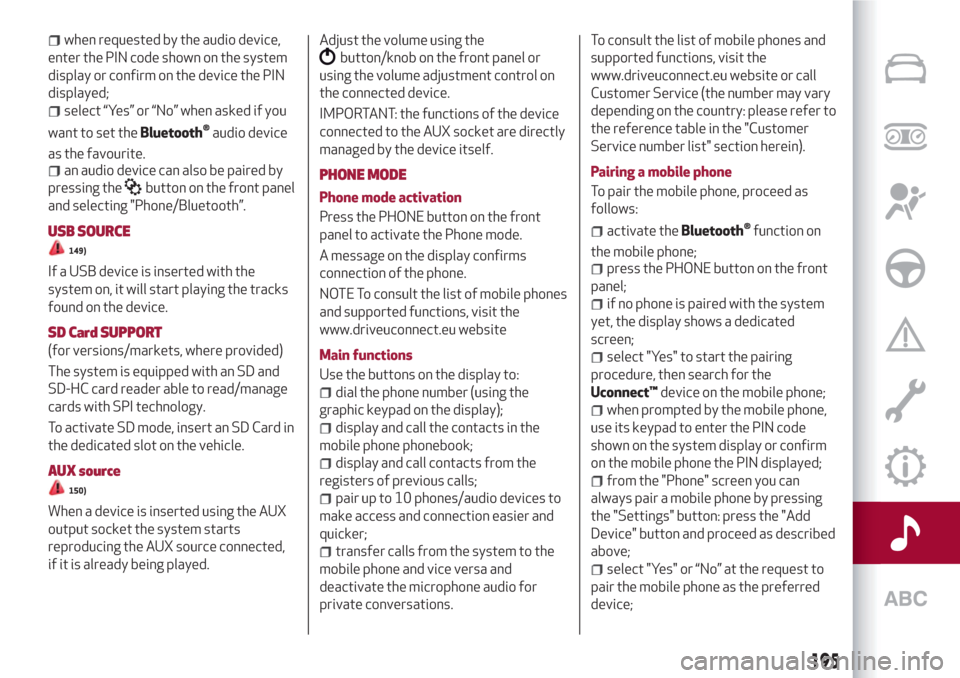
when requested by the audio device,
enter the PIN code shown on the system
display or confirm on the device the PIN
displayed;
select “Yes” or “No” when asked if you
want to set the
Bluetooth®audio device
as the favourite.
an audio device can also be paired by
pressing the
button on the front panel
and selecting "Phone/Bluetooth”.
USB SOURCE
149)
If a USB device is inserted with the
system on, it will start playing the tracks
found on the device.
SD Card SUPPORT
(for versions/markets, where provided)
The system is equipped with an SD and
SD-HC card reader able to read/manage
cards with SPI technology.
To activate SD mode, insert an SD Card in
the dedicated slot on the vehicle.
AUX source
150)
When a device is inserted using the AUX
output socket the system starts
reproducing the AUX source connected,
if it is already being played.Adjust the volume using the
button/knob on the front panel or
using the volume adjustment control on
the connected device.
IMPORTANT: the functions of the device
connected to the AUX socket are directly
managed by the device itself.
PHONE MODE
Phone mode activation
Press the PHONE button on the front
panel to activate the Phone mode.
A message on the display confirms
connection of the phone.
NOTE To consult the list of mobile phones
and supported functions, visit the
www.driveuconnect.eu website
Main functions
Use the buttons on the display to:
dial the phone number (using the
graphic keypad on the display);
display and call the contacts in the
mobile phone phonebook;
display and call contacts from the
registers of previous calls;
pair up to 10 phones/audio devices to
make access and connection easier and
quicker;
transfer calls from the system to the
mobile phone and vice versa and
deactivate the microphone audio for
private conversations.To consult the list of mobile phones and
supported functions, visit the
www.driveuconnect.eu website or call
Customer Service (the number may vary
depending on the country: please refer to
the reference table in the "Customer
Service number list" section herein).
Pairing a mobile phone
To pair the mobile phone, proceed as
follows:
activate theBluetooth®function on
the mobile phone;
press the PHONE button on the front
panel;
if no phone is paired with the system
yet, the display shows a dedicated
screen;
select "Yes" to start the pairing
procedure, then search for the
Uconnect™device on the mobile phone;
when prompted by the mobile phone,
use its keypad to enter the PIN code
shown on the system display or confirm
on the mobile phone the PIN displayed;
from the "Phone" screen you can
always pair a mobile phone by pressing
the "Settings" button: press the "Add
Device" button and proceed as described
above;
select "Yes" or “No” at the request to
pair the mobile phone as the preferred
device;
195
Page 203 of 216

SHOW PHONEBOOK
SEARCH
SHOW MESSAGES
TEXT MESSAGE voice commands:
SEND A TEXT MESSAGE TO
SEND TEXT MESSAGE TO
ON
SHOW MESSAGES
HANDS FREE CALLING voice commands:
SEND TO NUMBER
SEND
TRANSFER
SHOW MESSAGES
RADIO AM/FM/DAB voice commands:
TUNE TO
TUNE TO DAB CHANNEL
MEDIA voice commands:
PLAY TRACK