2018 Alfa Romeo Giulietta key
[x] Cancel search: keyPage 195 of 216

SWITCHING THESYSTEM ON/OFF
The system is switched on/off by
pressing the
(ON/OFF) button/knob.
Turn the button/knob clockwise to
increase the radio volume or
anticlockwise to decrease it.
RADIO (TUNER) MODE
Press the RADIO button on the front
panel to activate radio mode.
Selecting a frequency band
The various tuning modes can be
selected by touching the “AM”, “FM” and
“DAB” (for versions/markets where
provided) on the display.
Indications on display
After the desired radio station is
selected, the following information is
shown on the display:
At the top:display of the stored radio
station (preset) list. The station being
listened to is highlighted.
In the middle:display of the current
radio station’s name and the buttons for
selecting the band.
At the bottom:radio station selection,
tuning and audio settings.Searching for the previous/next radio
station
To search for the desired radio station,
rotate the BROWSE ENTER button/knob,
press the
orbuttons or use
the steering wheel controls
.
Previous/next radio station fast search
Hold down buttons
oron the
display: when the button is released, the
first tunable radio station will be
displayed.
Tuning the radio (AM/FM)
Press the “tune” button on the display and
then enter the frequency of the radio
station on the keyboard on the display.
In this mode, use buttons
andto
fine-tune the frequency.
To delete an incorrect number (and enter
the correct station number) press the
(Delete) button.
After the last digit of the station is
entered, the screen is deactivated and
the system tunes to the selected station
automatically.
The screen disappears automatically
after 5 seconds or manually by pressing
the "OK" or "X" (Delete) button.
Exit the "Direct Tune" screen
Press the “Exit” or “Radio” button on the
display to return to the system’s main
screen.DAB Radio
(for versions/markets, where provided)
Once DAB radio mode is selected, the
information on the current station is
displayed and the following functions.
Within each list, the "ABC" button allows
the user to skip to the desired letter in
the list.
The "Browse" button is used to display:
the list of all DAB stations;
the list of stations filtered by "Genres";
the list of stations filtered by
"Ensembles" (broadcast group).
Within each list, the "ABC" button allows
the user to skip to the desired letter in
the list.
Setting the presets
Presets are available in all system modes
and are activated by touching one of the
preset buttons located in the upper area
of the display.
If you are tuned to a radio station that
you wish to store, hold down the button
on the display which corresponds to the
desired preset or until an acoustic
confirmation signal is emitted.
The system can store up to 12 radio
stations in each mode: 4 radio stations
are displayed in the upper area.
Press the "browse" button on the display
to show all the radio stations stored in
the selected frequency band.
193
Page 196 of 216

Audio
To access the "Audio" menu, press the
"audio" button on the display.
The following adjustments can be carried
out using the "Audio" menu:
"Balance/Fader" (left/right and
front/rear audio balance adjustment);
"Equalizer" (for versions/markets,
where provided): to adjust the bass,
medium and treble settings;
"Volume/Speed" (excluding versions
with Hi-Fi system) speed-dependent
automatic volume adjustment;
"Loudness" (for versions/markets,
where provided): improves audio quality
at low volumes;
"Auto-On Radio": provides the options
of radio on, radio off or restore status
when the ignition key was last turned to
STOP.
MEDIA MODE
Change track (next/previous)
Briefly press the
button or turn the
BROWSE ENTER button/knob clockwise
to play the next track or briefly press the
button or turn the BROWSE ENTER
button/knob anticlockwise to return to
the beginning of the selected track or to
the beginning of the previous track if this
has been played for less than 8 seconds.
Fast forward/rewind through tracks
Press and hold down the
button to
fast forward the selected track or keep
the
button pressed to fast rewind
the track.
Track selection (Browse)
NOTE
Bluetooth®devices do not offer
the possibility of scrolling through tracks
using the above categories.
NOTE This button might be disabled for
some
Apple®devices.
Press the "Browse" button to activate
this function on the source being played.
Turn the BROWSE ENTER button/knob
to select the desired category and then
press the button/knob to confirm the
selection.
Press the "X" button to cancel the
function.Track information display
Press the "Info" button to display the
information on the track being listened to
for devices that support the function.
Press the "X" button to exit the screen.
Shuffle
Press the ">" button then the "Shuffle"
button to play the tracks on the SD card
(for versions/markets, where provided),
or on the USB or
Bluetooth®devices in a
random order.
Press the "Shuffle" button again to
deactivate the function.
Repeat
Press the ">" button then the "Repeat"
button to activate the function.
Press the "Repeat" button again to
deactivate the function.
Pairing a
Bluetooth®device
activate theBluetooth®function on
the device;
press the MEDIA button on the front
panel;
if the “Media” source is active, press he
“select resource” button
select theBluetooth®Media source;
press the "Add Device" button;
look forUconnect™on theBluetooth®
audio device.
194
MULTIMEDIA
This chapter describes the interaction
modes related to operation of the SD
card (for versions/markets, where
provided) and the
Bluetooth®, AUX and
USB devices.
Press the “select source” button to select
the desired audio source from those
available.
Bluetooth®SOURCE
Page 197 of 216
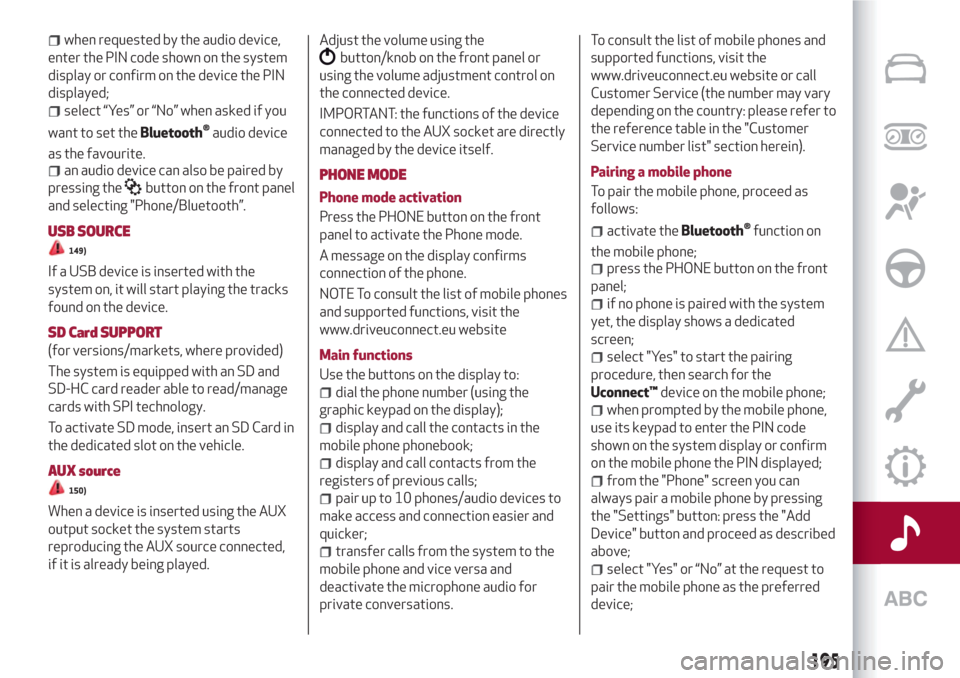
when requested by the audio device,
enter the PIN code shown on the system
display or confirm on the device the PIN
displayed;
select “Yes” or “No” when asked if you
want to set the
Bluetooth®audio device
as the favourite.
an audio device can also be paired by
pressing the
button on the front panel
and selecting "Phone/Bluetooth”.
USB SOURCE
149)
If a USB device is inserted with the
system on, it will start playing the tracks
found on the device.
SD Card SUPPORT
(for versions/markets, where provided)
The system is equipped with an SD and
SD-HC card reader able to read/manage
cards with SPI technology.
To activate SD mode, insert an SD Card in
the dedicated slot on the vehicle.
AUX source
150)
When a device is inserted using the AUX
output socket the system starts
reproducing the AUX source connected,
if it is already being played.Adjust the volume using the
button/knob on the front panel or
using the volume adjustment control on
the connected device.
IMPORTANT: the functions of the device
connected to the AUX socket are directly
managed by the device itself.
PHONE MODE
Phone mode activation
Press the PHONE button on the front
panel to activate the Phone mode.
A message on the display confirms
connection of the phone.
NOTE To consult the list of mobile phones
and supported functions, visit the
www.driveuconnect.eu website
Main functions
Use the buttons on the display to:
dial the phone number (using the
graphic keypad on the display);
display and call the contacts in the
mobile phone phonebook;
display and call contacts from the
registers of previous calls;
pair up to 10 phones/audio devices to
make access and connection easier and
quicker;
transfer calls from the system to the
mobile phone and vice versa and
deactivate the microphone audio for
private conversations.To consult the list of mobile phones and
supported functions, visit the
www.driveuconnect.eu website or call
Customer Service (the number may vary
depending on the country: please refer to
the reference table in the "Customer
Service number list" section herein).
Pairing a mobile phone
To pair the mobile phone, proceed as
follows:
activate theBluetooth®function on
the mobile phone;
press the PHONE button on the front
panel;
if no phone is paired with the system
yet, the display shows a dedicated
screen;
select "Yes" to start the pairing
procedure, then search for the
Uconnect™device on the mobile phone;
when prompted by the mobile phone,
use its keypad to enter the PIN code
shown on the system display or confirm
on the mobile phone the PIN displayed;
from the "Phone" screen you can
always pair a mobile phone by pressing
the "Settings" button: press the "Add
Device" button and proceed as described
above;
select "Yes" or “No” at the request to
pair the mobile phone as the preferred
device;
195
Page 198 of 216
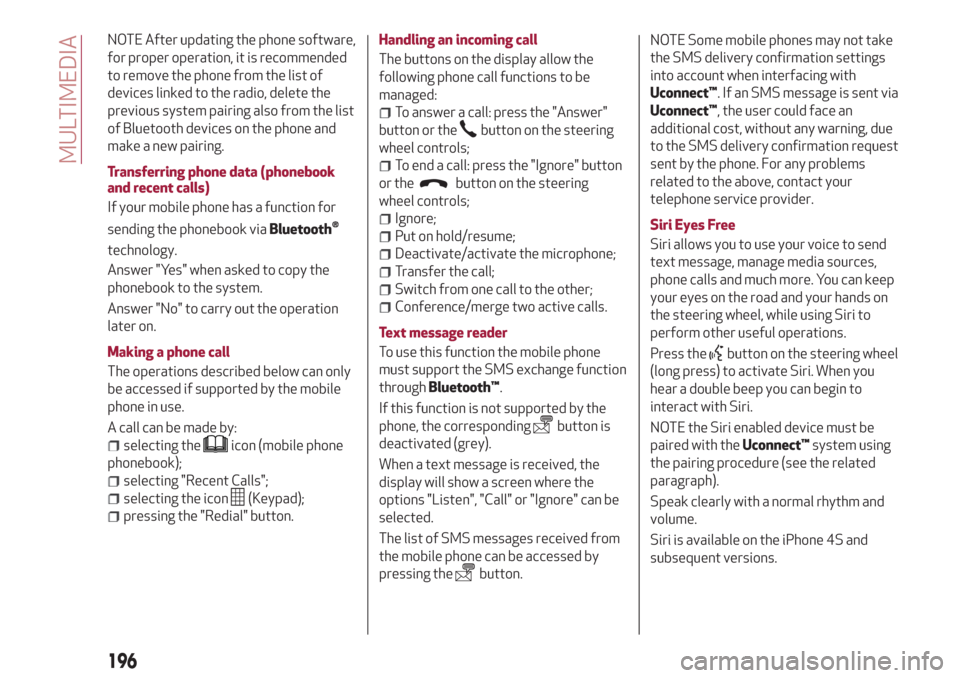
NOTE After updating the phone software,
for proper operation, it is recommended
to remove the phone from the list of
devices linked to the radio, delete the
previous system pairing also from the list
of Bluetooth devices on the phone and
make a new pairing.
Transferring phone data (phonebook
and recent calls)
If your mobile phone has a function for
sending the phonebook via
Bluetooth®
technology.
Answer "Yes" when asked to copy the
phonebook to the system.
Answer "No" to carry out the operation
later on.
Making a phone call
The operations described below can only
be accessed if supported by the mobile
phone in use.
A call can be made by:
selecting theicon (mobile phone
phonebook);
selecting "Recent Calls";
selecting the icon(Keypad);
pressing the "Redial" button.Handling an incoming call
The buttons on the display allow the
following phone call functions to be
managed:
To answer a call: press the "Answer"
button or the
button on the steering
wheel controls;
To end a call: press the "Ignore" button
or the
button on the steering
wheel controls;
Ignore;
Put on hold/resume;
Deactivate/activate the microphone;
Transfer the call;
Switch from one call to the other;
Conference/merge two active calls.
Text message reader
To use this function the mobile phone
must support the SMS exchange function
throughBluetooth™.
If this function is not supported by the
phone, the corresponding
button is
deactivated (grey).
When a text message is received, the
display will show a screen where the
options "Listen", "Call" or "Ignore" can be
selected.
The list of SMS messages received from
the mobile phone can be accessed by
pressing the
button.NOTE Some mobile phones may not take
the SMS delivery confirmation settings
into account when interfacing with
Uconnect™. If an SMS message is sent via
Uconnect™, the user could face an
additional cost, without any warning, due
to the SMS delivery confirmation request
sent by the phone. For any problems
related to the above, contact your
telephone service provider.
Siri Eyes Free
Siri allows you to use your voice to send
text message, manage media sources,
phone calls and much more. You can keep
your eyes on the road and your hands on
the steering wheel, while using Siri to
perform other useful operations.
Press the
button on the steering wheel
(long press) to activate Siri. When you
hear a double beep you can begin to
interact with Siri.
NOTE the Siri enabled device must be
paired with theUconnect™system using
the pairing procedure (see the related
paragraph).
Speak clearly with a normal rhythm and
volume.
Siri is available on the iPhone 4S and
subsequent versions.
196
MULTIMEDIA
Page 201 of 216

Users will be able to measure their own
performance thanks to a timer and
indicators available on the radio.
Moreover, with Performance they will be
able to receive driving advice in real time,
record their itineraries and receive
badges based on their behaviour at the
wheel. It also allows users to access their
performance on the smartphone thanks
to theUconnect™LIVEApp and, if they
wish to give their consent, to share their
performance with theUconnect™LIVE
community on the www.driveuconnect.eu
website.
By pressing the followingUconnect™
keys, users will be able to access the
following sections:
Indicators: displays some car status
values: battery charge status and level,
oil pressure, etc.
Dynamic indicators: displays dome
dynamic indicators: G force, pedal
position (brake, accelerator), etc.
Badge: the Badge section collects the
users’ successes. Each badge, bronze,
silver or gold depending on the users’
performances, may be locked/unlocked.
Timer: displays trip times, average km
times, distances, etc.
Routes: selects one of various
itineraries, and to start the driving
experience, displays the itinerary map
and accesses all the performances
obtained.
ABMy itineraries: creates a customised
itinerary or selects an itinerary from
those created previously and stores the
GPS tracking from the starting point“A“
to the destination“B“.
Settings: selects the measurement
units and performs backup.
Recording and transferring trip data
The trip data can be stored in the system
memory and made available outside the
car thanks to theUconnect™LIVEApp.
This allows users to view the collected
data later, showing the overall trip data
analysis. Further information is available
at www.DriveUconnect.eu.
For full access to the service’s
functionality, users must allow their data
to be recorded on-board the car. The
following icon
is the user’s
geo-location indicator. Through
Uconnect™LIVE, users can choose to
enable detection of their location and to
share their data with the community.Efficient Drive
The Efficient Drive application allows you
to display your driving behaviour in real
time, in order to help you reach a more
efficient driving style as far as
consumption and emissions are
concerned.
Driving style is evaluated by means of
four indices which monitor the following
parameters: acceleration, deceleration,
gearchange, speed
Display of the Efficient Drive
Press the Efficient Drive button to
interact with the function.
A screen will appear on the radio showing
4 indices: Acceleration, Deceleration,
Speed and Gear. These indices are grey
until the system has enough data to
evaluate the driving style. Once sufficient
data are available, the indices will have
5 colours depending on the evaluation:
dark green (very good), light green,
yellow, orange and red (very bad).
In the event of extended inactivity, the
display will show the average of the
indices until that moment (the "Average
index"), then the indices will be coloured
again in real time as soon as the vehicle is
restarted.
199
Page 211 of 216

INDEX
ABS system................60
Active safety systems...........60
AFS adaptive lights (Adaptive
Frontlight System)...........19
Air cleaner.................141
Alarm system................11
Alfa DNA system..............32
Alfa Romeo Code system.........10
ALFATCT..................85
Key removal..............121
ASR (AntiSlip Regulation) system....60
Automatic dual-zone climate
control system.............24
AUX source.............183 ,195
Battery..................142
Battery (recharging)...........140
Bluetooth®..............183 ,194
Bodywork
Boot.....................30
Brakes
brake fluid level............139
Carrying children safely.........68
CBC (Cornering Brake Control)
system..................61
Changing a wheel.............114Checking levels..............135
Cleaning and maintenance
Climate control system..........22
CO
2emissions..............172
Control buttons...............40
Control panel and on-board
instruments...............38
Reconfigurable multifunction
display..................38
Controlli
Front panel control summary
table..................190
Courtesy lights
Front ceiling light............20
Cruise Control...............91
Daytime running lights (DRL)......17
Diesel filter................141
Dimensions................158
Dipped headlights
Direction indicators............19
“Lane change” function........19Display....................40
Doors.....................11
Child safety device...........12
Door central locking/unlocking....11
DST system (Dynamic Steering
Torque)..................60
Dusk sensor . . ...............17
EBD system ................60
Electric sunroof..............28
Electric windows..............26
Controls.................26
Electronic Q2 system ("E-Q2") . .....61
Engine...................150
Engine bonnet . . .............29
Closing..................30
Opening.................29
Engine compartment
Engine oil
ESC (Electronic Stability Control)
system..................60
External courtesy lights..........19
External lights . . .............17
Advice for extending its life.....142
Replacement..............142
Maintenance..............144Bodywork...............144
Car interior...............145
Front headlights ............144
Leather parts..............145
Leather seats..............145
Plastic and coated parts.......145
Seats and fabric parts........145
Bulb replacement...........104Bulb replacement........104 ,105
Engine coolant level.........139
Marking . . ...............149
Washing . . ...............144
Consumption..............139
Level check...............139
Page 212 of 216

Fitting "Universal" child restraint
system..................69
Fix&Go kit.................117
Flashing the headlights..........18
Fluids and lubricants...........166
Follow Me Home device..........19
Front airbag driver's side.........77
Front airbags................77
Front fog lights...............18
Fuel consumption............170
Fuel cut-off system...........121
Fuel tank cap................95
Fuses (replacement)...........106
Gear Shift Indicator............40
Handbrake.................85
Hazard warning lights..........100
HBA system.................60
Head restraints...............15
Front head restraints.........15
Rear head restraints..........15
Headlights..................32
Adjusting the headlights abroad . . .32
Headlight alignment corrector....18
Light beam direction..........32
Hill Holder system.............61
Identification dataIgnition device................9
Steering lock...............9
Installing a Universal Isofix child
restraint system............72
Interior lights................20
Interiors (cleaning)............145
Isofix child restraint system setup . . .72
iTPMS System (indirect Tyre
Pressure Monitoring System)....62
Jack.....................114
Jump starting...............120
Keys
Key with remote control.........8
Lifting the vehicle............143
Light bulbs
types of bulbs.............101
LPG version.................33
Luggage compartment
Bag hooks................31
Closing the luggage compartment.......................31
Emergency luggage compartment
opening..................31
Extending the luggage
compartment..............31
Luggage compartment
initialisation...............31
Luggage retaining net.........31
Opening the boot............30
Main beam headlights..........18Manual climate control system.....22
Manual transmission...........88
Menu items.................42
MSR system . . ..............60
Multimedia
"APPS" Mode..........185 ,198
Anti-theft............188 ,201
CD....................183
Controls on the front panel
(Uconnect™ 5" Radio LIVE).....177
Controls on the front panel
(Uconnect™ 6.5" Radio Nav LIVE) .189
Navigation mode...........197
Phone mode...........184 ,195
Power on/off..........181 ,193
SD Card support...........195
Settings.............186 ,200
Uconnect™ LIVE Services . . .185 ,198
Voice commands........187 ,200
Number plate lights
Official type approvals.........201
Parkinglights................17
Parking sensors ..............92
Parking the vehicle
Handbrake................85
Passenger side front airbag.......77
INDEX
Bulb replacement...........105
Chassis marking............149
Engine marking............149Bulb replacement...........106 Bulb replacement...........104 Identification data plate.......148
Page 213 of 216

Performance...............169
Pollen filter ................141
Pre-Fill system (RAB - Ready Alert
Brake)...................61
Pre-tensioners...............66
Load limiters..............66
Radio................181 ,193
Rain sensor.................21
Rear fog lights...............18
Rear fog lights/reversing lights
bulb replacement...........105
Rear view mirrors.............16
Door mirrors...............16
Rear window washer
rear window washer fluid level . . .139
Rear window wiper/washer.......21
Reconfigurable multifunction
display..................40
Refuelling.................162
Refuelling capacity............95
Refuelling the car.............94
Refuelling the vehicle...........95
Replacing a bulb.............100
General instructions.........100
Rims and tyres provided........156
Safe Lock (device).............8
SBR system (Seat Belt Reminder)....65
Scheduled servicing...........126Scheduled Servicing Plan........127
Screen wiper/washer...........20
“Smart washing” function.......21
Seat belts..................64
Use....................64
Seats.....................13
Front seats...............13
Rear seats................14
Servicing and maintenance
Demanding use of the car......134
periodic checks............134
Servicing procedures
Headlight washer...........142
Nozzles.................141
Setup menu.................41
Side airbags (Side bags - Window
bags)...................81
Side bags (front side airbags)......81
Side lights/brake lights
Side lights/daytime running lights
(DRL)
Side lights/dipped beam
headlights................17
Smart Bag system (multistage
front airbags)..............77
Start&Stop system............89
Starting the engine.........84,120
Bump starting.............120Jump starting.............120
Steering lock.................9
Steering wheel . . .............15
Steering wheel controls.....179 ,191
Technical data . .............148
The keys....................8
Mechanical key..............8
Third brake lights
Towing the car...............123
Towing the vehicle
Attaching the tow ring........123
Towing trailers . . .............94
Installing a tow hook..........94
Trip Computer . . .............43
Tyres
Fix&Go (kit)..............117
USB source.............183 ,195
Vehicle changes/alterations.......4
Warning lights and messages . .....44
Weights..................159
Wheels...................156
Wheels and tyres
When parked................85
Window bags (side airbags for head
protection)................81
Exterior lights.............104Bulb replacement...........105
Bulb replacement...........104Bulb replacement...........106
Inflation pressures..........157
Changing a wheel...........114
Tyre inflation pressure........157