2018 Alfa Romeo Giulietta buttons
[x] Cancel search: buttonsPage 184 of 216

Setting the presets
Presets are available in all system modes
and are activated by touching one of the
preset buttons located in the upper area
of the display.
If you are tuned to a radio station that
you wish to store, hold down the button
on the display which corresponds to the
desired preset or until an acoustic
confirmation signal is emitted.
The system can store up to 12 radio
stations in each mode: 3 radio stations
are displayed in the upper area.
Press the "All" button on the display to
show all the radio stations stored in the
frequency band selected.
Audio
To access the "Audio" menu, press the
SETTINGS button on the front panel,
scroll through the menu, then select and
press the "Audio" option on the display.
The following adjustments can be carried
out using the "Audio" menu:
"Equalizer" (for versions/markets,
where provided): to adjust the bass,
medium and treble settings;
"Balance/Fader" (left/right and
front/rear audio balance adjustment);
"Volume/Speed" (excluding versions
with Hi-Fi system) speed-dependent
automatic volume adjustment;
"Loudness" (for versions/markets,
where provided): improves audio quality
at low volumes;
"Auto-On Radio": provides the options
of radio on, radio off or restore status
when the ignition key was last turned to
STOP.
"Radio Off Delay": keeps the radio on
for a preset time after the ignition key is
turned to STOP.
MEDIA MODE
Press the "Source" button to select the
desired audio source among those
available.
Change track (next/previous)
Briefly press the
button or press
on the steering wheel or, alternatively,
turn the BROWSE ENTER button/knob
clockwise to play the next track. Briefly
press the
button or presson the
steering wheel or, alternatively, turn the
BROWSE ENTER button/knob clockwise
to return to the beginning of the track or
return to the beginning of the previous
track of the track has been playing for
less than 8 seconds.Fast forward/rewind through tracks
Press and hold down the
button to
fast forward the selected track or keep
the
button pressed to fast rewind
the track.
Track selection (Browse)
The selection options depend on the
device connected or the CD type
inserted.
NOTE
Bluetooth®devices do not offer
the possibility of scrolling through tracks
using the above categories.
NOTE This button might be disabled for
some
Apple®devices.
Press the "Browse" button to activate
this function on the source being played.
Turn the BROWSE ENTER button/knob
to select the desired category and then
press the button/knob to confirm the
selection.
Press the "X" button to cancel the
function.
Track information display
Press the "Info" button to display the
information on the track being listened to
for devices that support the function.
Press the "X" button to exit the screen.
182
MULTIMEDIA
This chapter describes how to interact
with CD,
Bluetooth®
, AUX (where
provided) and USB operation.
Page 186 of 216
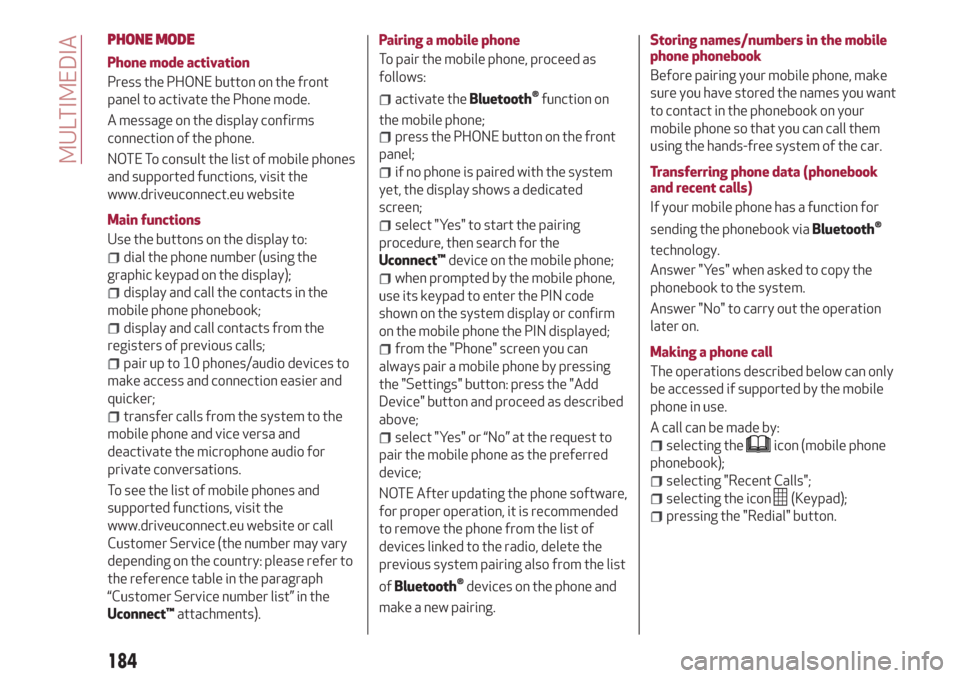
PHONE MODE
Phone mode activation
Press the PHONE button on the front
panel to activate the Phone mode.
A message on the display confirms
connection of the phone.
NOTE To consult the list of mobile phones
and supported functions, visit the
www.driveuconnect.eu website
Main functions
Use the buttons on the display to:
dial the phone number (using the
graphic keypad on the display);
display and call the contacts in the
mobile phone phonebook;
display and call contacts from the
registers of previous calls;
pair up to 10 phones/audio devices to
make access and connection easier and
quicker;
transfer calls from the system to the
mobile phone and vice versa and
deactivate the microphone audio for
private conversations.
To see the list of mobile phones and
supported functions, visit the
www.driveuconnect.eu website or call
Customer Service (the number may vary
depending on the country: please refer to
the reference table in the paragraph
“Customer Service number list” in the
Uconnect™attachments).Pairing a mobile phone
To pair the mobile phone, proceed as
follows:
activate theBluetooth®function on
the mobile phone;
press the PHONE button on the front
panel;
if no phone is paired with the system
yet, the display shows a dedicated
screen;
select "Yes" to start the pairing
procedure, then search for the
Uconnect™device on the mobile phone;
when prompted by the mobile phone,
use its keypad to enter the PIN code
shown on the system display or confirm
on the mobile phone the PIN displayed;
from the "Phone" screen you can
always pair a mobile phone by pressing
the "Settings" button: press the "Add
Device" button and proceed as described
above;
select "Yes" or “No” at the request to
pair the mobile phone as the preferred
device;
NOTE After updating the phone software,
for proper operation, it is recommended
to remove the phone from the list of
devices linked to the radio, delete the
previous system pairing also from the list
of
Bluetooth®devices on the phone and
make a new pairing.Storing names/numbers in the mobile
phone phonebook
Before pairing your mobile phone, make
sure you have stored the names you want
to contact in the phonebook on your
mobile phone so that you can call them
using the hands-free system of the car.
Transferring phone data (phonebook
and recent calls)
If your mobile phone has a function for
sending the phonebook via
Bluetooth®
technology.
Answer "Yes" when asked to copy the
phonebook to the system.
Answer "No" to carry out the operation
later on.
Making a phone call
The operations described below can only
be accessed if supported by the mobile
phone in use.
A call can be made by:
selecting theicon (mobile phone
phonebook);
selecting "Recent Calls";
selecting the icon(Keypad);
pressing the "Redial" button.
184
MULTIMEDIA
Page 187 of 216

Managing an incoming call
The buttons on the display allow the
following phone call functions to be
managed:
To answer a call: press the "Answer"
button or the
button on the steering
wheel controls;
To end a call: press the "Ignore" button
or the
button on the steering
wheel controls;
Ignore;
Put on hold/resume;
Deactivate/activate the microphone;
Transfer the call;
Switch from one call to the other;
Conference/merge two active calls.
Text message reader
To use this function the mobile phone
must support the SMS exchange function
through
Bluetooth®.
If this function is not supported by the
phone, the corresponding
button is
deactivated (grey).
When a text message is received, the
display will show a screen where the
options "Listen", "Call" or "Ignore" can be
selected.
The list of SMS messages received from
the mobile phone can be accessed by
pressing the
button.NOTE Some mobile phones may not take
the SMS delivery confirmation settings
into account when interfacing with
Uconnect™. If an SMS message is sent via
Uconnect™, the user could face an
additional cost, without any warning, due
to the SMS delivery confirmation request
sent by the phone. For any problems
related to the above, contact your
telephone service provider.
SMS message options
Default SMS messages are stored in the
system memory and can be sent to
answer a received message or as a new
message:
Yes.
No.
Okay.
I can't talk right now.
Call me.
I'll call you later.
I'm on my way.
Thanks.
I will be late.
Stuck in traffic.
Start without me.
Where are you?
Are you there yet?
I need directions.
I'm lost.
See you later.
I will be 5 (or 10, 15, 20, 25, 30, 45,
60)* minutes late.
See you in 5 (or 10, 15, 20, 25, 30, 45,
60)* minutes.
* Only use the numbers listed, otherwise
the system will not take the message.
“APPS” MODE
Press the APPS button on the front panel
to display the following operating
settings:
Outside Temp
Trip Computer
Clock
Uconnect™LIVE
Uconnect™LIVE SERVICES
Press the APPS button to access the
Uconnect™LIVEapplications.
The services available depend on the car
configuration and the market.
To use theUconnect™LIVEservices, you
need to download theUconnect™LIVE
app from Google Play or Apple Store and
register using the app or on
www.DriveUconnect.eu.
First access to the vehicle
Once you have launched the
Uconnect™LIVEApp and entered your
details, you have to pair the
Bluetooth®
with your smartphone and the radio, as
described in the "Pairing a mobile phone"
chapter, to access theUconnect™LIVE
services in your vehicle.
185
Page 195 of 216

SWITCHING THESYSTEM ON/OFF
The system is switched on/off by
pressing the
(ON/OFF) button/knob.
Turn the button/knob clockwise to
increase the radio volume or
anticlockwise to decrease it.
RADIO (TUNER) MODE
Press the RADIO button on the front
panel to activate radio mode.
Selecting a frequency band
The various tuning modes can be
selected by touching the “AM”, “FM” and
“DAB” (for versions/markets where
provided) on the display.
Indications on display
After the desired radio station is
selected, the following information is
shown on the display:
At the top:display of the stored radio
station (preset) list. The station being
listened to is highlighted.
In the middle:display of the current
radio station’s name and the buttons for
selecting the band.
At the bottom:radio station selection,
tuning and audio settings.Searching for the previous/next radio
station
To search for the desired radio station,
rotate the BROWSE ENTER button/knob,
press the
orbuttons or use
the steering wheel controls
.
Previous/next radio station fast search
Hold down buttons
oron the
display: when the button is released, the
first tunable radio station will be
displayed.
Tuning the radio (AM/FM)
Press the “tune” button on the display and
then enter the frequency of the radio
station on the keyboard on the display.
In this mode, use buttons
andto
fine-tune the frequency.
To delete an incorrect number (and enter
the correct station number) press the
(Delete) button.
After the last digit of the station is
entered, the screen is deactivated and
the system tunes to the selected station
automatically.
The screen disappears automatically
after 5 seconds or manually by pressing
the "OK" or "X" (Delete) button.
Exit the "Direct Tune" screen
Press the “Exit” or “Radio” button on the
display to return to the system’s main
screen.DAB Radio
(for versions/markets, where provided)
Once DAB radio mode is selected, the
information on the current station is
displayed and the following functions.
Within each list, the "ABC" button allows
the user to skip to the desired letter in
the list.
The "Browse" button is used to display:
the list of all DAB stations;
the list of stations filtered by "Genres";
the list of stations filtered by
"Ensembles" (broadcast group).
Within each list, the "ABC" button allows
the user to skip to the desired letter in
the list.
Setting the presets
Presets are available in all system modes
and are activated by touching one of the
preset buttons located in the upper area
of the display.
If you are tuned to a radio station that
you wish to store, hold down the button
on the display which corresponds to the
desired preset or until an acoustic
confirmation signal is emitted.
The system can store up to 12 radio
stations in each mode: 4 radio stations
are displayed in the upper area.
Press the "browse" button on the display
to show all the radio stations stored in
the selected frequency band.
193
Page 197 of 216
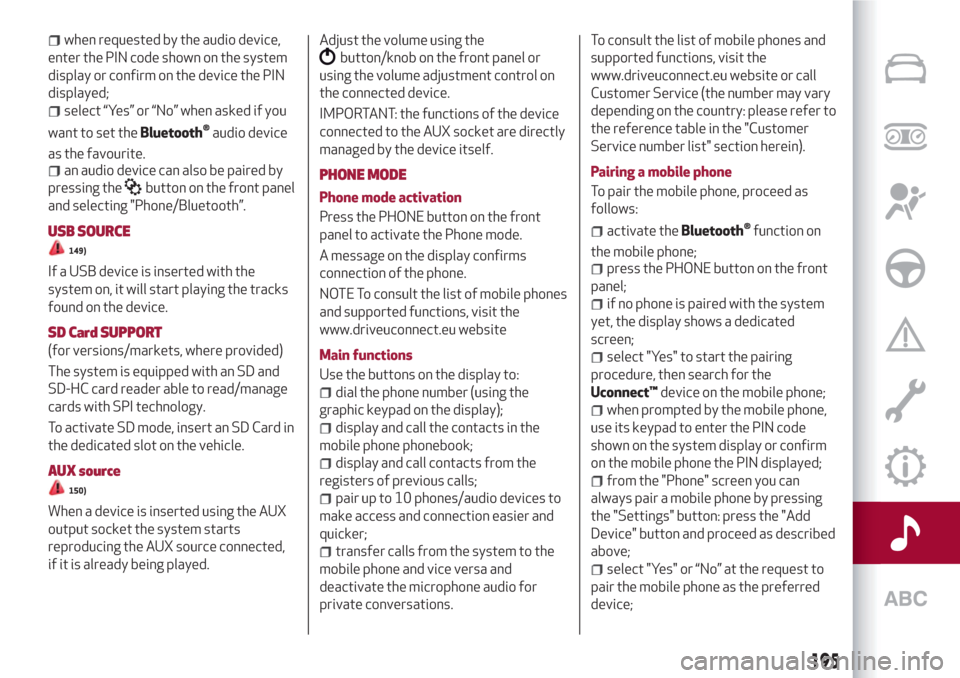
when requested by the audio device,
enter the PIN code shown on the system
display or confirm on the device the PIN
displayed;
select “Yes” or “No” when asked if you
want to set the
Bluetooth®audio device
as the favourite.
an audio device can also be paired by
pressing the
button on the front panel
and selecting "Phone/Bluetooth”.
USB SOURCE
149)
If a USB device is inserted with the
system on, it will start playing the tracks
found on the device.
SD Card SUPPORT
(for versions/markets, where provided)
The system is equipped with an SD and
SD-HC card reader able to read/manage
cards with SPI technology.
To activate SD mode, insert an SD Card in
the dedicated slot on the vehicle.
AUX source
150)
When a device is inserted using the AUX
output socket the system starts
reproducing the AUX source connected,
if it is already being played.Adjust the volume using the
button/knob on the front panel or
using the volume adjustment control on
the connected device.
IMPORTANT: the functions of the device
connected to the AUX socket are directly
managed by the device itself.
PHONE MODE
Phone mode activation
Press the PHONE button on the front
panel to activate the Phone mode.
A message on the display confirms
connection of the phone.
NOTE To consult the list of mobile phones
and supported functions, visit the
www.driveuconnect.eu website
Main functions
Use the buttons on the display to:
dial the phone number (using the
graphic keypad on the display);
display and call the contacts in the
mobile phone phonebook;
display and call contacts from the
registers of previous calls;
pair up to 10 phones/audio devices to
make access and connection easier and
quicker;
transfer calls from the system to the
mobile phone and vice versa and
deactivate the microphone audio for
private conversations.To consult the list of mobile phones and
supported functions, visit the
www.driveuconnect.eu website or call
Customer Service (the number may vary
depending on the country: please refer to
the reference table in the "Customer
Service number list" section herein).
Pairing a mobile phone
To pair the mobile phone, proceed as
follows:
activate theBluetooth®function on
the mobile phone;
press the PHONE button on the front
panel;
if no phone is paired with the system
yet, the display shows a dedicated
screen;
select "Yes" to start the pairing
procedure, then search for the
Uconnect™device on the mobile phone;
when prompted by the mobile phone,
use its keypad to enter the PIN code
shown on the system display or confirm
on the mobile phone the PIN displayed;
from the "Phone" screen you can
always pair a mobile phone by pressing
the "Settings" button: press the "Add
Device" button and proceed as described
above;
select "Yes" or “No” at the request to
pair the mobile phone as the preferred
device;
195
Page 198 of 216
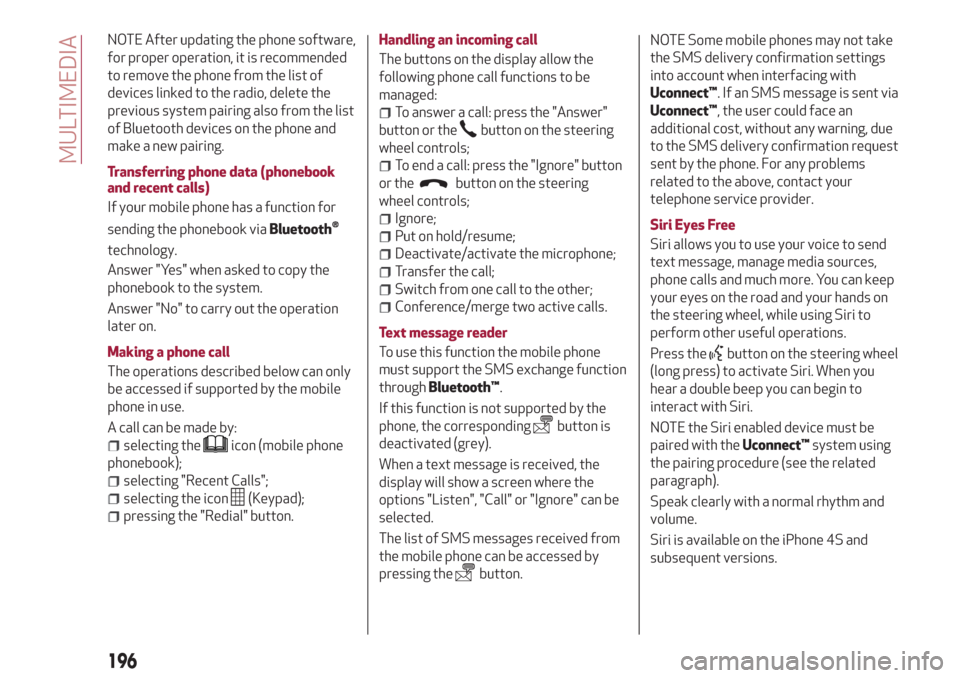
NOTE After updating the phone software,
for proper operation, it is recommended
to remove the phone from the list of
devices linked to the radio, delete the
previous system pairing also from the list
of Bluetooth devices on the phone and
make a new pairing.
Transferring phone data (phonebook
and recent calls)
If your mobile phone has a function for
sending the phonebook via
Bluetooth®
technology.
Answer "Yes" when asked to copy the
phonebook to the system.
Answer "No" to carry out the operation
later on.
Making a phone call
The operations described below can only
be accessed if supported by the mobile
phone in use.
A call can be made by:
selecting theicon (mobile phone
phonebook);
selecting "Recent Calls";
selecting the icon(Keypad);
pressing the "Redial" button.Handling an incoming call
The buttons on the display allow the
following phone call functions to be
managed:
To answer a call: press the "Answer"
button or the
button on the steering
wheel controls;
To end a call: press the "Ignore" button
or the
button on the steering
wheel controls;
Ignore;
Put on hold/resume;
Deactivate/activate the microphone;
Transfer the call;
Switch from one call to the other;
Conference/merge two active calls.
Text message reader
To use this function the mobile phone
must support the SMS exchange function
throughBluetooth™.
If this function is not supported by the
phone, the corresponding
button is
deactivated (grey).
When a text message is received, the
display will show a screen where the
options "Listen", "Call" or "Ignore" can be
selected.
The list of SMS messages received from
the mobile phone can be accessed by
pressing the
button.NOTE Some mobile phones may not take
the SMS delivery confirmation settings
into account when interfacing with
Uconnect™. If an SMS message is sent via
Uconnect™, the user could face an
additional cost, without any warning, due
to the SMS delivery confirmation request
sent by the phone. For any problems
related to the above, contact your
telephone service provider.
Siri Eyes Free
Siri allows you to use your voice to send
text message, manage media sources,
phone calls and much more. You can keep
your eyes on the road and your hands on
the steering wheel, while using Siri to
perform other useful operations.
Press the
button on the steering wheel
(long press) to activate Siri. When you
hear a double beep you can begin to
interact with Siri.
NOTE the Siri enabled device must be
paired with theUconnect™system using
the pairing procedure (see the related
paragraph).
Speak clearly with a normal rhythm and
volume.
Siri is available on the iPhone 4S and
subsequent versions.
196
MULTIMEDIA
Page 199 of 216

NAVIGATION MODE
Main navigation menu
IMPORTANT The volume of the navigator
can only be adjusted while the voice
guidance instructions are being
reproduced by operating button/knob
(ON/OFF).
To activate the navigation main menu,
press the NAV button on the front panel,
then press one of the following buttons
on the screen:
"Where to?": find or navigate to the
destination;
"View map": display the map;
"Info": display all the navigation
information;
"Emergency": search for Hospitals,
Police stations, etc.
The following graphic buttons are also
present:
“Settings”: choose the system
settings;
"Stop": interrupt navigation;
“Reroute”: possible diversions from
the set route;
"Repeat": recalculate route to the last
direction selected.Where to?
From the Navigation Main Menu, press
the "Where To?" button then select one of
the following options to reach the
destination:
“Address": find a destination by
entering the street name and number;
“Recent”: recall a previous destination;
"Point of interest": plan a journey to a
(POI) chosen from a list of locales and
public places;
"Favourites": recall previously stored
addresses and destinations;
"Junction": travel to a road junction;
"Go Home": plan or confirm a journey
to your home address;
"Trip": plan a new journey or recall one
which is already stored;
"City Centre": travel to the centre of
the specified city;
"Closest Towns": travel to a nearby
town.
"Trips": store the route that you are
taking in order to recall it later on.
You can also select a destination by
entering the geographical coordinates,
selecting a point on the map or by its POI
(Point of Interest) number.View Map
Press the "Map view" button in the
Navigation Main Menu to display the map
relative to the current position.
When the display shows the map, the
following options are available:
"Menu": return to the Navigation Main
Menu;
"+/–": map zoom;
Arrival time/Time to destination
time/Distances": display one of the
following options: "Arrival time", "Time to
destination", "Distances" (during
navigation only);
“Turn list”: displays a list of the
possible diversions along the route (only
while navigating);
"Options": allows you to change the
map view, change the navigator settings,
repeat the last direction, view the list of
directions and interrupt navigation.
Map update
To update the navigator maps, contact an
Alfa Romeo Dealership.
Settings Menu
The following settings are available for
the Map:
"Map configuration": customization of
the map display mode;
"Speed limit": activation/deactivation
of the acoustic warning given on
197
Page 211 of 216

INDEX
ABS system................60
Active safety systems...........60
AFS adaptive lights (Adaptive
Frontlight System)...........19
Air cleaner.................141
Alarm system................11
Alfa DNA system..............32
Alfa Romeo Code system.........10
ALFATCT..................85
Key removal..............121
ASR (AntiSlip Regulation) system....60
Automatic dual-zone climate
control system.............24
AUX source.............183 ,195
Battery..................142
Battery (recharging)...........140
Bluetooth®..............183 ,194
Bodywork
Boot.....................30
Brakes
brake fluid level............139
Carrying children safely.........68
CBC (Cornering Brake Control)
system..................61
Changing a wheel.............114Checking levels..............135
Cleaning and maintenance
Climate control system..........22
CO
2emissions..............172
Control buttons...............40
Control panel and on-board
instruments...............38
Reconfigurable multifunction
display..................38
Controlli
Front panel control summary
table..................190
Courtesy lights
Front ceiling light............20
Cruise Control...............91
Daytime running lights (DRL)......17
Diesel filter................141
Dimensions................158
Dipped headlights
Direction indicators............19
“Lane change” function........19Display....................40
Doors.....................11
Child safety device...........12
Door central locking/unlocking....11
DST system (Dynamic Steering
Torque)..................60
Dusk sensor . . ...............17
EBD system ................60
Electric sunroof..............28
Electric windows..............26
Controls.................26
Electronic Q2 system ("E-Q2") . .....61
Engine...................150
Engine bonnet . . .............29
Closing..................30
Opening.................29
Engine compartment
Engine oil
ESC (Electronic Stability Control)
system..................60
External courtesy lights..........19
External lights . . .............17
Advice for extending its life.....142
Replacement..............142
Maintenance..............144Bodywork...............144
Car interior...............145
Front headlights ............144
Leather parts..............145
Leather seats..............145
Plastic and coated parts.......145
Seats and fabric parts........145
Bulb replacement...........104Bulb replacement........104 ,105
Engine coolant level.........139
Marking . . ...............149
Washing . . ...............144
Consumption..............139
Level check...............139