2018 Alfa Romeo Giulietta Warning
[x] Cancel search: WarningPage 188 of 216

When pairing is complete, the connected
services can be accessed by pressing the
Uconnect™LIVEicon on the radio.
Before you can use the connected
services, you must first do the
Bluetooth®pairing, then complete the
activation procedure by following the
instructions that appear in the
Uconnect™LIVEapp.
Settings of the Uconnect™ LIVE
services that can be managed through
the radio
From the dedicated radio menu for
Uconnect™LIVE servicesyou can access
the "Settings" section using the l'icon
In this section you can check the
system options and change them to suit
your own preferences.
System updates
If an update for theUconnect™LIVE
system is available while the
Uconnect™LIVEservices are being used,
the user will be informed with a message
on the radio screen.
Connected services that can be
accessed on the vehicle
The Efficient Drive and my:Car
applications were developed to improve
the customer's driving experience,
therefore they are available in all
markets where theUconnect™LIVE
services can be accessed.If the navigation system is installed in the
radio, accessing theUconnect™LIVE
services enables use of the "Live"
services.
Efficient Drive
The Efficient Drive application allows you
to display your driving behaviour in real
time, in order to help you reach a more
efficient driving style as far as
consumption and emissions are
concerned.
Driving style is evaluated by means of
four indices which monitor the following
parameters: acceleration, deceleration,
gearchange, speed
Display of the Efficient Drive
Press the Efficient Drive button to
interact with the function.
A screen will appear on the radio showing
4 indices: Acceleration, Deceleration,
Speed and Gear. These indices are grey
until the system has enough data to
evaluate the driving style. Once sufficient
data are available, the indices will have
5 colours depending on the evaluation:
dark green (very good), light green,
yellow, orange and red (very bad).
In the event of extended inactivity, the
display will show the average of the
indices until that moment (the "Averageindex"), then the indices will be coloured
again in real time as soon as the vehicle is
restarted.
my:Car
my:Car allows you to keep the "health" of
your vehicle always under control.
my:Car can detect malfunction in real
time and inform the user about the expiry
of the servicing interval. Press the
"my:Car" button to interact with the
application.
The display will show a screen with the
"care:Index" section, which provides all
the detailed information about the status
of the vehicle. Press the "Active
warnings" button to show (if present) the
details of the vehicle's faults which
caused a warning light to switch on.
SETTINGS
Press the SETTINGS button on the front
panel to display the main Settings menu.
NOTE The menu items displayed vary
according to the versions.
Display;
Clock & Date;
Safety/Assistance (for
versions/markets, where provided);
Lights (for versions/markets where
provided);
Doors and Door lock;
Audio;
Phone/Bluetooth;
186
MULTIMEDIA
Page 189 of 216

Radio
Restore Default Settings.
DRIVING MODE (DNA) INFORMATION
ACTIVATION
This function can be used to select
whether to show Alfa DNA messages
("ON") or not ("OFF") on the display.
VOICE COMMANDS
Using voice commands
The
button on the steering wheel
activates the “Phone” voice recognition
mode, there is a "beep" and the display
shows a suggestion screen inviting the
user to say a command.
If the
button is pressed during a
system voice message, it activates the
“Radio/Media” voice recognition mode
that controls the radio and he USB/CD
and MP3 players.
You are advised to follow the suggestions
below to be sure that the voice
commands are always recognised by the
system:
speak at a normal volume;
always wait for the "beep" (warning
sound) before speaking;
if possible, try and keep the noise in
the passenger compartment to a
minimum. It is also advisable to close the
windows and sunroof (for
versions/markets, where provided).
for optimum operation, it is advisable
to close the windows and the sun roof
(for versions/markets, where provided)
to avoid external interference;
WARNING Voice commands must always
be given in safe driving conditions, in
compliance with the laws in force in the
country where you are driving and using
the mobile phone correctly.
Multiple choice
In a few specific cases the system cannot
unambiguously identify the given voice
command and asks the user to choose
between a maximum of four alternatives.
The system will propose a numbered list
of the available alternatives, asking the
user to say the associated number.
List of voice commands
GLOBAL voice commands:
HELP
CANCEL
REPEAT
VOICE TUTORIAL
PHONE voice commands:
CALL
DIAL
REDIAL
CALL BACK
DISPLAY THE RECENT CALLS
CALLS MADE
DISPLAY MISSED
CALLS RECEIVED
SHOW PHONEBOOK
SEARCH
SHOW MESSAGES
TEXT MESSAGE voice commands:
SEND A TEXT MESSAGE TO
SEND TEXT MESSAGE TO
ON
SHOW MESSAGES
HANDS FREE CALLING voice commands:
SEND TO NUMBER
SEND
DISABLE HANDS FREE
MICROPHONE MUTE ON/OFF
RADIO AM/FM/DAB voice commands:
TUNE TO
TUNE TO DAB CHANNEL
MEDIA voice commands:
PLAY TRACK
Page 190 of 216

ANTITHEFT PROTECTION
The system is equipped with an anti-theft
protection system based on the
exchange of information with the
electronic control unit (Body Computer)
on the vehicle.
This guarantees maximum safety and
prevents the secret code from being
entered after the power supply has been
disconnected.
If the check has a positive outcome, the
system will start to operate.
If the comparison codes are not the same
or if the electronic control unit (Body
Computer) is replaced, the system will
ask the user to enter the secret code
according to the procedure described in
the paragraph below.
Entering the secret code
When the system is switched on, if the
code is requested, the display will show
"Please enter Anti-Theft Code" followed
by the screen showing a keypad to enter
the secret code.
The secret code is made up of four digits,
from 0 to 9: to insert the first number of
the code press the corresponding key on
the display. Enter the other code digits in
the same way.
After entering the fourth digit, the
system begins operating.If an incorrect code is entered, the
system displays "Incorrect Code" to
notify the user of the need to enter the
correct code.
After the 3 available attempts to enter
the code, the system displays "Incorrect
Code. Radio locked. Please wait
30 minutes": the waiting time is
displayed. After the text has disappeared
it is possible to start the code entering
procedure again.
Vehicle radio passport
This document certifies ownership of the
system. The vehicle radio passport shows
the system model, serial number and
secret code.
In the event that the radio passport is
lost, contact an Alfa Romeo Dealership,
taking an ID document and the car
ownership documents.
WARNING Keep the vehicle radio
passport in a safe place so that you can
give the information to the relevant
authorities if the system is stolen.
WARNING
147)When inserting a device in the USB
port, make sure that it does not obstruct the
operation of the handbrake lever.
148)When inserting a device in the AUX
socket, make sure that it does not obstruct
the operation of the handbrake lever.
188
MULTIMEDIA
Page 198 of 216
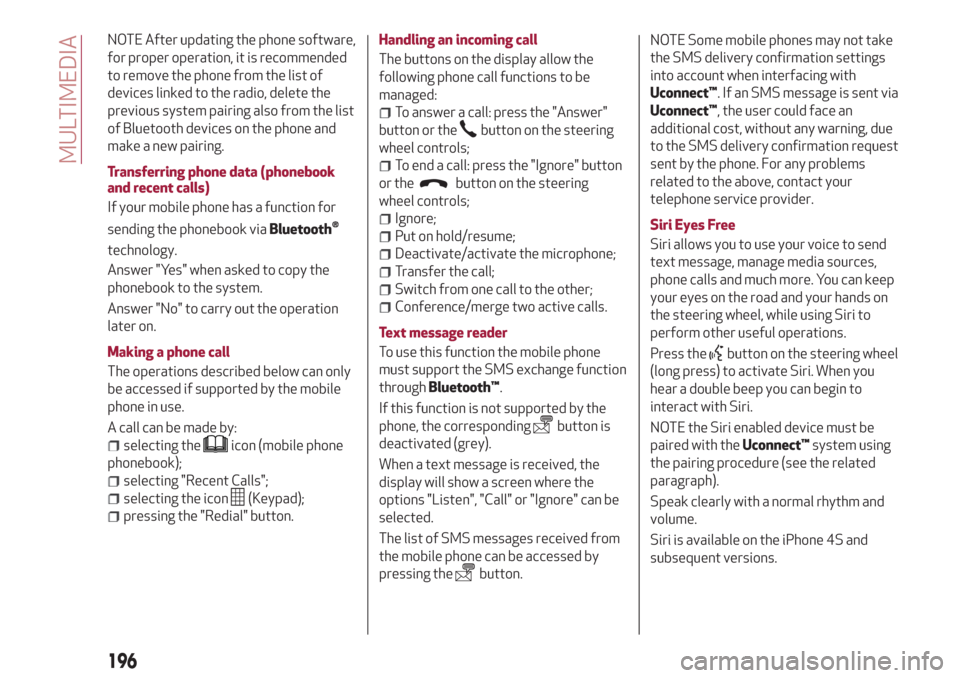
NOTE After updating the phone software,
for proper operation, it is recommended
to remove the phone from the list of
devices linked to the radio, delete the
previous system pairing also from the list
of Bluetooth devices on the phone and
make a new pairing.
Transferring phone data (phonebook
and recent calls)
If your mobile phone has a function for
sending the phonebook via
Bluetooth®
technology.
Answer "Yes" when asked to copy the
phonebook to the system.
Answer "No" to carry out the operation
later on.
Making a phone call
The operations described below can only
be accessed if supported by the mobile
phone in use.
A call can be made by:
selecting theicon (mobile phone
phonebook);
selecting "Recent Calls";
selecting the icon(Keypad);
pressing the "Redial" button.Handling an incoming call
The buttons on the display allow the
following phone call functions to be
managed:
To answer a call: press the "Answer"
button or the
button on the steering
wheel controls;
To end a call: press the "Ignore" button
or the
button on the steering
wheel controls;
Ignore;
Put on hold/resume;
Deactivate/activate the microphone;
Transfer the call;
Switch from one call to the other;
Conference/merge two active calls.
Text message reader
To use this function the mobile phone
must support the SMS exchange function
throughBluetooth™.
If this function is not supported by the
phone, the corresponding
button is
deactivated (grey).
When a text message is received, the
display will show a screen where the
options "Listen", "Call" or "Ignore" can be
selected.
The list of SMS messages received from
the mobile phone can be accessed by
pressing the
button.NOTE Some mobile phones may not take
the SMS delivery confirmation settings
into account when interfacing with
Uconnect™. If an SMS message is sent via
Uconnect™, the user could face an
additional cost, without any warning, due
to the SMS delivery confirmation request
sent by the phone. For any problems
related to the above, contact your
telephone service provider.
Siri Eyes Free
Siri allows you to use your voice to send
text message, manage media sources,
phone calls and much more. You can keep
your eyes on the road and your hands on
the steering wheel, while using Siri to
perform other useful operations.
Press the
button on the steering wheel
(long press) to activate Siri. When you
hear a double beep you can begin to
interact with Siri.
NOTE the Siri enabled device must be
paired with theUconnect™system using
the pairing procedure (see the related
paragraph).
Speak clearly with a normal rhythm and
volume.
Siri is available on the iPhone 4S and
subsequent versions.
196
MULTIMEDIA
Page 199 of 216

NAVIGATION MODE
Main navigation menu
IMPORTANT The volume of the navigator
can only be adjusted while the voice
guidance instructions are being
reproduced by operating button/knob
(ON/OFF).
To activate the navigation main menu,
press the NAV button on the front panel,
then press one of the following buttons
on the screen:
"Where to?": find or navigate to the
destination;
"View map": display the map;
"Info": display all the navigation
information;
"Emergency": search for Hospitals,
Police stations, etc.
The following graphic buttons are also
present:
“Settings”: choose the system
settings;
"Stop": interrupt navigation;
“Reroute”: possible diversions from
the set route;
"Repeat": recalculate route to the last
direction selected.Where to?
From the Navigation Main Menu, press
the "Where To?" button then select one of
the following options to reach the
destination:
“Address": find a destination by
entering the street name and number;
“Recent”: recall a previous destination;
"Point of interest": plan a journey to a
(POI) chosen from a list of locales and
public places;
"Favourites": recall previously stored
addresses and destinations;
"Junction": travel to a road junction;
"Go Home": plan or confirm a journey
to your home address;
"Trip": plan a new journey or recall one
which is already stored;
"City Centre": travel to the centre of
the specified city;
"Closest Towns": travel to a nearby
town.
"Trips": store the route that you are
taking in order to recall it later on.
You can also select a destination by
entering the geographical coordinates,
selecting a point on the map or by its POI
(Point of Interest) number.View Map
Press the "Map view" button in the
Navigation Main Menu to display the map
relative to the current position.
When the display shows the map, the
following options are available:
"Menu": return to the Navigation Main
Menu;
"+/–": map zoom;
Arrival time/Time to destination
time/Distances": display one of the
following options: "Arrival time", "Time to
destination", "Distances" (during
navigation only);
“Turn list”: displays a list of the
possible diversions along the route (only
while navigating);
"Options": allows you to change the
map view, change the navigator settings,
repeat the last direction, view the list of
directions and interrupt navigation.
Map update
To update the navigator maps, contact an
Alfa Romeo Dealership.
Settings Menu
The following settings are available for
the Map:
"Map configuration": customization of
the map display mode;
"Speed limit": activation/deactivation
of the acoustic warning given on
197
Page 202 of 216

my:Car
my:Car allows you to keep the "health" of
your vehicle always under control.
my:Car can detect malfunction in real
time and inform the user about the expiry
of the servicing interval. Press the
"my:Car" button to interact with the
application.
The display will show a screen with the
"care:Index" section, which provides all
the detailed information about the status
of the vehicle. Press the "Active
warnings" button to show (if present) the
details of the vehicle's faults which
caused a warning light to switch on.
SETTINGS
Press thebutton on the front panel to
display the main "Settings" menu
NOTE The menu items displayed vary
according to the versions.
Display;
DNA messages;
Clock
Safety & Driving Assist.
Lights;
Doors and Door lock;
Vehicle Shutdown Vehicle;
Audio;
Phone/Bluetooth;
Radio Setup;
System Information.
Restore Default Settings;
Clear personal data;
DRIVING MODE (DNA) INFORMATION
ACTIVATION
This function can be used to select
whether to show Alfa DNA messages
("ON") or not ("OFF") on the display.
VOICE COMMANDS
Using voice commands
The
button on the steering wheel
activates the “Phone” voice recognition
mode, there is a "beep" and the display
shows a suggestion screen inviting the
user to say a command.
If the
button is pressed during a
system voice message, it activates the
“Radio/Media” voice recognition mode
that controls the radio and the USB/SD
players (for versions/markets, where
provided).
You are advised to follow the suggestions
below to be sure that the voice
commands are always recognised by the
system:
speak at a normal volume;
always wait for the "beep" (warning
sound) before speaking;
if possible, try and keep the noise in
the passenger compartment to a
minimum. It is also advisable to close the
windows and sunroof (for
versions/markets, where provided).
for optimum operation, it is advisable
to close the windows and the sun roof
(for versions/markets, where provided)
to avoid external interference;
WARNING Voice commands must always
be given in safe driving conditions, in
compliance with the laws in force in the
country where you are driving and using
the mobile phone correctly.
Multiple choice
In a few specific cases the system cannot
unambiguously identify the given voice
command and asks the user to choose
between a maximum of four alternatives.
The system will propose a numbered list
of the available alternatives, asking the
user to say the associated number.
List of voice commands
GLOBAL voice commands:
HELP
CANCEL
REPEAT
VOICE TUTORIAL
PHONE voice commands:
CALL
DIAL
REDIAL
CALL BACK
DISPLAY THE RECENT CALLS
CALLS MADE
DISPLAY MISSED
CALLS RECEIVED
200
MULTIMEDIA
Page 203 of 216

SHOW PHONEBOOK
SEARCH
SHOW MESSAGES
TEXT MESSAGE voice commands:
SEND A TEXT MESSAGE TO
SEND TEXT MESSAGE TO
ON
SHOW MESSAGES
HANDS FREE CALLING voice commands:
SEND TO NUMBER
SEND
TRANSFER
SHOW MESSAGES
RADIO AM/FM/DAB voice commands:
TUNE TO
TUNE TO DAB CHANNEL
MEDIA voice commands:
PLAY TRACK
Page 212 of 216

Fitting "Universal" child restraint
system..................69
Fix&Go kit.................117
Flashing the headlights..........18
Fluids and lubricants...........166
Follow Me Home device..........19
Front airbag driver's side.........77
Front airbags................77
Front fog lights...............18
Fuel consumption............170
Fuel cut-off system...........121
Fuel tank cap................95
Fuses (replacement)...........106
Gear Shift Indicator............40
Handbrake.................85
Hazard warning lights..........100
HBA system.................60
Head restraints...............15
Front head restraints.........15
Rear head restraints..........15
Headlights..................32
Adjusting the headlights abroad . . .32
Headlight alignment corrector....18
Light beam direction..........32
Hill Holder system.............61
Identification dataIgnition device................9
Steering lock...............9
Installing a Universal Isofix child
restraint system............72
Interior lights................20
Interiors (cleaning)............145
Isofix child restraint system setup . . .72
iTPMS System (indirect Tyre
Pressure Monitoring System)....62
Jack.....................114
Jump starting...............120
Keys
Key with remote control.........8
Lifting the vehicle............143
Light bulbs
types of bulbs.............101
LPG version.................33
Luggage compartment
Bag hooks................31
Closing the luggage compartment.......................31
Emergency luggage compartment
opening..................31
Extending the luggage
compartment..............31
Luggage compartment
initialisation...............31
Luggage retaining net.........31
Opening the boot............30
Main beam headlights..........18Manual climate control system.....22
Manual transmission...........88
Menu items.................42
MSR system . . ..............60
Multimedia
"APPS" Mode..........185 ,198
Anti-theft............188 ,201
CD....................183
Controls on the front panel
(Uconnect™ 5" Radio LIVE).....177
Controls on the front panel
(Uconnect™ 6.5" Radio Nav LIVE) .189
Navigation mode...........197
Phone mode...........184 ,195
Power on/off..........181 ,193
SD Card support...........195
Settings.............186 ,200
Uconnect™ LIVE Services . . .185 ,198
Voice commands........187 ,200
Number plate lights
Official type approvals.........201
Parkinglights................17
Parking sensors ..............92
Parking the vehicle
Handbrake................85
Passenger side front airbag.......77
INDEX
Bulb replacement...........105
Chassis marking............149
Engine marking............149Bulb replacement...........106 Bulb replacement...........104 Identification data plate.......148