2018 Acura RLX HYBRID remote control
[x] Cancel search: remote controlPage 175 of 609

uuAdjusting the Mirrors uPower Door Mirrors
174
Controls
■Folding in the door mirrors
Press the lock button on the keyless access re mote, or press the door lock button on
any door. u The mirrors start folding in automatically.
■Folding out the door mirrors
Press the unlock button on th e keyless access remote, or grab the door handle on
any door.
u The mirrors start folding out automatically.
■Automatic Folding Door Mirror Function1Automatic Folding Door Mirror Function
You can turn the automa tic folding door mirror
function on and off.
2 Customized Features P. 297
1Folding out the door mirrors
You cannot turn the automatic folding out
automatically if they have been folded in using the
folding button.
18 ACURA RLX E-AWD-31TY36400.book 174 ページ 2017年7月20日 木曜日 午後6時 8分
Page 186 of 609

Continued185
uuInterior Lights/Interior Convenience Items uInterior Convenience Items
Controls
You can lock the glove box, trunk, and/or
navigation system, ente ring a PIN code from
the On Demand Multi-Use Display
TM.
To lock:
1. Select Shortcuts .
2. Select Valet.
3. Select the item you want to be PIN-
protected from the locked area, then select
OK .
■Valet Mode1Valet Mode
If you need to give the key to someone else, lock the
cover in the rear center seat-back first, and give the
keyless access remote without a built-in key as a valet
key.
2 When You Cannot Open the Trunk P. 583
Locked Area
18 ACURA RLX E-AWD-31TY36400.book 185 ページ 2017年7月20日 木曜日 午後6時 8分
Page 187 of 609

uuInterior Lights/Interior Convenience Items uInterior Convenience Items
186
Controls
4. The previous code is displayed. Select OK.
u You will receive a confirmation message
on the display. Select OK.
When you enter the PIN code for the first time
or if you want to change the code:
1. Select Shortcuts .
2. Select Valet.
3. Select the item you want to be PIN-
protected from the locked area, then select
OK .
4. Enter your selected four-digit PIN code,
then select OK.
5. You will be asked to enter the same four-
digit PIN code again. Enter, then select OK.
u You will receive a confirmation message
on the display. Select OK.
To unlock:
1. Select Valet.
2. Select Unlock .
3. Enter the four-digit PIN code you have
previously selected, then select OK.1Valet Mode
The PIN code entering screen also appears when you
press:
•The glove box open button
•The trunk release button on the trunk, on the
remote, or the trunk ope ner on the driver’s door
While the glove box or the trunk is PIN-protected.
If you have locked all the items of the locked area, the
PIN code entering screen appears with the power
mode in ACCESSORY.
You can cancel the valet mode when you manually
open the trunk. 2 When You Cannot Open the Trunk P. 583
If you have only set Navi, Phone, Audio PIN-
protected but forgot your four-digit PIN code, you
need to go to a dealer to have the set valet mode
reset.
18 ACURA RLX E-AWD-31TY36400.book 186 ページ 2017年7月20日 木曜日 午後6時 8分
Page 201 of 609

200
Controls
Climate Control System
Using Automatic Climate Control
The automatic climate control system maintains the interior temperature you select.
The system also selects the proper mix of heated or cooled air that raises or lowers
the interior temperature to your pr eference as quickly as possible.
Use the system when the power system is on.
1. Press the AUTO button.
2. Adjust the interior temperature using the driver’s side or passenger’s side
temperature control switch.
3. Press the (on/off) button to cancel.
In addition to the button/ switch operations, you can control the climate control
system from the On Demand Multi-Use Display
TM touch screen.
1 Using Automatic Climate Control
If any buttons/icons on the touch screen are pressed
while using the climate control system in auto, the
function of the button/icon th at was pressed will take
priority.
The AUTO indicator will go off, but functions
unrelated to the button/icon that was pressed will be
controlled automatically.
To prevent cold air from bl owing in from outside, the
fan may operate at low speed for a while after the
AUTO button has been pressed.
If the interior is very warm, you can cool it down
more rapidly by partial ly opening the windows,
turning the system on auto, and setting the
temperature to low. Change the fresh mode to
recirculation mode until the temperature cools down.
When you set the temperat ure to the lower or upper
limit, Lo or Hi is displayed.
Pressing the button switch es the climate control
system between on and off. When turned on, the
system returns to your last selection.
When you unlock the doors with your remote, the driver’s
ID (Driver 1 or Driver 2) is detected, and the climate
control settings are turned to the respective mode
automatically when you set the power mode to ON.
The High Voltage battery level being low may reduce
the climate control system performance.
(On/off) ButtonAUTO Button
On Demand Multi-Use Display
TM
Driver’s Side
Temperature
Control Switch
Passenger’s Side
Temperature
Control Switch
Passenger’s Side
Temperature
Driver’s Side
Temperature
18 ACURA RLX E-AWD-31TY36400.book 200 ページ 2017年7月20日 木曜日 午後6時
8分
Page 212 of 609
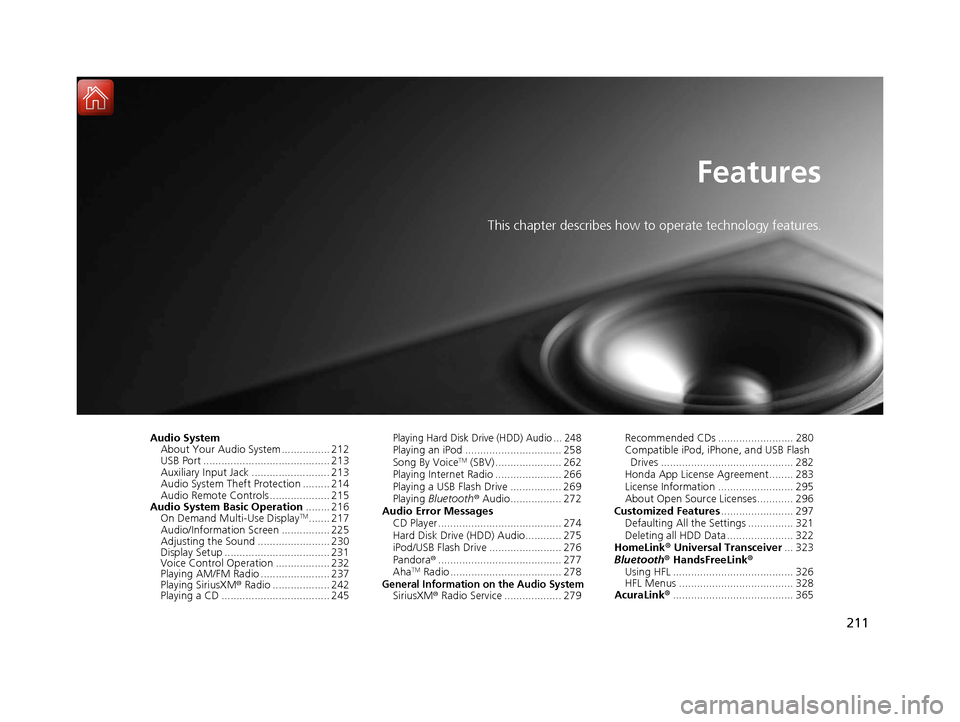
211
Features
This chapter describes how to operate technology features.
Audio SystemAbout Your Audio System ................ 212
USB Port .......................................... 213
Auxiliary Input Jack .......................... 213
Audio System Theft Protection ......... 214
Audio Remote Controls .................... 215
Audio System Basic Operation ........ 216
On Demand Multi-Use Display
TM....... 217
Audio/Information Screen ................ 225
Adjusting the Sound ........................ 230
Display Setup ................................... 231
Voice Control Operation .................. 232
Playing AM/FM Radio ....................... 237
Playing SiriusXM ® Radio ................... 242
Playing a CD .................................... 245
Playing Hard Disk Drive (HDD) Audio ... 248Playing an iPod ................................ 258
Song By VoiceTM (SBV) ...................... 262
Playing Internet Radio ...................... 266
Playing a USB Flash Drive ................. 269
Playing Bluetooth ® Audio................. 272
Audio Error Messages CD Player ......................................... 274
Hard Disk Drive (HDD) Audio............ 275
iPod/USB Flash Drive ........................ 276
Pandora ®......................................... 277
Aha
TM Radio ..................................... 278General Information on the Audio SystemSiriusXM ® Radio Service ................... 279 Recommended CDs ......................... 280
Compatible iPod, iP
hone, and USB Flash
Drives ............................................ 282
Honda App License Agreement........ 283
License Information ......................... 295
About Open Source Licenses............ 296
Customized Features ........................ 297
Defaulting All the Settings ............... 321
Deleting all HDD Data ...................... 322
HomeLink ® Universal Transceiver ... 323
Bluetooth ® HandsFreeLink®
Using HFL ........................................ 326
HFL Menus ...................................... 328
AcuraLink® ........................................ 365
18 ACURA RLX E-AWD-31TY36400.book 211 ページ 2017年7月20日 木曜日 午後6時 8分
Page 213 of 609
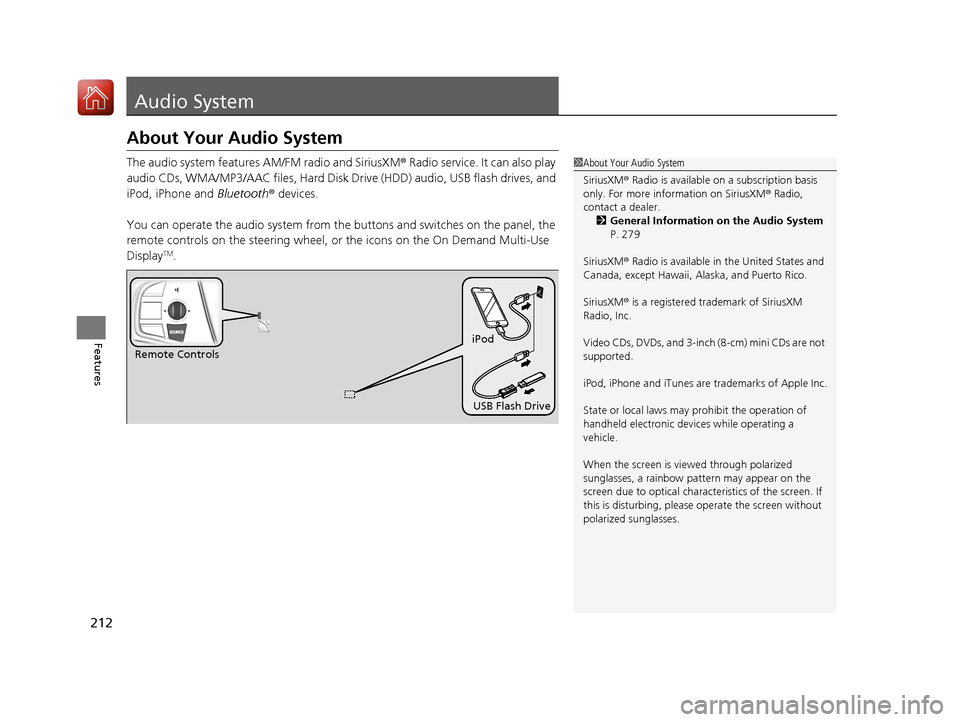
212
Features
Audio System
About Your Audio System
The audio system features AM/FM radio and SiriusXM® Radio service. It can also play
audio CDs, WMA/MP3/AAC files, Hard Disk Drive (HDD) audio, USB flash drives, and
iPod, iPhone and Bluetooth® devices.
You can operate the audio system from the buttons and switches on the panel, the
remote controls on the steering wheel, or the icons on the On Demand Multi-Use
Display
TM.
1 About Your Audio System
SiriusXM ® Radio is available on a subscription basis
only. For more information on SiriusXM ® Radio,
contact a dealer.
2 General Information on the Audio System
P. 279
SiriusXM ® Radio is available in the United States and
Canada, except Ha waii, Alaska, and Puerto Rico.
SiriusXM ® is a registered trademark of SiriusXM
Radio, Inc.
Video CDs, DVDs, and 3-inch (8-cm) mini CDs are not
supported.
iPod, iPhone and iTunes are trademarks of Apple Inc.
State or local laws may pr ohibit the operation of
handheld electronic devi ces while operating a
vehicle.
When the screen is vi ewed through polarized
sunglasses, a rainbow pa ttern may appear on the
screen due to optical characteristics of the screen. If
this is disturbing, please operate the screen without
polarized sunglasses.
Remote Controls iPod
USB Flash Drive
18 ACURA RLX E-AWD-31TY36400.book 212 ページ 2017年7月20日 木曜日 午後6時 8分
Page 216 of 609
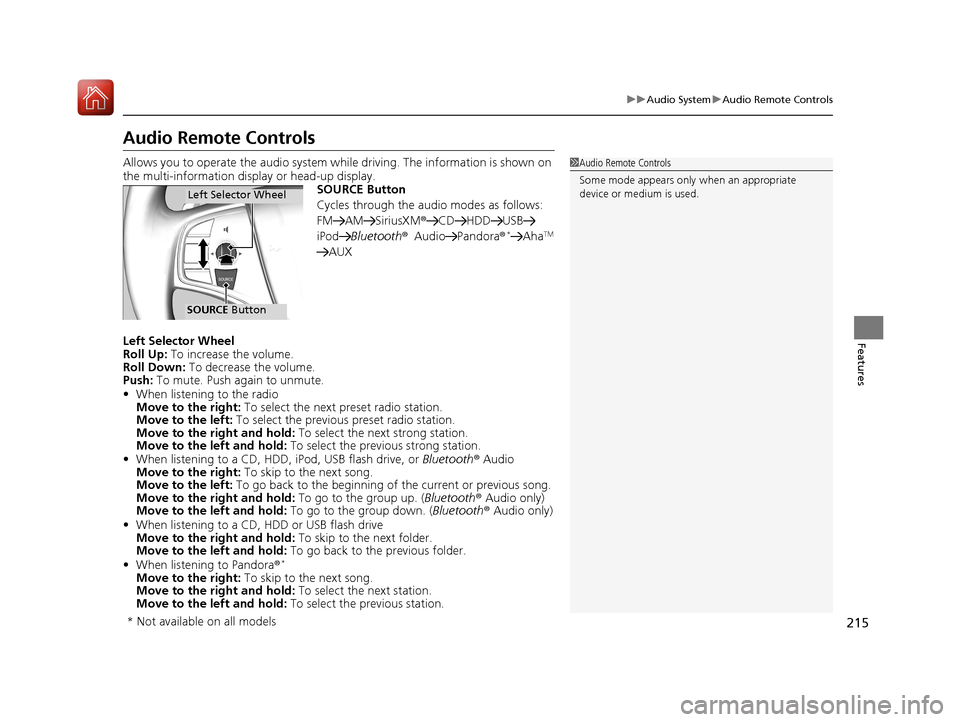
215
uuAudio System uAudio Remote Controls
Features
Audio Remote Controls
Allows you to operate the audio system wh ile driving. The information is shown on
the multi-information disp lay or head-up display.
SOURCE Button
Cycles through the audio modes as follows:
FM AM SiriusXM ®CD HDD USB
iPod Bluetooth ®Audio Pandora ®
*AhaTM
AUX
Left Selector Wheel
Roll Up: To increase the volume.
Roll Down: To decrease the volume.
Push: To mute. Push again to unmute.
• When listening to the radio
Move to the right: To select the next preset radio station.
Move to the left: To select the previous preset radio station.
Move to the right and hold: To select the next strong station.
Move to the left and hold: To select the previous strong station.
• When listening to a CD, HDD, iPod, USB flash drive, or Bluetooth® Audio
Move to the right: To skip to the next song.
Move to the left: To go back to the beginning of the current or previous song.
Move to the right and hold: To go to the group up. (Bluetooth® Audio only)
Move to the left and hold: To go to the group down. (Bluetooth® Audio only)
• When listening to a CD, HDD or USB flash drive
Move to the right and hold: To skip to the next folder.
Move to the left and hold: To go back to the previous folder.
• When listening to Pandora ®
*
Move to the right: To skip to the next song.
Move to the right and hold: To select the next station.
Move to the left and hold: To select the previous station.
1Audio Remote Controls
Some mode appears only when an appropriate
device or medium is used.
Left Selector Wheel
SOURCE Button
* Not available on all models
18 ACURA RLX E-AWD-31TY36400.book 215 ページ 2017年7月20日 木曜日 午後6時 8分
Page 217 of 609
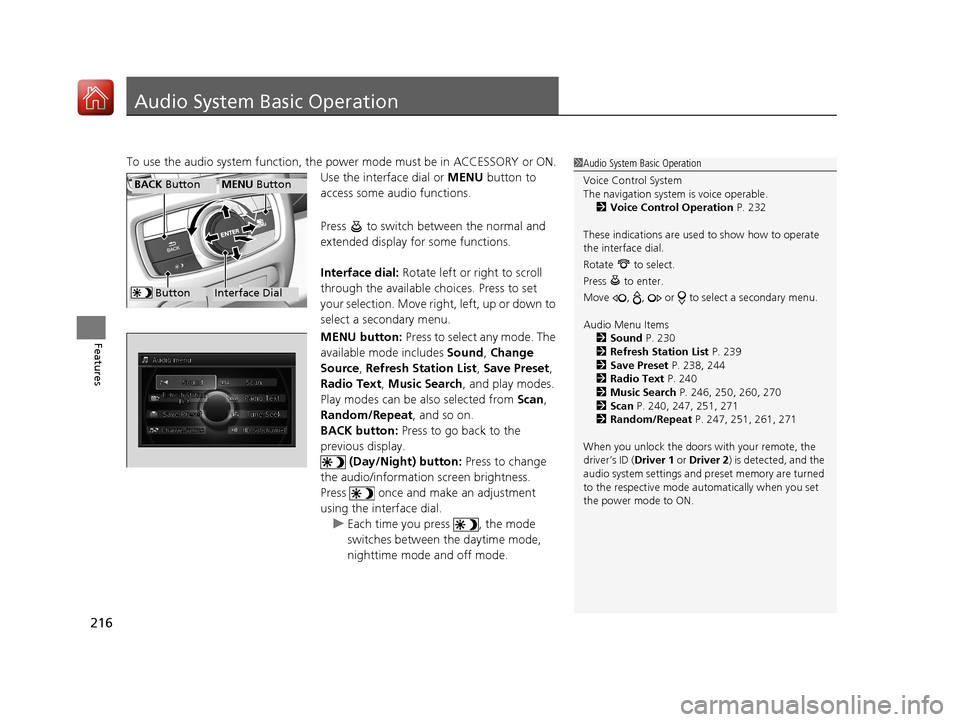
216
Features
Audio System Basic Operation
To use the audio system function, the power mode must be in ACCESSORY or ON.
Use the interface dial or MENU button to
access some audio functions.
Press to switch between the normal and
extended display fo r some functions.
Interface dial: Rotate left or right to scroll
through the available choices. Press to set
your selection. Move right, left, up or down to
select a secondary menu.
MENU button: Press to select any mode. The
available mode includes Sound, Change
Source , Refresh Station List , Save Preset ,
Radio Text , Music Search , and play modes.
Play modes can be also selected from Scan ,
Random/Repeat , and so on.
BACK button: Press to go back to the
previous display. (Day/Night) button: Press to change
the audio/information screen brightness.
Press once and make an adjustment
using the interface dial. u Each time you press , the mode
switches between the daytime mode,
nighttime mode and off mode.1Audio System Basic Operation
Voice Control System
The navigation system is voice operable.
2 Voice Control Operation P. 232
These indications are used to show how to operate
the interface dial.
Rotate to select.
Press to enter.
Move , , or to se lect a secondary menu.
Audio Menu Items 2 Sound P. 230
2 Refresh Station List P. 239
2 Save Preset P. 238, 244
2 Radio Text P. 240
2 Music Search P. 246, 250, 260, 270
2 Scan P. 240, 247, 251, 271
2 Random/Repeat P. 247, 251, 261, 271
When you unlock the doors with your remote, the
driver’s ID ( Driver 1 or Driver 2) is detected, and the
audio system settings and pr eset memory are turned
to the respective mode automatically when you set
the power mode to ON.
Interface Dial
MENU ButtonBACK Button
Button
18 ACURA RLX E-AWD-31TY36400.book 216 ページ 2017年7月20日 木曜日 午後6時 8分