Page 353 of 697
352
uuRear Entertainment System (RES)*uFront Control Panel Operation
Features
Front Control Panel Operation
Operate the Rear Entertainment System (RES) from the On Demand Multi-Use
DisplayTM.
1.Press the REAR (power) button on the
front control panel.
2. Select Front/Rear to switch Rear mode.
3. Select Source .
u The rear source is displayed on the On
Demand Multi-Use Display
TM.
4. Select the audio source on the On Demand
Multi-Use Display
TM.
u The rear source is heard from the front
speakers.
5. Select a station, channel, track, or chapter
in the same way as the front audio system.
2 Selecting an Audio Source P. 240
■Selecting the Audio Source using Front Control Panel
18 ACURA MDX-31TZ56400.book 352 ページ 2017年8月23日 水曜日 午後4時1分
Page 354 of 697
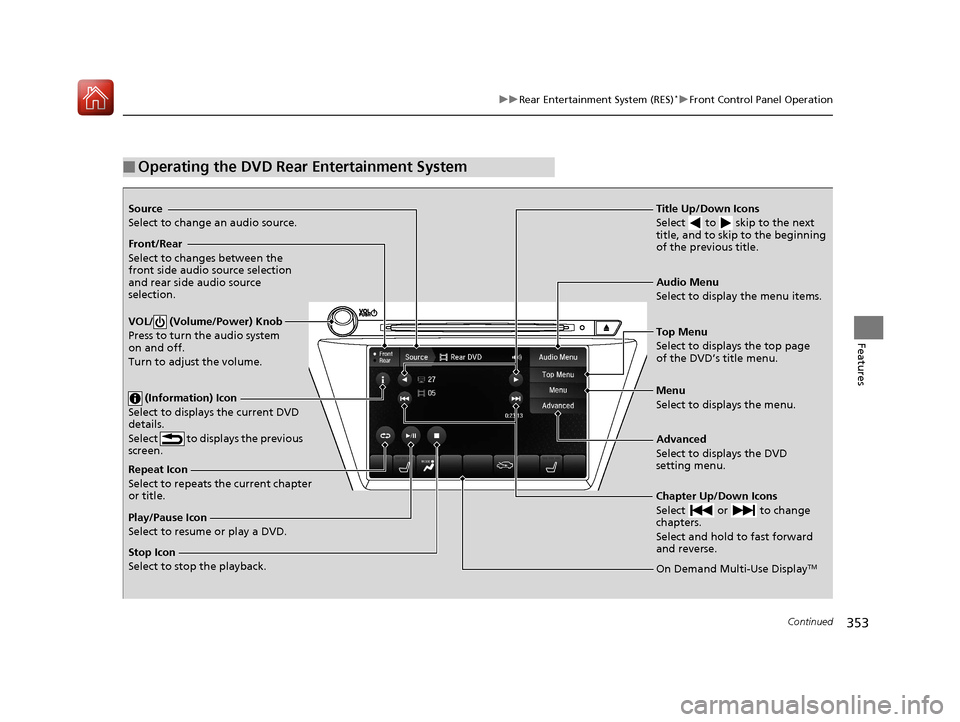
353
uuRear Entertainment System (RES)*uFront Control Panel Operation
Continued
Features
■Operating the DVD Rear Entertainment System
Source
Select to change an audio source.
Front/Rear
Select to changes between the
front side audio source selection
and rear side audio source
selection.
VOL/ (Volume/Power) Knob
Press to turn the audio system
on and off.
Turn to adjust the volume.
(Information) Icon
Select to displays the current DVD
details.
Select to displays the previous
screen.
Repeat Icon
Select to repeats the current chapter
or title.
Play/Pause Icon
Select to resume or play a DVD.
Stop Icon
Select to stop the playback. Title Up/Down Icons
Select to skip to the next
title, and to skip to the beginning
of the previous title.
Audio Menu
Select to display the menu items.
Top Menu
Select to displays the top page
of the DVD’s title menu.
Menu
Select to displays the menu.
Advanced
Select to displays the DVD
setting menu.
Chapter Up/Down Icons
Select or to change
chapters.
Select and hold to fast forward
and reverse.
On Demand Multi-Use DisplayTM
18 ACURA MDX-31TZ56400.book 353 ページ 2017年8月23日 水曜日 午後4時1分
Page 355 of 697
uuRear Entertainment System (RES)*uFront Control Panel Operation
354
Features
1. Select Audio Menu .
2. Select Audio Settings .
3. Select DVD.
The following items are available:
• DVD Auto Play : Turns the auto play feature on or off.
• Audio Language : Selects a language for the audio that is available on the DVD.
• Subtitle Language : Selects a language for the subtitle that is available on the
DVD.
• Menu Language : Selects a language for the DVD me nu that is available on the
DVD.
• Dynamic Range : Sets whether to control the range of the loud and low sounds.
■DVD Setup1Operating the DVD Rear Entertainment System
Play Mode Menu Item
Repeat
(repeat off): Repe at mode to off.
(repeat chapter): Repeats the current
chapter.
(repeat title): Repeats the current title.
18 ACURA MDX-31TZ56400.book 354 ページ 2017年8月23日 水曜日 午後4時1分
Page 356 of 697
355
uuRear Entertainment System (RES)*uFront Control Panel Operation
Continued
Features
Select Advanced .
The following items are available:
• Audio/Subtitle: Selects the language of the DVD audio and the DVD subtitle.
• Angle : Selects the angle of a scene shot with multiple cameras.
• Number Input : Enters a number of a title or chapter to skip.
• Return : Return to the previous screen.
• Search : Skips to a title or chapter.
■Setting the DVD Menu
18 ACURA MDX-31TZ56400.book 355 ページ 2017年8月23日 水曜日 午後4時1分
Page 357 of 697
356
uuRear Entertainment System (RES)*uFront Control Panel Operation
Features
1. Select Audio Menu .
2. Select RES Settings.
The following items are available:
• Rear Control : Sets whether to use the rear co ntrol panel to control the RES.
When setting is set to On, operates the RES using the rear control panel.
• Rear Speaker : Sets the front audio source to play through the rear speakers,
even when the RES is on. The RES source can only be heard through the wireless
headphones. When setting is set to On, outputs the sound of the front source to
the rear speakers.
• Single/Dual Screen Mode
*: Selects a source to co ntinue playing when you
switch from dual mode to singl e mode on the overhead screen.
■Rear System Setup
* Not available on all models
18 ACURA MDX-31TZ56400.book 356 ページ 2017年8月23日 水曜日 午後4時1分
Page 359 of 697
358
Features
Customized Features
Use the information screen and On Demand Multi-Use DisplayTM to customize
certain features.
■How to customize
Select your desired setting item by pressing the SETTINGS button, then rotating
while the power mode is ON and the vehicle is at a complete stop. Press .
1 Customized Features
When you customize settings, make sure that the
vehicle is at a complete stop and transmission is put
into
(P.
To customize other featur es, rotate , move , ,
or , and press .
2 List of customizable options P. 365
Information Screen
1How to customize
The following settings can be customized on the On
Demand Multi-Use Display
TM.
•Edit Source Order
•Sound Settings•Edit/Delete HDD Music*
•Audio Settings
•Screen Settings•RES Settings*
2 How to customize P. 381
Information Screen
Information Screen
SETTINGS Button
* Not available on all models
18 ACURA MDX-31TZ56400.book 358 ページ 2017年8月23日 水曜日 午後4時1分
Page 377 of 697

376
uuCustomized Features u
Features
*1:Default SettingSetup
Group Customizable Features Descri
ption Selectable Settings
Clock
Settings Default
Cancels/Resets all cust
omized items in the Clock
Settings group as default. Yes
/No
Clock/
Wallpaper
Type Clock
Changes the clock display type. Analog
/Digital
*1/
Small Digital /Off
Wallpaper
●Changes the wallpaper type.●Imports an image file for a new wallpaper.●Deletes an image file for a wallpaper.
2 Wallpaper Setup P. 247
Blank/Galaxy*1/
Metallic /Options...
Clock Adjustment Adjusts Clock.
2
Wallpaper Setup P. 247—
Clock Format Selects the digital clock display from 12H to 24H. 12H
*1/24H
Auto Time Zone
*Sets the audio system to automatically adjust the
clock when driving throug h different time zones.On*1/
Off
Auto Daylight
*Sets the audio system to automatically adjust the
clock (“spring ahead” or “fall back” by one hour)
when a daylight saving time change occurs. On*1/
Off
Clock Reset Resets the clock settings to the factory default. Yes/No
* Not available on all models
18 ACURA MDX-31TZ56400.book 376 ページ 2017年8月23日 水曜日 午後4時1分
Page 379 of 697
378
uuCustomized Features u
Features
*1:Default SettingSetup
Group Customizable Features Descri
ption Selectable Settings
System
Settings Default
Cancels/Resets all customized items in the
System Settings
group as default. Yes
/No
Display Sync Display Brightness
Selects whether the display brightness
synchronizes with the instrument panel
brightness. On
*1/
Off
Brightness Changes the brightness of the information
screen. —
Contrast Changes the contrast of the information screen. —
Black Level Changes the black level of the information
screen.
—
Feedback
*Guidance Volume Changes the volume of the audio speakers. 0~ 8*1~11
Verbal Reminder Turns the verbal reminders on and off. On
*1/Off
* Not available on all models
18 ACURA MDX-31TZ56400.book 378 ページ 2017年8月23日 水曜日 午後4時1分