Page 239 of 685
uuAudio System uUSB Ports
238
Features
■On the back of the front console
compartment
The USB ports (2.5A) are only for charging
devices.
1 USB Ports
This port is for battery charge only. You cannot play
music even if you have conne cted a music player to it.
Under certain condi tions, a device connected to the
port may generate noise in the radio you are listening
to.
USB Ports (2.5A)
Models without rear console compartment
Models without rear entertainment
system
Models with rear entertainment
system
18 ACURA MDX E-AWD-31TRX6100.book 238 ページ 2018年3月27日 火曜日 午後8時6分
Page 241 of 685
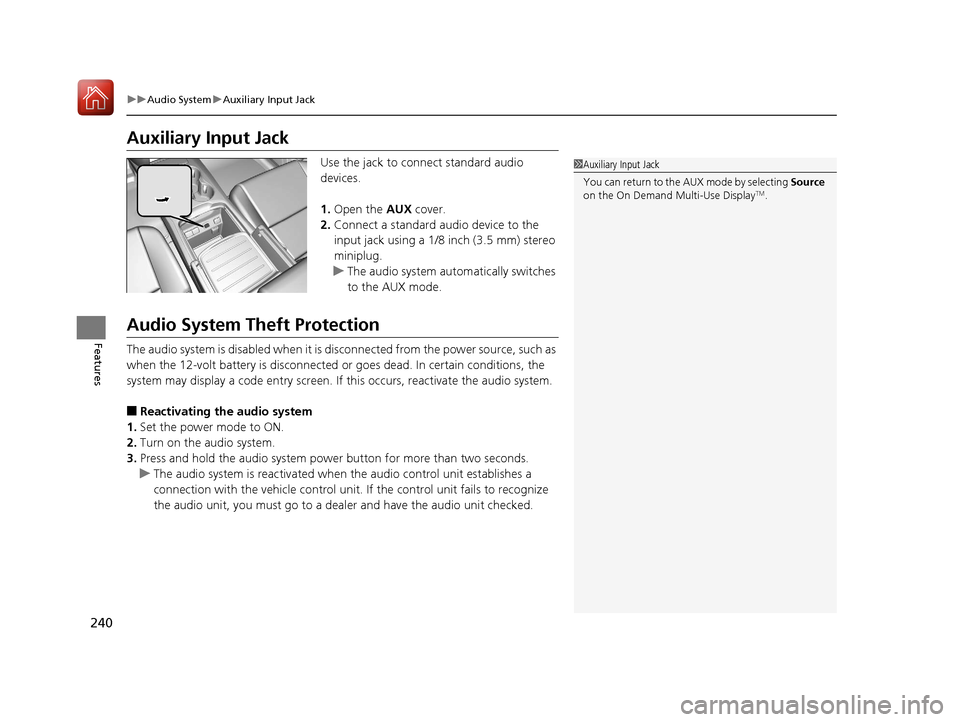
240
uuAudio System uAuxiliary Input Jack
Features
Auxiliary Input Jack
Use the jack to connect standard audio
devices.
1. Open the AUX cover.
2. Connect a standard audio device to the
input jack using a 1/8 inch (3.5 mm) stereo
miniplug.
u The audio system automatically switches
to the AUX mode.
Audio System Theft Protection
The audio system is disabled when it is di sconnected from the power source, such as
when the 12-volt battery is disconnected or goes dead. In certain conditions, the
system may display a code entry screen. If this occurs, reactivate the audio system.
■Reactivating th e audio system
1. Set the power mode to ON.
2. Turn on the audio system.
3. Press and hold the audio system power button for more than two seconds.
u The audio system is reac tivated when the audio co ntrol unit establishes a
connection with the vehicle control unit. If the control unit fails to recognize
the audio unit, you must go to a dealer and have the audio unit checked.
1 Auxiliary Input Jack
You can return to the AUX mode by selecting Source
on the On Demand Multi-Use Display
TM.
18 ACURA MDX E-AWD-31TRX6100.book 240 ページ 2018年3月27日 火曜日 午後8時6分
Page 252 of 685
Continued251
uuAudio System Basic Operation uInformation Screen
Features
■Power flow monitor
Consists of the information screen showin g the vehicle’s power flow and torque
distribution indicators.
Shows motor and engine power flow, indicating what supplies power to the vehicle,
or if the High Voltage battery is being charged.
■Power Distribution Monitor1 Power Distribution Monitor
While the vehicle is stat ionary with the engine
running, the following ma y appear on the screen.
The High Voltage battery ch arge level gauge shows
the current High Voltage battery charge level.
High Voltage
Battery Charge
Level Gauge
Power flow patternColor of indicatorsVehicle’s Condition
BluePower is supplied by the
motors and the engine.
Torque Indicator Engine Icon
Torque Indicator
Power Flow
Indicator
18 ACURA MDX E-AWD-31TRX6100.book 251 ページ 2018年3月27日 火曜日 午後8時6分
Page 253 of 685
252
uuAudio System Basic Operation uInformation Screen
Features
Power flow patternColor of indicatorsVehicle’s Condition
BluePower is only supplied by
the motors.
BluePower is only supplied by
the engine.
GreenThe motors charge the
High Voltage battery.
18 ACURA MDX E-AWD-31TRX6100.book 252 ページ 2018年3月27日 火曜日 午後8時6分
Page 254 of 685
253
uuAudio System Basic Operation uInformation Screen
Continued
Features
■SPORT HYBRID SH-AWD ® torque distribution monitor
The indicators on the screen show the am ount of torque being transferred to each
wheel or regenerative energy being supplied to the High Voltage battery.
2 SPORT HYBRID Super Handling-All Wheel DriveTM (SPORT HYBRID SH-AWD ®)
P. 508
How much regenerative braking is
being supplied to the High Voltage
battery is shown in four scales. The
indicators appear in green.
How much torque is being
transferred is shown in four scales.
The indicators appear in blue. Torque Indicator Torque Indicator
18 ACURA MDX E-AWD-31TRX6100.book 253 ページ 2018年3月27日 火曜日 午後8時6分
Page 333 of 685

332
uuGeneral Information on the Audio System uHonda App License Agreement
Features
E. Information Coll ection and Storage
1. Information Collection, Use, Transmission and Storage of Data. Consent to Use of Data:
You agree that HONDA and PROVIDERS may
collect and use your information gathered in any manner as part of product support services related to the SOFTWARE or related services.
HONDA may share such information with third parties, including, without limitation, PROVIDERS, th ird party software and services
suppliers, their affiliates and/or their desi gnated agents, solely to improve their products or to provide services or technolo gies to you.
HONDA, third party software and systems s uppliers, their affiliates and/or their designated agent may disclose this information to others,
but not in a form that pe rsonally identifies you.
2. Information Storage.
Depending on the type of multimedia system you have in your VEHICLE, certain information may be stored for ease
of use of the SOFTWARE including, without limitation, search hi story, location history in certain applications, previous and saved
destinations, map locations within certain applications, and device numbers and contact information.
(a) Vehicle Health Information.
Your VEHICLE may remotely trans mit information regarding the status and health of your VEHICLE
(“VEHICLE INFORMATION”) to HONDA without notification to you. VEHICLE INFORMATION may contain VEHICLE maintenance and
malfunction status that is derived from VEHICLE diagnostic data and includes, but is not limited to, status of powered doors and windows,
battery life data, battery charging data, VEHICLE speed, coolant temperat ure, air compressor revolution, output power, warning codes,
diagnostic trouble codes, fuel injection volume, and engine rotati ons per minute. VEHICLE HEALTH INFORMATION may be used by HONDA
for research and development, to deliver HONDA SERVICES and information to you, and to contact you, and is retained only for a period
of time necessary to fulfill these goals.
(b) VEHICLE Geolocation Data (non-navigation/map based).
If you opt-in to geolocation-based SERVICES, your vehicle’s geolocation data
(latitude and longitude) will be automatically se nt from your VEHICLE to HONDA and PROVIDERS.
(c) You understand that the inputting or uploading of information to your VEHICLE’s multimedia system or the SOFTWARE or SERVIC ES is
at your own risk and that HONDA is not responsible for unauthorized access to or use of any personal or other information. All information
uploaded to the SOFTWARE and SERVICES may be stored on your VEHICLES’s multimedia system and you understand that the security and
safety of your VEHICLE’s multimedia system is your sole responsibility.
18 ACURA MDX E-AWD-31TRX6100.book 332 ページ 2018年3月27日 火曜日 午後8時6分
Page 399 of 685
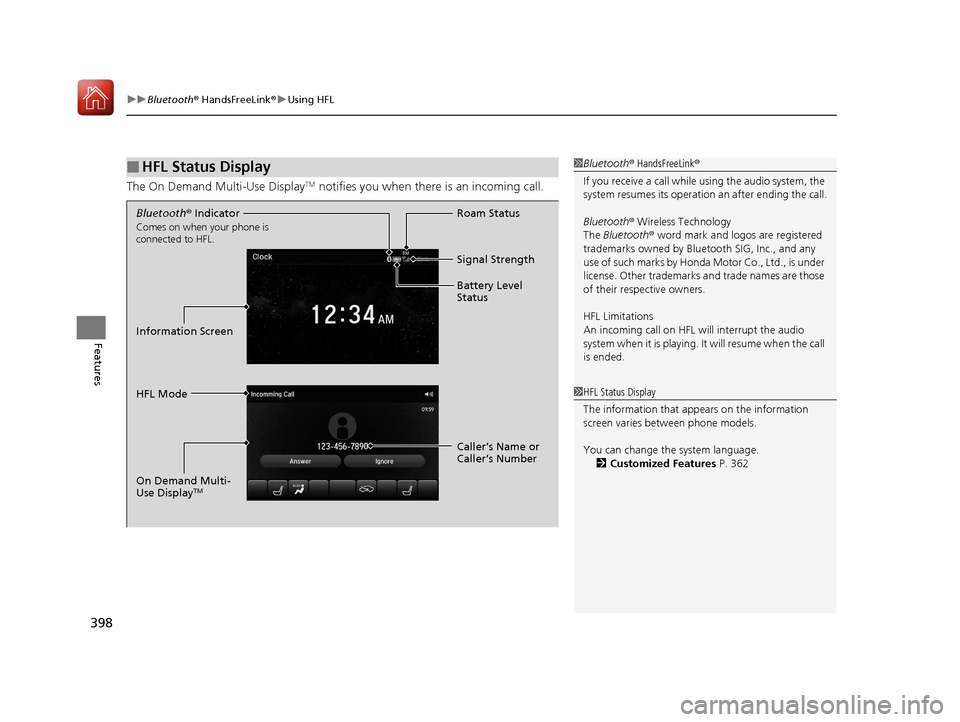
uuBluetooth ® HandsFreeLink ®u Using HFL
398
Features
The On Demand Multi-Use DisplayTM notifies you when there is an incoming call.
■HFL Status Display1Bluetooth ® HandsFreeLink ®
If you receive a call while using the audio system, the
system resumes its operation an after ending the call.
Bluetooth ® Wireless Technology
The Bluetooth ® word mark and logos are registered
trademarks owned by Blue tooth SIG, Inc., and any
use of such marks by Honda Motor Co., Ltd., is under
license. Other trademarks and trade names are those
of their respective owners.
HFL Limitations
An incoming call on HFL will interrupt the audio
system when it is playing. It will resume when the call
is ended.
1 HFL Status Display
The information that a ppears on the information
screen varies between phone models.
You can change the system language. 2 Customized Features P. 362
Bluetooth® Indicator
Comes on when your phone is
connected to HFL.
Signal Strength
HFL Mode Roam Status
Information Screen Battery Level
Status
Caller’s Name or
Caller’s Number
On Demand Multi-
Use Display
TM
18 ACURA MDX E-AWD-31TRX6100.book 398 ページ 2018年3月27日 火曜日 午後8時6分
Page 406 of 685
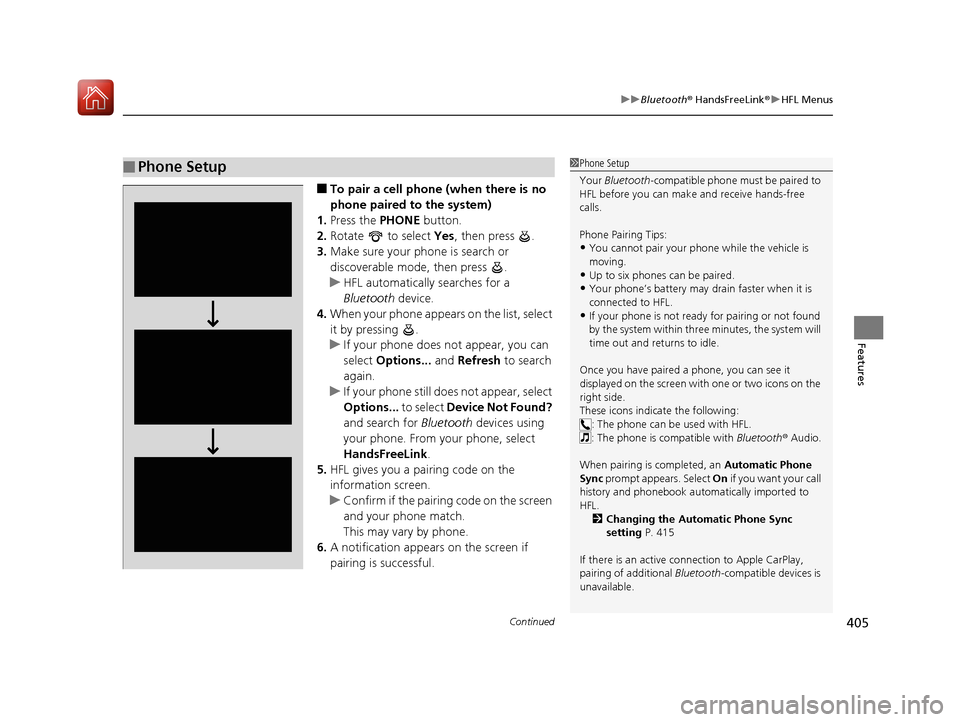
Continued405
uuBluetooth ® HandsFreeLink ®u HFL Menus
Features
■To pair a cell phone (when there is no
phone paired to the system)
1. Press the PHONE button.
2. Rotate to select Yes, then press .
3. Make sure your phone is search or
discoverable mode, then press .
u HFL automatically searches for a
Bluetooth device.
4. When your phone appears on the list, select
it by pressing .
u If your phone does not appear, you can
select Options... and Refresh to search
again.
u If your phone still do es not appear, select
Options... to select Device Not Found?
and search for Bluetooth devices using
your phone. From your phone, select
HandsFreeLink .
5. HFL gives you a pairing code on the
information screen.
u Confirm if the pairing code on the screen
and your phone match.
This may vary by phone.
6. A notification appears on the screen if
pairing is successful.
■Phone Setup1Phone Setup
Your Bluetooth -compatible phone must be paired to
HFL before you can make and receive hands-free
calls.
Phone Pairing Tips:
•You cannot pair your phone while the vehicle is
moving.
•Up to six phones can be paired.
•Your phone’s battery may dr ain faster when it is
connected to HFL.
•If your phone is not ready for pairing or not found
by the system within three minutes, the system will
time out and returns to idle.
Once you have paired a phone, you can see it
displayed on the screen with one or two icons on the
right side.
These icons indicate the following: : The phone can be used with HFL.
: The phone is compatible with Bluetooth® Audio.
When pairing is completed, an Automatic Phone
Sync prompt appears. Select On if you want your call
history and phonebook au tomatically imported to
HFL. 2 Changing the Automatic Phone Sync
setting P. 415
If there is an active c onnection to Apple CarPlay,
pairing of additional Bluetooth-compatible devices is
unavailable.
18 ACURA MDX E-AWD-31TRX6100.book 405 ページ 2018年3月27日 火曜日 午後8時6分