2018 Abarth 500 change time
[x] Cancel search: change timePage 159 of 192

THE Uconnect™ LIVE APP
TheUconnect™ LIVEApp must be
installed on your smartphone to access
the connected services on the car.
This can be used to manage your
profile and customise your
Uconnect™ LIVEexperience.
The App can be downloaded from "App
Store" or "Google Play".
For safety reasons, the App cannot be
accessed when the phone is paired
with the radio.
Personal details (e-mail and password)
are required to access theUconnect™
LIVEradio services, therefore your
personal account is protected and can
only be accessed by the real user.
Connected services that can be
accessed on the vehicle
TheUconnect™ LIVEservices
available in the radio menu may change
depending on the market.
Theeco:Drive™and my:Car
applications were developed to improve
the customer's driving experience,
therefore they are available in all
markets where theUconnect™ LIVE
services can be accessed.
For further information visit the
www.driveuconnect.eu website.If the navigation system is installed in
the radio, accessing theUconnect™
LIVEservices enables use of the
TomTom LIVE services. Further
information about the LIVE functions is
available in the dedicated chapter.
eco:Drive™
Theeco:Drive™application allows you
to display your driving behaviour in
real time, in order to help you reach a
more efficient driving style as far as
consumption and emissions are
concerned.
In addition, the data can be saved on a
USB flash drive, and the data analysis
can be made on your personal
computer thanks to theeco:Drive™
desktop application, available on
www.fiat.it or www.driveuconnect.eu.
Driving style is evaluated by means
of four indices which monitor the
following parameters:
Acceleration
Deceleration
Transmission
Speedeco:Drive™ display
Press theeco:Drive™button to
interact with the function.
A screen will be displayed on the radio,
showing the 4 indices described above.
These indices are grey until the system
has enough data to evaluate the driving
style.
Once sufficient data are available, the
indices will have 5 colours depending
on the evaluation: dark green (very
good), light green, yellow, orange and
red (very bad).
It represents eco-friendliness of the
driving style: from 0 (low) to 100 (high).
In the event of extended inactivity the
display will show the average of the
indices up to that moment (“Average
index”) then the indices will be coloured
again in real time as soon as the car is
restarted.
To check the data average for the
previous trip (the “trip” starts when the
ignition key is turned to the MAR
position and stops when it is turned to
STOP), select the “Previous Route”
button.
The details of the previous trip can also
be displayed by pressing the "Details"
button to show trip duration (time
and mileage) and average speed.
157
Page 161 of 192
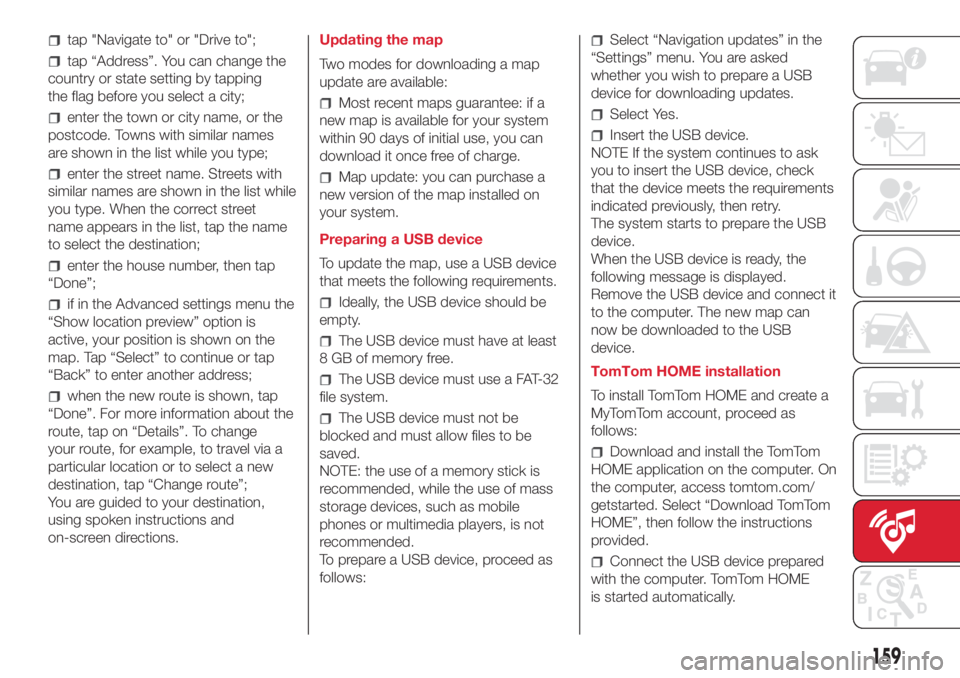
tap "Navigate to" or "Drive to";
tap “Address”. You can change the
country or state setting by tapping
the flag before you select a city;
enter the town or city name, or the
postcode. Towns with similar names
are shown in the list while you type;
enter the street name. Streets with
similar names are shown in the list while
you type. When the correct street
name appears in the list, tap the name
to select the destination;
enter the house number, then tap
“Done”;
if in the Advanced settings menu the
“Show location preview” option is
active, your position is shown on the
map. Tap “Select” to continue or tap
“Back” to enter another address;
when the new route is shown, tap
“Done”. For more information about the
route, tap on “Details”. To change
your route, for example, to travel via a
particular location or to select a new
destination, tap “Change route”;
You are guided to your destination,
using spoken instructions and
on-screen directions.Updating the map
Two modes for downloading a map
update are available:
Most recent maps guarantee: if a
new map is available for your system
within 90 days of initial use, you can
download it once free of charge.
Map update: you can purchase a
new version of the map installed on
your system.
Preparing a USB device
To update the map, use a USB device
that meets the following requirements.
Ideally, the USB device should be
empty.
The USB device must have at least
8 GB of memory free.
The USB device must use a FAT-32
file system.
The USB device must not be
blocked and must allow files to be
saved.
NOTE: the use of a memory stick is
recommended, while the use of mass
storage devices, such as mobile
phones or multimedia players, is not
recommended.
To prepare a USB device, proceed as
follows:
Select “Navigation updates” in the
“Settings” menu. You are asked
whether you wish to prepare a USB
device for downloading updates.
Select Yes.
Insert the USB device.
NOTE If the system continues to ask
you to insert the USB device, check
that the device meets the requirements
indicated previously, then retry.
The system starts to prepare the USB
device.
When the USB device is ready, the
following message is displayed.
Remove the USB device and connect it
to the computer. The new map can
now be downloaded to the USB
device.
TomTom HOME installation
To install TomTom HOME and create a
MyTomTom account, proceed as
follows:
Download and install the TomTom
HOME application on the computer. On
the computer, access tomtom.com/
getstarted. Select “Download TomTom
HOME”, then follow the instructions
provided.
Connect the USB device prepared
with the computer. TomTom HOME
is started automatically.
159
Page 170 of 192

“Map”: navigation map view
(Uconnect™ 7" HD Nav LIVE
versions only).
At the bottom:information on the
track being played and the following
graphic buttons:
Active device or audio source;
/: select previous/next
track;
: pause track being played;
“Audio”: access to the “Audio
Settings” screen.
Track selection
Use this function to scroll through and
select the tracks on the active device.
The choices available depend on the
device connected. For example, on
a USB device, you can also use the
SCROLL TUNE button/knob to scroll
through the list of artists, genres and
albums available on the device,
depending on the information available
in the tracks.
NOTE This button might be disabled for
someApple® devices.
Press the "Tracks" button to activate
this function on the source being
played.
Turn the SCROLL TUNE button/knob to
select the desired category and then
press the button/knob to confirm the
selection.NOTE The "Tracks" button does not
allow any operation on the AUX device.
NOTE The indexing time of a USB
device can vary according to the media
inserted (in some cases it can take a
few minutes).
Track search (Search)
This functions allows a dynamic search
within a list of tracks.
Bluetooth® SOURCE
This mode is activated by pairing aBlu-
etooth® device containing music
tracks with the system.
PAIRING A Bluetooth® AUDIO
DEVICE
To pair aBluetooth® audio device,
proceed as follows:
activate theBluetooth® function on
the device;
press the “Media” button on the
display;
press the "Select Source" button;
select theBluetooth® Media
source;
press the "Add device" button;
search for “Uconnect” on the
Bluetooth® audio device (during pair-
ing, a screen showing the progress is
displayed);
when requested by the audio
device, enter the PIN code shown on
the system display or confirm on the
device the PIN displayed;
if the pairing procedure is completed
successfully, a screen is displayed.
Answer "Yes" to the question to pair the
Bluetooth® audio device as favourite
(the device will have priority over all
other devices to be paired subse-
quently). If "No" is selected, the priority
is determined according to the order of
connection. The last device connected
will have the highest priority;
an audio device can also be paired
by pressing the "Phone" graphic button
on the display and by selecting
"Settings" or selecting "Phone/
Bluetooth®” from the "Settings"
menu.
IMPORTANT If theBluetooth® con-
nection between mobile phone and
system is lost, consult the mobile
phone handbook.
NOTE When modifying the name-
device in theBluetooth® settings of
the phone (where provided), the Radio
may change the track being played if
the device is connected via USB after
theBluetooth® connection.
168
MULTIMEDIA
Page 172 of 192

press the “Phone” button on the
display;
if no phone is paired with the system
yet, the display shows a dedicated
screen;
access “Settings” and type “Add
device” to start the pairing procedure,
then search for theUconnect™device
on the mobile phone;
when prompted by the mobile
phone, use its keypad to enter the PIN
code shown on the system display
or confirm on the mobile phone the PIN
displayed;
during the pairing stage a screen is
displayed showing the progress of
the operation;
when the pairing procedure is
completed successfully, a screen is
displayed: answer "Yes" to the question
to pair the mobile phone as favourite
(the mobile phone will have priority over
all other mobile phones to be paired
subsequently). If no other devices are
paired, the system will consider the first
associated device as favourite.NOTE After updating the phone
software, for proper operation, it is
recommended to remove the phone
from the list of devices linked to the
radio, delete the previous system
pairing also from the list ofBluetooth®
devices on the phone and make a new
pairing.
MAKING A PHONE CALL
The operations described below can
only be accessed if supported by
the mobile phone in use. For all
functions available, refer to the mobile
phone owner's handbook.
A call can be made by:
selecting "Phonebook";
selecting "Recent";
selecting "Dial";
FAVOURITES
You can add a number or a contact (if
already in Contacts) to the favourite
list during a call by pressing one of the
five "Empty" graphic buttons on the
upper part of the display. The favourites
can also be managed by using the
Phone Book options.
TEXT MESSAGE READER
The system can read the messages
received by the mobile phone.To use this function the mobile phone
must support the SMS exchange
function throughBluetooth®.
If this function is not supported by the
phone, the corresponding "Text" button
is deactivated (greyed out). When a
text message is received, the display
will show a screen where the options
"Read", "View", "Call" or "Ignore" can
be selected.
Press the "Text" graphic button to
access the list of text messages
received by the mobile phone (the list
displays a maximum of 60 messages
received).
SMS MESSAGE OPTIONS
Default SMS messages are stored in
the system memory and can be sent to
answer a received message or as a
new message.
Yes.
No.
Okay.
I can't talk right now.
Call me.
I'll call you later.
I'm on my way.
Thanks.
I will be late.
Stuck in traffic.
Start without me.
170
MULTIMEDIA
Page 176 of 192

Interaction
After the setup procedure, on
connecting your smartphone to the
car's USB port, the application will run
automatically on theUconnect™
system.
You can interact with Apple CarPlay
and Android Auto using the steering
wheel controls (long press of the
button), using the SCROLL TUNE
button/knob to select and confirm
or using theUconnect™system
touchscreen.
Navigation
With the Apple CarPlay and Android
Auto applications, the user can choose
to use the navigation system on their
smartphone.
If the system's "Nav" mode is already
on, when a device is connected to
the vehicle with a navigation session in
progress, a warning pop-up will appear
on theUconnect™system display.
The pop-up allows the user to choose
between using the system navigation
and using navigation controlled by
the smartphone.
The user can choose to change their
selection at any time by accessing the
navigation system that they want to use
and setting a new destination.Setting “AutoShow smartphone
display on connection"
Through theUconnect™system
settings, the user can decide to view
the smartphone screen on the
Uconnect™system display as soon
as the smartphone is connected via the
USB port. When this function is set,
each time a connection is made via
USB, the Apple CarPlay or Android
Auto apps will run automatically on the
radio screen.
The"AutoShow smartphone display
on connection"item can be found in
the "Display" submenu.
The function is enabled by default.
NOTES
Bluetooth® is disabled while Apple
CarPlay is being used
Bluetooth® remains on while
Android Auto is being used
The data connection will depend on
the tariff plan of the smarphone
This information may be subject to
changes that depend on the
smartphone's operating system.Exiting from the Apple CarPlay and
Android Auto apps
With the CarPlay app enabled, you can
still access the contents of the
Uconnect™system by using the
controls available and viewable on its
display. To return to theUconnect™
system contents with the Android Auto
app enabled, select the last item on
the Android Auto system bar and select
“Back to Uconnect".
To end the Apple CarPlay or Android
Auto session, physically disconnect the
smartphone from the USB port.
SETTINGS
Press the “Settings” button on the
display to show the main “Settings”
menu.
NOTE
The menu items displayed vary
according to the versions.
The menu includes the following items:Language;
Display;
Units;
Voice controls;
Time and Date;
Safety / Driving Assistance (for
versions/markets, where provided);
Lights (for versions/markets where
provided);
174
MULTIMEDIA
Page 180 of 192

RIGHT HAND DRIVE VERSIONS
DASHBOARD
1. Adjustable air vents 2. Fixed air vents 3. Left stalk: direction indicators, side/tail lights, dipped beam headlights, main beam headlights, Lane
change function 4. Turbo pressure gauge, “SPORT” display 5. Instrument panel 6. Right lever: windscreen wiper/washer, rear window wiper/washer
7.Uconnect™multimedia system 8. “SPORT” mode, hazard lights, fog light/rear fog light 9. Passenger front airbag 10. Glove compartment
11. Climate control system buttons 12. Window raisers 13. Storage compartment 14. Transmission 15. Driver front airbag 16.Uconnect™
multimedia system controls on steering wheel
124AB0A0391C
178