2018.5 VAUXHALL VIVARO window
[x] Cancel search: windowPage 37 of 127
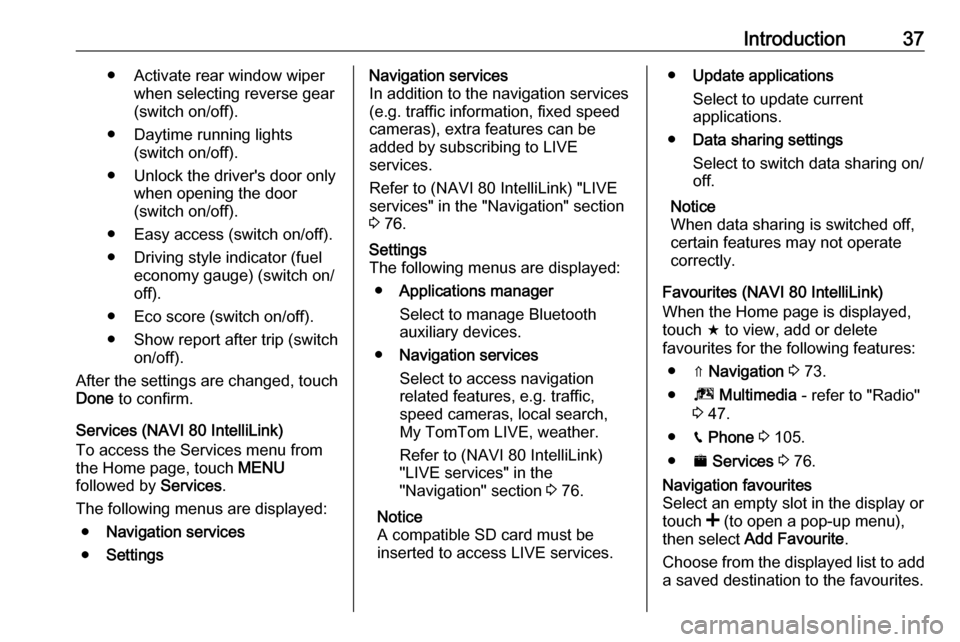
Introduction37● Activate rear window wiperwhen selecting reverse gear(switch on/off).
● Daytime running lights (switch on/off).
● Unlock the driver's door only when opening the door
(switch on/off).
● Easy access (switch on/off).
● Driving style indicator (fuel economy gauge) (switch on/
off).
● Eco score (switch on/off).
● Show report after trip (switch on/off).
After the settings are changed, touch Done to confirm.
Services (NAVI 80 IntelliLink)
To access the Services menu from
the Home page, touch MENU
followed by Services.
The following menus are displayed: ● Navigation services
● SettingsNavigation services
In addition to the navigation services
(e.g. traffic information, fixed speed
cameras), extra features can be
added by subscribing to LIVE
services.
Refer to (NAVI 80 IntelliLink) "LIVE
services" in the "Navigation" section
3 76.Settings
The following menus are displayed:
● Applications manager
Select to manage Bluetooth
auxiliary devices.
● Navigation services
Select to access navigation
related features, e.g. traffic,
speed cameras, local search,
My TomTom LIVE, weather.
Refer to (NAVI 80 IntelliLink)
"LIVE services" in the
"Navigation" section 3 76.
Notice
A compatible SD card must be
inserted to access LIVE services.● Update applications
Select to update current
applications.
● Data sharing settings
Select to switch data sharing on/
off.
Notice
When data sharing is switched off,
certain features may not operate
correctly.
Favourites (NAVI 80 IntelliLink)
When the Home page is displayed,
touch f to view, add or delete
favourites for the following features:
● ⇑ Navigation 3 73.
● ª Multimedia - refer to "Radio"
3 47.
● g Phone 3 105.
● ¯ Services 3 76.Navigation favourites
Select an empty slot in the display or
touch < (to open a pop-up menu),
then select Add Favourite .
Choose from the displayed list to add a saved destination to the favourites.
Page 75 of 127

Navigation75To ensure all content is saved in the
Navigation system's memory, select Options then Update . Wait for the
update to complete before ejecting the USB memory stick.
Then insert the USB memory stick in
your computer's USB slot while
connected to the Internet. When the
online application is launched and the
USB memory stick is recognised, the system (or software) name appears in
the application window. The
Navigation system is registered into
your user profile.
After the initial set-up, the USB
memory stick is automatically
recognised by the Navigation system
and by the online application.
Updating the USB memory stick and
Navigation system
Updates are issued regularly, e.g. for map and safety camera revisions.
Notice
In certain countries it is illegal to
download and activate the camera
warning option and this could lead to
prosecution.These updates are only available via
the online application catalogue, which is accessed via the USB
memory stick.
Using the online application, it is
possible to:
● update the Navigation system (maps, safety cameras etc.)
● upgrade to premium POI content
● add or delete data
● customise the system
The online application menus guide you through these operations.System update
To get the best from the Navigation
system, update it as often as
possible.
Insert the USB memory stick in the
Navigation system's USB slot.
Available updates on the USB
memory stick are recognised by the
Navigation system and the 'Update'
screen is displayed automatically.
Select Update to begin installing the
updates to the Navigation system.Notice
The Navigation system may restart
automatically during the update
process.
Notice
Touch r to go back to the previous
screen.
Alternatively, touch 7 followed by
y NAVI / ýNav , Options then Map
update . Then select Options followed
by Update to install updates to the
Navigation system.
Wait for the update to complete
before performing any other
operation or ejecting the USB
memory stick.
SD card (NAVI 80 IntelliLink)
An SD card is supplied with the
Navigation system and contains,
among other things, a digital map of
the towns and roads in your country.
Consult a workshop to purchase a
new SD card with updated digital
map.
Page 124 of 127

124Map screen................................... 76
Menu screen ........................... 38, 76
MIX ............................................... 57
Mobile phones and CB radio equipment .............................. 120
Modes of operation .......................30
Motorway view .............................. 76
MP3 CDs ...................................... 56
MP3 files ....................................... 62
MP3 player ................................... 63
MP3 players.................................. 62
Multimedia .................................... 71
Multimedia settings .......................42
Musical atmosphere .....................39
Mute........................................ 30, 57
My TomTom LIVE......................... 76
N Navigation control .......................103
Navigation services ......................30
Navigation system Creating an account ..................73
GPS (Global Positioning
System) ..................................... 73
Installing the software ...............73
Maps ......................................... 73
Registering the Navigation
system ....................................... 73
SD card ..................................... 73
Software installation ..................73Traffic info service .....................73
USB memory stick..................... 73
Navigation system preferences ....76
Navigation volume ........................76
Navigation warnings .....................76
News............................................. 52
O Onboard computer........................ 30
Operation .............................. 65, 113
P Pairing a mobile phone ...............109
Pairing an audio device ................65
Park Assist.................................... 30
Pause ........................................... 57
Phone ......................................... 105
Phonebook ................................. 113
Phone connection .......................107
Phone control ............................. 104
Phone controls............................ 105
Phone installation instructions ....120
Phone menu ............................... 113
Phone operating guidelines ........120
Phone projection .......................... 72
Phone settings ............................ 113
Photos .......................................... 71
Pictures......................................... 71
Planning preferences ...................76
Playing movies ............................. 71
Playing music via Bluetooth .........65Playing saved audio files ..............63
POI categories .............................. 88
Points of interest ........................... 30
Points of Interest (POI) .................88
POIs........................................ 30, 88
Portable CD players .....................60
Prepare route in advance .............88
PTY (Program type)...................... 52
Q
Quick menu .................................. 76
R
Radio ............................................ 47
DAB ........................................... 54
Digital Audio Broadcasting ........54
Radio controls............................... 47
Radio data system (RDS) ............52
Radio functions .......................51, 52
Radio reception ............................ 47
Radio station name search ...........49
Radio text ..................................... 52
Random playback .........................57
RDS .............................................. 52
Rear camera ................................. 30
Rear camera view settings ...........30
Rear OFF...................................... 39
Rear window wiper setting............ 30
Recalling a station ........................51
Recalling a stored station .............49
Receiving calls............................ 113