2018.5 VAUXHALL INSIGNIA reset infotainment system
[x] Cancel search: reset infotainment systemPage 28 of 127

28Basic operationNotice
If date information is automatically
provided, this menu item is not
available.
Select Auto Set at the bottom of the
screen. Activate either On - RDS or
Off - Manual .
If Off - Manual is selected, adjust the
date by touching n or o.
Clock display
Select Clock Display to enter the
respective submenu.
To turn off the digital clock display in
the menus, select Off.
Language Press ; and select SETTINGS on
the home screen.
Scroll through the list and select
Language .
Notice
The language currently active is
marked with 9.
Scroll through the list and select the
desired language.Valet mode
If valet mode is activated, all vehicle
displays are locked and no changes
may be performed within the system.
Notice
Vehicle-related messages and the
rear view camera remain enabled.
Locking the system
Press ; and select SETTINGS on
the home screen.
Scroll through the list and select Valet
Mode . A keypad is displayed.
Enter a four-digit code and select
Enter . The keypad is redisplayed.
To confirm the first input, re-enter the
four-digit code and select Lock. The
system is locked.
Unlocking the system
Turn the Infotainment system on. A
keypad is displayed.
Enter the respective four-digit code
and select Unlock. The system is
unlocked.
Forgotten PIN Code
To reset the PIN code to the default
setting, contact your workshop.
Page 41 of 127

External devices41
Notice
Depending on the app downloaded,
a registration might be required
when first starting the app.
Deleting an app
Press ; and then select SHOP. To
gain access to all downloaded apps, choose the tab for apps already
downloaded. Select the desired app
to display its main page and then start
the deletion process.
The application is deleted from the
Infotainment system.
Settings
Internet connection
Press ; and then select SHOP.
Choose the settings tab to display the
settings menu and then select the
networks menu item.
Activate the desired network.
Info
To display information on the app shop, press ; and then select
SHOP . Choose the settings tab to
display the settings menu and then
select the info menu item.
Terms of use and privacy notice
To display the terms of use or the
privacy notice, press ; and then
select SHOP. Choose the settings
tab. Select the desired menu item.
If desired, you can send the texts to
your email account.
Select E-Mail on the bottom of the
screen. Enter your email address and confirm your input. The respective
text is forwarded to your email
account.Reset user
To delete all registration data
entered, press ; and then select
SHOP . Choose the settings tab to
display the settings menu and then
reset all user-specific settings.
Page 63 of 127
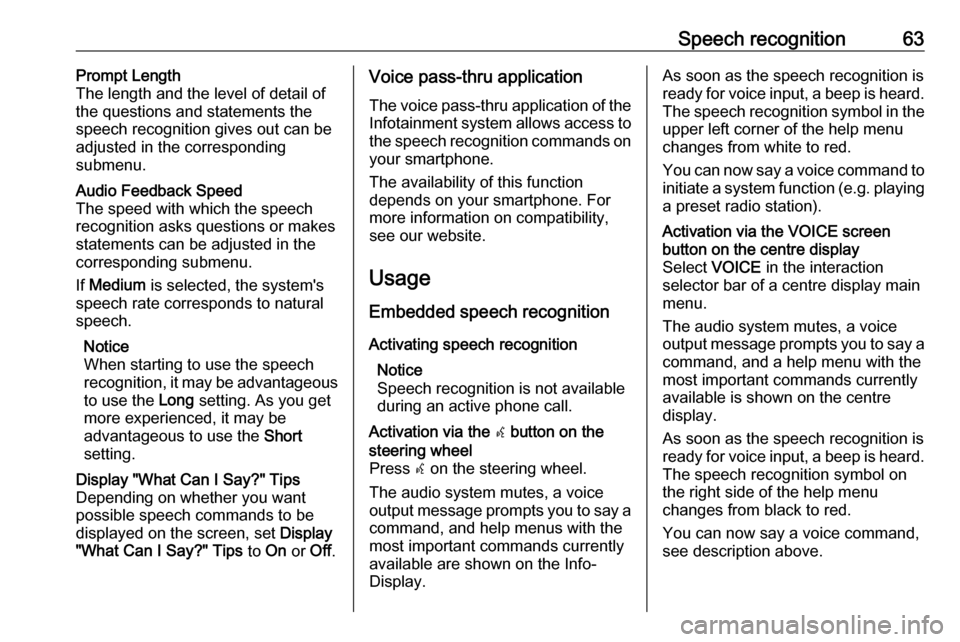
Speech recognition63Prompt Length
The length and the level of detail of the questions and statements the
speech recognition gives out can be
adjusted in the corresponding
submenu.Audio Feedback Speed
The speed with which the speech
recognition asks questions or makes statements can be adjusted in the
corresponding submenu.
If Medium is selected, the system's
speech rate corresponds to natural
speech.
Notice
When starting to use the speech
recognition, it may be advantageous
to use the Long setting. As you get
more experienced, it may be
advantageous to use the Short
setting.Display "What Can I Say?" Tips
Depending on whether you want
possible speech commands to be
displayed on the screen, set Display
"What Can I Say?" Tips to On or Off.Voice pass-thru application
The voice pass-thru application of the Infotainment system allows access tothe speech recognition commands on
your smartphone.
The availability of this function
depends on your smartphone. For
more information on compatibility,
see our website.
Usage
Embedded speech recognition
Activating speech recognition Notice
Speech recognition is not available
during an active phone call.Activation via the w button on the
steering wheel
Press w on the steering wheel.
The audio system mutes, a voice
output message prompts you to say a command, and help menus with the
most important commands currently
available are shown on the Info-
Display.As soon as the speech recognition is
ready for voice input, a beep is heard. The speech recognition symbol in the
upper left corner of the help menu changes from white to red.
You can now say a voice command to
initiate a system function (e.g. playing
a preset radio station).Activation via the VOICE screen
button on the centre display
Select VOICE in the interaction
selector bar of a centre display main
menu.
The audio system mutes, a voice
output message prompts you to say a command, and a help menu with the
most important commands currently
available is shown on the centre
display.
As soon as the speech recognition is
ready for voice input, a beep is heard. The speech recognition symbol on
the right side of the help menu
changes from black to red.
You can now say a voice command,
see description above.
Page 82 of 127

82Radio......................................... 31
Touch screen ............................ 14
USB ..................................... 37, 38
OVERVIEW screen button ...........43
P Pairing .......................................... 67
Phone Bluetooth ................................... 66
Bluetooth connection ................67
Contacts .................................... 22
Emergency calls ........................69
Favourites ................................. 18
Hands-free mode ......................69
Phone book ......................... 22, 69
Recent calls............................... 69
Ringtone .................................... 69
Text messages .......................... 73
Phone book ............................ 22, 69
Phone call Initiating ..................................... 69
Rejecting ................................... 69
Taking ....................................... 69
Phone projection .......................... 39
Playing audio ................................ 37
Playing movies ............................. 38
POIs.............................................. 49R
Radio Category list .............................. 31
DAB ........................................... 33
DAB announcements ................33
DAB menu ................................. 33
Digital audio broadcasting .........33
Favourites ................................. 18
FM menu ................................... 32
Frequency list ............................ 31
Intellitext .................................... 33
L-Band....................................... 33
Radio Data System ...................32
RDS........................................... 32
Region ....................................... 32
Regionalisation ......................... 32
Station list.................................. 31
Station search ........................... 31
TP.............................................. 32 Traffic Programme ....................32
Waveband ................................. 31
Radio data system .......................32
Region .......................................... 32
Regionalisation ............................. 32
RESET screen button ...................43
Retrieving favourites .....................18
Return to factory settings.............. 27
Ringtone ....................................... 69
Route guidance ............................ 55
Route style.................................... 55S
Shop ............................................. 40
Smartphone Phone projection .......................39
Speech recognition .......................61
Station list ..................................... 31
Station search............................... 31
Storing favourites.......................... 18
Switching the Infotainment system on .................................. 11
System settings ............................ 27
Display ...................................... 27
Language .................................. 27
Return to factory settings ..........27
Time and Date........................... 27
Valet mode ................................ 27
T
TA ................................................. 32
Text messages ............................. 73
Theft-deterrent feature ................... 7
Time.............................................. 27
TMC stations ................................ 42
Tone settings ................................ 26
Touch screen ................................ 14
Touch screen calibration ..............27
Touch screen operation ................14
TP ................................................. 32
Traffic incidents ............................ 55
Traffic Programme ........................32