2018.5 VAUXHALL INSIGNIA key
[x] Cancel search: keyPage 80 of 127

80IndexAActivating Bluetooth music ...........37
Activating phone projection ..........39
Activating radio ............................. 31
Activating the Infotainment system 11
Activating the navigation system ..43
Activating the phone portal ...........69
Activating USB........................ 37, 38
Address book................................ 49
Application tray ............................. 16
Audio files ..................................... 36
Automatic volume adjustment Auto volume .............................. 26
Auto Set ........................................ 27
Auto volume.................................. 26 AUX .............................................. 36
B Balance......................................... 26
Basic operation ............................. 14
Application tray.......................... 16
Character recognition pane .......17
Contacts .................................... 22
Favourites ................................. 18
Home screen ............................. 16
Interaction selector bar .............16
Keyboard ................................... 17
Keypad ...................................... 17
Bass.............................................. 26Bluetooth connection ....................67
Bluetooth music ............................ 36
C Category list.................................. 31
Character modifiers ......................17
Character recognition pane ..........17
Clock display ................................ 27
Contacts ................................. 22, 49
Modifying ................................... 22
Retrieving .................................. 22
Storing ....................................... 22
Control elements Infotainment system ....................8
Steering wheel ............................ 8
Control elements overview .............8
D DAB .............................................. 33
DAB linking ................................... 33
Date .............................................. 27
Destination input ..........................49
Digital audio broadcasting ............33
Displaying favourites ....................18
Display mode ................................ 27
E
Emergency call ............................. 69
EQ ................................................ 26
Equaliser....................................... 26
Page 81 of 127

81F
Fader ............................................ 26
Favourites ..................................... 18
Deleting ..................................... 18
Displaying.................................. 18
Renaming .................................. 18
Retrieving .................................. 18
Storing ....................................... 18
File formats Audio files.................................. 36Movie files ................................. 36
Forgotten PIN ............................... 27
Frequency list ............................... 31
Frequently asked questions .........77
G General information ....36, 42, 61, 66
AUX ........................................... 36
Bluetooth music......................... 36
Infotainment system ....................6
Navigation ................................. 42
Phone portal .............................. 66
Radio ......................................... 31
USB ........................................... 36
Guidance ..................................... 55
H
Home button ................................. 16
Home screen ................................ 16I
Individual POIs ............................. 43
Infotainment control panel ..............8
Intellitext ....................................... 33
Interaction selector bar .................16
K Keyboard Letter keyboard ......................... 17
Symbol keyboard ......................17
Keyboards .................................... 17
Keypad ......................................... 17
L Language ..................................... 27
L-Band .......................................... 33
M Maps ............................................. 43
Maximum startup volume .............26
Menu operation............................. 16 Messages ..................................... 16
Midrange....................................... 26
Mobile phones and CB radio equipment ................................ 75
Movie files..................................... 36
Movies .......................................... 38
Mute.............................................. 11N
Navigation..................................... 55 Contacts .............................. 22, 49
Current location ......................... 43
Destination input .......................49
Favourites ................................. 18
Individual POIs .......................... 43
Map display ............................... 43
Map manipulation ......................43
Map update ............................... 42
OVERVIEW screen button ........43
Recent destinations ..................49
Route guidance ......................... 55
Route guidance menu ...............55
TMC stations ....................... 42, 55
Traffic incidents ......................... 55
Turn list ..................................... 55
Voice prompts ........................... 55
Waypoint list .............................. 55
Waypoint trip ............................. 49
O Operation ...................................... 69
Bluetooth music......................... 37
Contacts .................................... 22
Favourites ................................. 18
Infotainment system ..................11
Keyboards ................................. 17
Navigation system .....................43
Phone ........................................ 69
Page 117 of 127
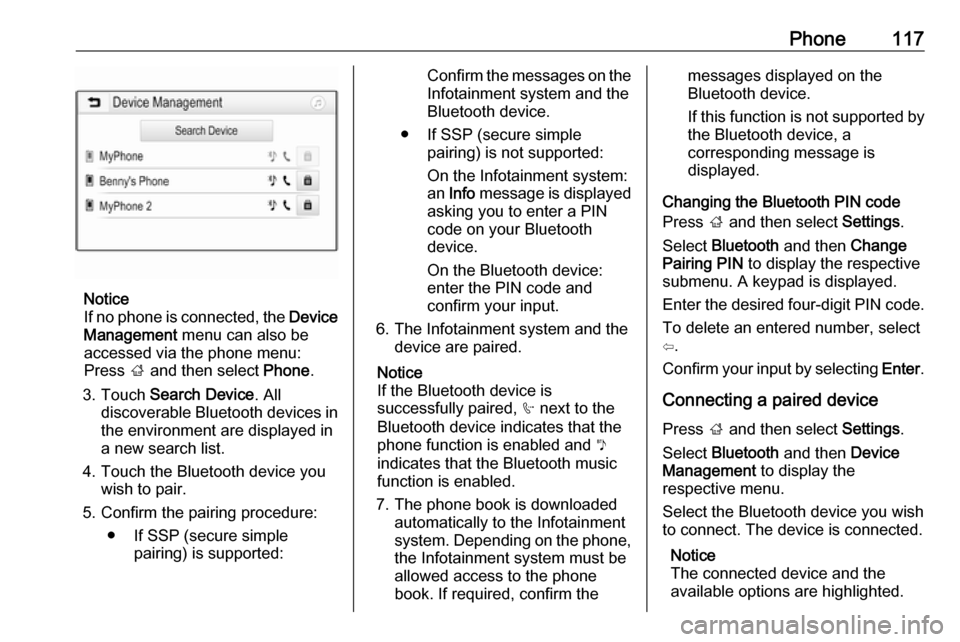
Phone117
Notice
If no phone is connected, the Device
Management menu can also be
accessed via the phone menu:
Press ; and then select Phone.
3. Touch Search Device . All
discoverable Bluetooth devices in
the environment are displayed in a new search list.
4. Touch the Bluetooth device you wish to pair.
5. Confirm the pairing procedure: ● If SSP (secure simple pairing) is supported:
Confirm the messages on the
Infotainment system and the
Bluetooth device.
● If SSP (secure simple pairing) is not supported:
On the Infotainment system: an Info message is displayed
asking you to enter a PIN
code on your Bluetooth
device.
On the Bluetooth device: enter the PIN code and
confirm your input.
6. The Infotainment system and the device are paired.
Notice
If the Bluetooth device is
successfully paired, h next to the
Bluetooth device indicates that the
phone function is enabled and y
indicates that the Bluetooth music
function is enabled.
7. The phone book is downloaded automatically to the Infotainment
system. Depending on the phone, the Infotainment system must be
allowed access to the phone
book. If required, confirm themessages displayed on the
Bluetooth device.
If this function is not supported by
the Bluetooth device, a
corresponding message is
displayed.
Changing the Bluetooth PIN code
Press ; and then select Settings.
Select Bluetooth and then Change
Pairing PIN to display the respective
submenu. A keypad is displayed.
Enter the desired four-digit PIN code.
To delete an entered number, select
⇦.
Confirm your input by selecting Enter.
Connecting a paired device
Press ; and then select Settings.
Select Bluetooth and then Device
Management to display the
respective menu.
Select the Bluetooth device you wish
to connect. The device is connected.
Notice
The connected device and the
available options are highlighted.
Page 119 of 127
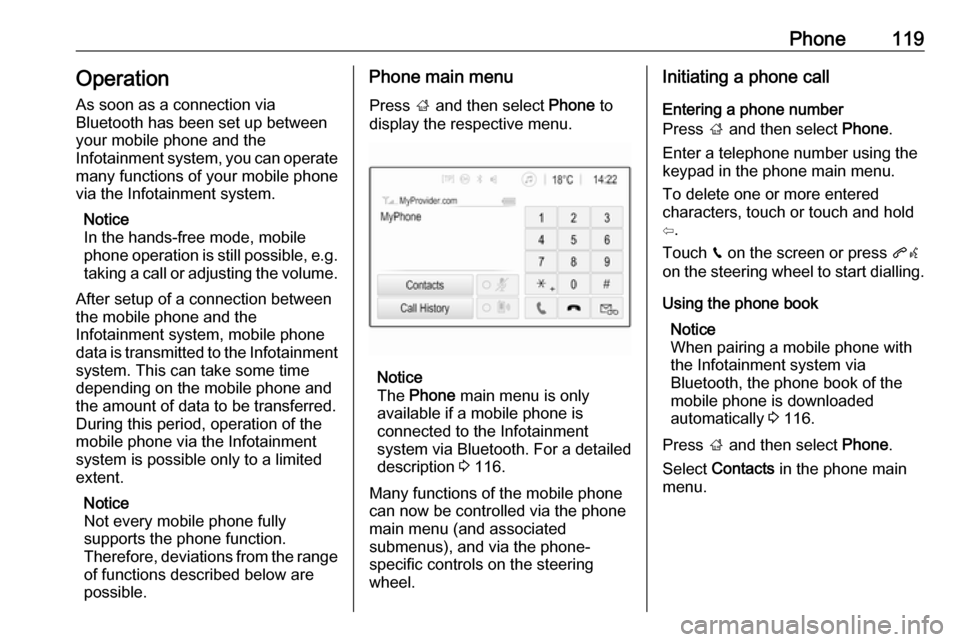
Phone119Operation
As soon as a connection via
Bluetooth has been set up between
your mobile phone and the
Infotainment system, you can operate many functions of your mobile phone
via the Infotainment system.
Notice
In the hands-free mode, mobile
phone operation is still possible, e.g.
taking a call or adjusting the volume.
After setup of a connection between
the mobile phone and the
Infotainment system, mobile phone
data is transmitted to the Infotainment system. This can take some time
depending on the mobile phone and
the amount of data to be transferred.
During this period, operation of the
mobile phone via the Infotainment
system is possible only to a limited extent.
Notice
Not every mobile phone fully
supports the phone function.
Therefore, deviations from the range
of functions described below are
possible.Phone main menu
Press ; and then select Phone to
display the respective menu.
Notice
The Phone main menu is only
available if a mobile phone is connected to the Infotainment
system via Bluetooth. For a detailed
description 3 116.
Many functions of the mobile phone can now be controlled via the phone
main menu (and associated
submenus), and via the phone-
specific controls on the steering
wheel.
Initiating a phone call
Entering a phone number
Press ; and then select Phone.
Enter a telephone number using the
keypad in the phone main menu.
To delete one or more entered
characters, touch or touch and hold
⇦.
Touch v on the screen or press qw
on the steering wheel to start dialling.
Using the phone book Notice
When pairing a mobile phone with
the Infotainment system via
Bluetooth, the phone book of the
mobile phone is downloaded
automatically 3 116.
Press ; and then select Phone.
Select Contacts in the phone main
menu.
Page 121 of 127

Phone121Contacts settings
The contacts list can be sorted by last name or first name.
Press ; and then select Settings to
display the respective menu.
Select Bluetooth and then Sort
Order . Activate the desired option.
Using the call history
All incoming, outgoing, or missed calls are registered.
Press ; and then select Phone.
Select Call History in the phone main
menu.
Select q for outgoing calls, r for
missed calls, s for incoming calls
and p for all calls. The respective call
list is displayed.
Select the desired entry to initiate a
call.
Redialling a number
The last dialled phone number can be
redialled.
Press ; and then select Phone.
Select v on the screen or press qw
on the steering wheel.
Using speed dial numbers
Speed dial numbers that are stored
on the mobile phone can also be
dialled using the keypad of the phone
main menu.
Press ; and then select Phone.
Touch and hold the respective digit on the keypad to initiate the call.
Incoming phone call
Taking a call
If an audio mode, e.g. the radio or
USB mode, is active at the moment a
call comes in, the audio source is
muted and stays muted until the call
ends.
A message with the caller's phone
number or name (if available) is
displayed.
Page 122 of 127

122Phone
To answer the call, select v in the
message or press qw on the steering
wheel.
Rejecting a call
To reject the call, select J in the
message or press xn on the
steering wheel.
Changing the ring tone
Press ; and then select Settings.
Select Bluetooth and then Ringtones
to display the respective menu. A list
of all paired devices is displayed.
Select the desired device. A list of all
ringtones available for this device is
displayed.
Select one of the ringtones.
Functions during a call
During an ongoing phone call, the
phone main menu is displayed.
Deactivating the hands-free mode
temporarily
To continue the conversation via the mobile phone, activate m.
To return to the hands-free mode,
deactivate m.
Deactivating the microphone
temporarily
To mute the microphone, activate n.
To reactivate the microphone,
deactivate n.
Ending a phone call
Select J to end the call.
Voice mail box You may operate your voice mail box
via the Infotainment system.
Voice mail number
Press ; and then select Settings.
Select Bluetooth . Scroll through the
list and select Voice Mail Numbers .
A list of all paired devices is
displayed.
Select the respective phone. A
keypad is displayed.
Enter the voice mail number for the
respective phone.
Calling the voice mail box
Press ; and then select Phone.
Select t on the screen. The mail
box is called.
Alternatively, enter the voice mail
number via the phone keypad.