2018.5 VAUXHALL ASTRA J infotainment
[x] Cancel search: infotainmentPage 6 of 183

6IntroductionIntroductionGeneral information.......................6
Theft-deterrent feature ...................7
Control elements overview ............8
Usage .......................................... 12General information
The Infotainment system provides
you with state-of-the-art in-car
infotainment.
Using the FM, AM or DAB radio
functions, you can register a great
number of stations on various
favourites pages.
You can even register music tracks,
telephone numbers, destination
addresses or tone settings on the
favourites pages.
The CD player will entertain you with
audio CDs and MP3/WMA CDs.
You can connect external data
storage devices to the Infotainment
system as further audio sources;
either via a cable or via Bluetooth ®
.
The navigation system with dynamic
route planning will reliably guide you
to your destination, and, if desired,
automatically avoid traffic jams or
other traffic problems.
In addition, the Infotainment system is equipped with a Phone portal that
allows comfortable and safe use of
your mobile phone in the vehicle.Using the phone projection function,
you can operate specific applications
on your smartphone via the
Infotainment system.
Via the shop application, you may
download additional apps to the
Infotainment system.
Optionally, the Infotainment system
can be operated using controls on the steering wheel or via the speech
recognition system.
The well-thought-out design of the
control elements, the touch screen
and the clear displays enable you to
control the system easily and
intuitively.
Notice
This manual describes all options
and features available for the
various Infotainment systems.
Certain descriptions, including those
for display and menu functions, may
not apply to your vehicle due to
model variant, country
specifications, special equipment or
accessories.
Page 7 of 183

Introduction7Important information on
operation and traffic safety9 Warning
Drive safely at all times when
using the Infotainment system.
If in doubt, stop the vehicle before operating the Infotainment
system.
9 Warning
The usage of the navigation
system does not release the driver
from the responsibility for a
correct, vigilant attitude in road
traffic.The related traffic
regulations must always be
followed.
Only make entries (e.g. addresses) with the vehicle
stationary.
If a navigation instruction
contradicts traffic regulations, the
traffic regulations always apply.
9 Warning
In some areas one-way streets
and other roads and entrances
(e.g. pedestrian zones) that you
are not allowed to turn into are not marked on the map. In such areas
the Infotainment system may
issue a warning that must be
accepted. Here you must pay
particular attention to one-way
streets, roads and entrances that
you are not allowed to drive into.
Radio reception
Radio reception may be disrupted by
static, noise, distortion or loss of
reception due to:
● changes in distance from the transmitter
● multi-path reception due to reflection
● shadowing
Theft-deterrent feature
The Infotainment system is equipped
with an electronic security system for
the purpose of theft deterrence.
The Infotainment system therefore
functions only in your vehicle and is
worthless to a thief.
Page 11 of 183

Introduction11Steering wheel controls (Type 2)
In the Driver Information Centre,
infotainment related information and
menus are shown.
The menus on the Driver Information
Centre are operated via the buttons
on the right-hand side of the steering
wheel (see below).
1 N
Press: display menu for
application selection;
return to next higher menu
level on the Driver
Information Centre
2 P / Q
Short press: select menu
item on the Driver
Information Centre
Long press: fast-scroll
through a long contacts list on the Driver Information Centre
3 9
Press: confirm selection
on the Driver Information Centre
4 j
Press: display application-
specific main menu on the
Driver Information Centre
5 ! / # ..................................... 12
Press upwards: increase volume
Press downwards:
decrease volume
6 k / l
Radio: press to select next / previous favourite on the Driver Information
Centre ................................... 19
Media: press to select
next / previous track on the Driver Information Centre ...... 41
Page 12 of 183

12Introduction
1s
Short press: take phone call . 73
or activate speech
recognition ............................ 65
or interrupt a prompt and
speak directly ........................ 65
or open OnStar menu if no
phone connected ..................12
Long press: activate voice
pass-thru (if supported by
phone) ................................... 65
2 n
Press: end/decline call ..........73
or deactivate speech
recognition ............................ 65
or activate/deactivate
mute function ........................ 12For a description of all other controls,
see Owner's Manual.
Usage
Switching Infotainment system
on/off
Press X briefly. After switching on,
the last selected Infotainment source
becomes active.
Automatic switch-off
If the Infotainment system is switched on by pressing X while the ignition is
switched off, it switches off again
automatically after 10 minutes.
Setting the volume Turn X.
The current setting is shown on the display.
When the Infotainment system is
switched on, the last selected volume
is set, provided that the volume is
lower than the maximum start-up
volume 3 27.
Page 13 of 183

Introduction13Auto volume
When Auto volume is activated
3 27, the volume is adapted
automatically to compensate for the
road and wind noise while driving.
Mute
Briefly press X to mute the audio
sources.
To cancel mute again: turn X or press
it briefly.
Modes of operation
Radio
Repeatedly press RADIO to activate
the radio mode or to change between the different wavebands.
For a detailed description of the radio functions 3 32.
CD player
Repeatedly press MEDIA to activate
the CD player.
For a detailed description of the CD player functions 3 37.External devices
Repeatedly press MEDIA to activate
the playback mode for a connected external device.
For a detailed description on
connecting and operating external
devices 3 40.
Navigation
Press HOME to display the home
screen.
Select NAV to display the navigation
map showing the area around the
current location.
For a detailed description of the
navigation functions 3 46.
Phone
Before the phone portal can be used, a connection has to be established
between the Infotainment system and
the mobile phone.
For a detailed description of
preparing and establishing a
Bluetooth connection between the
Infotainment system and a mobile phone 3 70.If the mobile phone is connected,
press HOME and then select
PHONE to display the main menu of
the phone portal.
For a detailed description of mobile
phone operation via the Infotainment
system 3 73.
Phone projection
To show specific apps of your
smartphone on the Infotainment
system, connect your smartphone.
Press HOME and then select
PROJECTION to start the projection
function.
Depending on the smartphone
connected, a main menu with
different selectable apps is displayed.
For a detailed description 3 43.
App shop
To download additional apps to the
Infotainment system, select SHOP.
For a detailed description 3 43.
OnStar
To display a menu with the OnStar
Wi-Fi settings, select OnStar.
Page 23 of 183
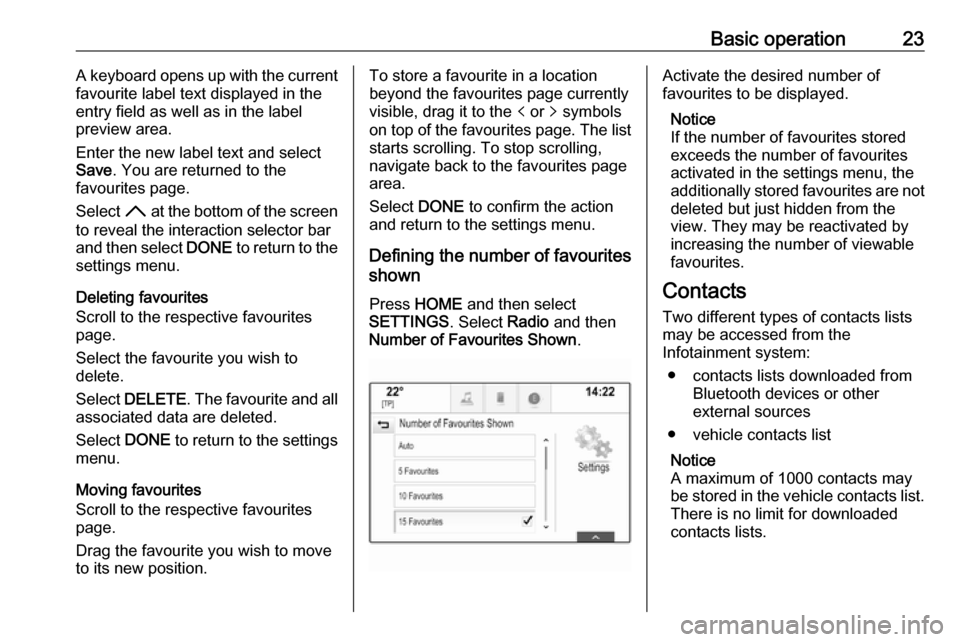
Basic operation23A keyboard opens up with the current
favourite label text displayed in the
entry field as well as in the label
preview area.
Enter the new label text and select
Save . You are returned to the
favourites page.
Select H at the bottom of the screen
to reveal the interaction selector bar
and then select DONE to return to the
settings menu.
Deleting favourites
Scroll to the respective favourites
page.
Select the favourite you wish to
delete.
Select DELETE . The favourite and all
associated data are deleted.
Select DONE to return to the settings
menu.
Moving favourites
Scroll to the respective favourites
page.
Drag the favourite you wish to move
to its new position.To store a favourite in a location
beyond the favourites page currently
visible, drag it to the p or q symbols
on top of the favourites page. The list starts scrolling. To stop scrolling,
navigate back to the favourites page area.
Select DONE to confirm the action
and return to the settings menu.
Defining the number of favourites
shown
Press HOME and then select
SETTINGS . Select Radio and then
Number of Favourites Shown .Activate the desired number of
favourites to be displayed.
Notice
If the number of favourites stored
exceeds the number of favourites
activated in the settings menu, the
additionally stored favourites are not
deleted but just hidden from the
view. They may be reactivated by
increasing the number of viewable favourites.
Contacts Two different types of contacts lists
may be accessed from the
Infotainment system:
● contacts lists downloaded from Bluetooth devices or other
external sources
● vehicle contacts list
Notice
A maximum of 1000 contacts may
be stored in the vehicle contacts list.
There is no limit for downloaded
contacts lists.
Page 28 of 183

28Basic operationScroll through the list and select
Radio and then Maximum Start-Up
Volume .
Touch ─ or w to set the desired
volume.
Automatic volume adjustment Press HOME and then select
SETTINGS .
Scroll through the list and select
Radio and then Auto Volume .
To adjust the degree of volume
adaptation, set Auto Volume to one of
the available options.
Off : no enhancement of volume with
increasing vehicle speed.
High : maximum enhancement of
volume with increasing vehicle
speed.
Volume of traffic announcements To adjust the volume of traffic
announcements, set the desired volume while a traffic announcement
is given out by the system. The
respective setting is then stored by
the system.System settings
Various settings and adaptions for theInfotainment system can be made via
the SETTINGS application.
Time and Date
Press HOME and then select
SETTINGS .
Select Time and Date .
Set time
Select Set Time to enter the
respective submenu.
Select Auto Set at the bottom of the
screen. Activate either On - RDS or
Off - Manual .
If Off - Manual is selected, adjust
hours and minutes by touching n or
o .
Touch 12-24 Hr on the right side of the
screen to select a time mode.
If 12-hour mode is selected, a third
column for AM and PM setting is
displayed. Select the desired option.
Set date
Select Set Date to enter the
respective submenu.
Page 29 of 183

Basic operation29Notice
If date information is automatically
provided, this menu item is not
available.
Select Auto Set at the bottom of the
screen. Activate either On - RDS or
Off - Manual .
If Off - Manual is selected, adjust the
date by touching n or o.
Clock display
Select Clock Display to enter the
respective submenu.
To turn off the digital clock display in
the menus, select Off.
Language Press HOME and then select
SETTINGS .
Scroll through the list and select
Language .
Notice
The language currently active is marked with 9.
Scroll through the list and select the
desired language.Valet mode
If valet mode is activated, all vehicle
displays are locked and no changes
may be performed within the system.
Notice
Vehicle-related messages and the
rear view camera remain enabled.
Locking the system
Press HOME and then select
SETTINGS .
Scroll through the list and select Valet
Mode . A keypad is displayed.
Enter a four-digit code and select
Enter . The keypad is redisplayed.
To confirm the first input, re-enter the
four-digit code and select Lock. The
system is locked.
Unlocking the system
Turn the Infotainment system on. A
keypad is displayed.
Enter the respective four-digit code
and select Unlock. The system is
unlocked.
Forgotten PIN Code
To reset the PIN code to the default
setting, contact your workshop.