2018.5 VAUXHALL ASTRA J ECO mode
[x] Cancel search: ECO modePage 6 of 183

6IntroductionIntroductionGeneral information.......................6
Theft-deterrent feature ...................7
Control elements overview ............8
Usage .......................................... 12General information
The Infotainment system provides
you with state-of-the-art in-car
infotainment.
Using the FM, AM or DAB radio
functions, you can register a great
number of stations on various
favourites pages.
You can even register music tracks,
telephone numbers, destination
addresses or tone settings on the
favourites pages.
The CD player will entertain you with
audio CDs and MP3/WMA CDs.
You can connect external data
storage devices to the Infotainment
system as further audio sources;
either via a cable or via Bluetooth ®
.
The navigation system with dynamic
route planning will reliably guide you
to your destination, and, if desired,
automatically avoid traffic jams or
other traffic problems.
In addition, the Infotainment system is equipped with a Phone portal that
allows comfortable and safe use of
your mobile phone in the vehicle.Using the phone projection function,
you can operate specific applications
on your smartphone via the
Infotainment system.
Via the shop application, you may
download additional apps to the
Infotainment system.
Optionally, the Infotainment system
can be operated using controls on the steering wheel or via the speech
recognition system.
The well-thought-out design of the
control elements, the touch screen
and the clear displays enable you to
control the system easily and
intuitively.
Notice
This manual describes all options
and features available for the
various Infotainment systems.
Certain descriptions, including those
for display and menu functions, may
not apply to your vehicle due to
model variant, country
specifications, special equipment or
accessories.
Page 17 of 183

Basic operation17Menu operation
Home screen
The home screen is shown on the
centre display.
All applications installed may be
accessed from the home screen.
To personalise the home screen,
drag the icon you wish to move to its
new position. Release the icon to
drop it in the respective location.
Press HOME on the control panel to
exit edit mode.
Notice
If there is a second home page available, the icons can be placed on
both pages. Drag the icon to the right edge of the display to scroll to the
next page.
Application tray
The application tray is located in the
top centre of the screen and is
accessible from all main menus.
Three to five application icons may be stored in the application tray.
Some application icons dynamically
adapt to the current situation, e.g.
indicating that you missed a phone
call.
The application tray can be
personalised by moving items into
and out of the application tray area.
Interaction selector bar The interaction selector bar is located at the bottom of the screen and is
accessible from all main menus.
Using the interaction selector bar, you may change the different views within
one application or perform
application-specific actions, e.g. start
a speech recognition session.
To display the interaction selector bar when it is not shown on the display,
select n at the bottom of the screen.
Page 37 of 183

CD Player37CD PlayerGeneral information.....................37
Usage .......................................... 38General information
A CD player for the playback of audio CDs and MP3/WMA CDs is located in
the glovebox.Caution
Under no circumstances place
DVDs, single-CDs with a diameter
of 8 cm or shaped CDs in the audio
player.
You must not put any stickers on
CDs. These discs can get jammed in the CD drive and ruin the player. Replacement of the device will
then be necessary.
Important information about audio
CDs and MP3/WMA CDs
● The following CD formats can be
used:
CD, CD-R and CD-RW
● The following file formats can be used:
ISO9660 Level 1, Level 2,
Romeo, Joliet
MP3 and WMA files written in any
format other than listed above may not play correctly, and theirfile names and folder names may not be displayed correctly.
● Audio CDs with copy protection, which are not in compliance withthe audio CD standard, may not
play correctly or not at all.
● Self-recorded CD-Rs and CD- RWs are more vulnerable to
mishandling than prerecorded
CDs. Correct handling,
especially in the case of self-
recorded CD-Rs and CD-RWs,
must be ensured.
● Self-recorded CD-Rs and CD- RWs may not play correctly or notat all.
● On mixed mode CDs (combinations of audio and data,
e.g. MP3), only the audio tracks
will be detected and played.
● Avoid leaving fingerprints when you change CDs.
Page 84 of 183
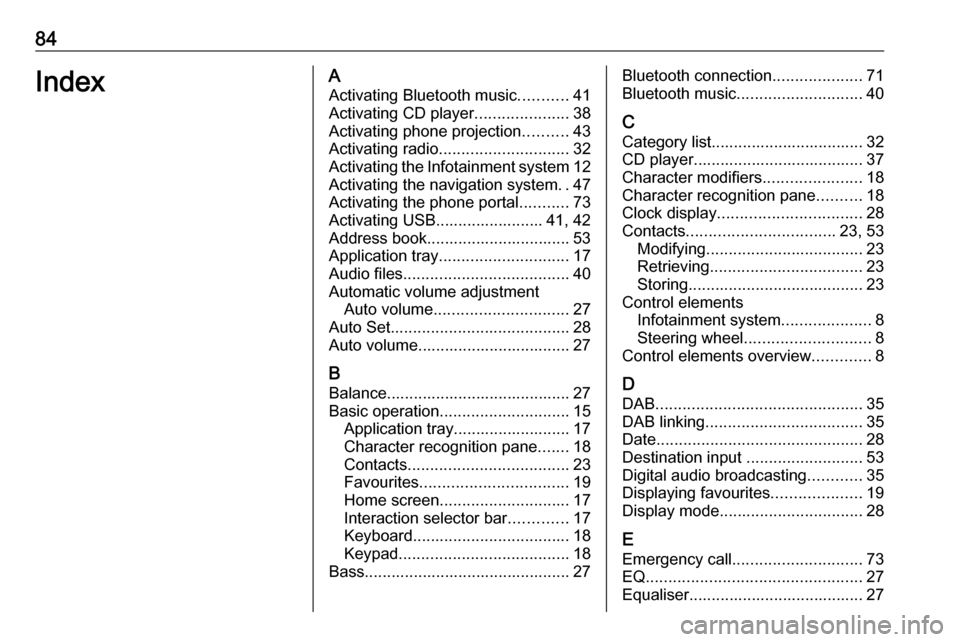
84IndexAActivating Bluetooth music ...........41
Activating CD player .....................38
Activating phone projection ..........43
Activating radio ............................. 32
Activating the Infotainment system 12
Activating the navigation system ..47
Activating the phone portal ...........73
Activating USB........................ 41, 42
Address book................................ 53
Application tray ............................. 17
Audio files ..................................... 40
Automatic volume adjustment Auto volume .............................. 27
Auto Set ........................................ 28
Auto volume.................................. 27
B Balance......................................... 27
Basic operation ............................. 15
Application tray.......................... 17
Character recognition pane .......18
Contacts .................................... 23
Favourites ................................. 19
Home screen ............................. 17
Interaction selector bar .............17
Keyboard ................................... 18
Keypad ...................................... 18
Bass.............................................. 27Bluetooth connection ....................71
Bluetooth music ............................ 40
C Category list.................................. 32
CD player...................................... 37
Character modifiers ......................18
Character recognition pane ..........18
Clock display ................................ 28
Contacts ................................. 23, 53
Modifying ................................... 23
Retrieving .................................. 23
Storing ....................................... 23
Control elements Infotainment system ....................8
Steering wheel ............................ 8
Control elements overview .............8
D DAB .............................................. 35
DAB linking ................................... 35
Date .............................................. 28
Destination input ..........................53
Digital audio broadcasting ............35
Displaying favourites ....................19
Display mode ................................ 28
E Emergency call ............................. 73
EQ ................................................ 27
Equaliser....................................... 27
Page 86 of 183

86Phone........................................ 73
Radio ......................................... 32
Touch screen ............................ 15
USB ..................................... 41, 42
OVERVIEW screen button ...........47
P Pairing .......................................... 71
Phone Bluetooth ................................... 70
Bluetooth connection ................71
Contacts .................................... 23
Emergency calls ........................73
Favourites ................................. 19
Hands-free mode ......................73
Phone book ......................... 23, 73
Recent calls............................... 73
Ringtone .................................... 73
Text messages .......................... 77
Phone book ............................ 23, 73
Phone call Initiating ..................................... 73
Rejecting ................................... 73
Taking ....................................... 73
Phone projection .......................... 43
Playing audio ................................ 41
Playing movies ............................. 42
POIs.............................................. 53R
Radio Category list .............................. 32
DAB ........................................... 35
DAB announcements ................35
DAB menu ................................. 35
Digital audio broadcasting .........35
Favourites ................................. 19
FM menu ................................... 33
Frequency list ............................ 32
Intellitext .................................... 35
L-Band....................................... 35 Radio Data System ...................33
RDS........................................... 33
Region ....................................... 33
Regionalisation ......................... 33
Station list.................................. 32
Station search ........................... 32
TP.............................................. 33
Traffic Programme ....................33
Waveband ................................. 32
Radio data system .......................33
Region .......................................... 33
Regionalisation ............................. 33
RESET screen button ...................47
Retrieving favourites .....................19
Return to factory settings.............. 28
Ringtone ....................................... 73
Route guidance ............................ 59
Route style.................................... 59S
Shop ............................................. 43
Smartphone Phone projection .......................43
Speech recognition .......................65
Station list ..................................... 32
Station search............................... 32
Storing favourites.......................... 19
Switching the Infotainment system on .................................. 12
System settings ............................ 28
Display ...................................... 28
Language .................................. 28
Return to factory settings ..........28
Time and Date........................... 28
Valet mode ................................ 28
T
TA ................................................. 33
Text messages ............................. 77
Theft-deterrent feature ................... 7
Time.............................................. 28
TMC stations ................................ 46
Tone settings ................................ 27
Touch screen ................................ 15
Touch screen calibration ..............28
Touch screen operation ................15
TP ................................................. 33
Traffic incidents ............................ 59
Traffic Programme ........................33
Page 87 of 183

87Treble........................................... 27
Turn list ......................................... 59
U
Usage ................... 12, 32, 38, 47, 67
Bluetooth music......................... 41
CD ............................................. 38
Infotainment system ..................12
Navigation system .....................47
Phone ........................................ 73
Touch screen ............................ 15
USB ..................................... 41, 42
USB .............................................. 40
Using apps.................................... 43
Using smartphone applications ....43
V
Valet mode Locking ...................................... 28
Unlocking .................................. 28
Voice recognition ..........................65
Volume Auto Volume.............................. 27
Maximum startup volume ..........27
Mute function............................. 12
Setting the volume ....................12
Volume settings ............................ 27
W
Waveband selection .....................32
Waypoint list ................................. 59Waypoint trip................................. 53
Wrong scrolling direction ..............28
Page 90 of 183

90IntroductionIntroductionGeneral information.....................90
Theft-deterrent feature .................91
Control elements overview ..........92
Usage .......................................... 95General information
The Infotainment system provides
you with state-of-the-art in-car
infotainment.
Using radio tuner functions, you may
register up to 25 stations on five
favourite lists.
You can connect external data
storage devices to the Infotainment
system as further audio sources;
either via cable or via Bluetooth ®
.
The navigation system with dynamic
route planning will reliably guide you
to your destination, and, if desired,
automatically avoid traffic jams or
other traffic problems.
In addition, the Infotainment system
allows comfortable and safe use of
your mobile phone in the vehicle.
You can also operate specific
smartphone applications via the
Infotainment system.
Optionally, the Infotainment system
can be operated using the touch
screen and buttons on the control
panel, the controls on the steering
wheel, or - if provided by your mobile
phone - via speech recognition.The well-thought-out design of the
control elements, the touch screen
and the clear display enable you to
control the system easily and
intuitively.
Notice
This manual describes all options
and features available for the
various Infotainment systems.
Certain descriptions, including those
for display and menu functions, may not apply to your vehicle due to
model variant, country
specifications, special equipment or
accessories.
Important information on
operation and traffic safety9 Warning
The Infotainment system must be
used so that the vehicle can be
driven safely at all times. If in
doubt, stop the vehicle and
operate the Infotainment system
while the vehicle is stationary.
Page 95 of 183

Introduction95Usage
Control elements
The Infotainment system is operated
via function buttons, a touch screen
and menus that are shown on the
display.
Inputs are made optionally via: ● the central control unit in the control panel 3 92
● the touch screen 3 98
● audio controls on the steering wheel 3 92
● the speech recognition 3 133
Switching the Infotainment
system on or off
Short press X to switch the system
on. After switching on, the last
selected Infotainment source
becomes active.
Long press X to switch the system
off.Automatic switch-off
If the Infotainment system has been
switched on by pressing X while the
ignition is switched off, it will switch off
again automatically 10 minutes after
the last user input.
Setting the volume Turn X. The current setting is shown
on the display.
When the Infotainment system is
switched on, the last selected volume is set, provided that it is lower than themaximum start-up volume. For a
detailed description 3 101.
Speed compensated volume
When the speed compensated
volume is activated 3 101, the
volume is adapted automatically to
make up for the road and wind noise
as you drive.
Mute
Press X to mute the Infotainment
system.
To cancel the mute function, press
X again. The last selected volume is
set again.Modes of operation
Press ; to display the home menu.
Notice
For a detailed description of menu
operation via touch screen 3 98.
Audio
Select Audio to open the main menu
of the last selected audio mode.
Select Source on the screen to
display the interaction selector bar.
To change to another audio mode,
touch one of the items in the
interaction selector bar.