2018.5 VAUXHALL ASTRA J infotainment
[x] Cancel search: infotainmentPage 133 of 183
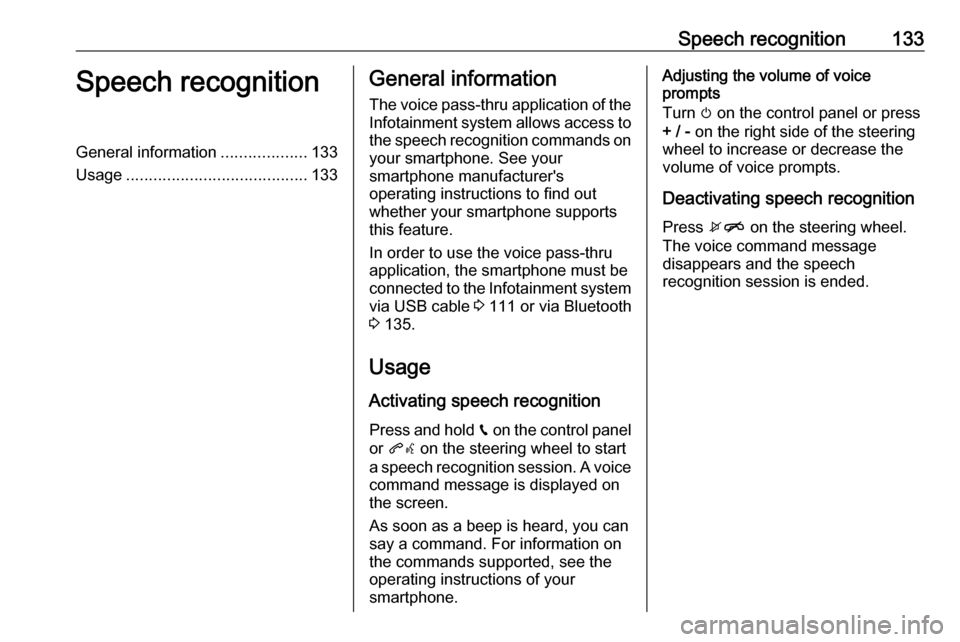
Speech recognition133Speech recognitionGeneral information...................133
Usage ........................................ 133General information
The voice pass-thru application of the Infotainment system allows access tothe speech recognition commands on
your smartphone. See your
smartphone manufacturer's
operating instructions to find out
whether your smartphone supports this feature.
In order to use the voice pass-thru
application, the smartphone must be
connected to the Infotainment system
via USB cable 3 111 or via Bluetooth
3 135.
Usage
Activating speech recognition Press and hold g on the control panel
or qw on the steering wheel to start
a speech recognition session. A voice
command message is displayed on
the screen.
As soon as a beep is heard, you can
say a command. For information on
the commands supported, see the
operating instructions of your
smartphone.Adjusting the volume of voice
prompts
Turn m on the control panel or press
+ / - on the right side of the steering
wheel to increase or decrease the
volume of voice prompts.
Deactivating speech recognition
Press xn on the steering wheel.
The voice command message
disappears and the speech
recognition session is ended.
Page 134 of 183
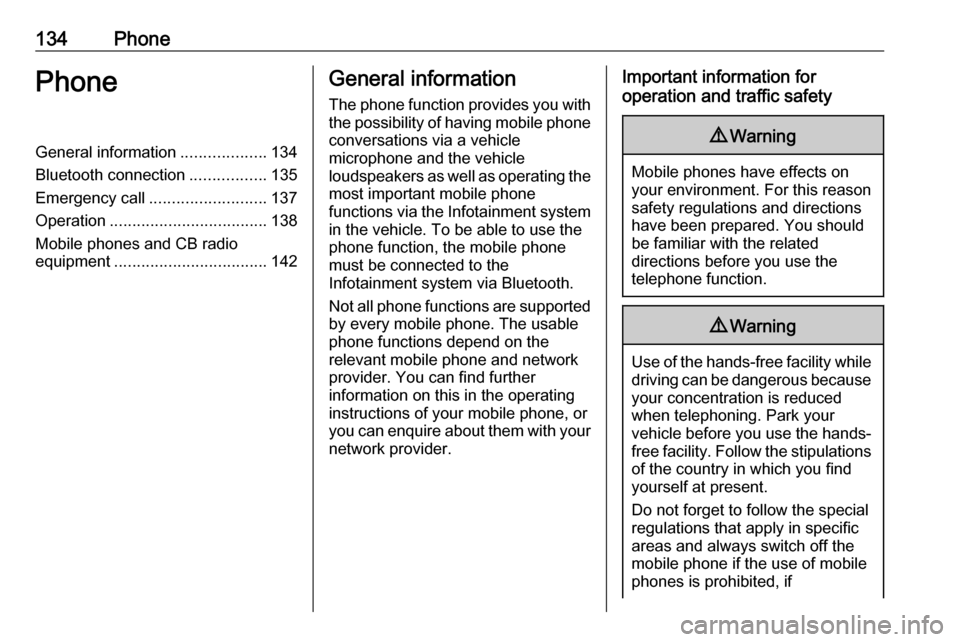
134PhonePhoneGeneral information...................134
Bluetooth connection .................135
Emergency call .......................... 137
Operation ................................... 138
Mobile phones and CB radio
equipment .................................. 142General information
The phone function provides you with
the possibility of having mobile phone conversations via a vehicle
microphone and the vehicle
loudspeakers as well as operating the
most important mobile phone
functions via the Infotainment system in the vehicle. To be able to use the
phone function, the mobile phone
must be connected to the
Infotainment system via Bluetooth.
Not all phone functions are supported
by every mobile phone. The usable
phone functions depend on the
relevant mobile phone and network
provider. You can find further
information on this in the operating
instructions of your mobile phone, or
you can enquire about them with your network provider.Important information for
operation and traffic safety9 Warning
Mobile phones have effects on
your environment. For this reason safety regulations and directions
have been prepared. You should
be familiar with the related
directions before you use the
telephone function.
9 Warning
Use of the hands-free facility while
driving can be dangerous because
your concentration is reduced
when telephoning. Park your
vehicle before you use the hands- free facility. Follow the stipulations
of the country in which you find
yourself at present.
Do not forget to follow the special
regulations that apply in specific
areas and always switch off the
mobile phone if the use of mobile
phones is prohibited, if
Page 135 of 183
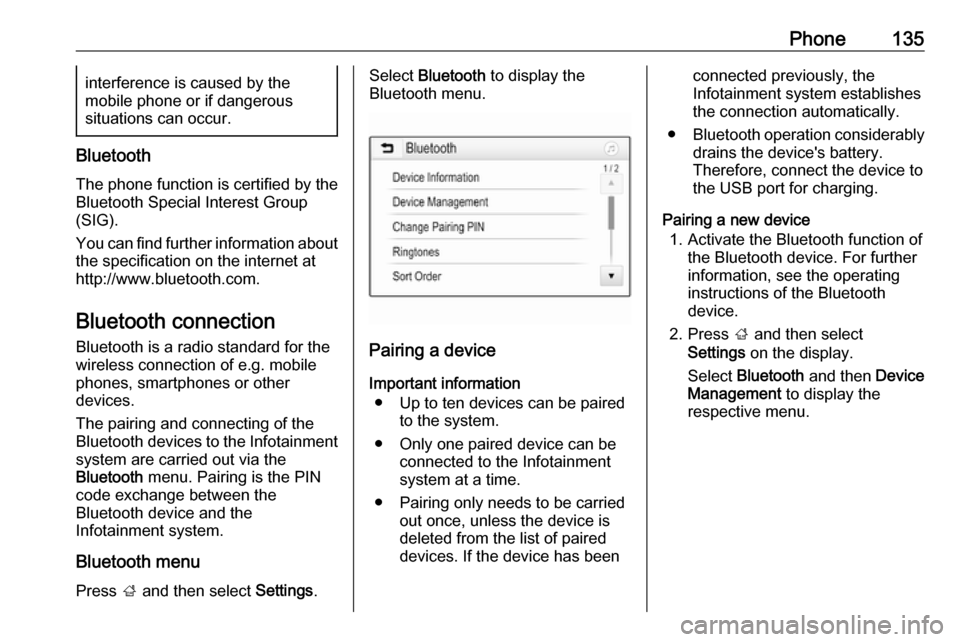
Phone135interference is caused by the
mobile phone or if dangerous
situations can occur.
Bluetooth
The phone function is certified by theBluetooth Special Interest Group
(SIG).
You can find further information about the specification on the internet at
http://www.bluetooth.com.
Bluetooth connection
Bluetooth is a radio standard for the
wireless connection of e.g. mobile
phones, smartphones or other
devices.
The pairing and connecting of the
Bluetooth devices to the Infotainment
system are carried out via the
Bluetooth menu. Pairing is the PIN
code exchange between the
Bluetooth device and the
Infotainment system.
Bluetooth menu
Press ; and then select Settings.
Select Bluetooth to display the
Bluetooth menu.
Pairing a device
Important information ● Up to ten devices can be paired to the system.
● Only one paired device can be connected to the Infotainment
system at a time.
● Pairing only needs to be carried out once, unless the device is
deleted from the list of paired
devices. If the device has been
connected previously, the
Infotainment system establishes
the connection automatically.
● Bluetooth operation considerably
drains the device's battery.
Therefore, connect the device to
the USB port for charging.
Pairing a new device 1. Activate the Bluetooth function of the Bluetooth device. For further
information, see the operating
instructions of the Bluetooth
device.
2. Press ; and then select
Settings on the display.
Select Bluetooth and then Device
Management to display the
respective menu.
Page 136 of 183
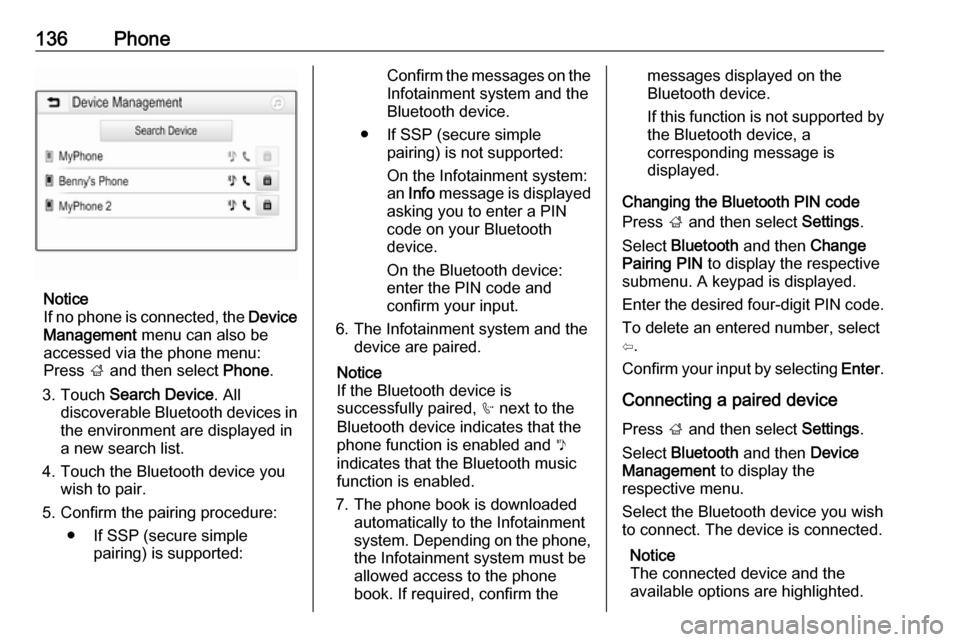
136Phone
Notice
If no phone is connected, the Device
Management menu can also be
accessed via the phone menu:
Press ; and then select Phone.
3. Touch Search Device . All
discoverable Bluetooth devices in
the environment are displayed in a new search list.
4. Touch the Bluetooth device you wish to pair.
5. Confirm the pairing procedure: ● If SSP (secure simple pairing) is supported:
Confirm the messages on the
Infotainment system and the
Bluetooth device.
● If SSP (secure simple pairing) is not supported:
On the Infotainment system: an Info message is displayed
asking you to enter a PIN
code on your Bluetooth
device.
On the Bluetooth device: enter the PIN code and
confirm your input.
6. The Infotainment system and the device are paired.
Notice
If the Bluetooth device is
successfully paired, h next to the
Bluetooth device indicates that the
phone function is enabled and y
indicates that the Bluetooth music
function is enabled.
7. The phone book is downloaded automatically to the Infotainment
system. Depending on the phone, the Infotainment system must be
allowed access to the phone
book. If required, confirm themessages displayed on the
Bluetooth device.
If this function is not supported by
the Bluetooth device, a
corresponding message is
displayed.
Changing the Bluetooth PIN code
Press ; and then select Settings.
Select Bluetooth and then Change
Pairing PIN to display the respective
submenu. A keypad is displayed.
Enter the desired four-digit PIN code.
To delete an entered number, select
⇦.
Confirm your input by selecting Enter.
Connecting a paired device
Press ; and then select Settings.
Select Bluetooth and then Device
Management to display the
respective menu.
Select the Bluetooth device you wish
to connect. The device is connected.
Notice
The connected device and the
available options are highlighted.
Page 138 of 183

138PhoneOperation
As soon as a connection via
Bluetooth has been set up between
your mobile phone and the
Infotainment system, you can operate many functions of your mobile phone
via the Infotainment system.
Notice
In the hands-free mode, mobile
phone operation is still possible, e.g.
taking a call or adjusting the volume.
After setup of a connection between
the mobile phone and the
Infotainment system, mobile phone
data is transmitted to the Infotainment system. This can take some time
depending on the mobile phone and
the amount of data to be transferred.
During this period, operation of the
mobile phone via the Infotainment
system is possible only to a limited extent.
Notice
Not every mobile phone fully
supports the phone function.
Therefore, deviations from the range
of functions described below are
possible.Phone main menu
Press ; and then select Phone to
display the respective menu.
Notice
The Phone main menu is only
available if a mobile phone is connected to the Infotainment
system via Bluetooth. For a detailed
description 3 135.
Many functions of the mobile phone can now be controlled via the phone
main menu (and associated
submenus), and via the phone-
specific controls on the steering
wheel.
Initiating a phone call
Entering a phone number
Press ; and then select Phone.
Enter a telephone number using the
keypad in the phone main menu.
To delete one or more entered
characters, touch or touch and hold
⇦.
Touch v on the screen or press qw
on the steering wheel to start dialling.
Using the phone book Notice
When pairing a mobile phone with
the Infotainment system via
Bluetooth, the phone book of the
mobile phone is downloaded
automatically 3 135.
Press ; and then select Phone.
Select Contacts in the phone main
menu.
Page 141 of 183

Phone141
To answer the call, select v in the
message or press qw on the steering
wheel.
Rejecting a call
To reject the call, select J in the
message or press xn on the
steering wheel.
Changing the ring tone
Press ; and then select Settings.
Select Bluetooth and then Ringtones
to display the respective menu. A list
of all paired devices is displayed.
Select the desired device. A list of all
ringtones available for this device is
displayed.
Select one of the ringtones.
Functions during a call
During an ongoing phone call, the
phone main menu is displayed.
Deactivating the hands-free mode
temporarily
To continue the conversation via the mobile phone, activate m.
To return to the hands-free mode,
deactivate m.
Deactivating the microphone
temporarily
To mute the microphone, activate n.
To reactivate the microphone,
deactivate n.
Ending a phone call
Select J to end the call.
Voice mail box You may operate your voice mail box
via the Infotainment system.
Voice mail number
Press ; and then select Settings.
Select Bluetooth . Scroll through the
list and select Voice Mail Numbers .
A list of all paired devices is
displayed.
Select the respective phone. A
keypad is displayed.
Enter the voice mail number for the
respective phone.
Calling the voice mail box
Press ; and then select Phone.
Select t on the screen. The mail
box is called.
Alternatively, enter the voice mail
number via the phone keypad.
Page 144 of 183

144IndexAActivating Bluetooth music .........113
Activating phone .........................138
Activating radio ........................... 105
Activating the navigation system 119
Activating USB audio ..................113
Activating USB movie .................115
Activating USB picture ................114
Audio files ................................... 111
Auto volume................................ 101
B Basic operation ............................. 98
Bluetooth Bluetooth connection ..............135
Bluetooth music menu ............113
Connecting device ..................111
General information ................111
Pairing ..................................... 135
Phone ...................................... 138
Bluetooth connection ..................135
BringGo ...................................... 116
C Call Functions during a call ............138
Incoming call ........................... 138
Initiating a phone call ..............138
Ring tone ................................. 138
Call history .................................. 138
Contacts ..................................... 124Control elements
Infotainment system ..................92
Steering wheel .......................... 92
Control elements overview ...........92
D DAB ............................................ 109
Destination input ........................124
Digital audio broadcasting ..........109
Displaying pictures .....................114
Display settings ..................114, 115
E
Emergency call ........................... 137
F
Favourite lists ............................. 107
Retrieving stations................... 107
Storing stations .......................107
Favourites ................................... 124
File formats Audio files................................ 111
Movie files ............................... 111
Picture files.............................. 111
G General information ...111, 118,
133, 134
Bluetooth ................................. 111
DAB ......................................... 109
Infotainment system ..................90
Page 145 of 183

145Navigation............................... 118
Phone ...................................... 134
Smartphone applications ........111
USB ......................................... 111
Guidance ................................... 129
H
Home menu .................................. 98
I
Infotainment control panel ............92
Intellitext ..................................... 109
M Maps ........................................... 119
Maximum startup volume ...........101
Menu operation............................. 98
Mobile phones and CB radio equipment .............................. 142
Movie files................................... 111
Mute.............................................. 95
N Navigation Contacts .................................. 124
Current location .......................119
Destination input .....................124
Favourites ............................... 124
Map display ............................. 119
Map manipulation ....................119
Map update ............................. 118Recent destinations ................124
Route guidance .......................129
TMC stations ...................118, 129
Traffic incidents .......................129
Turn list ................................... 129
O Operation .................................... 138
External devices ......................111
Menu ......................................... 98
Navigation system ...................119
Phone ...................................... 138
Radio ....................................... 105
P Pairing ........................................ 135
Phone Bluetooth ................................. 134
Bluetooth connection ..............135
Call history .............................. 138
Emergency calls ......................137
Entering a number ..................138
Functions during a call ............138
General information ................134
Incoming call ........................... 138
Phone book ............................. 138
Phone main menu ...................138
Selecting the ring tone ............138
Speed dial number ..................138
Phone book ................................ 138
Phone projection ........................116Picture files................................. 111
Playing audio .............................. 113
Playing movies ........................... 115
POIs............................................ 124
R Radio Activating................................. 105Configuring DAB .....................109
Configuring RDS .....................107
DAB announcements ..............109
Digital audio broadcasting
(DAB) ...................................... 109
Favourite lists .......................... 107
Intellitext .................................. 109
Radio data system (RDS) .......107
Regional .................................. 107
Regionalisation ....................... 107
Retrieving stations................... 107
Selecting the waveband ..........105
Station search ......................... 105
Station tuning .......................... 105
Storing stations .......................107
Usage ...................................... 105
Radio data system .....................107
RDS ............................................ 107
Regional ..................................... 107
Regionalisation ........................... 107
Retrieving stations ......................107