2018.5 VAUXHALL ASTRA J navigation
[x] Cancel search: navigationPage 128 of 183
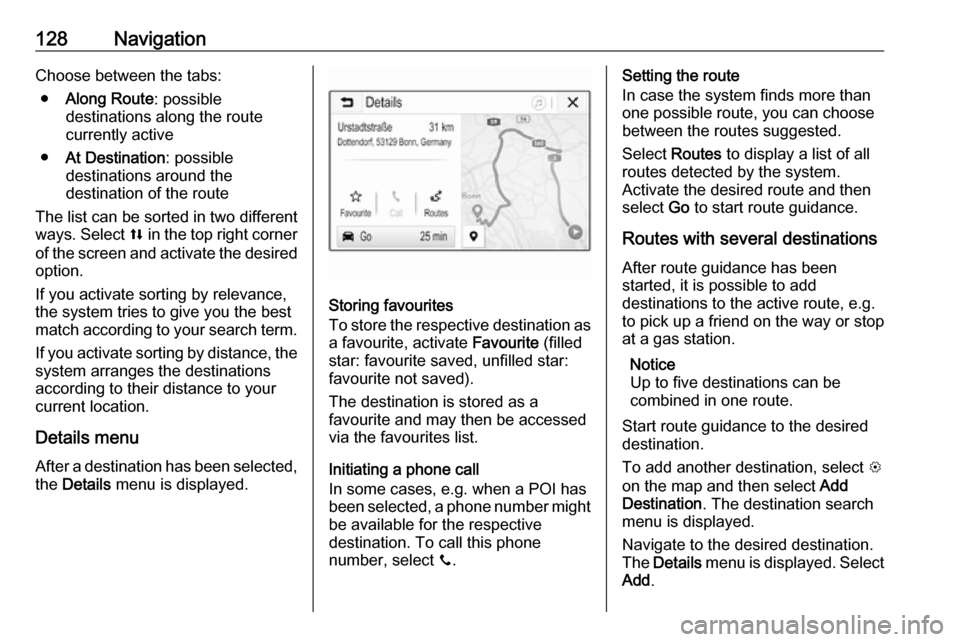
128NavigationChoose between the tabs:● Along Route : possible
destinations along the route
currently active
● At Destination : possible
destinations around the
destination of the route
The list can be sorted in two different
ways. Select l in the top right corner
of the screen and activate the desired
option.
If you activate sorting by relevance,
the system tries to give you the best
match according to your search term.
If you activate sorting by distance, the system arranges the destinations
according to their distance to your
current location.
Details menu After a destination has been selected,
the Details menu is displayed.
Storing favourites
To store the respective destination as a favourite, activate Favourite (filled
star: favourite saved, unfilled star:
favourite not saved).
The destination is stored as a
favourite and may then be accessed
via the favourites list.
Initiating a phone call
In some cases, e.g. when a POI has been selected, a phone number might
be available for the respective
destination. To call this phone
number, select y.
Setting the route
In case the system finds more than one possible route, you can choose
between the routes suggested.
Select Routes to display a list of all
routes detected by the system.
Activate the desired route and then
select Go to start route guidance.
Routes with several destinations After route guidance has been
started, it is possible to add
destinations to the active route, e.g.
to pick up a friend on the way or stop at a gas station.
Notice
Up to five destinations can be
combined in one route.
Start route guidance to the desired
destination.
To add another destination, select L
on the map and then select Add
Destination . The destination search
menu is displayed.
Navigate to the desired destination.
The Details menu is displayed. Select
Add .
Page 129 of 183
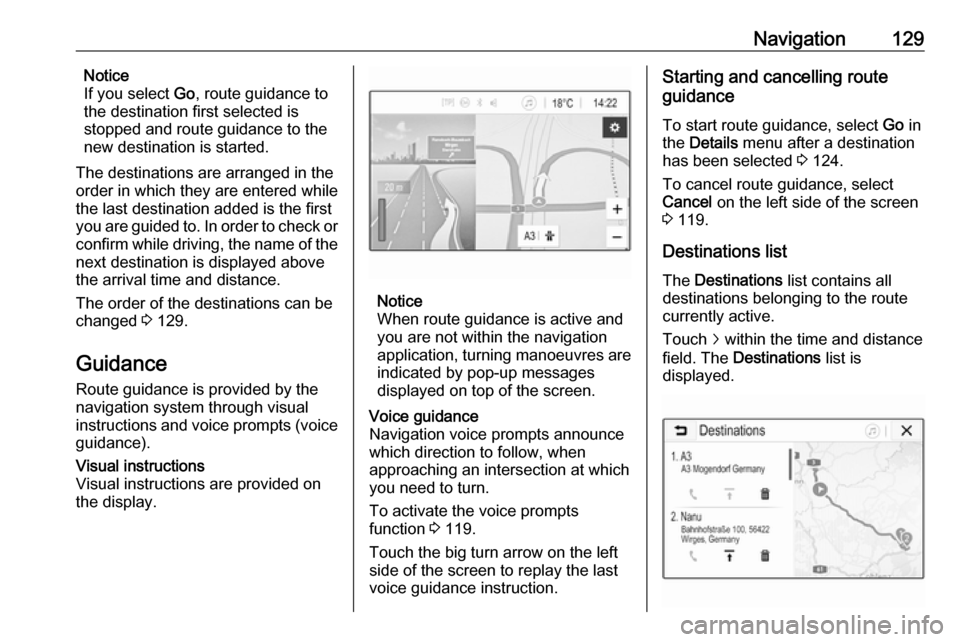
Navigation129Notice
If you select Go, route guidance to
the destination first selected is
stopped and route guidance to the new destination is started.
The destinations are arranged in the
order in which they are entered while
the last destination added is the first
you are guided to. In order to check or
confirm while driving, the name of the
next destination is displayed above
the arrival time and distance.
The order of the destinations can be
changed 3 129.
Guidance
Route guidance is provided by the navigation system through visual
instructions and voice prompts (voice guidance).Visual instructions
Visual instructions are provided on
the display.
Notice
When route guidance is active and
you are not within the navigation
application, turning manoeuvres are indicated by pop-up messages
displayed on top of the screen.
Voice guidance
Navigation voice prompts announce
which direction to follow, when
approaching an intersection at which
you need to turn.
To activate the voice prompts
function 3 119.
Touch the big turn arrow on the left side of the screen to replay the last voice guidance instruction.Starting and cancelling route
guidance
To start route guidance, select Go in
the Details menu after a destination
has been selected 3 124.
To cancel route guidance, select
Cancel on the left side of the screen
3 119.
Destinations list
The Destinations list contains all
destinations belonging to the route
currently active.
Touch j within the time and distance
field. The Destinations list is
displayed.
Page 130 of 183
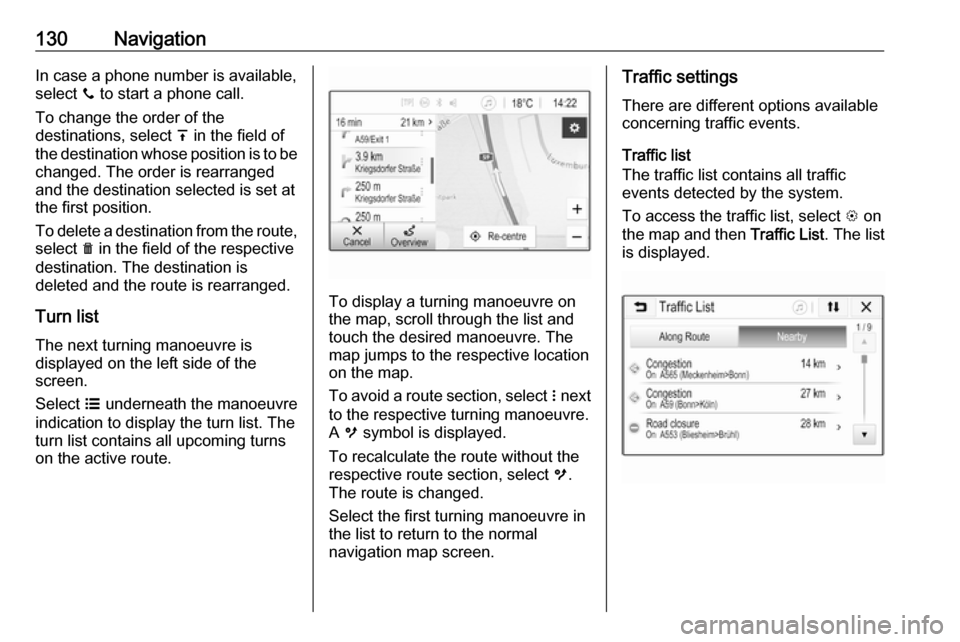
130NavigationIn case a phone number is available,select y to start a phone call.
To change the order of the
destinations, select h in the field of
the destination whose position is to be changed. The order is rearranged
and the destination selected is set at
the first position.
To delete a destination from the route,
select e in the field of the respective
destination. The destination is
deleted and the route is rearranged.
Turn listThe next turning manoeuvre is
displayed on the left side of the
screen.
Select a underneath the manoeuvre
indication to display the turn list. The
turn list contains all upcoming turns
on the active route.
To display a turning manoeuvre on
the map, scroll through the list and
touch the desired manoeuvre. The
map jumps to the respective location on the map.
To avoid a route section, select n next
to the respective turning manoeuvre.
A m symbol is displayed.
To recalculate the route without the
respective route section, select m.
The route is changed.
Select the first turning manoeuvre in
the list to return to the normal
navigation map screen.
Traffic settings
There are different options available
concerning traffic events.
Traffic list
The traffic list contains all traffic
events detected by the system.
To access the traffic list, select L on
the map and then Traffic List. The list
is displayed.
Page 131 of 183
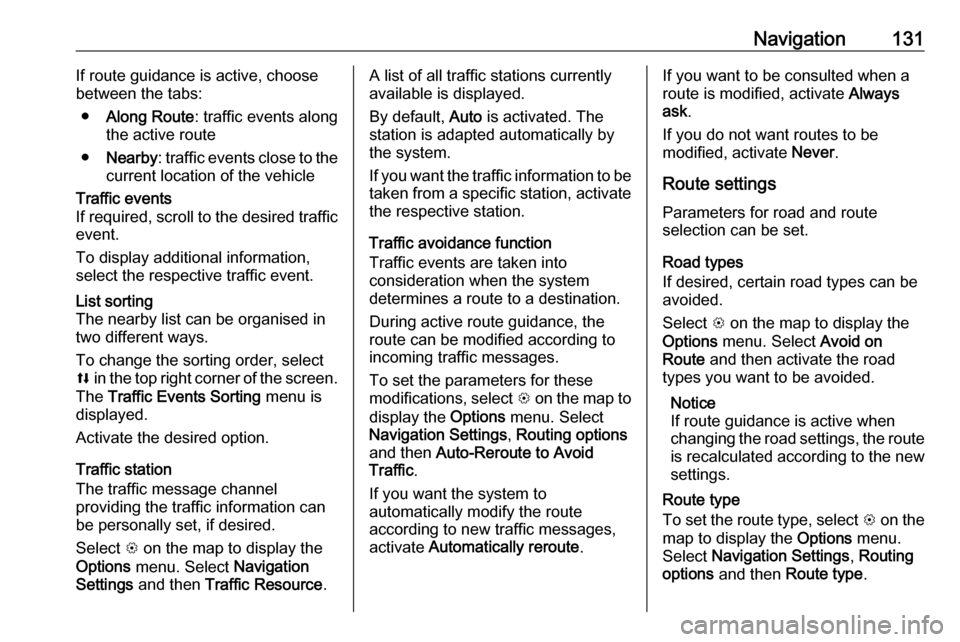
Navigation131If route guidance is active, choose
between the tabs:
● Along Route : traffic events along
the active route
● Nearby : traffic events close to the
current location of the vehicleTraffic events
If required, scroll to the desired traffic
event.
To display additional information,
select the respective traffic event.List sorting
The nearby list can be organised in
two different ways.
To change the sorting order, select
l in the top right corner of the screen.
The Traffic Events Sorting menu is
displayed.
Activate the desired option.
Traffic station
The traffic message channel
providing the traffic information can
be personally set, if desired.
Select L on the map to display the
Options menu. Select Navigation
Settings and then Traffic Resource .
A list of all traffic stations currently
available is displayed.
By default, Auto is activated. The
station is adapted automatically by
the system.
If you want the traffic information to be
taken from a specific station, activate the respective station.
Traffic avoidance function
Traffic events are taken into
consideration when the system
determines a route to a destination.
During active route guidance, the
route can be modified according to
incoming traffic messages.
To set the parameters for these
modifications, select L on the map to
display the Options menu. Select
Navigation Settings , Routing options
and then Auto-Reroute to Avoid
Traffic .
If you want the system to
automatically modify the route
according to new traffic messages,
activate Automatically reroute .If you want to be consulted when a
route is modified, activate Always
ask .
If you do not want routes to be
modified, activate Never.
Route settings Parameters for road and route
selection can be set.
Road types
If desired, certain road types can be
avoided.
Select L on the map to display the
Options menu. Select Avoid on
Route and then activate the road
types you want to be avoided.
Notice
If route guidance is active when
changing the road settings, the route is recalculated according to the new
settings.
Route type
To set the route type, select L on the
map to display the Options menu.
Select Navigation Settings , Routing
options and then Route type .
Page 132 of 183

132NavigationActivate the desired option:● Fastest for the fastest route
● Eco-friendly for a route that
allows ecologically friendly
driving
Page 144 of 183

144IndexAActivating Bluetooth music .........113
Activating phone .........................138
Activating radio ........................... 105
Activating the navigation system 119
Activating USB audio ..................113
Activating USB movie .................115
Activating USB picture ................114
Audio files ................................... 111
Auto volume................................ 101
B Basic operation ............................. 98
Bluetooth Bluetooth connection ..............135
Bluetooth music menu ............113
Connecting device ..................111
General information ................111
Pairing ..................................... 135
Phone ...................................... 138
Bluetooth connection ..................135
BringGo ...................................... 116
C Call Functions during a call ............138
Incoming call ........................... 138
Initiating a phone call ..............138
Ring tone ................................. 138
Call history .................................. 138
Contacts ..................................... 124Control elements
Infotainment system ..................92
Steering wheel .......................... 92
Control elements overview ...........92
D DAB ............................................ 109
Destination input ........................124
Digital audio broadcasting ..........109
Displaying pictures .....................114
Display settings ..................114, 115
E
Emergency call ........................... 137
F
Favourite lists ............................. 107
Retrieving stations................... 107
Storing stations .......................107
Favourites ................................... 124
File formats Audio files................................ 111
Movie files ............................... 111
Picture files.............................. 111
G General information ...111, 118,
133, 134
Bluetooth ................................. 111
DAB ......................................... 109
Infotainment system ..................90
Page 145 of 183

145Navigation............................... 118
Phone ...................................... 134
Smartphone applications ........111
USB ......................................... 111
Guidance ................................... 129
H
Home menu .................................. 98
I
Infotainment control panel ............92
Intellitext ..................................... 109
M Maps ........................................... 119
Maximum startup volume ...........101
Menu operation............................. 98
Mobile phones and CB radio equipment .............................. 142
Movie files................................... 111
Mute.............................................. 95
N Navigation Contacts .................................. 124
Current location .......................119
Destination input .....................124
Favourites ............................... 124
Map display ............................. 119
Map manipulation ....................119
Map update ............................. 118Recent destinations ................124
Route guidance .......................129
TMC stations ...................118, 129
Traffic incidents .......................129
Turn list ................................... 129
O Operation .................................... 138
External devices ......................111
Menu ......................................... 98
Navigation system ...................119
Phone ...................................... 138
Radio ....................................... 105
P Pairing ........................................ 135
Phone Bluetooth ................................. 134
Bluetooth connection ..............135
Call history .............................. 138
Emergency calls ......................137
Entering a number ..................138
Functions during a call ............138
General information ................134
Incoming call ........................... 138
Phone book ............................. 138
Phone main menu ...................138
Selecting the ring tone ............138
Speed dial number ..................138
Phone book ................................ 138
Phone projection ........................116Picture files................................. 111
Playing audio .............................. 113
Playing movies ........................... 115
POIs............................................ 124
R Radio Activating................................. 105Configuring DAB .....................109
Configuring RDS .....................107
DAB announcements ..............109
Digital audio broadcasting
(DAB) ...................................... 109
Favourite lists .......................... 107
Intellitext .................................. 109
Radio data system (RDS) .......107
Regional .................................. 107
Regionalisation ....................... 107
Retrieving stations................... 107
Selecting the waveband ..........105
Station search ......................... 105
Station tuning .......................... 105
Storing stations .......................107
Usage ...................................... 105
Radio data system .....................107
RDS ............................................ 107
Regional ..................................... 107
Regionalisation ........................... 107
Retrieving stations ......................107
Page 146 of 183

146Ring toneChanging the ring tone ............138
Ring tone volume ....................101
Route guidance .......................... 129
S
Smartphone ................................ 111
Phone projection .....................116
Speech recognition .....................133
Speed dial numbers ...................138
Station search............................. 105 Steering wheel audio controls ......92
Storing stations ........................... 107
Switching the Infotainment system on .................................. 95
System settings .......................... 102
T
Theft-deterrent feature ................. 91
TMC stations .............................. 118
Tone settings .............................. 100
Touch beep volume ....................101
TP volume .................................. 101
Traffic incidents .......................... 129
Turn list ....................................... 129
U Usage ................... 95, 105, 119, 133
Bluetooth ................................. 111
Menu ......................................... 98
Navigation system ...................119Phone...................................... 138
Radio ....................................... 105
USB ......................................... 111
USB Connecting device ..................111
General information ................111
USB audio menu .....................113
USB movie menu ....................115
USB picture menu ...................114
Using smartphone applications ..116
V Voice guidance ........................... 119
Voice recognition ........................133
Volume Auto volume ............................ 101
Maximum startup volume ........101
Mute function............................. 95
Ring tone volume ....................101
Setting the volume ....................95
Speed compensated volume ..101
Touch beep volume ................101
TP volume ............................... 101
Volume limitation at high
temperatures ............................. 95
Volume settings .......................... 101
W
Waveband selection ...................105