2018.5 VAUXHALL ASTRA J navigation system
[x] Cancel search: navigation systemPage 63 of 183

Navigation63Excluding streets from route
guidance
After route guidance has been
started, you may exclude streets from
the previously calculated route. The
route is then recalculated bypassing
the streets excluded.
Select AVOID in the interaction
selector bar of the route guidance
menu. The turn list is displayed.
Select the street, motorway or
motorway junction you wish to avoid.
You are prompted with a message.
Select the desired distance option.
The respective street or motorway is displayed in the Avoided Areas
section on top of the turn list indicated
by a red 9.
Notice
The Avoided Areas section also
comprises roads automatically
avoided by the system due to traffic
incidents.
To reinclude the avoided street or
motorway into the route, deselect the
respective list item.Displaying the waypoint list
If you are in a waypoint trip, the route guidance menu comprises additional
menu functions for waypoint trip
modification.
The waypoint list displays all
waypoints of the calculated waypoint
trip, starting with the next upcoming
waypoint.
Select WAYPOINTS in the interaction
selector bar of the route guidance
menu. The waypoints list is displayed.Each list entry may show the following information:
● name or address of the waypoint
● distance to the next waypoint
● estimated arrival time to reach the next waypoint
Editing the waypoint trip
To arrange a waypoint trip as desired,
select EDIT in the interaction selector
bar of the route guidance menu. The
waypoints list is displayed.
To change the position of the
waypoints within the list, select ▲ and
▼ next to the respective list items.
To delete a waypoint from the list,
select ☓.
Select Save at the top of the screen
to save the changes.
Optimising the waypoint trip
If several waypoints have been added
and the waypoint trip has been edited
several times, you may want to
rearrange the waypoints in the most
efficient order.
Page 82 of 183

82Frequently asked questions?Where are the favourites stored
and how can I recall them?
! The favourites are stored in the
favourites list. To recall a favourite, select the respective screen button
on the favourites row displayed.
On certain screens, the favourites list is hidden to extend the main
content view. On these screens,
select n on the lower right of the
screen or drag the interaction
selector bar upwards with the
finger.
Detailed description 3 19.
Navigation? After entering a destination
address, an error message is
shown. What am I doing wrong?
! For full address entry, the
navigation system expects a
certain input order. Depending on
the country in which the entered
address is located, a different input
order might be required. Add the
country name at the end of the
entry, if a destination in another
country has been entered.Detailed description 3 53.? How can I cancel active route
guidance?
! To cancel route guidance, select
MENU in the interaction selector
bar and then select Cancel Route.
Detailed description 3 59.
Audio
? How can I change the audio
source?
! By pressing
RADIO repeatedly,
you can toggle through all
available radio sources (AM/FM/
DAB). By pressing MEDIA
repeatedly, you can toggle through all available media sources.
Detailed description for radio 3 32,
CD 3 37, external devices 3 40.? How can I browse radio stations or
media music?
! To browse radio stations or media
music, such as playlists or albums, select BROWSE on the audio
screen.
Detailed description for radio 3 32,
CD 3 38, external devices 3 41.Other? How can I improve the
performance of the voice
recognition?
! The voice recognition is designed
to understand naturally
pronounced voice commands.
Wait for the beep tone and speak
afterwards. Try to speak naturally,
not too fast or too loud.
Detailed description 3 65.? How can I improve the touch
screen's performance?
! The touch screen is pressure-
sensitive. Especially when doing
drag gestures, try to apply more
pressure with the finger.
Detailed description 3 15.
Page 84 of 183
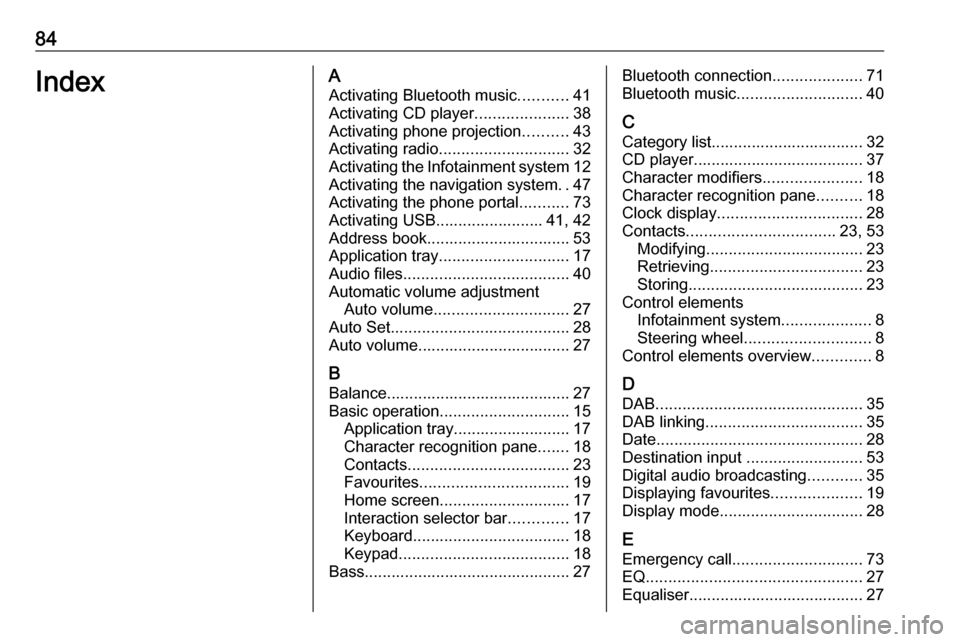
84IndexAActivating Bluetooth music ...........41
Activating CD player .....................38
Activating phone projection ..........43
Activating radio ............................. 32
Activating the Infotainment system 12
Activating the navigation system ..47
Activating the phone portal ...........73
Activating USB........................ 41, 42
Address book................................ 53
Application tray ............................. 17
Audio files ..................................... 40
Automatic volume adjustment Auto volume .............................. 27
Auto Set ........................................ 28
Auto volume.................................. 27
B Balance......................................... 27
Basic operation ............................. 15
Application tray.......................... 17
Character recognition pane .......18
Contacts .................................... 23
Favourites ................................. 19
Home screen ............................. 17
Interaction selector bar .............17
Keyboard ................................... 18
Keypad ...................................... 18
Bass.............................................. 27Bluetooth connection ....................71
Bluetooth music ............................ 40
C Category list.................................. 32
CD player...................................... 37
Character modifiers ......................18
Character recognition pane ..........18
Clock display ................................ 28
Contacts ................................. 23, 53
Modifying ................................... 23
Retrieving .................................. 23
Storing ....................................... 23
Control elements Infotainment system ....................8
Steering wheel ............................ 8
Control elements overview .............8
D DAB .............................................. 35
DAB linking ................................... 35
Date .............................................. 28
Destination input ..........................53
Digital audio broadcasting ............35
Displaying favourites ....................19
Display mode ................................ 28
E Emergency call ............................. 73
EQ ................................................ 27
Equaliser....................................... 27
Page 85 of 183

85F
Fader ............................................ 27
Favourites ..................................... 19
Cluster display........................... 19
Deleting ..................................... 19
Displaying.................................. 19
Renaming .................................. 19
Retrieving .................................. 19
Storing ....................................... 19
File formats Audio files.................................. 40Movie files ................................. 40
Forgotten PIN ............................... 28
Frequency list ............................... 32
Frequently asked questions .........81
G General information 37, 40 , 46 , 65 , 70
Bluetooth music......................... 40
CD ............................................. 37
Infotainment system ....................6
Navigation ................................. 46
Phone portal .............................. 70
Radio ......................................... 32
USB ........................................... 40
Guidance ..................................... 59
H Home button ................................. 17
Home screen ................................ 17I
Individual POIs ............................. 47
Infotainment control panel ..............8
Intellitext ....................................... 35
Interaction selector bar .................17
K Keyboard Letter keyboard ......................... 18
Symbol keyboard ......................18
Keyboards .................................... 18
Keypad ......................................... 18
L
Language ..................................... 28
L-Band .......................................... 35
M
Maps ............................................. 47
Maximum startup volume .............27
Menu operation............................. 17
Messages ..................................... 17
Midrange....................................... 27 Mobile phones and CB radio equipment ................................ 79
Movie files..................................... 40
Movies .......................................... 42
Mute.............................................. 12N
Navigation..................................... 59 Contacts .............................. 23, 53
Current location ......................... 47
Destination input .......................53
Favourites ................................. 19
Individual POIs .......................... 47
Map display ............................... 47
Map manipulation ......................47
Map update ............................... 46
OVERVIEW screen button ........47
Recent destinations ..................53
Route guidance ......................... 59
Route guidance menu ...............59
TMC stations ....................... 46, 59
Traffic incidents ......................... 59
Turn list ..................................... 59
Voice prompts ........................... 59
Waypoint list .............................. 59
Waypoint trip ............................. 53
O
Operation ...................................... 73
Bluetooth music......................... 41
CD ............................................. 38
Contacts .................................... 23
Favourites ................................. 19
Infotainment system ..................12
Keyboards ................................. 18
Navigation system .....................47
Page 87 of 183

87Treble........................................... 27
Turn list ......................................... 59
U
Usage ................... 12, 32, 38, 47, 67
Bluetooth music......................... 41
CD ............................................. 38
Infotainment system ..................12
Navigation system .....................47
Phone ........................................ 73
Touch screen ............................ 15
USB ..................................... 41, 42
USB .............................................. 40
Using apps.................................... 43
Using smartphone applications ....43
V
Valet mode Locking ...................................... 28
Unlocking .................................. 28
Voice recognition ..........................65
Volume Auto Volume.............................. 27
Maximum startup volume ..........27
Mute function............................. 12
Setting the volume ....................12
Volume settings ............................ 27
W
Waveband selection .....................32
Waypoint list ................................. 59Waypoint trip................................. 53
Wrong scrolling direction ..............28
Page 90 of 183

90IntroductionIntroductionGeneral information.....................90
Theft-deterrent feature .................91
Control elements overview ..........92
Usage .......................................... 95General information
The Infotainment system provides
you with state-of-the-art in-car
infotainment.
Using radio tuner functions, you may
register up to 25 stations on five
favourite lists.
You can connect external data
storage devices to the Infotainment
system as further audio sources;
either via cable or via Bluetooth ®
.
The navigation system with dynamic
route planning will reliably guide you
to your destination, and, if desired,
automatically avoid traffic jams or
other traffic problems.
In addition, the Infotainment system
allows comfortable and safe use of
your mobile phone in the vehicle.
You can also operate specific
smartphone applications via the
Infotainment system.
Optionally, the Infotainment system
can be operated using the touch
screen and buttons on the control
panel, the controls on the steering
wheel, or - if provided by your mobile
phone - via speech recognition.The well-thought-out design of the
control elements, the touch screen
and the clear display enable you to
control the system easily and
intuitively.
Notice
This manual describes all options
and features available for the
various Infotainment systems.
Certain descriptions, including those
for display and menu functions, may not apply to your vehicle due to
model variant, country
specifications, special equipment or
accessories.
Important information on
operation and traffic safety9 Warning
The Infotainment system must be
used so that the vehicle can be
driven safely at all times. If in
doubt, stop the vehicle and
operate the Infotainment system
while the vehicle is stationary.
Page 93 of 183

Introduction931Info Display / Touch screen ..98
2 Home menu .......................... 98
Screen buttons for access to:
Audio : audio functions
Gallery : picture and movie
functions
Phone : mobile phone functions
Projection : phone projection
or Nav : BringGo ®
app
Navigation : embedded
navigation
Settings : system settings
OnStar : OnStar Wi-Fi
settings .................................. 95
3 Time, date and
temperature indicators ........102
4 g
Short press: open phone
menu ................................... 138or open phone projection
function (if activated) ...........116
Long press: activate
speech recognition ..............133
5 v
Short press: skip to next
station when radio active ....105
or skip to next track when
external devices active .......113
Long press: seek up when
radio active .......................... 105
or fast forward when
external devices active .......113
6 m
Short press: switch on
Infotainment system if
turned off ............................... 95
or mute system if turned on . 95
Long press: switch off
Infotainment system ..............95
Turn: adjust volume ..............957t
Short press: skip to
previous station when
radio active .......................... 105
or skip to previous track
when external devices
active ................................... 113
Long press: seek down
when radio active ................105
or fast rewind when
external devices active .......113
8 ;
Short press: open home
menu ..................................... 95
Long press: open phone
projection function (if
activated) ............................ 116
Page 97 of 183

Introduction97Nav
(R 4.0 IntelliLink, if Projection not
available)
To start the BringGo navigation
application, select Nav.
For a detailed description 3 116.
Navigation
(Navi 4.0 IntelliLink)
Press ; to display the home screen.
Select Navigation to display the
navigation map showing the area
around the current location.
For a detailed description of the
navigation functions 3 118.
Settings
Select Settings to open a menu for
various system-related settings, e.g.
deactivating Audible Touch
Feedback .
OnStar
To display a menu with the OnStar
Wi-Fi settings, select OnStar.
For a detailed description, see
Owner's Manual.